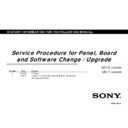Sony KD-43X8301C / KD-43X8305C / KD-43X8307C / KD-43X8308C / KD-43X8309C / KD-49X8005C / KD-49X8301C / KD-49X8305C / KD-49X8307C / KD-49X8308C / KD-49X8309C / KD-55S8005C / KD-55S8505C / KD-55X8005C / KD-55X8501C / KD-55X8505C / KD-55X8507C / KD-55X8508C / KD- Service Manual ▷ View online
<Case3>
Panel : No
Picture
SMART CORE
LED : Red LED 3x
blinking
B board replacement
After AC Plug-in, wait for 30sec
then turn on TV by power key on
TV or remote commander.
<Case1>
Panel : No Picture
SMART CORE LED :
Amber & Green
blinking / White Lit
<Case2>
Panel : Picture appear
SMART CORE LED :
White Lit
Update to the latest software version
Please refer to Note1 and 2.
Update to the latest software
version
Please refer to Note1 and 2.
When USB is inserted, TV will judge
if the update is necessary or not
(Refer triangle 9 for details)
Model Number setting
Turn off the TV by remote power key
then reboot the set (AC OFF wait 10sec
then AC plug-in)
Reconfirm Software version , NVM
version, Model name and Serial Number
by Service mode
2-1. Service Procedure for B-Board Replacement
Check Panel and Smart
Core condition.
Is it the Case 1,2 or 3?
Enter Service Mode
After TV goes to STBY status by remote
commander, please input the sequence
(four key described below) by RC within
15s (UC) or 1 minute (other destination).
“Info (i+)” + “5” + “Volume Up” + “Power”
3
Note1:
*Remove all signal connection.
(antenna, external input, ether cable, etc)
*Insert the USB memory. SMART CORE LED will
change to white blinking indicate the software update
is in progress.
*After complete upgrade, TV will reboot in 2 condition
below depending on destination:
[BRA & COL] STBY status. Press “Power” key to turn on
TV
[Other destination] TV turns on.
*Disconnect the USB memory.
Note2:
For a success of software update, it will take 20~30
min/time.
Do not turn off TV while updating software.
If older software package version is used, software
cannot be update. TV will reboot and turn on again.
Serial Number Edit
HDD Re-Register
WB/Gamma data transfer
Mura data transfer
CUC data transfer
5
6
7
7
7
Enter Service Mode
5
9
4K model / GN1T Chassis
2K model / GN1G Chassis
T-con board replacement
After AC Plug-in, wait for 30sec
then turn on TV by power key on
TV or remote commander.
<Case1>
Panel : No Picture
SMART CORE LED :
Amber & Green
blinking / White Lit
<Case2>
Panel : Picture appear
SMART CORE LED :
White Lit
Update to the latest software version
Please refer to Note1 and 2.
Turn off the TV by remote power key
then reboot the set (AC OFF wait 10sec
then AC plug-in)
Reconfirm Software version by Service
mode
3-1. Service Procedure for T-con Replacement
Check Panel and Smart
Core condition.
Is it the Case 1 or 2 ?
Enter Service Mode
After TV goes to STBY status by remote
commander, please input the sequence
(four key described below) by RC within
15sec (UC) or 1 minute (other destination).
“Info (i+)” + “5” + “Volume Up” + “Power”
Note1:
*Remove all signal connection.
(antenna, external input, ether cable, etc)
*Insert the USB memory. SMART CORE LED will change to
white blinking indicate the software update is in progress.
*After complete upgrade, TV will reboot in 2 condition
below depending on destination:
[BRA & COL] STBY status. Press “Power” key to turn on TV
[Other destination] TV turn on.
*Disconnect the USB memory.
Note2:
For a success of software update, it will take 20~30
min/time.
Do not turn off TV while updating software.
If older software package version is used, software cannot
be update. TV will reboot and turn on again.
WB/Gamma data transfer
Mura data transfer
CUC data transfer
7
7
7
6
2K model / GN1G Chassis
4K model / GN1T Chassis
Panel module replacement
After AC Plug-in, wait for 30sec
then turn on TV by power key on
TV or remote commander.
<Case1>
Panel : No Picture
SMART CORE LED :
Amber & Green
blinking / White Lit
<Case2>
Panel : Picture appear
SMART CORE LED :
White Lit
Update to the latest software version
Please refer to Note1 and 2.
Turn off the TV by remote power key
then reboot the set (AC OFF wait 10sec
then AC plug-in)
Reconfirm Software version, NVM
version and Model Name by Service
mode
4-1. Service Procedure for Panel Module Replacement
Check Panel and Smart
Core condition.
Is it the Case 1 or 2 ?
Enter Service Mode
After TV goes to STBY status by remote
commander, please input the sequence
(four key described below) by RC within
15sec (UC) or 1 minute (other destination).
“Info (i+)” + “5” + “Volume Up” + “Power”
Note1:
*Remove all signal connection.
(antenna, external input, ether cable, etc)
*Insert the USB memory. SMART CORE LED will change to
white blinking indicate the software update is in progress.
*After complete upgrade, TV will reboot in 2 condition
below depending on destination:
[BRA & COL] STBY status. Press “Power” key to turn on TV
[Other destination] TV turn on.
*Disconnect the USB memory.
Note2:
For a success of software update, it will take 20~30
min/time.
Do not turn off TV while updating software.
If older software package version is used, software cannot
be update. TV will reboot and turn on again.
WB/Gamma data transfer
7
Mura data transfer
7
CUC data transfer
7
7
Enter Self Diagnosis History and
Reset panel operation time by
pressing “7” + “0”
8
Model Number setting
3
2K model / GN1G Chassis
4K model / GN1T Chassis
Point
Details/Remarks/Notes
Please do Model Number Setting and skip software update.
8
Appendix
1
2
Model name check
SW version, RCD
version, NVM version
and Country code check
version, NVM version
and Country code check
4
3
Model Number Setting
Click on the first or last page to see other KD-43X8301C / KD-43X8305C / KD-43X8307C / KD-43X8308C / KD-43X8309C / KD-49X8005C / KD-49X8301C / KD-49X8305C / KD-49X8307C / KD-49X8308C / KD-49X8309C / KD-55S8005C / KD-55S8505C / KD-55X8005C / KD-55X8501C / KD-55X8505C / KD-55X8507C / KD-55X8508C / KD- service manuals if exist.