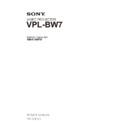Sony RM-PJAW10 / VPL-BW7 Service Manual ▷ View online
2-1
VPL-BW7
Section 2
Electrical Adjustments
2-1. Preparation
2-1-1. Required Equipment
. NTSC, PAL, SECAM component signal generator Tektronix TG2000 + AVG1 (option module) +
AWVG1 (option module) or equivalent
. VG (programmable video signal generator) VG828 or equivalent
. Chroma meter KONICA MINOLTA CL-200
. Chroma meter KONICA MINOLTA CL-200
2-1-2. How to Enter the Service Mode
1. Power on the projector.
2. Push the switches on the remote controller or controller panel as below.
2. Push the switches on the remote controller or controller panel as below.
[Enter] → [Enter] → [&] → [Enter] key
3. Service mode menu will appear on the screen.
2-2. Adjustment of Main Board When it is Replaced
2-2-1. Save the Optical Data and Replacement
1. Try to read the optical data from the faulty unit using the Ernie Service tool. If succeeded in reading,
replacement of the EEPROM is not necessary but the V COM Adjustment should be performed.
(Refer to “2-5 V COM Adjustment”.)
(Refer to “2-5 V COM Adjustment”.)
2. If the optical data could not be read from the faulty unit in step 1, remove the IC (EEPROM) from the
faulty board and replace the IC (EEPROM) of the new board with the removed one.
Reference number: U20, U33
3. Run the RGB and YUV calibration.
Gamma EEPROM
(U20)
(U20)
System EEPROM (U33)
Main Board
2-2
VPL-BW7
2-4. ADC
Calibration
2-4-1. RGB Alignment Procedure
1. Power on the projector.
2. Input the following signal from the signal generator to the INPUT A connector.
2. Input the following signal from the signal generator to the INPUT A connector.
Timing:
1024
x 768 : 60 Hz
Pattern:
16
gray
pattern
If the pattern shown in Fig. 1 is not available, the pattern shown in Fig. 3 can be used for the adjust-
ment. Use the signal shown in Fig. 2 to run APA. Then, input the signal shown in Fig. 3.
3. Enter the service mode and change to page “ADC Calibration”.
4. Press
4. Press
[*] key to run calibration.
5. When calibration is executed, the screen brightness changes for approx. 5 seconds. After that, the
screen brightness, the RGB Offset data and the RGB Gain data become stabilized.
Fig.1
Fig.2
Fig.3
RGB Calibrate
YUV Calibrate
RGB Offset
RGB Gain
YUV Offset
YUV Gain
R Offset
G Offset
B Offset
R Gain
G Gain
B Gain
< or >
< or >
138 88 122
62 55 60
147 66 144
71 27 69
<<
>>
ADC calibration
138
88
122
62
55
60
2-3. EEPROM
Replacement
EEPROM of the main board contains the following alignment data
System EEPROM (32 kbits) (U33)
. V com setting
. Color temperature
. RGB gain and offset for PC
. YUV gain and offset for YPbPr
. OSD setting
. V com setting
. Color temperature
. RGB gain and offset for PC
. YUV gain and offset for YPbPr
. OSD setting
Gamma EEPROM (256 kbits) (U20)
. 3D gamma
. Panel gamma
. 3D gamma
. Panel gamma
2-3
VPL-BW7
2-4-2. YUV Alignment Procedure
1. Power on the projector.
2. Input the following signal from the signal generator to the INPUT A connector.
2. Input the following signal from the signal generator to the INPUT A connector.
Timing:
480P
Pattern: SMPTE color bar
3. Enter the service mode and change to page “ADC Calibration”.
4. Press
4. Press
[*] key to run calibration.
5. When calibration is executed, the screen brightness changes for approx. 5 seconds. After that, the
screen brightness, the YUV Offset data and the YUV Gain data become stabilized.
RGB Calibrate
YUV Calibrate
RGB Offset
RGB Gain
YUV Offset
YUV Gain
R Offset
G Offset
B Offset
R Gain
G Gain
B Gain
< or >
< or >
138 88 122
62 55 60
147 66 144
71 27 69
<<
>>
ADC calibration
138
88
122
62
55
60
2-4
VPL-BW7
2-5. V
COM
Adjustment
. By the Ernie Service tool, the V COM data is not replaced. Therefore, perform the V COM Adjustment
when optical data is replaced by the Ernie Service tool.
. When the EEPROM is replaced, the V COM data is inherited so that the V COM adjustment is not
necessary.
If fl icker is signifi cant on the screen, perform the V COM adjustment.
Procedure
1. Input the 100 % fl at fi eld signal to the INPUT A connector and allow the warm-up of 10 minutes
1. Input the 100 % fl at fi eld signal to the INPUT A connector and allow the warm-up of 10 minutes
aging at a minimum.
2. Enter the service mode and change to page 4 to select “Vcom & Misc”.
3. Input the XGA, G-single color, 80 %, fl at fi eld signal.
4. Move the cursor key until it is positioned at Vcom-G Normal.
5. Adjust the V com-G Normal value until fl icker is reduced to minimal by [*], [&] key.
6. Change the input signal to the XGA, R-single color, 80 %, fl at fi eld signal.
7. Move the cursor key until it is positioned at Vcom-R Normal.
8. Adjust the V com-R Normal value until fl icker is reduced to minimal by [*], [&] key.
9. Change the input signal to the XGA, B-single color, 80 %, fl at fi eld signal.
10. Move the cursor key until it is positioned at Vcom-B Normal.
11. Adjust the V com-B Normal value until fl icker is reduced to minimal by [*], [&] key.
12. Reverse the “Image Flip” upside-down and right-to-left, and repeat the above adjustment procedure
3. Input the XGA, G-single color, 80 %, fl at fi eld signal.
4. Move the cursor key until it is positioned at Vcom-G Normal.
5. Adjust the V com-G Normal value until fl icker is reduced to minimal by [*], [&] key.
6. Change the input signal to the XGA, R-single color, 80 %, fl at fi eld signal.
7. Move the cursor key until it is positioned at Vcom-R Normal.
8. Adjust the V com-R Normal value until fl icker is reduced to minimal by [*], [&] key.
9. Change the input signal to the XGA, B-single color, 80 %, fl at fi eld signal.
10. Move the cursor key until it is positioned at Vcom-B Normal.
11. Adjust the V com-B Normal value until fl icker is reduced to minimal by [*], [&] key.
12. Reverse the “Image Flip” upside-down and right-to-left, and repeat the above adjustment procedure
from step 2 to step 11.
Vcom & Misc.
Vcom-R Normal
Vcom-G Normal
Vcom-B Normal
Vcom-R Flip
Vcom-G Flip
Vcom-B Flip
EDID Write Protect
ROM Version:
94
90
92
83
83
83
ON
1.00
<<
>>
Click on the first or last page to see other RM-PJAW10 / VPL-BW7 service manuals if exist.