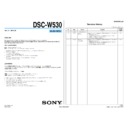Sony DSC-W530 (serv.man2) Service Manual ▷ View online
DSC-W530_L2
– 3 –
SAFETY-RELATED COMPONENT WARNING!!
COMPONENTS IDENTIFIED BY MARK 0 OR DOTTED LINE WITH
MARK 0 ON THE SCHEMATIC DIAGRAMS AND IN THE PARTS LIST
ARE CRITICAL TO SAFE OPERATION. REPLACE THESE COMPO-
NENTS WITH SONY PARTS WHOSE PART NUMBERS APPEAR AS
SHOWN IN THIS MANUAL OR IN SUPPLEMENTS PUBLISHED BY
SONY.
MARK 0 ON THE SCHEMATIC DIAGRAMS AND IN THE PARTS LIST
ARE CRITICAL TO SAFE OPERATION. REPLACE THESE COMPO-
NENTS WITH SONY PARTS WHOSE PART NUMBERS APPEAR AS
SHOWN IN THIS MANUAL OR IN SUPPLEMENTS PUBLISHED BY
SONY.
ATTENTION AU COMPOSANT AYANT RAPPORT
À LA SÉCURITÉ!
LES COMPOSANTS IDENTIFIÉS PAR UNE MARQUE 0 SUR LES
DIAGRAMMES SCHÉMATIQUES ET LA LISTE DES PIÈCES SONT
CRITIQUES POUR LA SÉCURITÉ DE FONCTIONNEMENT. NE REM-
PLACER CES COMPOSANTS QUE PAR DES PIÈCES SONY DONT
LES NUMÉROS SONT DONNÉS DANS CE MANUEL OU DANS LES
SUPPLÉMENTS PUBLIÉS PAR SONY.
DIAGRAMMES SCHÉMATIQUES ET LA LISTE DES PIÈCES SONT
CRITIQUES POUR LA SÉCURITÉ DE FONCTIONNEMENT. NE REM-
PLACER CES COMPOSANTS QUE PAR DES PIÈCES SONY DONT
LES NUMÉROS SONT DONNÉS DANS CE MANUEL OU DANS LES
SUPPLÉMENTS PUBLIÉS PAR SONY.
Caution
Danger of explosion if battery is incorrectly replaced.
Replace only with the same or equivalent type.
Dispose of used batteries according to the instructions.
Replace only with the same or equivalent type.
Dispose of used batteries according to the instructions.
注意
電池の交換は,正しく行わないと破裂する恐れがあります。
電池を交換する場合には必ず同じ型名の電池又は同等品と
交換してください。
使用済み電池は,取扱指示に従って処分してください。
電池を交換する場合には必ず同じ型名の電池又は同等品と
交換してください。
使用済み電池は,取扱指示に従って処分してください。
SAFETY CHECK-OUT
After correcting the original service problem, perform the following
safety checks before releasing the set to the customer.
1. Check the area of your repair for unsoldered or poorly-soldered
connections. Check the entire board surface for solder splashes and
bridges.
bridges.
2. Check the interboard wiring to ensure that no wires are “pinched”
or contact high-wattage resistors.
3. Look for unauthorized replacement parts, particularly transistors,
that were installed during a previous repair. Point them out to the
customer and recommend their replacement.
customer and recommend their replacement.
4. Look for parts which, through functioning, show obvious signs of
deterioration. Point them out to the customer and recommend their
replacement.
replacement.
5. Check the B+ voltage to see it is at the values specified.
6. Flexible Circuit Board Repairing
6. Flexible Circuit Board Repairing
• Set the soldering iron tip temperature to 350 °C approximately.
• Do not touch the soldering iron on the same conductor of the circuit
• Do not touch the soldering iron on the same conductor of the circuit
board (within 3 times).
• Be careful not to apply force on the conductor when soldering or
unsoldering.
1. 注意事項をお守りください。
サービスのとき特に注意を要する個所については,キャビ
ネット,シャーシ,部品などにラベルや捺印で注意事項を
表示しています。これらの注意書き及び取扱説明書等の注
意事項を必ずお守り下さい。
ネット,シャーシ,部品などにラベルや捺印で注意事項を
表示しています。これらの注意書き及び取扱説明書等の注
意事項を必ずお守り下さい。
2. 指定部品のご使用を
セットの部品は難燃性や耐電圧など安全上の特性を持った
ものとなっています。従って交換部品は,使用されていた
ものと同じ特性の部品を使用して下さい。特に回路図,部
品表に0印で指定されている安全上重要な部品は必ず指定
のものをご使用下さい。
ものとなっています。従って交換部品は,使用されていた
ものと同じ特性の部品を使用して下さい。特に回路図,部
品表に0印で指定されている安全上重要な部品は必ず指定
のものをご使用下さい。
3. 部品の取付けや配線の引きまわしはもとどおりに
安全上,チューブやテープなどの絶縁材料を使用したり,
プリント基板から浮かして取付けた部品があります。また
内部配線は引きまわしやクランパによって発熱部品や高圧
部品に接近しないよう配慮されていますので,これらは必
ずもとどおりにして下さい。
プリント基板から浮かして取付けた部品があります。また
内部配線は引きまわしやクランパによって発熱部品や高圧
部品に接近しないよう配慮されていますので,これらは必
ずもとどおりにして下さい。
4. サービス後は安全点検を
サービスのために取外したネジ,部品,配線がもとどおり
になっているか,またサービスした個所の周辺を劣化させ
てしまったところがないかなどを点検し,安全性が確保さ
れていることを確認して下さい。
になっているか,またサービスした個所の周辺を劣化させ
てしまったところがないかなどを点検し,安全性が確保さ
れていることを確認して下さい。
5. チップ部品交換時の注意
・ 取外した部品は再使用しないで下さい。
・ タンタルコンデンサのマイナス側は熱に弱いため交換時
は注意して下さい。
6. フレキシブルプリント基板の取扱いについて
・ 半田こてのこて先温度は約350℃に設定してください。
・ 同一パターンに何度もコテ先を当てないで下さい。(3回
以内)
・ パターンに力が加わらないよう注意して下さい。
サービス,点検時には次のことにご注意ください。
– ENGLISH –
– JAPANESE –
UNLEADED SOLDER
This unit uses unleaded solder.
Boards requiring use of unleaded solder are printed with the lead free
mark (LF) indicating the solder contains no lead.
(Caution: Some printed circuit boards may not come printed with the
Boards requiring use of unleaded solder are printed with the lead free
mark (LF) indicating the solder contains no lead.
(Caution: Some printed circuit boards may not come printed with the
lead free mark due to their particular size.)
: LEAD FREE MARK
Be careful to the following points to solder or unsolder.
• Set the soldering iron tip temperature to 350 °C approximately.
If cannot control temperature, solder/unsolder at high temperature
for a short time.
for a short time.
Caution: The printed pattern (copper foil) may peel away if the
heated tip is applied for too long, so be careful!
Unleaded solder is more viscous (sticky, less prone to
flow) than ordinary solder so use caution not to let solder
bridges occur such as on IC pins, etc.
flow) than ordinary solder so use caution not to let solder
bridges occur such as on IC pins, etc.
• Be sure to control soldering iron tips used for unleaded solder and
those for leaded solder so they are managed separately. Mixing un-
leaded solder and leaded solder will cause detachment phenomenon.
leaded solder and leaded solder will cause detachment phenomenon.
無鉛半田について
本機には無鉛半田が使用されています。
無鉛半田を使用している基板には,無鉛(Lead Free)を意味する
レッドフリーマークがプリントされています。
無鉛半田を使用している基板には,無鉛(Lead Free)を意味する
レッドフリーマークがプリントされています。
(注意: 基板サイズによっては,無鉛半田を使用していてもレッ
ドフリーマークがプリントされていないものがありま
す)
す)
:レッドフリーマーク
無鉛半田は,下記の点に注意して使用してください。
・
半田こてのこて先温度は約350℃に設定してください。
温度調節が無理な場合は,高温短時間で作業を行ってくだ
さい。
さい。
注意: 半田こてを長く当てすぎると,基板のパターン(銅
箔)がはがれてしまうことがありますので,注意して
ください。また,従来の半田よりも粘性が強いため,
IC端子などが半田ブリッジしないように注意してく
ださい。
ください。また,従来の半田よりも粘性が強いため,
IC端子などが半田ブリッジしないように注意してく
ださい。
・
半田こてのこて先は,必ず無鉛半田用と有鉛半田用に分け
て管理してください。
て管理してください。
無鉛半田と有鉛半田が混在すると剥離現象が発生してしま
います。
います。
DSC-W530_L2
1-1
1. SERVICE NOTE
1-1. PRECAUTION ON REPLACING THE SY-285 BOARD
DESTINATION DATA
When you replace to the repairing board, the written destination data of repairing board also might be changed to original setting.
Start the Adjust Manual in the Adjust Station and execute the “DESTINATION DATA WRITE”.
Start the Adjust Manual in the Adjust Station and execute the “DESTINATION DATA WRITE”.
RESTORE DATA
When you replace to the repairing board, get the data from the former one.
Start the Adjust Manual in the Adjust Station and perform “RESTORE DATA” to get the data.
The data getting for this model is as follows.
Start the Adjust Manual in the Adjust Station and perform “RESTORE DATA” to get the data.
The data getting for this model is as follows.
• USB SERIAL No.
• AWB standard data input & check, Color reproduction check
• AWB standard data input & check, Color reproduction check
Note: When you cannot read data from the former replace the same time SY-285 board and lens.
Regarding the PMB Portable
PMB Portable has been written in internal memory.
SY-285 board for service is supplied with written the PMB Portable.
SY-285 board for service is supplied with written the PMB Portable.
USB SERIAL No.
The set is shipped with a unique ID (USB Serial No.) written in it.
This ID has not been written in a new board for service, and therefore it must be entered after the board replacement.
Start the Adjust Manual in the Adjust Station and execute the “USB SERIAL No. INPUT”.
This ID has not been written in a new board for service, and therefore it must be entered after the board replacement.
Start the Adjust Manual in the Adjust Station and execute the “USB SERIAL No. INPUT”.
– ENGLISH –
1-2. METHOD FOR COPYING OR ERASING THE DATA IN INTERNAL MEMORY
The data can be copied/erased by the operations on the HOME screen. (When erasing the data, execute formatting the internal memory.)
Note 1:When replacing the SY-285 board, erase the data in internal memory of the board before replacement.
Note 2:When replacing the SY-285 board, execute formatting and initialize the internal memory after replacement.
Note 2:When replacing the SY-285 board, execute formatting and initialize the internal memory after replacement.
Method for Copying the Data in Internal Memory
Copy
Copies all images in the internal memory to a memory card.
1. Insert a memory card with sufficient free capacity into the camera.
2. MENU
2. MENU
(Settings)
(Memory Card Tool)
[Copy]
[OK]
Notes
Use a fully charged battery pack. If you attempt to copy image files using a battery pack with
little remaining charge, the battery pack may run out, causing copying to fail or possibly
corrupting the data.
Images cannot be copied individually.
The original images in the internal memory are retained even after copying. To delete the
contents of the internal memory, remove the memory card after copying, then format the
internal memory ([Format] in [Internal Memory Tool]).
A new folder is created on the memory card and all the data will be copied to it. You cannot
choose a specific folder and copy images to it.
little remaining charge, the battery pack may run out, causing copying to fail or possibly
corrupting the data.
Images cannot be copied individually.
The original images in the internal memory are retained even after copying. To delete the
contents of the internal memory, remove the memory card after copying, then format the
internal memory ([Format] in [Internal Memory Tool]).
A new folder is created on the memory card and all the data will be copied to it. You cannot
choose a specific folder and copy images to it.
Method for Formatting the Internal Memory or “Memory Stick Duo” media
Format
Formats the memory card or the internal memory. When you use a memory card with this
camera for the first time, it is recommended to format the card using the camera for stable
performance of the memory card before shooting. Note that formatting permanently erases all
data on the memory card, and is unrecoverable. Save precious data on a computer, etc.
camera for the first time, it is recommended to format the card using the camera for stable
performance of the memory card before shooting. Note that formatting permanently erases all
data on the memory card, and is unrecoverable. Save precious data on a computer, etc.
1. MENU
(Settings)
(Memory Card Tool) or
(Internal Memory Tool)
[Format]
[OK]
Note
Note that formatting permanently erases all data including even protected images.
DSC-W530_L2
1-2
– ENGLISH –
1-3. HOW TO WRITE DATA TO INTERNAL MEMORY
Usually, the camera has been set so as to disable the data writing from the PC to the internal memory of the camera.
This setting must be changed temporarily when the data is to be written to the internal memory such as a case after the board replacement.
To change settings is enabled with using the writing enabler tool (Write Enable Tool) on the Adjust Manual is activating from the Adjust Station.
This setting must be changed temporarily when the data is to be written to the internal memory such as a case after the board replacement.
To change settings is enabled with using the writing enabler tool (Write Enable Tool) on the Adjust Manual is activating from the Adjust Station.
Data writing method
1) Start the Adjust Manual from the Adjust Station.
2) Click
(Write Enable Tool) button.
3) Click “Activate Write Enable Mode” button.
4) Upon completion of the setting change, the following message will be displayed.
5) Return the driver to the original one, and connect the PC to the camera (USB mode: Mass Storage).
Perform the following procedure at the method order 5) when using [Write Enable Tool].
1. Disconnect the USB cable from the camera.
2. Remove the Adjustment mode setting MS from the camera.
3. Insert a Memory Stick (except Adjustment mode setting MS) into the camera, and then remove it.
4. Reconnect the USB cable to the camera so that the camera is connected in the Mass-Storage mode.
6) Write the data read out into the PC to the internal memory of the camera.
7) Disconnect the PC from the camera, and turn off the camera.
7) Disconnect the PC from the camera, and turn off the camera.
Note: By turning off the camera, the write enable setting is reset.
1-4. POWER SUPPLY ON REPAIRING
Use the battery (NP-BN1) on repairing.
The external battery source cannot be used on repairing.
The external battery source cannot be used on repairing.
1-5. SELF-DIAGNOSIS FUNCTION
1-5-1. Self-diagnosis Function
When problems occur while the unit is operating, the self-diagnosis func-
tion starts working, and displays on the LCD screen what to do.
Details of the self-diagnosis functions are provided in the Instruction
manual.
tion starts working, and displays on the LCD screen what to do.
Details of the self-diagnosis functions are provided in the Instruction
manual.
1-5-2. Self-diagnosis Display
When problems occur while the unit is operating, the LCD screen shows
a 4-digit display consisting of an alphabet and numbers, which blinks at
3.2 Hz. This 5-character display indicates the “repaired by:”, “block” in
which the problem occurred, and “detailed code” of the problem.
a 4-digit display consisting of an alphabet and numbers, which blinks at
3.2 Hz. This 5-character display indicates the “repaired by:”, “block” in
which the problem occurred, and “detailed code” of the problem.
0 0
3 2
C
Repaired by:
Refer to “1-5-3. Self-diagnosis Code Tabl e”.
Indicates the appropriate
step to be taken.
E.g.
13 ....
32 ....Turn on power again.
13 ....
32 ....Turn on power again.
Block
Detailed Code
Blinks at 3.2 Hz
C : Corrected by customer
E : Corrected by service
engineer
LCD screen
Format the “memory card”.
0 0
3 2
C
Repaired by:
Refer to “1-5-3. Self-diagnosis Code Tabl e”.
Indicates the appropriate
step to be taken.
E.g.
13 ....
32 ....Turn on power again.
13 ....
32 ....Turn on power again.
Block
Detailed Code
Blinks at 3.2 Hz
C : Corrected by customer
E : Corrected by service
engineer
LCD screen
Format the “memory card”.
DSC-W530_L2
1-3
– ENGLISH –
1-6. PROCESS AFTER FIXING FLASH ERROR
When “FLASH error” (Self-diagnosis Code E : 91 : 01) occurs, to prevent any abnormal situation caused by high voltage, setting of the flash is changed
automatically to disabling charge and flash setting.
After fixing, this setting needs to be deactivated. Flash error code can be initialized by the operations on the HOME screen.
automatically to disabling charge and flash setting.
After fixing, this setting needs to be deactivated. Flash error code can be initialized by the operations on the HOME screen.
Method for Initializing the Flash Error Code
Initialize
Initializes the setting to the default setting.
Even if you execute this function, the images are retained.
Even if you execute this function, the images are retained.
1. MENU
(Settings)
(Main Settings)
[Initialize]
[OK]
Note
Be sure not to turn off the camera while initializing.
1-7. Dedicated A/V cable (optional accessory)
Dedicated A/V cable is not supplied with this model.
For details of the dedicated A/V cable, refer to the "Checking supplied accessories" page.
For details of the dedicated A/V cable, refer to the "Checking supplied accessories" page.
1-5-3. Self-diagnosis Code Table
Self-diagnosis Code
Symptom/State
Correction
Repaired by:
Block
Function
Detailed
Code
C
1
3
0
1
The internal memory has experienced a me-
dia error.
dia error.
Turn the power off and on again.
The internal memory has experienced a for-
mat error.
mat error.
Format the internal memory.
Memory card is unformatted.
Format the memory card.
Memory card is broken.
Insert a new memory card.
Memory card type error
Insert a supported memory card.
The camera cannot read or write data on the
memory card.
memory card.
Turn the power off and on again, or taking out and inserting the memory
card several times.
card several times.
C
3
2
0
1
Trouble with hardware
Turn the power off and on again.
E
6
1
0
0
Difficult to adjust focus
(Cannot initialize focus)
(Cannot initialize focus)
Retry turn the power on by the power switch. If it does not recover,
check the focus reset sensor of lens block (pin qh of CN401 on the
SY-285 board). If it is OK, check the focus motor drive IC (IC401 on
the SY-285 board).
check the focus reset sensor of lens block (pin qh of CN401 on the
SY-285 board). If it is OK, check the focus motor drive IC (IC401 on
the SY-285 board).
E
9
1
0
1
Abnormality when flash is being charged.
Checking of flash unit or replacement of flash unit. (Note)
Note: After repair, be sure to perform “1-6. PROCESS AFTER FIXING FLASH ERROR”.