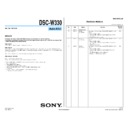Sony DSC-W330 (serv.man2) Service Manual ▷ View online
DSC-W330_L2
– 3 –
SAFETY-RELATED COMPONENT WARNING!!
COMPONENTS IDENTIFIED BY MARK
0 OR DOTTED LINE WITH
MARK
0 ON THE SCHEMATIC DIAGRAMS AND IN THE PARTS
LIST ARE CRITICAL TO SAFE OPERATION. REPLACE THESE
COMPONENTS WITH SONY PARTS WHOSE PART NUMBERS
APPEAR AS SHOWN IN THIS MANUAL OR IN SUPPLEMENTS
PUBLISHED BY SONY.
COMPONENTS WITH SONY PARTS WHOSE PART NUMBERS
APPEAR AS SHOWN IN THIS MANUAL OR IN SUPPLEMENTS
PUBLISHED BY SONY.
ATTENTION AU COMPOSANT AYANT RAPPORT
À LA SÉCURITÉ!
LES COMPOSANTS IDENTIFIÉS PAR UNE MARQUE
0 SUR LES
DIAGRAMMES SCHÉMATIQUES ET LA LISTE DES PIÈCES SONT
CRITIQUES POUR LA SÉCURITÉ DE FONCTIONNEMENT. NE
REMPLACER CES COMPOSANTS QUE PAR DES PIÈCES SONY
DONT LES NUMÉROS SONT DONNÉS DANS CE MANUEL OU
DANS LES SUPPLÉMENTS PUBLIÉS PAR SONY.
CRITIQUES POUR LA SÉCURITÉ DE FONCTIONNEMENT. NE
REMPLACER CES COMPOSANTS QUE PAR DES PIÈCES SONY
DONT LES NUMÉROS SONT DONNÉS DANS CE MANUEL OU
DANS LES SUPPLÉMENTS PUBLIÉS PAR SONY.
Caution
Danger of explosion if battery is incorrectly replaced.
Replace only with the same or equivalent type.
Dispose of used batteries according to the instructions.
Replace only with the same or equivalent type.
Dispose of used batteries according to the instructions.
Unleaded solder
Boards requiring use of unleaded solder are printed with the leadfree
mark (LF) indicating the solder contains no lead.
(Caution: Some printed circuit boards may not come printed with
the lead free mark due to their particular size.)
mark (LF) indicating the solder contains no lead.
(Caution: Some printed circuit boards may not come printed with
the lead free mark due to their particular size.)
: LEAD FREE MARK
Unleaded solder has the following characteristics.
• Unleaded solder melts at a temperature about 40°C higher than
• Unleaded solder melts at a temperature about 40°C higher than
ordinary solder.
Ordinary soldering irons can be used but the iron tip has to be
applied to the solder joint for a slightly longer time.
Soldering irons using a temperature regulator should be set to
about 350°C.
Caution: The printed pattern (copper foil) may peel away if the
heated tip is applied for too long, so be careful!
Ordinary soldering irons can be used but the iron tip has to be
applied to the solder joint for a slightly longer time.
Soldering irons using a temperature regulator should be set to
about 350°C.
Caution: The printed pattern (copper foil) may peel away if the
heated tip is applied for too long, so be careful!
• Strong viscosity
Unleaded solder is more viscous (sticky, less prone to flow) than
ordinary solder so use caution not to let solder bridges occur such
as on IC pins, etc.
ordinary solder so use caution not to let solder bridges occur such
as on IC pins, etc.
• Usable with ordinary solder
It is best to use only unleaded solder but unleaded solder may
also be added to ordinary solder.
also be added to ordinary solder.
SAFETY CHECK-OUT
After correcting the original service problem, perform the following
safety checks before releasing the set to the customer.
1. Check the area of your repair for unsoldered or poorly-soldered
connections. Check the entire board surface for solder splashes
and bridges.
and bridges.
2. Check the interboard wiring to ensure that no wires are “pinched”
or contact high-wattage resistors.
3. Look for unauthorized replacement parts, particularly transistors,
that were installed during a previous repair. Point them out to
the customer and recommend their replacement.
the customer and recommend their replacement.
4. Look for parts which, through functioning, show obvious signs
of deterioration. Point them out to the customer and recommend
their replacement.
their replacement.
5. Check the B+ voltage to see it is at the values specified.
6. Flexible Circuit Board Repairing
6. Flexible Circuit Board Repairing
• Keep the temperature of the soldering iron around 270°C
during repairing.
• Do not touch the soldering iron on the same conductor of the
circuit board (within 3 times).
• Be careful not to apply force on the conductor when soldering
or unsoldering.
DSC-W330_L2
1-1
1. SERVICE NOTE
1-1. PRECAUTION ON REPLACING THE SY-243 BOARD
RESTORE DATA
When you replace to the repairing board, get the acquire data from the former needed for the adjustment.
Start the Adjust Manual in the Adjust Station and perform “RESTORE DATA” to get the data.
The data getting for this model is as follows.
Start the Adjust Manual in the Adjust Station and perform “RESTORE DATA” to get the data.
The data getting for this model is as follows.
• USB Serial No.
• AWB standard data input & check,Color reproduction check
• AWB standard data input & check,Color reproduction check
Regarding the PMB Portable
PMB Portable has been written in internal memory.
SY-243 board for service is supplied with written the PMB Portable.
SY-243 board for service is supplied with written the PMB Portable.
DESTINATION DATA
When you replace to the repairing board, the written destination data of repairing board also might be changed to original setting.
Start the Adjust Manual in the Adjust Station and execute the “Destination data write”.
Start the Adjust Manual in the Adjust Station and execute the “Destination data write”.
USB SERIAL No.
The set is shipped with a unique ID (USB Serial No.) written in it.
This ID has not been written in a new board for service, and therefore it must be entered after the board replacement.
Start the Adjust Manual in the Adjust Station and execute the “USB serial No. input”.
This ID has not been written in a new board for service, and therefore it must be entered after the board replacement.
Start the Adjust Manual in the Adjust Station and execute the “USB serial No. input”.
1-2. METHOD FOR COPYING OR ERASING THE DATA IN INTERNAL MEMORY
The data can be copied/erased by the operations on the HOME screen. (When erasing the data, execute formatting the internal memory.)
Note 1: When replacing the SY-243 board, erase the data in internal memory of the board before replacement.
Note 2: When replacing the SY-243 board, execute formatting and initialize the internal memory after replacement.
Note 2: When replacing the SY-243 board, execute formatting and initialize the internal memory after replacement.
Method for Copying the Data in Internal Memory
Copy
Copies all images in the internal memory to a memory card.
1 Insert a memory card with sufficient free capacity into the camera.
2 MENU
t
(Settings)
t
(Memory Card Tool)
t [Copy] t [OK]
t z on the control button
• Use a fully charged battery pack. If you attempt to copy image files using a battery pack with little
remaining charge, the battery pack may run out, causing copying to fail or possibly corrupting the data.
• Images cannot be copied individually.
• The original images in the internal memory are retained even after copying. To delete the contents of the
• The original images in the internal memory are retained even after copying. To delete the contents of the
internal memory, remove the memory card after copying, then format the internal memory ([Format] in
[Internal Memory Tool]).
[Internal Memory Tool]).
• A new folder is created on the memory card and all the data will be copied to it. You cannot choose a
specific folder and copy images to it.
Notes
– ENGLISH –
Method for Formatting the Internal Memory or Memory Card
Format
Formats the memory card or the internal memory. When you use a memory card with this
camera for the first time, it is recommended to format the card using the camera for stable
performance of the memory card before shooting. Note that formatting permanently erases all
data on the memory card, and is unrecoverable. Save precious data on a computer, etc.
camera for the first time, it is recommended to format the card using the camera for stable
performance of the memory card before shooting. Note that formatting permanently erases all
data on the memory card, and is unrecoverable. Save precious data on a computer, etc.
1 MENU
t
(Settings)
t
(Memory Card Tool) or
(Internal
Memory Tool)
t [Format] t [OK] t z on the control button
• Note that formatting permanently erases all data including even protected images.
Note
1-3. HOW TO WRITE DATA TO INTERNAL MEMORY
Usually, the camera has been set so as to disable the data writing from the PC to the internal memory of the camera.
This setting must be changed temporarily when the data is to be written to the internal memory such as a case after the board replacement.
To change settings is enabled with using the writing enabler tool (Write Enable Tool) on the Adjust Manual is activating from the Adjust
Station.
This setting must be changed temporarily when the data is to be written to the internal memory such as a case after the board replacement.
To change settings is enabled with using the writing enabler tool (Write Enable Tool) on the Adjust Manual is activating from the Adjust
Station.
Data writing method
1) Start the Adjust Manual from the Adjust Station.
2) Click
(Write Enable Tool) button.
3) Click “Activate Write Enable Mode” button.
4) Upon completion of the setting change, the following message will be displayed.
5) Return the driver to the original one, and connect the PC to the camera (USB mode: Mass Storage).
6) Write the data read out into the PC to the internal memory of the camera.
7) Disconnect the PC from the camera, and turn off the camera.
6) Write the data read out into the PC to the internal memory of the camera.
7) Disconnect the PC from the camera, and turn off the camera.
Note: By turning off the camera, the write enable setting is reset.
DSC-W330_L2
1-2
0 0
3 2
C
Repaired by:
Refer to “1-5-3. Self-diagnosis Code Tabl e”.
Indicates the appropriate
step to be taken.
E.g.
13 ....Format the memory card.
32 ....Turn on power again.
step to be taken.
E.g.
13 ....Format the memory card.
32 ....Turn on power again.
Block
Detailed Code
Blinks at 3.2 Hz
C : Corrected by customer
E : Corrected by service
E : Corrected by service
engineer
LCD screen
1-4. POWER SUPPLY ON REPAIRING
Use the battery (NP-BN1) on repairing.
The external battery source cannot be used on repairing.
The external battery source cannot be used on repairing.
1-5-3. Self-diagnosis Code Table
Self-diagnosis Code
Symptom/State
Correction
Repaired by:
Block
Function
Detailed
Code
C
1
3
0
1
The internal memory has experienced a
media error.
media error.
Turn the power off and on again.
The internal memory has experienced a
format error.
format error.
Format the internal memory.
Memory card is unformatted.
Format the memory card.
Memory card is broken.
Replace a new memory card.
Memory card type error
Insert a supported memory card.
The camera cannot read or write data on
the Memory card.
the Memory card.
Turn the power off and on again, or taking out and inserting
the memory card several times.
the memory card several times.
C
3
2
0
1
Trouble with hardware
Turn the power off and on again.
E
6
1
0
0
Difficult to adjust focus
(Cannot initialize focus)
(Cannot initialize focus)
Retry turn the power on by the power switch. If it does not
recover, check the focus reset sensor of lens block
(pin qh of CN401 on the SY-243 board). If it is OK, check the
focus motor drive IC (
recover, check the focus reset sensor of lens block
(pin qh of CN401 on the SY-243 board). If it is OK, check the
focus motor drive IC (
IC401
on the SY-243 board).
E
9
1
0
1
Abnormality when flash is being
charged.
charged.
Checking of flash unit or replacement of flash unit. (Note)
Note: After repair, be sure to perform “1-6. PROCESS AFTER FIXING FLASH ERROR”.
1-6. PROCESS AFTER FIXING FLASH ERROR
When “FLASH error” (Self-diagnosis Code E : 91 : 01) occurs, to prevent any abnormal situation caused by high voltage, setting of the flash
is changed automatically to disabling charge and flash setting.
After fixing, this setting needs to be deactivated. Flash error code can be initialized by the operations on the HOME screen.
is changed automatically to disabling charge and flash setting.
After fixing, this setting needs to be deactivated. Flash error code can be initialized by the operations on the HOME screen.
Method for Initializing the Flash Error Code
Initialize
Initializes the setting to the default setting.
Even if you execute this function, the images are retained.
Even if you execute this function, the images are retained.
1 MENU
t
(Settings)
t (Main Settings) t [Initialize] t [OK] t
z on the control button
• Be sure not to turn off the camera while initializing.
Note
1-5. SELF-DIAGNOSIS FUNCTION
1-5-1. Self-diagnosis Function
When problems occur while the unit is operating, the self-diagnosis
function starts working, and displays on the LCD screen what to
do.
Details of the self-diagnosis functions are provided in the Instruc-
tion manual.
function starts working, and displays on the LCD screen what to
do.
Details of the self-diagnosis functions are provided in the Instruc-
tion manual.
1-5-2. Self-diagnosis Display
When problems occur while the unit is operating, the LCD screen
shows a 4-digit display consisting of an alphabet and numbers,
whichblinks at 3.2 Hz. This 5-character display indicates the “re-
paired by:”, “block” in which the problem occurred, and “detailed
code” of the problem.
shows a 4-digit display consisting of an alphabet and numbers,
whichblinks at 3.2 Hz. This 5-character display indicates the “re-
paired by:”, “block” in which the problem occurred, and “detailed
code” of the problem.
The changed portions from
Ver. 1.0 are shown in blue.
Ver. 1.0 are shown in blue.
Ver. 1.1 2010.01
DSC-W330_L2
1-3
1-7. ORNAMENTAL RING A OR BARRIER ASSY REPLACING METHOD
3
Peel off release papers of Barrier Tapes.
4
Install Ornamental Ring A and press it lightly.
Installation
1
1
Affix two Barrier Tapes to Barrier Assy.
Note: The tape must not be wrinkled.
Note: The tape must not be wrinkled.
2
With four claws fitted in position, install the Barrier Assy.
5
Remove Barrier Assy by disengaging four claws.
Ornamental Ring A
Barrier Assy
Barrier Tapes
Barrier Tape
Barrier Tape
A
Removal
1
1
Turn on the power switch and extend the lens.
2
Detach the battery.
3
Pour a solvent such as alcohol from two places A to the tweezers or a needle shown below into a gap of Ornamental Ring A.
4
Remove while turning the Ornamental Ring A right and left.
Solvent
Ornamental Ring A
Tweezers
Barrier Assy
Claws
Claws
Barrier Assy
Claws
Claws
Barrier
Lever
Lever
Hole
1-8 . OPTICAL STEPING MOTOR (F1380) REPLACING METHOD
Removal
1
1
Remove four screws, and remove the Rear Mirror Plate.
2
Remove one screw.
3
Remove the four soldering, and remove the Optical Steping Motor (F1380).
1
Solder the four locations.
2
Install the Optical Steping Motor (F1380) with one screw.
3
Install the Rear Mirror Plate with the four screws in the order of nambers.
Installation
* Tightening torque = 0.049
± 0.01N • m (0.5 ± 0.1kgf • cm)
* Tightening torque = 0.049
± 0.01N • m (0.5 ± 0.1kgf • cm)
Optical Steping
Motor (F1380)
Motor (F1380)
Optical Steping
Motor (F1380)
Motor (F1380)
Screw
Solders
Screw
Solders
4
1
2
3
Screw
Screw
Screw
Screw
Rear Mirror Plate
Screw
Screw
Screw
Screw
Rear Mirror Plate