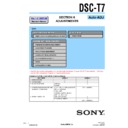Sony DSC-T7 (serv.man4) Service Manual ▷ View online
6-23
DSC-T7
1-6.
ERROR
In case of an error during the execution of adjustment, the Auto-
matic Adjustment Program interrupts the processing at that point,
and displays an error message, and then terminates the program
execution there.
matic Adjustment Program interrupts the processing at that point,
and displays an error message, and then terminates the program
execution there.
1-6-1.
Error Message
When an error message is displayed, perform the remedy given
below, and then retry adjustment. If the error message is displayed
though the remedy was performed, the circuits will be faulty.
below, and then retry adjustment. If the error message is displayed
though the remedy was performed, the circuits will be faulty.
1.
Connect Error
Fig. 6-1-51
Symptom
USB communication with the set is abnormal.
Cause
•
USB cable is not inserted tightly.
•
Power supply is not installed correctly.
•
Communication with SEUS is abnormal.
Remedy
•
Disconnect the USB cable once, and then re-
connect it tightly and check that the set is in
“USB Mode”.
connect it tightly and check that the set is in
“USB Mode”.
•
Install the power supply correctly.
•
Start the SEUS and click the
[Connect]
to
check that the connection state is established.
2.
RESET the CAMERA and Try Again
Fig. 6-1-52
Symptom
The camera is not ready for adjustment.
Cause
•
Data error exists in the camera.
Remedy
•
Reset the camera.
3.
Adjustment Time Out
Fig. 6-1-53
Symptom
Adjustment does not finish within the specified
time.
time.
Cause
•
Adjustment conditions are wrong.
•
Data error exists in the camera.
Remedy
•
Check that the conditions such as a subject
are correct.
are correct.
•
Reset the camera.
4.
Adjustment NG
Fig. 6-1-54
Symptom
The adjusted data does not become the speci-
fied value.
fied value.
Cause
•
Adjustment conditions are wrong.
•
Data error exists in the camera.
Remedy
•
Check that the conditions such as a subject
are correct.
are correct.
•
Reset the camera.
This part indicates
the adjustment
item in which
an error occurred.
the adjustment
item in which
an error occurred.
This part indicates
the adjustment
item in which
an error occurred.
the adjustment
item in which
an error occurred.
6-24
DSC-T7
5.
Data Save Error
Fig. 6-1-55
Symptom
data cannot be saved normally. (The data set-
ting during adjustment cannot be cancelled)
ting during adjustment cannot be cancelled)
Cause
•
Data writing to the flash memory failed.
•
Connection is faulty.
•
Power supply is not installed correctly.
Remedy
•
On the SEUS Operation screen,
[Set]
the data
to the pages and addresses displayed in the
message, and
message, and
[Save]
them. (Cancel manu-
ally the data setting during adjustment.)
•
Check the connection.
•
Install the power supply correctly.
1-6-2.
Precautions When an Error Occurred
The Automatic Adjustment Program sets the data for adjustment
before the adjustment starts. Accordingly, if the adjustment termi-
nates by an error, the data during the adjustment may be left in the
camera.
before the adjustment starts. Accordingly, if the adjustment termi-
nates by an error, the data during the adjustment may be left in the
camera.
Note 1:
With this data left in the camera, the camera will not
operate normally.
operate normally.
In this case, the
[Release Data Setting]
button is displayed in “red”
on the screen as shown in Fig. 6-1-56, 57 and 58. Click the
[Release Data Setting]
button to cancel the data setting. When the
data setting is cancelled, the button color becomes “white”.
Note 2:
When “Data Save Error” occurred, the
[Release Data
Setting]
button is displayed in “white”.
To cancel the data setting, perform it on the SEUS Op-
eration screen. How to cancel the data setting is displayed
in the error message.
eration screen. How to cancel the data setting is displayed
in the error message.
Video System Adjustment screen
Fig. 6-1-56
Camera System Adjustment screen
Fig. 6-1-57
LCD System Adjustment screen
Fig. 6-1-58
How to cancel the
data setting during
adjustment is
display here.
data setting during
adjustment is
display here.
6-25
DSC-T7
1-7.
INITIALIZATION OF DATA
1.
Initializing All Page Data
By performing the following procedure, data of all pages will be
initialized.
initialized.
Note:
If all page data have been initialized, all adjustments need
to be performed again.
to be performed again.
Initializing Method:
1) Select page: 00, address: 01 and set data: 01.
2) Click
1) Select page: 00, address: 01 and set data: 01.
2) Click
[Sector Write]
on the SEUS screen to display the SEUS
SECTOR WRITE screen.
3) Check that the SET ID is “08”.
4) Click
4) Click
[All]
of the ALL SELECT buttons to select all pages.
(Fig. 6-1-49 A)
5) Click
[Write]
to write the initializing data to the flash memory
of the camera.
6) Wait for 3 sec.
7) Click
7) Click
[Close]
to close the SEUS SECTOR WRITE screen.
8) Select page: 40, address: 38 and set data: 00.
9) Select page: BC, address: F0 and set data: 02.
10) Select page: 8F, address: 6C and set data: 0D.
11) Select page: 8F, address: 6D and set data: 05.
12) Click
9) Select page: BC, address: F0 and set data: 02.
10) Select page: 8F, address: 6C and set data: 0D.
11) Select page: 8F, address: 6D and set data: 05.
12) Click
[Save]
on the SEUS screen.
13) Wait for more than 3 sec.
14) Select page: 80, address: 30, and check that the data is “00”.
14) Select page: 80, address: 30, and check that the data is “00”.
Processing after Completing Initializing
Order Page Address
Data
Procedure
1
40
28
01
[Set]
(Note)
Note:
At this time, the camera is reset and the power is turns off
once and then on again. Accordingly, the SEUS goes in
“disconnect” state, but this is not a trouble. Click
once and then on again. Accordingly, the SEUS goes in
“disconnect” state, but this is not a trouble. Click
[Con-
nect]
on the SEUS screen to restore the “connected” state.
(In case that the power does not turn on again, press the
power button.)
power button.)
Fig. 6-1-59
2.
Initializing Single Page Data
By performing the following procedure, data of the page that you
want to initialize will be initialized.
want to initialize will be initialized.
Note 1:
If the 6D or 6E or 6F or 78 or 79 page data have been
initialized, the following adjustment needs to be per-
formed again.
1) Camera system adjustments
initialized, the following adjustment needs to be per-
formed again.
1) Camera system adjustments
Note 2:
If the 8F page data have been initialized, the following
adjustment needs to be performed again.
1) LCD system adjustments
adjustment needs to be performed again.
1) LCD system adjustments
Initializing Method:
1) Select page: 00, address: 01 and set data: 01.
2) Click
1) Select page: 00, address: 01 and set data: 01.
2) Click
[Sector Write]
on the SEUS screen to display the SEUS
SECTOR WRITE screen.
3) Check that the SET ID is “08”.
4) Click “All” of the option buttons of target page. (Fig. 6-1-49
4) Click “All” of the option buttons of target page. (Fig. 6-1-49
B
)
5) Click
[Write]
to write the initializing data to the flash memory
of the camera.
6) Wait for 3 sec.
7) Click
7) Click
[Close]
to close the SEUS SECTOR WRITE screen.
8) Select page: 40, address: 38 and set data: 00.
9) When BC page is initialized, select page: BC, address: F0 and
9) When BC page is initialized, select page: BC, address: F0 and
set data: 02.
10) When 8F page is initialized, select page: 8F, address: 6C and
set data: 0D.
11) When 8F page is initialized, select page: 8F, address: 6D and
set data: 05.
12) Click
[Save]
on the SEUS screen.
13) Wait for more than 3 sec.
14) Select page: 80, address: 30, and check that the data is “00”.
14) Select page: 80, address: 30, and check that the data is “00”.
Processing after Completing Initializing
Order Page Address
Data
Procedure
1
40
28
01
[Set]
(Note)
Note:
At this time, the camera is reset and the power is turns off
once and then on again. Accordingly, the SEUS goes in
“disconnect” state, but this is not a trouble. Click
once and then on again. Accordingly, the SEUS goes in
“disconnect” state, but this is not a trouble. Click
[Con-
nect]
on the SEUS screen to restore the “connected” state.
(In case that the power does not turn on again, press the
power button.)
power button.)
B
A
08
6-26
DSC-T7
6-2. SERVICE MODE
1.
Setting the Test Mode
Page 40
Address A1, A3
•
Forced CAMERA (Auto) mode
1) Select page: 40, address: A1, and set data: 01.
2) Select page: 40, address: A3, and set data: 01.
2) Select page: 40, address: A3, and set data: 01.
•
Forced CAMERA (Program Auto) mode
1) Select page: 40, address: A1, and set data: 01.
2) Select page: 40, address: A3, and set data: 02.
2) Select page: 40, address: A3, and set data: 02.
•
Forced MOVIE mode
1) Select page: 40, address: A1, and set data: 01.
3) Select page: 40, address: A3, and set data: 07.
3) Select page: 40, address: A3, and set data: 07.
•
Forced PLAY mode
1) Select page: 40, address: A1, and set data: 01.
2) Select page: 40, address: A3, and set data: 08.
2) Select page: 40, address: A3, and set data: 08.
•
After completing adjustments/repairs, release the data setting.
1) Select page: 40, address: A1, and set data: 00.
2.
Bit Value Discrimination
In the following items, the bit values must be discriminated from
the data displayed on the SEUS. Whether bit values are “1” or “0”
can be discriminated from the table shown below.
the data displayed on the SEUS. Whether bit values are “1” or “0”
can be discriminated from the table shown below.
Data displayed on SEUS
0 0
bit 3 to bit 0 discriminated
bit 7 to bit 4 discriminated
Bit values
Display on the
bit3
bit2
bit1
bit0
SEUS
or
or
or
or
bit7
bit6
bit5
bit4
0
0
0
0
0
1
0
0
0
1
2
0
0
1
0
3
0
0
1
1
4
0
1
0
0
5
0
1
0
1
6
0
1
1
0
7
0
1
1
1
8
1
0
0
0
9
1
0
0
1
A
1
0
1
0
B
1
0
1
1
C
1
1
0
0
D
1
1
0
1
E
1
1
1
0
F
1
1
1
1
B
A
Example: If the displayed data is “8E”, bit 7 - bit 4 values can be
discriminated from block (A), and also bit 3 - bit 0 val-
ues from block (B).
ues from block (B).
Click on the first or last page to see other DSC-T7 (serv.man4) service manuals if exist.