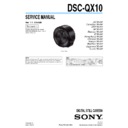Sony DSC-QX10 Service Manual ▷ View online
DSC-QX10
4-18
4-4-2. Final Inspection
(1) Confirm There Is No Fault In Actual Motion/Actual Screen
Inspect it as follows when you exchange parts in the lens block.
Zoom motion (Check five postures: horizontal, upward/downward, upper/lower oblique 45º)
No abnormal sound or motion must be found over full stroke between TELE end and WIDE end.
Zoom image
No abnormality such as a skipped image or wavy image must be found in the image through LCD or finder over full stroke between
TELE end and WIDE end.
Barrier (Check five postures: horizontal, upward/downward, upper/lower oblique 45º)
The barrier must be opened and closed fully, free from a sticking in the midway.
No abnormal sound must be heard during the operation.
Appearance condition
Scratches or stains must not be noticeable, except that the customer permits them.
Foreign matters on the lens
The lens condition must not be worse than that when the camera was received from the customer.
No abnormal sound or motion must be found over full stroke between TELE end and WIDE end.
Zoom image
No abnormality such as a skipped image or wavy image must be found in the image through LCD or finder over full stroke between
TELE end and WIDE end.
Barrier (Check five postures: horizontal, upward/downward, upper/lower oblique 45º)
The barrier must be opened and closed fully, free from a sticking in the midway.
No abnormal sound must be heard during the operation.
Appearance condition
Scratches or stains must not be noticeable, except that the customer permits them.
Foreign matters on the lens
The lens condition must not be worse than that when the camera was received from the customer.
Lens at TELE end
Lens at WIDE end
Upward
Downward
Horizontal
Lower oblique
Full stroke check
1
2
3
4
5
DSC-QX10
4-19
(2) Inspection When Cam Tube Block Assy or Straight Tube Lubricated Assy Is Replaced
Focus check
1
1
Preparation
• Camera installed re-assemble lens.
• Chart (Printed PDF file at the same magnification) (Refer to <Reference>)
•
Tripod
• Mirror (ex. CD)
•
Memory
card
•
PC
2
Shoot setting
(1) Paste the chart.
• Chart should be on the flat wall.
• Illuminance level in the chart should be the same.
• Make the tripod’s height and the center of the chart to the same height.
• Enough space needed for shooting.
(2) Set the camera.
• Set [P] mode
• Set [Maximum] size
• Set ISO lowest level
• Set Steady Shot [OFF]
• Set Flash [OFF]
(3) Set the camera on a tripod.
(4) Adjust the position of the camera and the chart.
1. Set the zoom position of the camera at Wide end.
2. Attach the mirror onto the center of the chart.
* The mirror should not tilt on the chart.
3. Set the camera to display the chart on LCD like in the following picture.
4. Adjust the camera position to the center of the chart.
* Adjust the tripod height and the position (Lateral direction).
5. Adjust the camera angle to the frame of the chart with tripod.
Remove the mirror.
3
Shooting
(1) Set [Self-Timer]
(2) Shot
4
(2) Shot
4
Check the shot image.
(1) Check the shot image on PC.
100% Display (Display at the same magnification of its Pixel.)
Compare the image with the sample you set.
No extreme focus blurring
It should be distinguished the black and white by the sharpness between them.
If it is in NG level, replace the lens unit.
It should be distinguished the black and white by the sharpness between them.
If it is in NG level, replace the lens unit.
<Reference>
• How to Print the Chart
Print “Focus-Chart_A3.pdf” with printer.
Print at the same magnification (It means 100 % size).
Check the settings of printer to print in proper size.
• Check of chart size.
Make charts together and check if the size of charts is the following size.
* The chart consists of 2 pcs.
• How to Print the Chart
Print “Focus-Chart_A3.pdf” with printer.
Print at the same magnification (It means 100 % size).
Check the settings of printer to print in proper size.
• Check of chart size.
Make charts together and check if the size of charts is the following size.
* The chart consists of 2 pcs.
DSC-QX10
5-1
5. ADJUSTMENT
(ENGLISH)
For adjusting these models, the Adjust manual and the Adjust station are required.
For details of installing the Adjust station and the Adjust manual, please refer to the Service manual ADJ of
HDR-TG5/TG5E/TG5V/TG5VE/TG7VE.
For details of installing the Adjust station and the Adjust manual, please refer to the Service manual ADJ of
HDR-TG5/TG5E/TG5V/TG5VE/TG7VE.
Adjust manual Installation
Note 1: Be sure to install Adjust station first.
Note 2: Do not change the initially set folder to which the program is forwarded to.
Note 2: Do not change the initially set folder to which the program is forwarded to.
Note 3: To perform Destination Data Write for this model, the Adjust manual of the DSC-WX50 series must have been installed.
Install the Adjust manual of the DSC-WX50 series in advance.
Note 4: Download the Adjust manual and refer to the Flyer of Addition of destination data file_9834753[][].pdf for addition procedure of Destination Data
file.
1. Download the Adjust manual (DSC-QX10_Series_AM_Ver_□.□_x64.zip) from TISS home page.
2. Double-click
2. Double-click
Setup.msi.
3. The installation window appears.
Click [Next]. Adjust manual installation starts.
4. The widow to choose the destination folder of the Adjust manual program appears.
Click
Click
[Next].
5. When Adjust manual is installed normally, the confirmation window appears.
Click [Close]. The installer is closed.
(JAPANESE)
これらの機種で調整を行なうには,アジャストマニュアルとアジャストステーションが必要です。
アジャストマニュアルとアジャストステーションのインストール方法詳細は,HDR-TG5/TG5E/TG5V/TG5VE/
TG7VEのADJ編を参照してください。
アジャストマニュアルとアジャストステーションのインストール方法詳細は,HDR-TG5/TG5E/TG5V/TG5VE/
TG7VEのADJ編を参照してください。
アジャストマニュアルインストール手順
注意1: インストールは必ず Adjust station を先に行なってください。
注意2: 転送先フォルダは初期設定より変更しないでください。
注意2: 転送先フォルダは初期設定より変更しないでください。
注意3: この機種で仕向け設定を行うには,DSC-WX50シリーズの Adjust manual がインストールされている必要
があります。
先に DSC-WX50 シリーズの Adjust manual をインストールしてください。
注意4: Destination Dataファイルの追加方法は,Adjust manualをダウンロードしてFlyer of Addition of
destination data file_9834753[][].pdfを参照してください。
1. TISSホームページより,Adjust manual (DSC-QX10_Series_AM_Ver_□.□_x64.zip) をダウンロードします。
2. Setup.msiをダブルクリックします。
3. インストーラー画面が表示されます。
2. Setup.msiをダブルクリックします。
3. インストーラー画面が表示されます。
[Next] ボタンをクリックしてください。アジャストマニュアルのインストールを開始します。
4. 転送先フォルダを選択する画面が表示されます。
[Next] ボタンをクリックしてください。
5. インストールが完了すると,画面が表示されます。
[Close] ボタンをクリックしてください。インストールが終了します。
Ver.
Date
History
Contents
S.M. Rev.
issued
1.0
1.1
1.1
2013.08
2014.09
2014.09
Official Release
Revised-1
(A1 14-043)
Revised-1
(A1 14-043)
—
• Addition of copper and pink models.
Page
1-2
,
1-3
,
1-5
,
1-7
,
4-3
—
Yes
Revision History
Click on the first or last page to see other DSC-QX10 service manuals if exist.