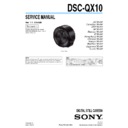Sony DSC-QX10 Service Manual ▷ View online
DSC-QX10
1-7
1-3. ACCESSORIES
901
902
903
904
905
906
Ref. No. Part No.
Description
901
1-846-486-11
Micro USB cable
902
2-050-981-01
Wrist strap (Gray) (
COPPER,
WHITE
, PINK
)
902
2-050-981-11
Wrist strap (Black) (BLACK)
903
X-2588-134-1 Smartphone attachment (Black) (BLACK)
903
X-2588-187-1 Smartphone attachment (White) (WHITE)
903
X-2590-123-1 Smartphone attachment (Pink)(PINK)
903
X-2590-124-1 Smartphone attachment (Copper) (COPPER)
* 904
4-474-751-01
Quick Start Guide (JAPANESE)
* 904
4-474-751-11
Quick Start Guide (ENGLISH)
* 904
4-474-751-21
Quick Start Guide (FRENCH, SPANISH)
* 904
4-474-751-31
Quick Start Guide (SIMPLIFIED CHINESE)
* 905
4-474-752-01
Reference Guide (JAPANESE)
* 905
4-474-752-11
Reference Guide (ENGLISH, FRENCH, SPANISH)
* 905
4-474-752-21
Reference Guide (SIMPLIFIED CHINESE)
* 906
4-480-203-11
Instruction Manual (ENGLISH, FRENCH, SPANISH,
GERMAN, ITALIAN, DUTCH, PORTUGUESE,
SWEDISH, RUSSIAN, KOREAN, TRADITIONAL
CHINESE, ARABIC)
GERMAN, ITALIAN, DUTCH, PORTUGUESE,
SWEDISH, RUSSIAN, KOREAN, TRADITIONAL
CHINESE, ARABIC)
Ref. No. Part No.
Description
8-022-156-00
Rechargeable battery pack NP-BN1/J (J)
8-022-156-33
Rechargeable battery pack NP-BN1/UC (US, CND)
8-022-156-51
Rechargeable battery pack NP-BN1/CE (EXCEPT US, CND, CH, J)
8-022-156-76
Rechargeable battery pack NP-BN1/CN (CH)
The changed portions from
Ver. 1.0 are shown in blue.
Ver. 1.0 are shown in blue.
Ver. 1.1 2014.09
DSC-QX10
2-1
2. TROUBLE SHOOTING
2-1. SELF-DIAGNOSIS FUNCTION
Power lamp
Access lamp
LCD
Status
Battery capacity
indicator
No memory card
indicator
─
─
─
─
Power off
Green
─
Lit
─
Power on (Normal)
Green
─
Lit
Lit
No memory card
Green
Red
Lit
─
Accessing to memory card
Red
Red
Lit
─
Recording a movie
Green
─
─
─
Receiving power
Orange
─
─
─
Charging
Red (flashing)
─
Lit
Lit
Memory card full capacity
Red (flashing)
─
─
Flashing (2Hz)
Memory card error
(Turn the power off and on again, or taking out and
inserting the memory card.)
(Turn the power off and on again, or taking out and
inserting the memory card.)
Green
Red
─
Flashing (1Hz)
Recovering
Red (flashing)
─
Flashing
─
Battery error
(Turn the power off and on again.)
(Turn the power off and on again.)
Green (flashing)
─
Flashing (Empty)
─
Battery is empty
Red (flashing)
─
Lit
─
Fatal error
(Turn the power off and on again.)
(Turn the power off and on again.)
DSC-QX10
3-1
3. SERVICE NOTE
3-1. PRECAUTION ON REPLACING THE SY-1024 BOARD
DESTINATION DATA
When you replace to a board for service, the written destination data of the board for service also might be changed to original setting.
Start the Adjust Manual in the Adjust Station and execute the “Destination data write”.
Start the Adjust Manual in the Adjust Station and execute the “Destination data write”.
RESTORE DATA
When you replace to a board for service, get the data from the former one.
Start the Adjust Manual in the Adjust Station and execute the “RESTORE DATA” to get the data.
The data getting for this model is as follows.
Start the Adjust Manual in the Adjust Station and execute the “RESTORE DATA” to get the data.
The data getting for this model is as follows.
• PRODUCT ID & USB SERIAL No.
• Angular Velocity Sensor sensitivity
• AWB standard data input & check, Color reproduction check
• Angular Velocity Sensor sensitivity
• AWB standard data input & check, Color reproduction check
USB Serial No. and Product ID
The unit is shipped after an ID (USB Serial No.) unique to each unit and an ID (Product ID) unique to each model have been written.
These IDs have not been written in a new board for service, and therefore they must be entered after the board replacement.
After the board has been replaced with a board for service, start the Adjust Manual in the Adjust Station and execute the “PRODUCT ID &
USB SERIAL No. INPUT” and enter these IDs.
These IDs have not been written in a new board for service, and therefore they must be entered after the board replacement.
After the board has been replaced with a board for service, start the Adjust Manual in the Adjust Station and execute the “PRODUCT ID &
USB SERIAL No. INPUT” and enter these IDs.
Note:
A newly entered Product ID is not always equal to the ID before board replacement. If the new ID differs from the previous ID, it may cause a difference
from the ID registered by the customer.
from the ID registered by the customer.
Update of MAC Address
When replacing the SY board, the CPU’s unique number (MAC address) must be reloaded. Perform the following procedure to reload the
CPU’s unique number (MAC address).
1. Download the latest-version Adjust manual from the TISS homepage.
2. Install the downloaded Adjust manual.
3. Execute “Wireless LAN check” on the ADJUST tab.
CPU’s unique number (MAC address).
1. Download the latest-version Adjust manual from the TISS homepage.
2. Install the downloaded Adjust manual.
3. Execute “Wireless LAN check” on the ADJUST tab.
If “Wireless LAN check” is not executed and the backup data before replacement is restored, the MAC address in the Wi-Fi module does not
match the MAC address in the flash memory, causing an error during Wi-Fi transfer.
match the MAC address in the flash memory, causing an error during Wi-Fi transfer.
Password required for Wi-Fi connection
A password required for Wi-Fi connection is recorded in every SY board. A label to present the password to the customer is stuck to every SY
board for service. When the SY board is replaced, attach this label to the unit to be sent back.
board for service. When the SY board is replaced, attach this label to the unit to be sent back.
Note: The new SSID and password can be checked on the PC connected to the unit with a USB cable.
[Computer]
[Computer]
→ [PMHOME] → [INFO] → [WIFI_INF.TXT]
Applicable parts
• SY-1024 BOARD, COMPLETE (SERVICE)
Note: The [DATA LOAD AND WRITE] function in “ADJUSTMENT DATA BACKUP” on the DATA tab in the Adjust manual overwrites all data of the
unit. Therefore, the MAC address updated during the above procedure is also overwritten. Perform the above operations “Update of MAC Address”
after all work has been done.
after all work has been done.
After the replacement and repair, the MAC address is changed, and thus the re-setting for connection devices is required. Accordingly, down-
load the Flyer of WLAN Reset (Flyer of WLAN Reset_9834752[][].pdf) from the TISS homepage and print out it, and attach it to the set when
returning the set to customer.
load the Flyer of WLAN Reset (Flyer of WLAN Reset_9834752[][].pdf) from the TISS homepage and print out it, and attach it to the set when
returning the set to customer.
Angular Velocity Sensor
When you replace to a board for service, write down the sensitivity displayed on the angular velocity sensor (SE401).
Start the Adjust Manual in the Adjust Station and execute the “Angular velocity sensor sensitivity ADJ”.
Start the Adjust Manual in the Adjust Station and execute the “Angular velocity sensor sensitivity ADJ”.
P: PITCH sensor sensitivity
Y: YAW sensor sensitivity
Type A:
Type B:
Y P
Y P
SY-1024 BOARD (SIDE A)
SE401
(PITCH/YAW)
Note: The sensor sensitivity of SE401 of SY-1024 board is written only service part.
– ENGLISH –
DSC-QX10
3-2
3-2. PRECAUTION ON REPLACING THE
LENS
When replacing the lens, read the QR code given on the data sheet
of the replacement lens for service.
Start the Adjust Manual and read the QR code using a QR code reader.
The read data is used for adjustment after replacement.
Select “Lens data carry” on the ADJUST tab of the Adjust Manual,
and click the LOAD button to load the file.
of the replacement lens for service.
Start the Adjust Manual and read the QR code using a QR code reader.
The read data is used for adjustment after replacement.
Select “Lens data carry” on the ADJUST tab of the Adjust Manual,
and click the LOAD button to load the file.
QR code
3-3. NOTES FOR FLEXIBLE BOARD
Make sure that the conductive side of a flexible board does not have any stain or foreign materials.
Do not touch the conductive side of flexible boards with bare hands.
Plug in a flexible board straight, fully into the connector until it reaches the end inside. (Fig. 1, Fig. 2, Fig. 3)
Do not touch the conductive side of flexible boards with bare hands.
Plug in a flexible board straight, fully into the connector until it reaches the end inside. (Fig. 1, Fig. 2, Fig. 3)
OK
(The flexible board was plugged in straight
and completely)
and completely)
NG
(The flexible board was plugged in
crooked.)
crooked.)
NG
(The flexible board was not plugged in
completely.)
completely.)
Flexible
Board
Flexible
Board
Board
Connector
Connector
Reference line
Flexible
Board
Board
Connector
Connector
Flexible
Board
Reference line
Connector
Connector
Flexible
Board
Board
Flexible
Board
Reference line
Fig. 1
Fig. 2
Fig. 3
When opening the connector's holder in direction A, do not open
it with excessive force.
it with excessive force.
When closing the connector's holder, press it evenly while pushing
a flexible board in direction B.
a flexible board in direction B.
Holder
Connector
Flexible Board
A
A
Holder
Insulation side
Connector
Flexible Board
B
• Make sure that the flat cable and flexible board are not cracked
or bent at the contact end.
• Do not apply excessive force to the gilded flexible board.
Cut and remove the part of gilt
which comes off at the point.
(Be careful or some
pieces of gilt may be left inside)
which comes off at the point.
(Be careful or some
pieces of gilt may be left inside)
• The proper way to disconnect a connector is to grab the con-
nector instead of the wires. If you pull on the wires, they might
be broken.
be broken.
• The proper way to connect a connector is to grab the connector
instead of the wires. If you push on the wires, they might be
broken.
broken.
– ENGLISH –
Click on the first or last page to see other DSC-QX10 service manuals if exist.