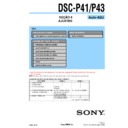Sony DSC-P41 / DSC-P43 (serv.man9) Service Manual ▷ View online
DSC-P41/P43
6-11
1-4.
CAMERA SYSTEM ADJUSTMENTS
1-4-1.
Function of Each Button on Camera System
Adjustment Screen
Adjustment Screen
Click the
[CAMERA SYSTEM ADJUSTMENT]
button on the Main
Menu screen, and the “CAMERA SYSTEM ADJUSTMENT”
screen in Fig. 6-1-14 will appear.
screen in Fig. 6-1-14 will appear.
Fig. 6-1-14
1
[To Menu]
button
The Main Menu screen comes back.
2
Adjustment start buttons
•
•
[CAMERA Adjustment 1 Start]
button
“Camera Adjustment 1” starts.
•
[CAMERA Adjustment 2 Start]
button
“Camera Adjustment 2” starts.
•
[CAMERA Adjustment 3 Start]
button
“Camera Adjustment 3” starts.
•
[CAMERA Adjustment 4 Start]
button
“Camera Adjustment 4” starts.
3
[Reset]
button
This button functions same as the Reset button of the camera.
4
[Release Data Setting]
button
The data setting at the adjustment is cancelled.
During the data setting, the button color changes from “white”
to “red”. When the data setting is cancelled, the button color
returns to “white”.
(Use this button when an error occurred in the camera adjust-
ment 1-4. If the adjustment completed successfully, the data
setting is automatically cancelled and the button color returns
to “white”.)
During the data setting, the button color changes from “white”
to “red”. When the data setting is cancelled, the button color
returns to “white”.
(Use this button when an error occurred in the camera adjust-
ment 1-4. If the adjustment completed successfully, the data
setting is automatically cancelled and the button color returns
to “white”.)
4
3
2
1
DSC-P41/P43
6-12
Button Name
Adjustment
Subject
Adjustment
Adjustment
Page
Address
HALL Adj.
Not required
6F
58 to 5D, 68,
CAMERA Adjustment 1
6B to 6D
Flange Back Adj.
Siemens star chart with ND filter
6F
18 to 3E, 52, 53
for minipattern box (Note)
Siemens star chart
CAMERA Adjustment 2
Flange Back Check
(50cm from front the lens)
(Luminance: 200 to 400 lux)
(Luminance: 200 to 400 lux)
F No. Compensation
6F
60 to 64, 6B to 6D
Mechanical Shutter Adj.
Clear chart (Standard picture frame)
6F
6B to 6D, B8 to D7
Light Value Adj.
6F
65 to 67
AWB 3200K Standard Data Input
6E
04 to 21, 42, 43
AWB 5800K Standard Data Input
Clear chart (Standard picture frame)
6E
00 to 03, 24 to 41,
Filter C14 for color temperature
44, 45
CAMERA Adjustment 3
AWB 5800K Check
correction
AWB 3200K Check
Clear chart (Standard picture frame)
CCD Linearity Check
Color Reproduction Adj.
Color ber chart
6E
60 to 67
(Standard picture frame)
CCD White Defect
Compensation Check
Compensation Check
Clear chart (Standard picture frame)
CCD Black Defect
Compensation Check
Compensation Check
Strobe Adj.
6E
72 to 75
CAMERA Adjustment 4
Flash adjustment box
6F
D8 to EF
Auto Focus Illumination Check
6F
10 to 15
Table 6-1-3
1-4-2.
Adjustment Items of Camera System Adjust-
ment
ment
The adjustment items of camera system adjustment are as listed in
Table 6-1-3. The Automatic Adjustment Program divides the ad-
justment items into four, camera adjustment 1-4. Clicking either
CAMERA Adjustment Start button allows the adjustment item
which corresponds to that button to be executed.
The adjustment conditions of the subject and filter vary depend-
ing on which item is adjusted. The Adjustment Program displays
an instruction for the subject and filter as a message during the
adjustment.
Table 6-1-3. The Automatic Adjustment Program divides the ad-
justment items into four, camera adjustment 1-4. Clicking either
CAMERA Adjustment Start button allows the adjustment item
which corresponds to that button to be executed.
The adjustment conditions of the subject and filter vary depend-
ing on which item is adjusted. The Adjustment Program displays
an instruction for the subject and filter as a message during the
adjustment.
Note:
Dark Siemens star chart.
DSC-P41/P43
6-13
1-4-3.
Adjusting Method
1.
CAMERA Adjustment 1
[Automatic Adjustment Program execution items and
sequence]
1. Data Setting during Camera Adj.
2. HALL Adj.
3. Flange Back Adj.
4. Release of Data Setting during Camera Adj.
sequence]
1. Data Setting during Camera Adj.
2. HALL Adj.
3. Flange Back Adj.
4. Release of Data Setting during Camera Adj.
[Adjusting method]
1) Click the
1) Click the
[CAMERA Adjustment 1 Start]
button.
2) The Automatic Adjustment Program executes “1. Data Setting
during Camera Adj.” and “2. HALL Adj.”.
3) Upon successful completion of the “2. HALL Adj.”, the fol-
lowing message is displayed. Set the subject by referring to
“Preparation of Flange Back Adj.”.
“Preparation of Flange Back Adj.”.
Fig. 6-1-15
4) If the
[OK]
button is clicked, “3. Flange Back Adj.” and “4.
Release of Data Setting during Camera Adj.” will be executed.
5) Upon successful completion of all items of the CAMERA
Adjustment 1, the following message is displayed. Click the
[OK]
button.
Fig. 6-1-16
Preparation of Flange Back Adj.
1) The minipattern box is installed as shown in the following fig-
1) The minipattern box is installed as shown in the following fig-
ure.
Note:
The attachment lenses are not used.
2) Install the minipattern box so that the distance between it and
the front of lens of camera is less than 3 cm.
3) Make the height of minipattern box and the camera equal.
4) Check the output voltage of the regulated power supply is the
4) Check the output voltage of the regulated power supply is the
specified voltage
± 0.01 Vdc.
5) Check that the center of Siemens star chart meets the center of
shot image screen with the zoom lens at TELE end and WIDE
end respectively.
end respectively.
Specified voltage: The specified voltage varies according to the
minipattern box, so adjustment the power sup-
ply output voltage to the specified voltage writ-
ten on the sheet which is supplied with the mini-
pattern box.
ply output voltage to the specified voltage writ-
ten on the sheet which is supplied with the mini-
pattern box.
Fig. 6-1-17
Minipattern box
Below 3 cm
Camera
Red (+)
Black (–)
Yellow (SENS +)
White (SENS –)
Black (GND)
Need not connected
Regulated power supply
Output voltage : Specified voltage
±
0.01 Vdc
Output current : more than 3.5 A
DSC-P41/P43
6-14
2.
CAMERA Adjustment 2
[Automatic Adjustment Program execution items and
sequence]
1. Data Setting during Camera Adj.
2. Flange Back Check
3. Release of Data Setting during Camera Adj.
sequence]
1. Data Setting during Camera Adj.
2. Flange Back Check
3. Release of Data Setting during Camera Adj.
[Adjusting method]
1) Click the
1) Click the
[CAMERA Adjustment 2 Start]
button.
2) The Automatic Adjustment Program executes “1. Data Setting
during Camera Adj.”.
3) Upon successful completion of the “1. Data Setting during
Camera Adj.”, the following message is displayed. Set the sub-
ject in accordance with the message.
ject in accordance with the message.
Fig. 6-1-18
4) Click the
[OK]
button, and “2. Flange Back Check” will be
executed. In accordance with the message as displayed below,
check that the lens is focused.
check that the lens is focused.
Fig. 6-1-19
5) Upon completion of “2. Flange Back Check”, “3. Release of
Data Setting during Camera Adj.” is executed.
6) Upon successful completion of all items of the CAMERA
Adjustment 2, the following message is displayed. Click the
[OK]
button.
Fig. 6-1-20
Click on the first or last page to see other DSC-P41 / DSC-P43 (serv.man9) service manuals if exist.