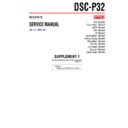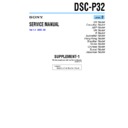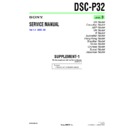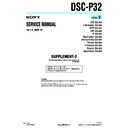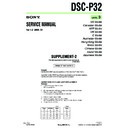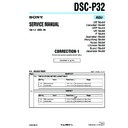Sony DSC-P32 (serv.man3) Service Manual ▷ View online
SERVICE MANUAL
DIGITAL STILL CAMERA
Revision History
Revision History
Ver 1.1 2003. 03
LEVEL
1
DSC-P32
US Model
Canadian Model
AEP Model
UK Model
E Model
Australian Model
Hong Kong Model
Korea Model
Chinese Model
Tourist Model
Japanese Model
• INSTRUCTION MANUAL is shown at the end of this document.
Link
SELF DIAGNOSIS FUNCTION
ORNAMENTAL PARTS
SPECIFICATIONS
SELF DIAGNOSIS FUNCTION
ORNAMENTAL PARTS
SPECIFICATIONS
Link
— 2 —
DSC-P32
SPECIFICATIONS
SAFETY-RELATED COMPONENT WARNING!!
COMPONENTS IDENTIFIED BY MARK
0
OR DOTTED LINE WITH
MARK
0
ON THE SCHEMATIC DIAGRAMS AND IN THE PARTS
LIST ARE CRITICAL TO SAFE OPERATION. REPLACE THESE
COMPONENTS WITH SONY PARTS WHOSE PART NUMBERS
APPEAR AS SHOWN IN THIS MANUAL OR IN SUPPLEMENTS
PUBLISHED BY SONY.
COMPONENTS WITH SONY PARTS WHOSE PART NUMBERS
APPEAR AS SHOWN IN THIS MANUAL OR IN SUPPLEMENTS
PUBLISHED BY SONY.
ATTENTION AU COMPOSANT AYANT RAPPORT
À LA SÉCURITÉ!
LES COMPOSANTS IDENTIFÉS PAR UNE MARQUE
0
SUR LES
DIAGRAMMES SCHÉMATIQUES ET LA LISTE DES PIÈCES SONT
CRITIQUES POUR LA SÉCURITÉ DE FONCTIONNEMENT. NE
REMPLACER CES COMPOSANTS QUE PAR DES PIÈSES SONY
DONT LES NUMÉROS SONT DONNÉS DANS CE MANUEL OU
DANS LES SUPPÉMENTS PUBLIÉS PAR SONY.
CRITIQUES POUR LA SÉCURITÉ DE FONCTIONNEMENT. NE
REMPLACER CES COMPOSANTS QUE PAR DES PIÈSES SONY
DONT LES NUMÉROS SONT DONNÉS DANS CE MANUEL OU
DANS LES SUPPÉMENTS PUBLIÉS PAR SONY.
COVER
COVER
CAUTION :
Danger of explosion if battery is incorrectly replaced.
Replace only with the same or equivalent type.
Danger of explosion if battery is incorrectly replaced.
Replace only with the same or equivalent type.
Recording media
“Memory Stick”
Flash
Recommended distance
0.5 to 3.8 m (19
0.5 to 3.8 m (19
3
/
4
inches to
12 feet 5
19
/
32
inches)
(when ISO sensitivity is set to Auto)
[Output connectors]
A/V OUT (MONO) jack (Monaural)
Minijack
Video: 1 Vp-p, 75
Video: 1 Vp-p, 75
Ω
, unbalanced,
sync negative
Audio: 327 mV (at a 47 k
Audio: 327 mV (at a 47 k
Ω
load)
Output impedance 2.2 k
Ω
USB jack
mini-B
[LCD screen]
LCD panel used
4.0 cm (1.6 type) TFT drive
Total number of dots
61 600 (280
×
220) dots
[Power, general]
Power
AA nickel hydride batteries (2)
2.4 V
AC-LS5 AC Adaptor
(not supplied), 4.2 V
2.4 V
AC-LS5 AC Adaptor
(not supplied), 4.2 V
Power consumption (when recording)
1.7W
Operating temperature range
0
°
to +40
°
C (32
°
to +104
°
F)
Storage temperature range
–20
°
to +60
°
C (–4
°
to +140
°
F)
Dimensions
101.3
×
57.7
×
32.6 mm
(4
×
2
3
/
8
×
1
5
/
16
inches)
(W/H/D, protruding portions not
included)
included)
Mass
Approx. 217 g (7.7 oz) (two
batteries, “Memory Stick” and wrist
strap included)
batteries, “Memory Stick” and wrist
strap included)
Microphone
Electret condenser microphone
Speaker
Dynamic speaker
x
BC-CS2A/CS2B Ni-MH battery
charger
charger
Power requirements
AC 100 to 240V 50/60Hz
3 W
3 W
Output voltage
AA : DC 1.4 V 400 mA
×
2
AAA : DC 1.4 V 160 mA
×
2
Operating temperature range
0
°
to +40
°
C (32
°
to +104
°
F)
Dimensions
71
×
30
×
91 mm
(2
7
/
8
×
1
3
/
16
×
3
5
/
8
inches) (W/H/
D)
Mass
Approx. 90 g (3 oz)
x
AC-LS5 AC Adaptor (not supplied)
Power requirements
AC 100 to 240 V, 50/60 Hz
11 W 0.16 to 0.09 A
11 W 0.16 to 0.09 A
Rated output voltage
DC 4.2 V, 1.5 A
Operating temperature range
0
°
to +40
°
C (32
°
to +104
°
F)
Storage temperature range
–20
°
to +60
°
C (–4
°
to +140
°
F)
Dimensions
48
×
29
×
81 mm (1
15
/
16
×
1
3
/
16
3
1
/
4
inches) (W/H/D, protruding
parts not included)
Mass
Approx. 180 g (6 oz)
(adaptor only)
(adaptor only)
Accessories
HR6 (size AA) Ni-MH batteries (2)
Battery
case
BC-CS2A/CS2B Ni-MH Battery charger (1)
Power cord (mains lead) (1)
USB cable (1)
A/V connecting cable (1)
Wrist strap (1)
“Memory Stick” (16MB) (1)
CD-ROM (USB driver: SPVD-010) (1)
Operating Instructions (1)
Design and specifications are subject to change
without notice.
without notice.
x
Camera
[System]
Image device 6.67 mm (1/2.7 type) color
CCD
Primary color filter
Primary color filter
Total pixels number of camera
Approx. 3 340 000 pixels
Effective pixels number of camera
Approx. 3 210 000 pixels
Lens
Single focal lens
f=5.0 mm
(35 mm camera conversion: 33 mm
f=5.0 mm
(35 mm camera conversion: 33 mm
(1
5
/
16
inches))
F2.8
Exposure control
Automatic, Program, Twilight,
Twilight portrait, Landscape, Snow,
Beach
Twilight portrait, Landscape, Snow,
Beach
White balance Automatic, Daylight, Cloudy,
Fluorescent, Incandescent
File format (DCF compliant)
Still images: Exif Ver. 2.2, JPEG
compliant, GIF (for Clip Motion),
DPOF compatible
Audio with still image: MPEG1
compliant (Monaural)
Movies: MPEG1 compliant
(Monaural)
compliant, GIF (for Clip Motion),
DPOF compatible
Audio with still image: MPEG1
compliant (Monaural)
Movies: MPEG1 compliant
(Monaural)
— 3 —
DSC-P32
1.
Check the area of your repair for unsoldered or poorly-soldered
connections. Check the entire board surface for solder splashes
and bridges.
connections. Check the entire board surface for solder splashes
and bridges.
2.
Check the interboard wiring to ensure that no wires are
"pinched" or contact high-wattage resistors.
"pinched" or contact high-wattage resistors.
3.
Look for unauthorized replacement parts, particularly
transistors, that were installed during a previous repair. Point
them out to the customer and recommend their replacement.
transistors, that were installed during a previous repair. Point
them out to the customer and recommend their replacement.
4.
Look for parts which, through functioning, show obvious signs
of deterioration. Point them out to the customer and
recommend their replacement.
of deterioration. Point them out to the customer and
recommend their replacement.
5.
Check the B+ voltage to see it is at the values specified.
6.
Flexible Circuit Board Repairing
• Keep the temperature of the soldering iron around 270˚C
during repairing.
• Do not touch the soldering iron on the same conductor of the
circuit board (within 3 times).
• Be careful not to apply force on the conductor when soldering
or unsoldering.
SAFETY CHECK-OUT
After correcting the original service problem, perform the following
safety checks before releasing the set to the customer.
Checking supplied accessories.
Make sure that the following accessories are supplied with your camcorder.
Power cord (1)(AUS model)
0
1-696-819-21
Power cord (1)(AEP,E model)
0
1-769-608-11
Power cord (1)(CH model)
0
1-782-476-11
Power cord (1)(UK,HK model)
0
1-783-374-11
Power cord (1)(US,CND model)
0
1-790-107-22
Power cord (1)(JE,J model)
0
1-790-732-11
Power cord (1)(KR model)
0
1-779-985-11
Battery charger (BC-CS2)(1)
(US,CND,JE,J model)
(US,CND,JE,J model)
0
1-477-814-11
Battery charger (BC-CS2)(1)
(AEP,UK,E,HK,AUS model)
(AEP,UK,E,HK,AUS model)
0
1-477-814-21
Battery charger (BC-CS2)(1)
(CH, KR model)
(CH, KR model)
0
1-477-814-32
Memory stick (1)
(MSA-16A)
(not supplied)
(MSA-16A)
(not supplied)
Hand strap (1)
3-070-841-01
3-070-841-01
Connection cord
(AV Cable 1.5m)(1)
1-824-111-11
(AV Cable 1.5m)(1)
1-824-111-11
CD-ROM (USB DRIVER) (1)
(SPVD-010)
(AEP,UK,E,HK,AUS,
CH,JE,KR model)
3-078-942-03
CD-ROM (USB DRIVER) (1)
(SPVD-010 (I)) (US,CND,J model)
3-078-943-03
(SPVD-010)
(AEP,UK,E,HK,AUS,
CH,JE,KR model)
3-078-942-03
CD-ROM (USB DRIVER) (1)
(SPVD-010 (I)) (US,CND,J model)
3-078-943-03
2P conversion adaptor (1)
(JE model)
1-569-007-12
(JE model)
1-569-007-12
2P conversion adaptor (1)
(E model)
1-569-008-12
(E model)
1-569-008-12
Note :
The components identified by
mark
The components identified by
mark
0
or dotted line with mark
0
are critical for safety.
Replace only with part number
specified.
specified.
Note :
Les composants identifiés par
une marque
Les composants identifiés par
une marque
0
sont critiques
pour la sécurité.
Ne les remplacer que par une
pièce portant le numéro spécifié.
Ne les remplacer que par une
pièce portant le numéro spécifié.
Cord with connector (1)
(USB 5P)
1-827-038-11
(USB 5P)
1-827-038-11
• Abbreviation
CND : Canadian model
HK
HK
: Hong Kong model
AUS : Australian model
CH
CH
: Chinese model
Battery carrying case (1)
3-074-757-01
3-074-757-01
JE
: Tourist model
KR
: Korea model
J
: Japanese model
HR6 (size AA) Ni-MH
batteries
(not supplied)
batteries
(not supplied)
Other accessories
3-080-877-01 MANUAL, INSTRUCTION (JAPANESE)(J)
3-080-877-11 MANUAL, INSTRUCTION (ENGLISH)
3-080-877-11 MANUAL, INSTRUCTION (ENGLISH)
(US,CND,AEP,UK,E,HK,AUS,CH,JE)
3-080-877-21 MANUAL, INSTRUCTION (FRENCH/GERMAN)
(CND,AEP,JE)
3-080-877-31 MANUAL, INSTRUCTION (SPANISH/PORTUGUESE)
(AEP,E,JE)
3-080-877-41 MANUAL, INSTRUCTION (ITALIAN/DUTCH) (AEP)
3-080-877-51 MANUAL, INSTRUCTION (CHINESE) (E,HK,CH,JE)
3-080-877-61 MANUAL, INSTRUCTION (RUSSIAN/SWEDISH) (AEP,JE)
3-080-877-71 MANUAL, INSTRUCTION (ARABIC) (E)
3-080-877-81 MANUAL, INSTRUCTION (KOREAN) (KR,JE)
3-080-877-61 MANUAL, INSTRUCTION (RUSSIAN/SWEDISH) (AEP,JE)
3-080-877-71 MANUAL, INSTRUCTION (ARABIC) (E)
3-080-877-81 MANUAL, INSTRUCTION (KOREAN) (KR,JE)
— 4 —
DSC-P32
• NOTE FOR REPAIR
[Discharging of the FLASH unit’s charging capacitor]
The charging capacitor of the FLASH unit is charged up to the
maximum 300 V potential.
There is a danger of electric shock by this high voltage when the
capacitor is handled by hand. The electric shock is caused by the
charged voltage which is kept without discharging when the main
power of the DSC-P32 is simply turned off. Therefore, the remaining
voltage must be discharged as described below.
maximum 300 V potential.
There is a danger of electric shock by this high voltage when the
capacitor is handled by hand. The electric shock is caused by the
charged voltage which is kept without discharging when the main
power of the DSC-P32 is simply turned off. Therefore, the remaining
voltage must be discharged as described below.
Preparing the Short Jig
To preparing the short jig. a small clip is attached to each end of a
resistor of 1 k
resistor of 1 k
Ω
/1 W (1-215-869-11)
Wrap insulating tape fully around the leads of the resistor to prevent
electrical shock.
electrical shock.
1 k
Ω
/1 W
Wrap insulating tape.
Make sure that the flat cable and flexible board are not cracked of
bent at the terminal.
Do not insert the cable insufficiently nor crookedly.
bent at the terminal.
Do not insert the cable insufficiently nor crookedly.
Cut and remove the part of gilt
which comes off at the point.
(Take care that there are
some pieces of gilt left inside)
which comes off at the point.
(Take care that there are
some pieces of gilt left inside)
When remove a connector, don't pull at wire of connector.
Be in danger of the snapping of a wire.
Be in danger of the snapping of a wire.
When installing a connector, don't press down at wire of connector.
Be in danger of the snapping of a wire.
Be in danger of the snapping of a wire.
Discharging the Capacitor
Short circuits between the positive and the negative terminals of
charged capacitor with the short jig about 10 seconds.
charged capacitor with the short jig about 10 seconds.
Capacitor
ST-82 B0ARD
Shorting jig
(1k
(1k
Ω
/ 1w)
SELF-DIAGNOSIS FUNCTION
COVER
COVER