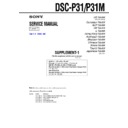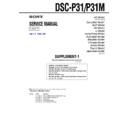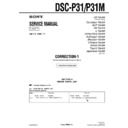Sony DSC-P31 / DSC-P31M Service Manual ▷ View online
5-20
DSC-P31/P31M
8.
Mixed Color Cancel Adjustment
RadarW
RadarW
RadarW
To perform mixed color cancel adjustment based on data of each
color in color bar.
color in color bar.
Mode
CAMERA
Subject
Color bar chart
(Standard picture frame with the
zoom lens at WIDE end)
(Standard picture frame with the
zoom lens at WIDE end)
Adjustment Page
F
Adjustment Address
6E and 6F
Note 1:
Check that the data of page: 6, address: 02 is “00”.
If not, turn the power of unit OFF/ON.
If not, turn the power of unit OFF/ON.
Adjusting method:
Order Page Address Data
Procedure
1
Perform “Data setting during
camera system adjustment”.
(Refer to page 5-13)
camera system adjustment”.
(Refer to page 5-13)
2
Perform “Picture Frame
setting”.
(Refer to page 5-14)
setting”.
(Refer to page 5-14)
3
7
22
Note down the data.
4
7
22
00
Press PAUSE button.
5
6
01
D7
Press PAUSE button.
6
6
01
D5
Press PAUSE button.
(Note 3)
(Note 3)
7
6
02
Check the data changes to
“01”.
“01”.
Note 2:
The adjustment data will be automatically input to page:
F, address: 6E and 6F.
F, address: 6E and 6F.
Processing after Completing Adjustment:
Order Page Address Data
Procedure
1
6
01
00
Press PAUSE button.
2
7
22
Set the data noted down at
step 3, and press PAUSE
buttton.
step 3, and press PAUSE
buttton.
3
Release the data setting
performed at step 1.
(Refer to page 5-13)
performed at step 1.
(Refer to page 5-13)
5-21
DSC-P31/P31M
9.
Auto White Balance 3200K Standard Data Input
Adjust the white balance standard data at 3200K.
Mode
CAMERA
Subject
Clear chart
(Standard picture frame with the
zoom lens at WIDE end)
(Standard picture frame with the
zoom lens at WIDE end)
Adjustment Page
F
Adjustment Address
70 to 77, B0, B2, B4
Note 1:
Check that the data of page: 6, address: 02 is “00”.
If not, turn the power of unit OFF/ON.
If not, turn the power of unit OFF/ON.
Note 2:
“Auto White Balance 3200K Standard Data Input” is
available only once after the power is turned on. Turn the
power off, then on again if the adjustment is retried.
available only once after the power is turned on. Turn the
power off, then on again if the adjustment is retried.
Adjusting method:
Order Page Address Data
Procedure
1
Perform “Data setting during
camera system adjustment”.
(Refer to page 5-13)
camera system adjustment”.
(Refer to page 5-13)
2
Perform “Picture Frame
setting ”. (Refer to page 5-14)
setting ”. (Refer to page 5-14)
3
6
B6
03
4
7
5D
Read the data, and this data
is named D
is named D
5D
.
5
6
13
D
5D
6
6
37
02
7
6
01
0B
Press PAUSE button. (Note 2)
8
6
02
Check the data changes to
“01”.
“01”.
9
6
01
00
Press PAUSE button.
10
6
37
01
11
6
01
C1
Press PAUSE button. (Note 2)
12
6
02
Check the data changes to
“01”.
“01”.
13
6
01
00
Press PAUSE button.
14
7
5E
Read the data, and this data
is named D
is named D
5E
.
15
6
13
D
5E
16
6
37
04
17
6
01
0B
Press PAUSE button. (Note 2)
18
6
02
Check the data changes to
“01”.
“01”.
19
6
01
00
Press PAUSE button.
20
6
37
03
21
6
01
C1
Press PAUSE button. (Note 2)
22
6
02
Check the data changes to
“01”.
“01”.
23
6
01
00
Press PAUSE button.
23
7
5F
Read the data, and this data
is named D
is named D
5F
.
24
6
13
D
5F
25
6
37
06
26
6
01
0B
Press PAUSE button. (Note 2)
RadarW
RadarW
RadarW
RadarW
RadarW
Order Page Address Data
Procedure
27
6
02
Check the data changes to
“01”.
“01”.
28
6
01
00
Press PAUSE button.
29
6
37
05
30
6
01
C1
Press PAUSE button. (Note 2)
31
6
02
Check the data changes to
“01”.
“01”.
Note 2:
The adjustment data will be automatically input to page:
F, address: 70 to 77, B0, B2 and B4.
Processing after Completing Adjustment:
Order Page Address Data
Procedure
1
6
01
00
Press PAUSE button.
2
6
13
00
3
6
37
00
4
6
B6
00
5
Release the data setting
performed at step 1. (Refer to
page 5-13)
performed at step 1. (Refer to
page 5-13)
5-22
DSC-P31/P31M
10. Auto White Balance 3200K Check 1
RadarW
RadarW
RadarW
Mode
CAMERA
Subject
Clear chart
(Standard picture frame with the
zoom lens at WIDE end)
(Standard picture frame with the
zoom lens at WIDE end)
Measurement Point
Displayed data
Video terminal of
of Page: 1
VIDEO OUT jack
(Note 2)
(75
Ω terminated)
Specified Value
R-Y level data:
FFFE to FFFF or 0000 to 0002
B-Y level data:
FFFE to FFFF or 0000 to 0002
Y level data: 40 to C0
FFFE to FFFF or 0000 to 0002
B-Y level data:
FFFE to FFFF or 0000 to 0002
Y level data: 40 to C0
Note 1:
Check that the data of page: 6, address: 02 is “00”.
If not, turn the power of unit OFF/ON.
If not, turn the power of unit OFF/ON.
Note 2:
The right four digits of the page: 1 displayed data of the
adjusting remote commander.
adjusting remote commander.
1:XX:XX
Displayed data
Checking method:
Order Page Address Data
Procedure
1
Perform “Data setting during
camera system adjustment”.
(Refer to page 5-13)
camera system adjustment”.
(Refer to page 5-13)
2
Perform “Picture Frame
setting ”. (Refer to page 5-14)
setting ”. (Refer to page 5-14)
3
6
16
04
4
6
B6
03
5
6
37
0D
6
7
5D
Read the data, and this data
is named D
is named D
5D
.
7
6
13
D
5D
8
6
01
C1
Press PAUSE button.
9
6
02
Check the data changes to
“01”.
“01”.
10
0
03
2C
11
1
Check that the R-Y level data
(Note 2) satisfied the
specified value.
(Note 2) satisfied the
specified value.
12
0
03
2D
13
1
Check that the B-Y level data
(Note 2) satisfied the
specified value.
(Note 2) satisfied the
specified value.
14
0
03
33
15
1
Check that the Y level data
(Note 2) satisfied the
specified value.
(Note 2) satisfied the
specified value.
16
6
01
00
Press PAUSE button.
17
7
5E
Read the data, and this data
is named D
is named D
5E
.
18
6
13
D
5E
19
6
01
C1
Press PAUSE button.
20
6
02
Check the data changes to
“01”.
“01”.
21
0
03
2C
Order Page Address Data
Procedure
22
1
Check that the R-Y level data
(Note 2) satisfied the
specified value.
(Note 2) satisfied the
specified value.
23
0
03
2D
24
1
Check that the B-Y level data
(Note 2) satisfied the
specified value.
(Note 2) satisfied the
specified value.
25
0
03
33
26
1
Check that the Y level data
(Note 2) satisfied the
specified value.
(Note 2) satisfied the
specified value.
27
6
01
00
Press PAUSE button.
28
7
5F
Read the data, and this data
is named D
is named D
5F
.
29
6
13
D
5F
30
6
01
C1
Press PAUSE button.
31
6
02
Check the data changes to
“01”.
“01”.
32
0
03
2C
33
1
Check that the R-Y level data
(Note 2) satisfied the
specified value.
(Note 2) satisfied the
specified value.
34
0
03
2D
35
1
Check that the B-Y level data
(Note 2) satisfied the
specified value.
(Note 2) satisfied the
specified value.
36
0
03
33
37
1
Check that the Y level data
(Note 2) satisfied the
specified value.
(Note 2) satisfied the
specified value.
38
Perform “Auto white Balance
3200K Check 2”.
3200K Check 2”.
Processing after Completing Adjustment:
Order Page Address Data
Procedure
1
6
01
00
Press PAUSE button.
2
6
B6
00
3
Release the data setting
performed at step 1.
(Refer to page 5-13)
performed at step 1.
(Refer to page 5-13)
5-23
DSC-P31/P31M
11. Auto White Balance 3200K Check 2
RadarW
RadarW
RadarW
RadarW
RadarW
Mode
CAMERA
Subject
Clear chart
(Standard picture frame with the
zoom lens at WIDE end)
(Standard picture frame with the
zoom lens at WIDE end)
Measurement Point
Displayed data
Video terminal of
of Page: 1
VIDEO OUT jack
(Note 3)
(75
Ω terminated)
Specified Value
R ratio: 3F60 to 40A0
B ratio: 3F60 to 40A0
B ratio: 3F60 to 40A0
Note 1:
Perform this check after “Auto white Balance 3200K
Check 1” without a break.
Check 1” without a break.
Note 2:
Check that the data of page: 6, address: 02 is “00”.
If not, turn the power of unit OFF/ON.
If not, turn the power of unit OFF/ON.
Note 3:
The right four digits of the page: 1 displayed data of the
adjusting remote commander.
adjusting remote commander.
1:XX:XX
Displayed data
Checking method:
Order Page Address Data
Procedure
1
“Auto White Balance 3200K
check 1” is completed.
check 1” is completed.
2
Perform “Data setting during
camera system adjustment”.
(Refer to page 5-13)
camera system adjustment”.
(Refer to page 5-13)
3
Perform “Picture Frame
setting ”. (Refer to page 5-14)
setting ”. (Refer to page 5-14)
4
7
5D
Read the data, and this data
is named D
is named D
5D
.
5
6
13
D
5D
6
6
01
0F
Press PAUSE button.
7
6
02
Check the data changes to
“01”.
“01”.
8
0
03
04
9
1
Check that the displayed data
(Note 3) satisfied the R ratio
specified value.
(Note 3) satisfied the R ratio
specified value.
10
0
03
05
11
1
Check that the displayed data
(Note 3) satisfied the B ratio
specified value.
(Note 3) satisfied the B ratio
specified value.
12
6
01
00
Press PAUSE button.
13
7
5E
Read the data, and this data
is named D
is named D
5E
.
14
6
13
D
5E
15
6
01
0F
Press PAUSE button.
16
6
02
Check the data changes to
“01”.
“01”.
17
0
03
04
18
1
Check that the displayed data
(Note 3) satisfied the R ratio
specified value.
(Note 3) satisfied the R ratio
specified value.
19
0
03
05
20
1
Check that the displayed data
(Note 3) satisfied the B ratio
specified value.
(Note 3) satisfied the B ratio
specified value.
21
6
01
00
Press PAUSE button.
Order Page Address Data
Procedure
22
7
5F
Read the data, and this data
is named D
is named D
5F
.
23
6
13
D
5F
24
6
01
0F
Press PAUSE button.
25
6
02
Check the data changes to
“01”.
“01”.
26
0
03
04
27
1
Check that the displayed data
(Note 3) satisfied the R ratio
specified value.
(Note 3) satisfied the R ratio
specified value.
28
0
03
05
29
1
Check that the displayed data
(Note 3) satisfied the B ratio
specified value.
(Note 3) satisfied the B ratio
specified value.
Processing after Completing Adjustment:
Order Page Address Data
Procedure
1
6
01
00
Press PAUSE button.
2
6
13
00
3
6
16
00
4
6
37
00
5
0
03
00
6
Release the data setting
performed at step 2. (Refer to
page 5-13)
performed at step 2. (Refer to
page 5-13)