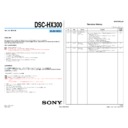Sony DSC-HX300 (serv.man2) Service Manual ▷ View online
DSC-HX300_L2
1-1
1. SERVICE NOTE
1-1. PRECAUTION ON REPLACING THE SY-1016 BOARD
DESTINATION DATA
When you replace to the repairing board, the written destination data of repairing board also might be changed to original setting.
Start the Adjust Manual in the Adjust Station and execute the “DESTINATION DATA WRITE”.
Start the Adjust Manual in the Adjust Station and execute the “DESTINATION DATA WRITE”.
RESTORE DATA
When you replace to the repairing board, get the data from the former one.
Start the Adjust Manual in the Adjust Station and perform “RESTORE DATA” to get the data.
The data getting for this model is as follows.
Start the Adjust Manual in the Adjust Station and perform “RESTORE DATA” to get the data.
The data getting for this model is as follows.
• PRODUCT ID & USB SERIAL No.
• AWB standard data input & check, Color reproduction check
• AWB standard data input & check, Color reproduction check
USB Serial No. and Product ID
The unit is shipped after an ID (USB Serial No.) unique to each unit and an ID (Product ID) unique to each model have been written.
These IDs have not been written in a new board for service, and therefore they must be entered after the board replacement.
After the board has been replaced with a board for service, start the Adjust Manual in the Adjust Station and execute the “PRODUCT ID & USB
SERIAL No. INPUT” and enter these IDs.
These IDs have not been written in a new board for service, and therefore they must be entered after the board replacement.
After the board has been replaced with a board for service, start the Adjust Manual in the Adjust Station and execute the “PRODUCT ID & USB
SERIAL No. INPUT” and enter these IDs.
Note: A newly entered Product ID is not always equal to the ID before board replacement. If the new ID differs from the previous ID, it may cause a difference
from the ID registered by the customer.
Angular Velocity Sensor
When you replace to the repairing board, write down the sensitivity displayed on the angular velocity sensor (SE401).
Start the Adjust Manual in the Adjust Station and execute the “Angular velocity sensor sensitivity adj”.
Start the Adjust Manual in the Adjust Station and execute the “Angular velocity sensor sensitivity adj”.
SY-1016 BOARD (SIDE A)
SE401
Y P
Y P
P: PITCH sensor sensitivity
Y: YAW sensor sensitivity
Y: YAW sensor sensitivity
Type B:
Type A:
Note: The sensor sensitivity of SE401 of SY-1016 board is written only repair parts.
– ENGLISH –
1-2. ADDITION OF DESTINATION DATA FILE
If the Destination Data file included in the Adjust manual is old, “DESTINATION DATA WRITE” cannot be executed in some cases.
In that case, download a new Destination Data file from the TISS homepage according to the following procedure.
In that case, download a new Destination Data file from the TISS homepage according to the following procedure.
Note 1: To perform Destination Data Write for this model, the Adjust manual of the DSC-WX50 series must have been installed.
Install the Adjust manual of the DSC-WX50 series in advance.
Note 2: The actual image may differ from the image shown above.
1) If the Destination Data file in the Adjust manual in use is old, the window shown in Fig. 1 is displayed.
Click the [OK] button.
Fig.
1
2) The Destination Data Write window opens.
Check the version of the Destination Data file retained in the Adjust manual.
Destination Ver. window
DSC-HX300_L2
1-2
3) Search the model whose new Destination Data file you want to get on the TISS homepage.
When the Destination Data file has been updated, a file with a name “Destination File For ‘model name’.zip” is registered.
(Example) Destination File For DSC-WX50.zip
Furthermore, the version supported by the Destination Data file is shown in the Remarks column.
Note : If the Destination Data file has not been updated, contact the Service Headquarters.
4) Download the Destination Data file of the relevant model and unzip the file.
5) Execute “DESTINATION DATA WRITE” in the Adjust tab of the Adjust manual.
Click the [START] button.
6) Click the [File Update] button in the window.
7) A file selection screen opens. Select the Destination Data file to be added and click the [Open] button.
8) When the file has been successfully added, the following window opens.
9) Check the Destination Ver. window and confirm that the version has been updated.
Destination Ver. window
– ENGLISH –
DSC-HX300_L2
1-3
– ENGLISH –
1-3. METHOD FOR COPYING OR ERASING THE DATA IN INTERNAL MEMORY
The data can be copied/erased by the operations on the MENU. (When erasing the data, execute formatting the internal memory.)
Note 1:When replacing the SY-1016 board, erase the data in internal memory of the board before replacement.
Note 2:When replacing the SY-1016 board, execute formatting and initialize the internal memory after replacement.
Note 2:When replacing the SY-1016 board, execute formatting and initialize the internal memory after replacement.
Method for Copying the Data in Internal Memory
Copy
Copies all images in the internal memory to a memory card.
1. Insert a memory card with sufficient free capacity into the camera.
2. MENU
2. MENU
(Settings)
(Memory Card Tool)
[Copy]
[OK]
Notes
Use a fully charged battery pack. If you attempt to copy image files using a battery pack with little
remaining charge, the battery pack may run out, causing copying to fail or possibly corrupting the
data.
Images cannot be copied individually.
The original images in the internal memory are retained even after copying. To delete the contents
of the internal memory, remove the memory card after copying, then format the internal memory
([Format] in [Internal Memory Tool]).
The data will be copied to the recording folder that is currently being used, with a number one
higher than the largest data number in that folder.
remaining charge, the battery pack may run out, causing copying to fail or possibly corrupting the
data.
Images cannot be copied individually.
The original images in the internal memory are retained even after copying. To delete the contents
of the internal memory, remove the memory card after copying, then format the internal memory
([Format] in [Internal Memory Tool]).
The data will be copied to the recording folder that is currently being used, with a number one
higher than the largest data number in that folder.
Method for Formatting the Internal Memory or Memory Card media
Format
Formats the memory card or the internal memory.
When you use a memory card with this camera for the first time, it is recommended to format the card
using the camera for stable performance of the memory card before shooting. Note that formatting
permanently erases all data on the memory card, and is unrecoverable. Save precious data on a
computer, etc.
When you use a memory card with this camera for the first time, it is recommended to format the card
using the camera for stable performance of the memory card before shooting. Note that formatting
permanently erases all data on the memory card, and is unrecoverable. Save precious data on a
computer, etc.
1. MENU
(Settings)
(Memory Card Tool) or
(Internal Memory Tool)
[Format]
[OK]
Notes
Note that formatting permanently erases all data including even protected images.
1-4. HOW TO WRITE DATA TO INTERNAL MEMORY
Usually, the camera has been set so as to disable the data writing from the PC to the internal memory of the camera.
This setting must be changed temporarily when the data is to be written to the internal memory such as a case after the board replacement.
To change settings is enabled with using the writing enabler tool (Write Enable Tool) on the Adjust Manual is activating from the Adjust Station.
This setting must be changed temporarily when the data is to be written to the internal memory such as a case after the board replacement.
To change settings is enabled with using the writing enabler tool (Write Enable Tool) on the Adjust Manual is activating from the Adjust Station.
Data writing method
1) Start the Adjust Manual from the Adjust Station.
2) Click
(Write Enable Tool) button.
3) Click “Activate Write Enable Mode” button.
4) Upon completion of the setting change, the following message will be displayed.
5) Return the driver to the original one, and connect the PC to the camera (USB mode: Mass Storage).
6) Write the data read out into the PC to the internal memory of the camera.
7) Disconnect the PC from the camera, and turn off the camera.
6) Write the data read out into the PC to the internal memory of the camera.
7) Disconnect the PC from the camera, and turn off the camera.
Note: By turning off the camera, the write enable setting is reset.
DSC-HX300_L2
1-4
– ENGLISH –
1-5. SELF-DIAGNOSIS FUNCTION
1-5-1. Self-diagnosis Function
When problems occur while the unit is operating, the self-diagnosis func-
tion starts working, and displays on the LCD screen what to do.
Details of the self-diagnosis functions are provided in the Instruction
manual.
tion starts working, and displays on the LCD screen what to do.
Details of the self-diagnosis functions are provided in the Instruction
manual.
1-5-2. Self-diagnosis Display
When problems occur while the unit is operating, the LCD screen shows
a 4-digit display consisting of an alphabet and numbers, which blinks at
3.2 Hz. This 5-character display indicates the “repaired by:”, “block” in
which the problem occurred, and “detailed code” of the problem.
a 4-digit display consisting of an alphabet and numbers, which blinks at
3.2 Hz. This 5-character display indicates the “repaired by:”, “block” in
which the problem occurred, and “detailed code” of the problem.
0 0
3 2
C
Repaired by:
Refer to “1-5-3. Self-diagnosis Code Tabl e”.
Indicates the appropriate
step to be taken.
E.g.
13 ....Format the “memory card”.
32 ....Turn on power again.
step to be taken.
E.g.
13 ....Format the “memory card”.
32 ....Turn on power again.
Block
Detailed Code
Blinks at 3.2 Hz
C : Corrected by customer
E : Corrected by service
E : Corrected by service
engineer
LCD screen
1-5-3. Self-diagnosis Code Table
Self-diagnosis Code
Symptom/State
Correction
Repaired by:
Block
Function
Detailed
Code
C
1
3
0
1
The internal memory has experienced a me-
dia error.
dia error.
Turn the power off and on again.
The internal memory has experienced a for-
mat error.
mat error.
Format the internal memory.
Memory card is unformatted.
Format the memory card.
Memory card is broken.
Insert a new memory card.
Memory card type error
Insert a supported memory card.
The camera cannot read or write data on the
memory card.
memory card.
Turn the power off and on again, or taking out and inserting the memory
card several times.
card several times.
C
3
2
0
1
Trouble with hardware
Turn the power off and on again.
C
E
3
2
6
1
6
0
0
0
Difficult to adjust focus
(Cannot initialize focus)
(Cannot initialize focus)
Retry turn the power on by the power switch. If it does not recover,
check the focus reset sensor of lens block (pin qh, qk of CN402 on the
SY-1016 board). If it is OK, check the focus motor drive IC (IC403
on the SY-1016 board).
check the focus reset sensor of lens block (pin qh, qk of CN402 on the
SY-1016 board). If it is OK, check the focus motor drive IC (IC403
on the SY-1016 board).
E
4
1
0
0
Abnormality of network control.
Turn power off and turn power on again.
E
6
1
1
0
Zoom operations fault
(Cannot initialize zoom lens.)
(Cannot initialize zoom lens.)
Retry turn the power on by the power switch. Check the zoom reset
sensor of lens block (pin qf of CN402 on the SY-1016 board) when
zooming is performed when the zoom button is operated. If it is OK,
check the zoom motor drive IC (IC403 on the SY-1016 board).
sensor of lens block (pin qf of CN402 on the SY-1016 board) when
zooming is performed when the zoom button is operated. If it is OK,
check the zoom motor drive IC (IC403 on the SY-1016 board).
E
6
1
3
0
Reset position detection error on the stepper
iris initializing
iris initializing
Turn power off and turn power on again.
E
6
2
0
2
Abnormality of IC for steadyshot.
Check or replacement of the IC for steadyshot (IC403 on the SY-1016
board).
board).
E
6
2
1
0
Lens initializing failure.
Check or replacement of the IC for steadyshot (IC403 on the SY-1016
board).
board).
E
6
2
1
1
Lens overheating (PITCH).
Check the HALL element (PITCH) of optical image stabilizer (pin wj,
wk
wk
of CN402 on the SY-1016 board). If it is OK, check PITCH angular
velocity sensor (SE401 on the SY-1016 board) peripheral circuits.
E
6
2
1
2
Lens overheating (YAW).
Check the HALL element (YAW) of optical image stabilizer (pin e;,
ea
ea
of CN402 on the SY-1016 board). If it is OK, check YAW angular
velocity sensor (SE401 on the SY-1016 board) peripheral circuits.
E
6
2
2
0
Abnormality of thermistor.
Check the temp sensor of optical image stabilizer (pin qs of CN402
on the SY-1016 board).
on the SY-1016 board).
E
9
1
0
1
Abnormality when flash is being charged.
Checking of flash unit or replacement of flash unit. (Note 1)
E
9
2
0
0
Battery / Dry cell distinction defect
Turn power off and turn power on again.
E
9
4
0
0
Internal memory fault
Inspect the internal memory (IC201 on the SY-1016 board).
E
9
5
0
0
GPS hardware error
Turn power off and turn power on again.
E
9
5
0
1
Acceleration sensor hardware error
Turn power off and turn power on again.
E
9
5
0
2
Electronic compass hardware error
(GPS hardware error)
(GPS hardware error)
Turn power off and turn power on again.
Note 1: After repair, be sure to perform “1-6. PROCESS AFTER FIXING FLASH ERROR”.
Note 2: Functions of codes with * mark are not provided in this unit.
Note 2: Functions of codes with * mark are not provided in this unit.
*
*
*
*
( )