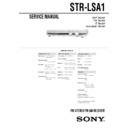Sony STR-LSA1 Service Manual ▷ View online
5
6
GB
Hooking Up the System
ANTENNA
AM
SPEAKERS
IMPEDANCE
USE 4-16
Ω
75
Ω
COAXIAL
FM
ANALOG IN
–
+
–
+
R
L
R
L
U
i.LINK S200
i.LINK
i.LINK
LINE OUT
L
R
v
v
i.LINK
LINE OUT
L
R
;
;
L
CD player,
etc.*
Audio Component Hookups
Required cables
i.LINK cables (not supplied)
Audio cables (not supplied)
White (L)
White (L)
Red (R)
Red (R)
*
You can connect components to either i.LINK S200 connector.
Connectors for connecting i.LINK
components
components
Connect a
To the
MD deck, CD player, etc.
i.LINK S200 connector
Note on i.LINK component hookups
If a metal object should fall into the i.LINK S200
connector, short-circuiting may occur and damage the
components.
connector, short-circuiting may occur and damage the
components.
About optional i.LINK connecting cables
Be sure to use the Sony i.LINK S200 connecting cables
(4 pins-4 pins).
(4 pins-4 pins).
Tape deck,
etc.
About i.LINK components to be used in
combination with the receiver
combination with the receiver
The following i.LINK components can be used with the
receiver.
• MDS-LSA1 MD Deck
• CDP-LSA1 CD Player
receiver.
• MDS-LSA1 MD Deck
• CDP-LSA1 CD Player
z
For general information about i.LINK
See “About i.LINK” on page 26.
Connectors for connecting other audio
components
components
Connect a
To the
Tape deck, etc.
ANALOG IN connectors
MD deck,
etc.*
23
GB
Other Operations
Recording
When recording to and from the i.LINK components, you
don’t have to do any operations on the receiver. For
details, refer to the operating instructions supplied with
the playback and recording components.
don’t have to do any operations on the receiver. For
details, refer to the operating instructions supplied with
the playback and recording components.
Do the procedure below to record from a component
connected to the ANALOG IN connectors or from the
built-in tuner to the i.LINK MD deck. Refer to the
instruction manual of the MD deck if you need help.
connected to the ANALOG IN connectors or from the
built-in tuner to the i.LINK MD deck. Refer to the
instruction manual of the MD deck if you need help.
1
Select the component to be recorded.
2
Prepare the component for playing.
3
Insert a blank MD into the MD deck and adjust the
recording level, if necessary.
recording level, if necessary.
4
Start recording on the MD deck, then start
playback on the playback component.
playback on the playback component.
Note
While the MD deck is recording from a component connected to
the ANALOG IN connectors or from the built-in tuner, you can’t
select other components.
the ANALOG IN connectors or from the built-in tuner, you can’t
select other components.
Adjusting the Brightness of
the Display Z
the Display Z
You can select one of three brightness levels for the
display. The JOG MENU button can be turned off when a
low brightness level is selected.
display. The JOG MENU button can be turned off when a
low brightness level is selected.
Press DIMMER on the remote while the power is on.
Each time you press DIMMER, the brightness of the
display changes as follows:
Each time you press DIMMER, the brightness of the
display changes as follows:
v
The display is fully lit and the JOG MENU button is on.
v
The display lights up dimly and the JOG MENU button is on.
v
The display lights up dimly and the JOG MENU button is off.
v
The display and the JOG MENU button are both off.
z
If any change occurs in the display information while the
display is turned off
The display turns back on (dimly) for several seconds to show
the new information, and then turns off again.
the new information, and then turns off again.
z
The brightness level of the displays on the MDS-LSA1 MD
Deck and CDP-LSA1 CD Player can be linked to that of the
receiver’s display through the i.LINK Control function
receiver’s display through the i.LINK Control function
The brightness level can be linked only when the i.LINK Control
function is activated. For details, see page 26.
function is activated. For details, see page 26.
6
24
GB
Other Operations
Using the Sleep Timer Z
You can set the receiver to turn off automatically at a
specified time.
specified time.
Press SLEEP on the remote while the power is on.
“SLEEP” lights up in the display.
Each time you press SLEEP, the time display changes as
shown below.
“SLEEP” lights up in the display.
Each time you press SLEEP, the time display changes as
shown below.
t
2:00 t 1:30 t 1:00 t 0:30 t 0:20 t 0:10 t OFF
After you specified the time, the display goes back the
status before you pressed the SLEEP button.
status before you pressed the SLEEP button.
To check the remaining time before the receiver
turns off
Press SLEEP. The remaining time appears in the display.
turns off
Press SLEEP. The remaining time appears in the display.
To cancel the Sleep Timer
Press SLEEP again while the remaining time appears.
“OFF” appears in the display and the Sleep Timer is
canceled.
Press SLEEP again while the remaining time appears.
“OFF” appears in the display and the Sleep Timer is
canceled.
z
When you turn on the i.LINK Control function (see this page)
When the receiver turns off, the corresponding i.LINK
component turns off automatically at the same time.
component turns off automatically at the same time.
Other Settings Using the
Setup Menu
Setup Menu
By using the i.LINK Control function, operations on the
receiver can be automatically linked with the kperation of
specific components.
receiver can be automatically linked with the kperation of
specific components.
Linking receiver operations with the
operation of i.LINK components (i.LINK
Control)
operation of i.LINK components (i.LINK
Control)
When i.LINK Control is turned on, the following
operations are linked:
• When you press the CD N button or MD N button on
operations are linked:
• When you press the CD N button or MD N button on
the remote, the receiver and the corresponding
component turn on and the component starts to play.
component turn on and the component starts to play.
• When the N button on the CD player or MD deck is
pressed to start playback, or the CD N button or MD
N
N
button on the remote of the receiver is pressed, the
respective component is automatically selected as the
program source.
program source.
• When the display brightness on the receiver is changed,
the same change occurs to the brightness level of the
displays on the MDS-LSA1 MD Deck or CDP-LSA1 CD
Player.
displays on the MDS-LSA1 MD Deck or CDP-LSA1 CD
Player.
• When Sleep Timer turns off the receiver, the
corresponding i.LINK component also turns off.
• When you turn the receiver on or off, the corresponding
i.LINK component also turns on or off.
• When the i.LINK MD deck or CD player is selected and
no operation has been done on the receiver for more
than one minute, the receiver turns off automatically
when you turn off the selected i.LINK component.
However, when the Sleep Timer is activated, the
receiver won’t turn off until the specified time elapses.
than one minute, the receiver turns off automatically
when you turn off the selected i.LINK component.
However, when the Sleep Timer is activated, the
receiver won’t turn off until the specified time elapses.
1
Press JOG MENU repeatedly until “Setup Menu”
appears in the display.
appears in the display.
2
Rotate the jog dial until “i.LINK Ctrl” appears in the
display, and then press ENTER.
display, and then press ENTER.
3
Rotate the jog dial until “On” appears in the
display, and then press ENTER.
display, and then press ENTER.
To turn off the i.LINK Control function
Do the procedure above, selecting “Off” in step 3.
Do the procedure above, selecting “Off” in step 3.
Notes
• The i.LINK Control functions described above may not work
properly on certain components and under certain conditions.
• Make sure i.LINK Control is active on only one component
within the i.LINK configuration. For example, when two STR-
LSA1s are hooked up in the same configuration, turn on the
i.LINK Control function on only one receiver and not the other.
LSA1s are hooked up in the same configuration, turn on the
i.LINK Control function on only one receiver and not the other.
25
GB
Other Operations
Other Settings Using the Setup Menu
Verifying which component is currently
selected (Ping function)
selected (Ping function)
When the Ping function is turned on, you can verify
which of the components is currently selected by pressing
the DISPLAY button on the receiver. An indication
momentarily appears in the display of the currently
selected component. The indication varies depending on
the component. For example, if the selected component is
either the CDP-LSA1 or the MDS-LSA1,
“N N n n” appears in the display of the
component. Note that this function works on Sony
i.LINK MD deck and CD player only.
which of the components is currently selected by pressing
the DISPLAY button on the receiver. An indication
momentarily appears in the display of the currently
selected component. The indication varies depending on
the component. For example, if the selected component is
either the CDP-LSA1 or the MDS-LSA1,
“N N n n” appears in the display of the
component. Note that this function works on Sony
i.LINK MD deck and CD player only.
1
Press JOG MENU repeatedly until “Setup Menu”
appears in the display.
appears in the display.
2
Rotate the jog dial until “Ping” appears in the
display, and then press ENTER.
display, and then press ENTER.
3
Rotate the jog dial until “On” appears in the
display, and then press ENTER.
display, and then press ENTER.
To turn off the Ping function
Do the procedure above, selecting “Off” in step 3.
Do the procedure above, selecting “Off” in step 3.
Improving the quality of the audio signal
(H.A.T.S. function)
(H.A.T.S. function)
When the H.A.T.S. function is turned on, digital audio
signals are momentarily stored in a buffer prior to output.
This reduces the jitter that sometimes occurs during
digital transmission. When this function is turned on, the
H.A.T.S. indicator on the front panel lights up whenever
the digital audio signal is input to the receiver.
signals are momentarily stored in a buffer prior to output.
This reduces the jitter that sometimes occurs during
digital transmission. When this function is turned on, the
H.A.T.S. indicator on the front panel lights up whenever
the digital audio signal is input to the receiver.
1
Press JOG MENU repeatedly until “Setup Menu”
appears in the display.
appears in the display.
2
Rotate the jog dial until “H.A.T.S.” appears in the
display, and then press ENTER.
display, and then press ENTER.
3
Rotate the jog dial until “On” appears in the
display, and then press ENTER.
display, and then press ENTER.
To turn off the H.A.T.S. function
Do the procedure above, selecting “Off” in step 3.
Do the procedure above, selecting “Off” in step 3.
Notes
• Due to the operating principle of the H.A.T.S. function, a slight
time lag is introduced between the initiation of an operation
(e.g., pressing the play button, stop button, or pause button)
and the actual audio output.
(e.g., pressing the play button, stop button, or pause button)
and the actual audio output.
• The H.A.T.S. function is effective only for the components
supporting this function.
• On this receiver, the H.A.T.S. function works only with digital
audio signals with a sampling frequency of 44.1 kHz.
• The H.A.T.S. function does not work when the program source
component selected by the receiver is also selected by another
component (e.g., another receiver or the MD deck). This is
because the receiver controls the transmission rate of the digital
audio signals output from the program source component, and
for proper signal transmission, there must be only one
component which receives audio signal from a source
component within the i.LINK configuration.
component (e.g., another receiver or the MD deck). This is
because the receiver controls the transmission rate of the digital
audio signals output from the program source component, and
for proper signal transmission, there must be only one
component which receives audio signal from a source
component within the i.LINK configuration.
• The H.A.T.S. function doesn’t work under the following
conditions:
— When the MD is recording from the CD player, and the CD
— When the MD is recording from the CD player, and the CD
player or the MD deck is selected as the program source.
— When the sampling frequency of the digital signal is not 44.1
kHz.
Clearing the receiver’s memory
The procedure below clears all the menu settings you
made from the receiver’s memory and restores the factory
settings.
made from the receiver’s memory and restores the factory
settings.
1
Press JOG MENU repeatedly until “Setup Menu”
appears in the display.
appears in the display.
2
Rotate the jog dial until “All Clear” appears in the
display, and then press ENTER.
display, and then press ENTER.
3
Rotate the jog dial until “Yes” appears in the
display, and then press ENTER.
“Make Sure ?” appears in the display.
display, and then press ENTER.
“Make Sure ?” appears in the display.
4
Rotate the jog dial until “Yes” appears in the
display, and then press ENTER.
display, and then press ENTER.
7
26
GB
Other Operations
About i.LINK
This section explains the general specifications and major
features of i.LINK. Read this section before doing any
i.LINK-related operation.
Note that i.LINK connections and operations may vary,
depending on the component. For details regarding the
connection of i.LINK components to this unit, see “Audio
Component Hookups” on page 6.
features of i.LINK. Read this section before doing any
i.LINK-related operation.
Note that i.LINK connections and operations may vary,
depending on the component. For details regarding the
connection of i.LINK components to this unit, see “Audio
Component Hookups” on page 6.
i.LINK functions
i.LINK is a serial digital interface that supports the
bidirectional transmission of audio and video signals,
commands, and even component status information. All
that is needed to hook up i.LINK components with i.LINK
connecting cables. Audio and video components
connected within an i.LINK configuration can be used to
perform a wide range of operations and data exchanges
that is sure to expand as the number and variety of i.LINK
components grows.
Since i.LINK allows data to be transmitted from one
component to other components to which it is not directly
connected, there is no need to pay attention to connection
order. However, due to differences in characteristics or
specifications, operation of or data exchange with certain
i.LINK components may not be possible, even when they
are connected.
bidirectional transmission of audio and video signals,
commands, and even component status information. All
that is needed to hook up i.LINK components with i.LINK
connecting cables. Audio and video components
connected within an i.LINK configuration can be used to
perform a wide range of operations and data exchanges
that is sure to expand as the number and variety of i.LINK
components grows.
Since i.LINK allows data to be transmitted from one
component to other components to which it is not directly
connected, there is no need to pay attention to connection
order. However, due to differences in characteristics or
specifications, operation of or data exchange with certain
i.LINK components may not be possible, even when they
are connected.
z
What is i.LINK?
i.LINK is a trademark proposed by Sony Corporation and
accepted by companies throughout the world as an easy-to-
remember name for the IEEE 1394 world standard of the Institute
of Electrical and Electronics Engineers.
accepted by companies throughout the world as an easy-to-
remember name for the IEEE 1394 world standard of the Institute
of Electrical and Electronics Engineers.
i.LINK connections
The use of i.LINK connecting cables to connect i.LINK
components as shown below is called a “daisy chain”
configuration.
components as shown below is called a “daisy chain”
configuration.
i.LINK connecting cable
Data can be transmitted between any two
components even if they are indirectly connected.
components even if they are indirectly connected.
Branch connections
• Any i.LINK component with three or more i.LINK
• Any i.LINK component with three or more i.LINK
connectors can serve as a branch point.
• Up to 63 i.LINK components can be connected in a
single configuration. However, the maximum number
of components that can be daisy-chained in a single
route is 17 (i.e., a maximum of 16 i.LINK connecting
cables in a row). Each i.LINK cable used in a single
route is called a “hop.” For example, there are six hops
of components that can be daisy-chained in a single
route is 17 (i.e., a maximum of 16 i.LINK connecting
cables in a row). Each i.LINK cable used in a single
route is called a “hop.” For example, there are six hops
in the route between A and C in the illustration below,
and three hops in the route between A and D.
and three hops in the route between A and D.
B
A
D
C
Each route between A and B; A and C; A and D; B and C; B
and D; and C and D in the illustration above can have 16
hops (i.e., 17 components).
and D; and C and D in the illustration above can have 16
hops (i.e., 17 components).
Loop-connection
A signal output from one component is transmitted to all
other components. A loop connection should thus be
avoided to prevent the return of a signal to its source.
A signal output from one component is transmitted to all
other components. A loop connection should thus be
avoided to prevent the return of a signal to its source.
Correct
Incorrect (looped)
i.LINK
component
component
i.LINK
component
component
i.LINK
component
component
i.LINK
component
component
i.LINK
component
component
27
GB
Other Operations
Notes
• Some i.LINK components (such as personal computers) don’t
transfer signals when they are turned off. Refer to the
operation manual of each component to be connected before
you hook them up.
operation manual of each component to be connected before
you hook them up.
• The maximum transmission rate of an i.LINK component is
printed near its i.LINK connector. The indications S100, S200,
and S400 refer to maximum transmission rates of 100, 200, or
400 Mbps*, respectively. The actual transmission rate may be
faster or slower, depending on the differences in transmission
rates and specifications among the connected components.
and S400 refer to maximum transmission rates of 100, 200, or
400 Mbps*, respectively. The actual transmission rate may be
faster or slower, depending on the differences in transmission
rates and specifications among the connected components.
z
What is Mbps?
“Mbps” is an abbreviation for megabits per second. It indicates
the amount of data transmitted per second. For example, a rate
of 200 Mbps means 200 megabits of data are transmitted in one
second.
the amount of data transmitted per second. For example, a rate
of 200 Mbps means 200 megabits of data are transmitted in one
second.
Establishing a LINC
Before an audio signal can be transmitted between i.LINK
components, a “LINC” must first be established between
the receiving component (of the audio signal) and the
sending component. Establishing a “LINC” means
establishing a logical path for the transmission of digital
audio signals between the two components. Each logical
path has an ID number. Since the component that sends
an audio signal must output the signal to a path, and the
component that receives the signal must input it from the
same path, the path must be mutually known by both
components. During the establishment of a LINC, the
following communication occurs between the two i.LINK
components.
components, a “LINC” must first be established between
the receiving component (of the audio signal) and the
sending component. Establishing a “LINC” means
establishing a logical path for the transmission of digital
audio signals between the two components. Each logical
path has an ID number. Since the component that sends
an audio signal must output the signal to a path, and the
component that receives the signal must input it from the
same path, the path must be mutually known by both
components. During the establishment of a LINC, the
following communication occurs between the two i.LINK
components.
Example
A component establishing a LINC with a CD player in
order to receive an audio signal from the CD player
A component establishing a LINC with a CD player in
order to receive an audio signal from the CD player
1
The component that will receive an audio signal
from the CD player sends a request and path
information to the CD player to establish a
transmission path for the audio signal.
from the CD player sends a request and path
information to the CD player to establish a
transmission path for the audio signal.
1
,
2
<
2
The CD player responds to the component, agreeing
to the establishment of a LINC.
to the establishment of a LINC.
The digital audio signal transmission becomes possible
only after the communication described above has
occurred and a LINC has been established.
only after the communication described above has
occurred and a LINC has been established.
The component
that receives
the audio signal
that receives
the audio signal
CD player
(sending
component)
(sending
component)
8
31
GB
Additional Information
Display Messages
The following table explains the various messages that appear in the display.
Message
Error code(s)
Cause and/or remedy
CANNOT LINC
C78:11/C78:12
The receiver can’t establish a LINC with a component because of an existing LINC between
the receiver and another component. Cancel the LINC between the receiver and the other
component.
the receiver and another component. Cancel the LINC between the receiver and the other
component.
NO SIGNAL
C78:04
No signal is output from the selected component. Verify that the signal is output from the
component (e.g., by recording from the component).
component (e.g., by recording from the component).
C78:22
The format of the input signal is not supported.
C78:31
The communication between the receiver and the selected component is unstable. Or, the
format of the input signal is not supported. Check the condition and the signal format of
the selected component.
format of the input signal is not supported. Check the condition and the signal format of
the selected component.
BUS FULL
C78:15
The signal bus within the i.LINK configuration is full and no more signals can be output
from the receiver. Cancel the LINC between the component and the receiver.
from the receiver. Cancel the LINC between the component and the receiver.
LOOP CONNECT
C78:03
The i.LINK connection is looped. Check the connection (see page 26).
NEW CONNECT
—
An i.LINK component has been connected to or disconnected from the i.LINK
configuration. Wait several seconds for the indication to turn off.
configuration. Wait several seconds for the indication to turn off.
FUNC. Locked
—
You can’t select a component because the LINC between the other component and the
receiver is currently established. Cancel the LINC between the other component and the
receiver.
receiver is currently established. Cancel the LINC between the other component and the
receiver.
Select FUNC.
—
Select another component.
Input Occupied
Cancel the LINC between the other component and the receiver.
Off Processing
—
While the i.LINK Control function is activated, the corresponding i.LINK component turns
off automatically when you turn off the receiver. However, it may take a while for the
component to turn off and no operations are possible on the receiver while this indication
is flashing. Wait several seconds for the indication to turn off.
off automatically when you turn off the receiver. However, it may take a while for the
component to turn off and no operations are possible on the receiver while this indication
is flashing. Wait several seconds for the indication to turn off.
Click on the first or last page to see other STR-LSA1 service manuals if exist.