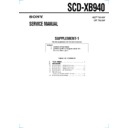Sony SCD-XB940 (serv.man2) Service Manual ▷ View online
SERVICE MANUAL
SCD-XB940
SUPPLEMENT-1
File this supplement with the service manual.
AEP Model
UK Model
Subject:
1. Addition of Test Mode
2. Addition of Block Diagram and IC Pin
2. Addition of Block Diagram and IC Pin
Function Description
TABLE OF CONTENTS
1.
TEST MODE
..............................................................
2
2.
DIAGRAMS
2-1. Block Diagram – RF/SERVO Section – ........................
9
2-2. Block Diagram – MAIN Section (1/2) – ....................... 10
2-3. Block Diagram – MAIN Section (2/2) – ....................... 11
2-4. Block Diagram – AUDIO Section – .............................. 12
2-5. Block Diagram
2-3. Block Diagram – MAIN Section (2/2) – ....................... 11
2-4. Block Diagram – AUDIO Section – .............................. 12
2-5. Block Diagram
– DISPLAY/POWER SUPPLY Section – ...................... 13
2-6. IC Pin Function Description ........................................... 14
2
1.
TEST MODE
Jigs
• Disc
Model
Type
*
1
Category
Application
HLX-503/
SL
12 cm
adjustment and check
HLX-504
HLX-501/
DL
12 cm
adjustment and check
HLX-505
PATD-012
CD
12 cm
adjustment and check
HYBRID
12 cm
adjustment and check
-L1
HYBRID
12 cm
adjustment and check
-L0
SL
8 cm
Check
CD
8 cm
Check
HYBRID
8 cm
Check
-L1
*1 SL: Single Layer
DL: Dual Layer
*2 Normally do not use.
• Remote Commander
• Extension cable (MAIN board (CN601)
• Remote Commander
• Extension cable (MAIN board (CN601)
↔
DISPLAY board
(CN202)) (Part No. J-2501-195-A)
How to Enter the Test Mode
With
[ AMS ]
controller pressed, turn the
[POWER]
switch
ON. Then, immediately press
x
button. If
x
button is not
pressed, the set will start in normal mode. When the Test mode is
activated, “Test Mode Menu” is displayed.
activated, “Test Mode Menu” is displayed.
How to Exit the Test Mode
Turn the
[POWER]
switch OFF, and the Test mode is deactivated.
Selection of Test Mode
To select “Test Mode Menu”, perform as follows.
(1) Rotating
(1) Rotating
[ AMS ]
controller, select the menu and press
[ AMS ]
controller to enter. (If the remote commander
is available, select and enter the number directly.)
(2) To return to the previous step, press
X
button.
Contents of “Test Mode Menu”
DISPLAY
Contents of Menu
0. Syscon Diag
Self diagnosis
1. Auto Adjust
Servo adjustment (Auto)
2. Manual Opr
Manual operation adjustment
3. Mecha Aging
Mechanism aging
4. Emg History
Servo emergency history information
display
display
5. Ver Info
Version information display
6. RF Jit Disp
RF jitter measured value display
7. PDM Mode
Normally do not use
8. CDM Adjust
Normally do not use
9. Set Up Init
Initializing and restart
10. Sld Ship Pos
Sled ship position
Execution of Test Mode Menu
0. Syscon Diag menu
From the “Test Mode Menu”, rotate
From the “Test Mode Menu”, rotate
[ AMS ]
controller
counterclockwise to select “0. Syscon Diag”. Press
[ AMS ]
controller, and “SELF DIAG Menu” will be displayed. Rotating
l L
*2
l L
[ AMS ]
controller can select the following menu.
DISPLAY
Contents of Menu
0. All (SELF)
Self diagnosis of all items 1. – 7.
1. SRAM
Self diagnosis of SRAM
2. EEPROM
Self diagnosis of EEPROM
3. HGA
Self diagnosis of HGA
4. Servo DSP
Self diagnosis of servo DSP
5. ARP
Self diagnosis of ARP
6. SACD Chip
Self diagnosis of SACD chip
7. SD Bus
Self diagnosis of SD Bus
8. Diag Hist
Self diagnosis emergency history display
(1) 0. All (SELF)
From the “SELF DIAG Menu” display, rotate
From the “SELF DIAG Menu” display, rotate
[ AMS ]
controller clockwise to select “0. All (SELF)”, and press
[ AMS ]
controller. Then, the self diagnosis of items 1. –7.
will be executed in the following order. At successful completion,
“All Success” is displayed and the set returns to the first step.
“All Success” is displayed and the set returns to the first step.
“0. All (SELF)”
→
“SRAM Check”
→
“ExSRAM Start”
→
“ExRAM OK”
→
“EEPROM Check”
→
“EEPROM Start”
→
“Check 00”
→
“Check 10”
→
“Check 20”
→
“Check 30”
→
“Check 40”
→
“Check 50”
→
“Check 60”
→
“Check 70”
→
“Check 80”
→
“Check 90”
→
“Check A0”
→
“Check B0”
→
“Check C0”
→
“Check D0”
→
“Check E0”
→
“Check F0”
→
“ EEPROM OK”
→
“HGA Check”
→
“HGA Start”
→
“HGA
OK”
→
“Servo DSP”
→
“SDSP Start”
→
“SDSP OK”
→
“ARP
Register”
→
“ARP Reg Start”
→
“ARP Reg OK”
→
“ARP Data”
→
“ ARP DBus Start”
→
“ARP DBus OK”
→
“ARP Address”
→
“ ARP ABus Start”
→
“ARP ABus OK”
→
“ARP DRAM”
→
“ARP DRAM Start”
→
“Wait ...”
→
“ARP DRAM OK”
→
“DSD
Chp Bus”
→
“DSD Bus Start”
→
“DSD Bus OK”
→
“DSD Chp
DRAM”
→
“DSD DRAM Start”
→
“Wait ...”
→
“DSD DRAM
OK”
→
“SDBus Check”
→
“SDBus Start”
→
“Wait ...”
→
“SDBus
OK”
→
“All Success”
→
“ 0. All (SELF)”
In case of an error in the Self Diag mode, the diagnosis restarting
method can be selected in three ways, “QUIT”, “REPEAT” and
“CONTINUE”, which function as follows:
method can be selected in three ways, “QUIT”, “REPEAT” and
“CONTINUE”, which function as follows:
QUIT
: Quit diagnosis and return to the menu.
REPEAT
: Restart diagnosis from the address where an
error occurred.
CONTINUE : Restart diagnosis from the address next to the
one where an error occurred.
• The error codes are listed in Self diagnosis error code list. (see
page 8)
(2) 1. SRAM
From the “SELF DIAG Menu” display, rotate
From the “SELF DIAG Menu” display, rotate
[ AMS ]
controller clockwise to select “1. SRAM” and press
[ AMS ]
controller.
Then, “ExSRAM Start”
→
“ExRAM OK”
→
“1. SRAM” will be
displayed and the check will finish.
(3) 2. EEPROM
From the “SELF DIAG Menu” display, rotate
From the “SELF DIAG Menu” display, rotate
[ AMS ]
controller clockwise to select “2. EEPROM” and press
[ AMS ]
controller.
Then, the following will be displayed and the check will finish.
“EEPROM Start”
“EEPROM Start”
→
“Check 00”
→
“Check 10”
→
“Check 20”
→
“Check 30”
→
“Check 40”
→
“Check 50”
→
“Check 60”
→
“Check 70”
→
“Check 80”
→
“Check 90”
→
“Check A0”
→
“Check B0”
→
“Check C0”
→
“Check D0”
→
“Check E0”
→
l L
l L
l L
l L
l L
l L
l L
l L
l L
l L
3
“Check F0”
→
“EEPROM OK”
→
“2. EEPROM”
(4) 3. HGA
From the “SELF DIAG Menu” display, rotate
From the “SELF DIAG Menu” display, rotate
[ AMS ]
controller clockwise to select “3. HGA” and press
[ AMS ]
controller.
Then, “HGA Start”
Then, “HGA Start”
→
“HGA OK”
→
“3. HGA” will be displayed
and the check will finish.
(5) 4. Servo DSP
From the “SELF DIAG Menu” display, rotate
From the “SELF DIAG Menu” display, rotate
[ AMS ]
controller clockwise to select “4. Servo DSP” and press
[ AMS ]
controller.
Then, “SDSP Start”
→
“SDSP OK”
→
“4. Servo DSP” will be
displayed and the check will finish.
(6) 5. ARP Check
From the “SELF DIAG Menu” display, rotate
From the “SELF DIAG Menu” display, rotate
[ AMS ]
controller clockwise to select “5. ARP”.
• Checking items
• Checking items
DISPLAY
Contents of Check
0. All Check
Check of all items 1. – 4.
1. ARP Register
ARP register check
2. ARP Data
ARP data check
3. ARP Address
ARP address check
4. ARP DRAM
ARM DRAM check
1
1. ARP Register
From the “5. ARP” display, press
[ AMS ]
controller, and
then “1. ARP Register” will be displayed.
Press
Press
[ AMS ]
controller once more, and then “ARP Reg
Start”
→
“ARP Reg OK” will be displayed and the check will
finish.
2
2. ARP Data
From the “1. ARP Register” display, rotate
[ AMS ]
con-
troller clockwise to select “2. ARP Data”.
Press
Press
[ AMS ]
controller, and then “ARP DBus Start”
→
“ARP DBus OK”
→
“2. ARP Data” will be displayed and the
check will finish.
3
3. ARP Address
From the “1. ARP Register” display, rotate
[ AMS ]
con-
troller clockwise to select “3. ARP Address”.
Press
Press
[ AMS ]
controller, and then “ARP ABus Start”
→
“ARP ABus OK”
→
“3. ARP Address” will be displayed and the
check will finish.
4
4. ARP DRAM
From the “1. ARP Register” display, rotate
[ AMS ]
con-
troller clockwise to select “4. ARP DRAM”.
Press
Press
[ AMS ]
controller, and then “ARP DRAM Start”
→
“Wait ...”
→
“ARP DRAM OK”
→
“4. ARP DRAM” will be dis-
played and the check will finish.
5
0. All Check
From the “1. ARP Register” display, rotate
[ AMS ]
con-
troller counterclockwise to select “0. All Check”.
Press
Press
[ AMS ]
controller, and then the following will be
displayed and the check will finish.
“ARP Register”
“ARP Register”
→
“ARP Reg Start”
→
“ARP Reg OK”
→
“ARP
Data”
→
“ARP DBus Start”
→
“ARP DBus OK”
→
“ARP Ad-
dress”
→
“ARP ABus Start”
→
“ARP ABus OK”
→
“ARP DRAM”
→
“ARP DRAM Start”
→
“Wait ...”
→
“ARP DRAM OK”
→
“Diag Success”
→
“0. All Check”
(7) 6. SACD Chip
From the “SELF DIAG Menu” display, rotate
From the “SELF DIAG Menu” display, rotate
[ AMS ]
controller clockwise to select “6. SACD Chip”.
• Checking items
• Checking items
DISPLAY
Contents of Check
0. All Check
Check of all items 1. and 2.
1. DSD Chp Bus
Check presence of error in SACD DSD
Chp Bus
Chp Bus
2. DSD Chp DRAM
Check presence of error in SACD DSD
Chp DRAM
Chp DRAM
1
1. DSD Chp Bus
From the “6. SACD Chip” display, press
[ AMS ]
controller,
and then “1. DSD Chp Bus” will be displayed.
Press
Press
[ AMS ]
controller once more, and then “DSD Bus
Start”
→
“DSD Bus OK”
→
“1. DSD Chp Bus” will be dis-
played and the check will finish.
2
2. DSD Chp DRAM
From the “1. DSD Chp Bus” display, rotate
[ AMS ]
con-
troller clockwise to select “2. DSD Chp DRAM”.
Press
Press
[ AMS ]
controller, and then “DSD DRAM Start”
→
“Wait ...”
→
“DSD DRAM OK”
→
“DSD Chp DRAM” will be
displayed and the check will finish.
3
0. All Check
From the “1. DSD Chp Bus” display, rotate
[ AMS ]
con-
troller counterclockwise to select “0. All Check”.
Press
Press
[ AMS ]
controller, and then the following will be
displayed and the check will finish.
“DSD Chp Bus”
“DSD Chp Bus”
→
“DSD Bus Start”
→
“DSD Bus OK”
→
“DSD Chp DRAM”
→
“DSD DRAM Start”
→
“Wait ...”
→
“DSD DRAM OK”
→
“Diag Success”
→
“0. All Check”
(8) 7. SDBus
From the “SELF DIAG Menu” display, rotate
From the “SELF DIAG Menu” display, rotate
[ AMS ]
controller clockwise to select “7. SDBus”.
Press
Press
[ AMS ]
controller, and then “SDBus Start”
→
“Wait ...”
→
“SDBus OK”
→
“7. SDBus” will be displayed and
the check will finish.
(9) 8. Diag Hist
From the “SELF DIAG Menu” display, rotate
From the “SELF DIAG Menu” display, rotate
[ AMS ]
controller clockwise to select “8. Diag Hist”.
Press
Press
[ AMS ]
controller, and then “1.” will be displayed,
and as the
[ AMS ]
controller is rotated clockwise, “2.” –
“10.” will be displayed.
1. Auto Adjust Menu
From the “Test Mode Menu”, rotate
From the “Test Mode Menu”, rotate
[ AMS ]
controller
clockwise to select “1. Auto Adjust”.
Press
Press
[ AMS ]
controller, and then “Auto Adj Menu” will
be displayed, where you can select the following menu by rotating
the
the
[ AMS ]
controller.
DISPLAY
Contents of Adjustment
0. All (Adjust)
Adjustment of all items 1. – 3.
1. SACD-SL
SACD-SL adjustment
2. CD
CD adjustment
3. SACD-DL
SACD-DL adjustment
4. HYBRID
HYBRID adjustment
5. All-Adj LFO
Adjustment of all items 1. – 3. with
LFO value
LFO value
6. Memory Check
Memory check
l L
l L
l L
l L
l L
l L
l L
l L
l L
l L
l L
l L
l L
l L
l L
l L
l L
l L
l L
l L
l L
l L
l L
l L
l L
l L
l L
l L
l L
l L
4
(1) 0. All (Adjust)
From the “Auto Adj Menu”, rotate
From the “Auto Adj Menu”, rotate
[ AMS ]
controller
clockwise to select “0. All (Adjust)”. Press
[ AMS ]
con-
troller, and then the servo setting data in the EEPROM will be
cleared and initialized. After that, set the disc following the mes-
sage and press
cleared and initialized. After that, set the disc following the mes-
sage and press
[ AMS ]
controller, so that the adjustments
1. – 3. are executed in order.
1
1
In setting a disc, the disc type and size necessary for adjust-
ment are displayed such as “Set SACD-SL 12”, and accord-
ingly set the specified disc.
ment are displayed such as “Set SACD-SL 12”, and accord-
ingly set the specified disc.
2
Each time the adjustment for one disc finished, the disc is
ejected. Replace it with the disc specified by the message.
ejected. Replace it with the disc specified by the message.
3
In performing auto adjustment that requires the Loop Filter
Offset value to be adjusted, from the “Auto Adj Menu”, rotate
[ AMS ]
controller clockwise to select “5. All-Adj
LFO”. Set default value to the servo setting in the EEPROM,
and then perform the Loop Filter Offset adjustment.
For details of the adjustment, see (6) 5. All-Adj LFO.
and then perform the Loop Filter Offset adjustment.
For details of the adjustment, see (6) 5. All-Adj LFO.
(2) 1. SACD-SL (Single Layer Disc) Adjustment
From the “Auto Adj Menu”, rotate
From the “Auto Adj Menu”, rotate
[ AMS ]
controller to
select “1. SACD-SL”, and press
[ AMS ]
controller.
Following the message “Set SACD-SL 12”, insert the disc and
press
press
[ AMS ]
controller. Then, the adjustment will be exe-
cuted in the adjustment values will be written to the EEPROM.
Upon completion, “Remove Disc” message is displayed and the
CD is ejected.
Upon completion, “Remove Disc” message is displayed and the
CD is ejected.
(3) 2. CD (CD Disc) Adjustment
From the “Auto Adj Menu”, rotate
From the “Auto Adj Menu”, rotate
[ AMS ]
controller to
select “2. CD”, and press
[ AMS ]
controller. Following
the message “Set CD 12”, insert the disc and press
[ AMS ]
controller. Then, the adjustment will be executed in theadjustment
values will be written to the EEPROM.
Upon completion, “Remove Disc” message is displayed and the
CD is ejected.
values will be written to the EEPROM.
Upon completion, “Remove Disc” message is displayed and the
CD is ejected.
(4) 3. SACD-DL (Dual Layer Disc) Adjustment
From the “Auto Adj Menu”, rotate
From the “Auto Adj Menu”, rotate
[ AMS ]
controller to
select “3. SACD-DL”, and press
[ AMS ]
controller. Fol-
lowing the message “Set SACD-DL 12”, insert the disc and press
[ AMS ]
controller. Then, the adjustment will be executed
in the following steps and the adjustment values will be written to
the EEPROM.
Upon completion, “Remove Disc” message is displayed and the
CD is ejected.
the EEPROM.
Upon completion, “Remove Disc” message is displayed and the
CD is ejected.
(5) 4. HYBRID (Hybrid Disc CD Layer) Adjustment
From the “Auto Adj Menu”, rotate
From the “Auto Adj Menu”, rotate
[ AMS ]
controller to
select “4. HYBRID”, and press
[ AMS ]
controller. Fol-
lowing the message “Set HYBRID 12”, insert the disc and press
[ AMS ]
controller. Then, the adjustment will be executed
in the following steps and the adjustment values will be written to
the EEPROM.
However, if a hybrid disc (12 cm) is not available, skip this adjust-
ment. In this case, press the
the EEPROM.
However, if a hybrid disc (12 cm) is not available, skip this adjust-
ment. In this case, press the
x
button to quit the adjustment.
Upon completion, “Remove Disc” message is displayed and the
CD is ejected.
CD is ejected.
(6) 5. All-Adj LFO
From the “Auto Adj Menu”, rotate
From the “Auto Adj Menu”, rotate
[ AMS ]
controller
clockwise to select “5. All-Adj LFO”.
Press
Press
[ AMS ]
controller, and then “Press Enter” will be
displayed, and press it once more, and then “EepDfltSet”
→
“L.F.
OFFSET=09” will be displayed. From the “L.F. OFFSET=09”
display, rotate
display, rotate
[ AMS ]
controller, and then the L.F.OFFSET
value can be increased or decreased as shown below.
l L
l L
l L
l L
l L
l L
l L
l L
“L.F. OFFSET = 09”
Offset value
(00
(00
←
01
←
02
←
03
←
04
←
05
←
06
←
07
←
08
←
09
→
0A
→
0B
→
0C
→
0D
→
0E
→
0F
→
10
→
11
→
12
→
13
→
14
→
15
→
16
→
17
→
18
→
19
→
1A
→
1B
→
1C
→
1D ....
→
F8
→
F9
→
FA
→
FB
→
FC
→
FD
→
FE
→
FF)
Select L.F. OFFSET value and press
[ AMS ]
controller,
and then the CD, SACD-SL and SACD-DL will be adjusted with
the L.F. OFFSET value specified here.
The subsequent operation is similar to that in (1) 0. All (Adjust).
the L.F. OFFSET value specified here.
The subsequent operation is similar to that in (1) 0. All (Adjust).
(7) 6. Memory Check
The Memory Check displays the contents of servo setting stored
in the EEPROM.
From the “Auto Adj Menu”, rotate
The Memory Check displays the contents of servo setting stored
in the EEPROM.
From the “Auto Adj Menu”, rotate
[ AMS ]
controller
clockwise to select “6. Memory Check”. “EEPROM Data” will be
displayed if
displayed if
[ AMS ]
controller is pressed, or “CD”
→
“HYBR”
→
“SL”
→
“DL-L0”
→
“DL-L1” will be displayed if
[ AMS ]
controller is rotated clockwise.
At each mode display, press
[ AMS ]
controller and rotate
[ AMS ]
controller, and then the following will
be displayed. (oo: HEX)
1
Contents of CD servo setting
CD
CD
FG = oo TG = oo
CD
F0 = oo
T0 = oo
CD
L0 = oo
EB = oo
CD
JT = oo
MT = oo
2
Contents of HYBR servo setting
H1
H1
FG = oo TG = oo
H1
F0 = oo
T0 = oo
H1
L0 = oo
EB = oo
H1
JT = oo
3
Contents of SL servo setting
SL
SL
FG = oo TG = oo
SL
F0 = oo
T0 = oo
SL
L0 = oo
EB = oo
SL
JT = oo
MT = oo
4
Contents of DL-L0 servo setting
D0
D0
FG = oo TG = oo
D0
F0 = oo
T0 = oo
D0
L0 = oo
EB = oo
D0
JT = oo
MT = oo
5
Contents of DL-L1 servo setting
D1
D1
FG = oo TG = oo
D1
F0 = oo
T0 = oo
D1
L0 = oo
EB = oo
D1
JT = oo
• How to See Error Code
If a fatal error occurred during adjustment and the adjustment could
not continue, the adjustment is interrupted and the error is dis-
played.
[Example]
If a fatal error occurred during adjustment and the adjustment could
not continue, the adjustment is interrupted and the error is dis-
played.
[Example]
Error
15
11
35
DSP error code
Mechanism error
Service command
This case shows “Focus ON command, DSP error, Sequence in-
terrupted during Focus ON operation”.
terrupted during Focus ON operation”.
l L
l L
l L
l L
l L
l L
l L
l L
l L
l L
l L
l L
l L
l L
l L
l L
l L