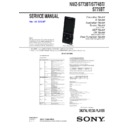Sony NWZ-S774BT Service Manual ▷ View online
NWZ-S773BT/S774BT/S775BT
5
1-2. Preparation
Note 1: Please use the destination setting tool in Windows XP or later.
Note 2: Please install Windows Media Player 11 or later to make the unit
Note 2: Please install Windows Media Player 11 or later to make the unit
recognize as MTP.
Note 3: Confi rm the method of obtaining the destination setting tool to the
service headquarters.
Procedure:
1. Obtain the destination setting tool (”change_destination_
1. Obtain the destination setting tool (”change_destination_
NWZS770.zip”).
2. Copy the destination setting tool to root directory of C drive on
PC.
Note 4: The destination setting tool can be saved any drive as long as the
folder path is with English (one byte character).
Described with the example that “the folders were saved under
root directory of C drive” on this service manual.
root directory of C drive” on this service manual.
1-3. How to use the destination setting tool
Note 1: Please use the destination setting tool after closing music transfer
application software.
Will be described with below conditions as an example.
Destination : East European
Destination : East European
Procedure:
1. Connect “WALKMAN” to PC.
1. Connect “WALKMAN” to PC.
(The power supply of “WALKMAN” is automatically turned on)
2. Open the my computer window on PC, and confi rm how
“WALKMAN” is recognized on PC.
In the following example, “WALKMAN” is recognized by
MTP connection. In this case, the check of the drive letter is
unnecessary.
MTP connection. In this case, the check of the drive letter is
unnecessary.
In the following example, “WALKMAN” is recognized by
MSC connection. In this case, the check of the drive letter (at
this example, it is “F”) is necessary.
MSC connection. In this case, the check of the drive letter (at
this example, it is “F”) is necessary.
3. Start the command prompt application software, and move to
the folder in which the destination setting tool which wants to
write in is stored.
write in is stored.
(In this example, “cd c:\EE” is inputted)
C:\>cd c:\EE
C:\EE>
4. Input the following command according to the information
checked at step 2.
MSC connection : updating.bat f:
(The part of “f” changes with drive letters)
C:\EE>updating.bat f:
MTP connection : updating-mtp
C:\EE>updating-mtp
NOTE THE BOARDS REPLACING
When the EMMC board or BT board are replaced, process in order
of the following.
When the EMMC board or BT board are replaced, process in order
of the following.
When the EMMC board is replaced:
1.
Destination setting (page 5)
2.
BT Clock adjustment value setting (page 7)
3.
Format (page 8)
4.
Reset all setting (page 8)
5.
Wallpapers setting (page 8)
When the BT board is replaced:
1.
BT Clock adjustment value setting (page 7 or 8)
•
When the EMMC board is replaced
1. Destination
setting
1-1. Outline
The destination cord is preset in factory. The destination should be
change when the EMMC board is replaced in repairing.
The destination cord is preset in factory. The destination should be
change when the EMMC board is replaced in repairing.
EMMC board
Model
Capacity
Part No. of
MAIN board
Pre-installed
destination
code
NWZ-S773BT
4GB
9-885-171-43
E
NWZ-S774BT
8GB
9-885-171-44
E
NWZ-S775BT
16GB
9-885-171-45
E
Destination code
Model
Area
Destina-
tion code
Remark (Default
setting for each item)
NWZ-S773BT
East
European
EE
EQ: None
NWZ-S774BT
Canadian
CA
EQ: None
AEP, UK,
AEP, UK
(Qriocity
ver.)
CEW
EQ: None
East
European
EE
EQ: None
E,
Australian,
Tourist
E
EQ: None
Mexican
MX3
EQ: Custom 1
NWZ-S775BT
AEP, UK
(Qriocity
ver.)
CEW
EQ: None
East
European
EE
EQ: None
NWZ-S773BT/S774BT/S775BT
6
5. Confi rm that the following message has been displayed, and
input “y”, and press the Enter key on PC.
Note 2: When the Enter key on PC is pressed, the “WALKMAN” is formatted.
MTP F/W Update will start.
The WALKMAN unit reboots automatically after updating.
Before starting this program, close other application such
as WMP, Napster and Rhapsody etc.
Does this program run? (y/n)
The WALKMAN unit reboots automatically after updating.
Before starting this program, close other application such
as WMP, Napster and Rhapsody etc.
Does this program run? (y/n)
C:\EE>rem #
6. The following message is displayed. Then, destination setting
operation starts.
The firmware image [NW_WM_FW_UPG] on the
device is deleted...
The new firmware image [NW_WM_FW_UPG] is
copied...
Firmware update is started.
Please wait for a while until updating is completed.
device is deleted...
The new firmware image [NW_WM_FW_UPG] is
copied...
Firmware update is started.
Please wait for a while until updating is completed.
The firmware update tool is ended.
C:\EE>
7. The “WALKMAN” reboots automatically after the destination
data is updated. After rebooting, the updating is success when
USB connection screen is displayed on the liquid crystal dis-
play of the “WALKMAN”.
USB connection screen is displayed on the liquid crystal dis-
play of the “WALKMAN”.
After rebooting, check that USB connection screen is dis-
played on the liquid crystal display of the “WALKMAN”.
played on the liquid crystal display of the “WALKMAN”.
8. Input “exit” and press the Enter key on PC to close the com-
mand prompt application software.
C:\EE>exit
9. Disconnect the “WALKMAN” from PC.
10. Press any key of “WALKMAN” to turn the power on.
11. Press the [HOME] key for more 1.5 seconds, the home menu
10. Press any key of “WALKMAN” to turn the power on.
11. Press the [HOME] key for more 1.5 seconds, the home menu
is displayed.
12. Slide the [HOLD] key from OFF to ON.
13. Press the key as following order.
13. Press the key as following order.
[
v
]
[
V
]
[BACK] [OPTION] [VOL –] [VOL +]
[
B
]
[
b
]
[
u
]
[
u
]
14. The “WALKMAN” reboots and the color bar is displayed on
the liquid crystal display.
15. Enter the test mode when any keys are pressed in the state of
step 14, and slide the [HOLD] key from ON to OFF.
16. Press the [
v
]/[
V
] keys to select the “OTHER”, and press the
[
B
] key to enter the minor item.
MATAPP (X.XX.XX)
POWER
AUDIO
VIDEO
OTHER
CLESTE
DAC
DIREC
BLUETOOTH
FM
SHUTDOWN
EXITTEST
CLOCK
KEY
KEYNUM
FORMAT
DEST
SPSET
FWVER
NCAPCHK
KEY
KEYNUM
FORMAT
DEST
SPSET
FWVER
NCAPCHK
17. Press the [
v
]/[
V
] keys to select the “DEST”.
MATAPP (X.XX.XX)
POWER
AUDIO
VIDEO
OTHER
CLESTE
DAC
DIREC
BLUETOOTH
FM
SHUTDOWN
EXITTEST
CLOCK
KEY
KEYNUM
FORMAT
DEST
SPSET
FWVER
NCAPCHK
KEY
KEYNUM
FORMAT
DEST
SPSET
FWVER
NCAPCHK
18. Press the [
u
] key, and check if the destination is updated
properly.
OTHER DEST
CEV [ SPS: OFF ]
CEV
19. Press the [BACK] key twice, return to major item selection
screen.
20. Press the [
v
]/[
V
] keys to select the “EXITTEST”, and press
the [
u
] key to select the “SURE ?”.
MATAPP (X.XX.XX)
POWER
AUDIO
VIDEO
OTHER
CLESTE
DAC
DIREC
BLUETOOTH
FM
SHUTDOWN
EXITTEST
SURE?
21. Press the [
u
] key, turn the power off and release the test
mode.
Note 3: Execute “Reset all settings” absolutely at the end (refer to “4. Re-
set all setting” on page 8).
NWZ-S773BT/S774BT/S775BT
7
2. BT Clock adjustment value setting
2-1. Outline
In this unit, it is necessary to write an adjustment value corre-
sponding to the BT board to the NAND IC on the EMMC board.
Therefore, when the BT board or MAIN board are replaced, write
the adjustment value to the NAND IC on the EMMC board using
the BT Clock adjustment value setting tool.
2-1. Outline
In this unit, it is necessary to write an adjustment value corre-
sponding to the BT board to the NAND IC on the EMMC board.
Therefore, when the BT board or MAIN board are replaced, write
the adjustment value to the NAND IC on the EMMC board using
the BT Clock adjustment value setting tool.
Note: Confi rm the method of obtaining the BT Clock adjustment value
setting tool to the service headquarters.
2-2. Confi rmation method of the BT Clock adjustment value
Confi rmation method of the BT Clock adjustment value is differ-
ent according to replaced parts.
Confi rmation method of the BT Clock adjustment value is differ-
ent according to replaced parts.
When the complete EMMC board is replaced:
Procedure:
1. Disassemble “WALKMAN” until the state of the following
Procedure:
1. Disassemble “WALKMAN” until the state of the following
fi gure.
(Refer to “2. DISASSEMBLY” on page 10 to 21)
– State where the rear
panel is removed –
panel is removed –
SUPPORT M
BT alignment label
2. Conform the BT Clock adjustment value by seeing the BT
alignment label on the SUPPORT M, and record it on memo
etc..
etc..
3 6 B P
– BT alignment label written example –
BT Clock adjustment value
Bluetooth model
“WALKMAN” S series
3. Assemble the “WALKMAN”.
When the complete BT board is replaced:
Procedure:
1. Conform the BT Clock adjustment value by seeing the BT
Procedure:
1. Conform the BT Clock adjustment value by seeing the BT
alignment label on the new BT board, and record it on memo
etc..
etc..
3 6 B P
– BT alignment label written example –
BT Clock adjustment value
Bluetooth model
“WALKMAN” S series
2. Peel the BT alignment label off from the new BT board and
stick it on the SUPPORT M.
Note: Remove the BT
alignment
label stuck on the SUPPORT M, or
stick the new BT
alignment
label on the same place.
– State where the rear
panel is removed –
panel is removed –
SUPPORT M
BT alignment label
3. Replace the BT board for new part, and assemble the “WALK-
MAN”.
2-3. Preparation
Note 1: Please use the BT Clock adjustment value setting tool in Windows
XP or later.
Note 2: Confi rm the method of obtaining the BT Clock adjustment value
setting tool to the service headquarters.
Procedure:
1. Obtain the BT Clock adjustment value setting tool (“set_BT_
1. Obtain the BT Clock adjustment value setting tool (“set_BT_
CLK_NWZS770.zip”).
2. Copy the BT Clock adjustment value setting tool folder to root
directory of C drive on PC.
Note 3: The BT Clock adjustment value setting tool can be saved any
drive as long as the folder path is with English (one byte charac-
ter).
ter).
Described with the example that “the folders were saved under
root directory of C drive” on this service manual.
root directory of C drive” on this service manual.
2-4. How to use the BT Clock adjustment value setting
tool
Note 1: Please use the BT Clock adjustment value setting tool after clos-
ing music transfer application software.
Procedure:
1. Connect “WALKMAN” to PC.
1. Connect “WALKMAN” to PC.
(The power supply of “WALKMAN” is automatically turned on)
2. Open the my computer window on PC, and confi rm how
“WALKMAN” is recognized on PC.
In the following example, “WALKMAN” is recognized by
MTP connection. In this case, the check of the drive letter is
unnecessary.
MTP connection. In this case, the check of the drive letter is
unnecessary.
In the following example, “WALKMAN” is recognized by
MSC connection. In this case, the check of the drive letter (at
this example, it is “F”) is necessary.
MSC connection. In this case, the check of the drive letter (at
this example, it is “F”) is necessary.
NWZ-S773BT/S774BT/S775BT
8
3. Start the command prompt application software, and move to
the folder in which the BT Clock adjustment value setting tool
which wants to write in is stored.
which wants to write in is stored.
(In this example, “cd c:\ICX1224” is inputted)
C:\>cd c:\ICX1224
C:\ICX1224>
4. Input the following command according to the information
checked at step 2.
MSC connection : updating.bat f:
(The part of “f” changes with drive letters)
C:\ICX1224>updating.bat f:
MTP connection : updating-mtp
C:\ICX1224>updating-mtp
5. Confi rm that the following message has been displayed, and
input “y”, and press the Enter key on PC.
y
C:\ICX1224>updating-mtp
6. Confi rm that the following message has been displayed, and
input the BT Clock adjustment value confi rmed by “2-2. Con-
fi rmation method of the BT Clock adjustment value” on page
7, and press the Enter key on PC.
fi rmation method of the BT Clock adjustment value” on page
7, and press the Enter key on PC.
7. The “WALKMAN” reboots automatically after the BT Clock
adjustment value is updated. After rebooting, the updating is
success when USB connection screen is displayed on the liq-
uid crystal display of the “WALKMAN”.
success when USB connection screen is displayed on the liq-
uid crystal display of the “WALKMAN”.
Note 2: “memory initialization” of the “WALKMAN” is also performed.
8. Input “exit” and press the Enter key on PC to close the com-
mand prompt application software.
C:\ICX1224>exit
9. Disconnect the “WALKMAN” from PC.
3. Format
Formatting memory [Format]
You can format the built-in flash memory of your Walkman.
Note
If the memory is formatted, all data (songs, videos, photos, etc., including sample data installed at the
factory, bundled software installer, and the Help guide) will be erased. Be sure to verify the data stored
in memory prior to formatting, and export any important data to the hard disk of your computer.
Be sure not to initialize (format) the built-in flash memory of your Walkman using Windows Explorer. If
you have formatted with Windows Explorer, format again using the Walkman.
factory, bundled software installer, and the Help guide) will be erased. Be sure to verify the data stored
in memory prior to formatting, and export any important data to the hard disk of your computer.
Be sure not to initialize (format) the built-in flash memory of your Walkman using Windows Explorer. If
you have formatted with Windows Explorer, format again using the Walkman.
From the Home menu, select
[Settings]
[Common Settings]
[Reset/Format]
[Format].
1.
Select [Yes].
2.
[All data will be deleted. Proceed?] appears.
Select [Yes].
Select [Yes].
3.
When initialization finishes, [Memory formatted.] appears.
4. Reset all setting
Returning to the factory settings [Reset All Settings]
You can reset your Walkman to the default settings. Resetting the Walkman will not delete data such as
music, video, and photos.
music, video, and photos.
From the Home menu, select
[Settings]
[Common
Settings]
[Reset/Format]
[Reset
All Settings]
[Yes].
1.
Note
If you select this function during playback, your Walkman will pause playback before performing the
reset process.
Resetting your Walkman will delete pairing information of Bluetooth devices, except for the supplied
Bluetooth headphones.
reset process.
Resetting your Walkman will delete pairing information of Bluetooth devices, except for the supplied
Bluetooth headphones.
5. Wallpapers
setting
How to install the wallpaper fi les into the “WALKMAN”.
Note: Confi rm the method of obtaining the
wallpaper fi les
to the service
headquarters.
Procedure:
1. Unzip the wallpaper fi les to get the following fi les (jpeg fi le).
1. Unzip the wallpaper fi les to get the following fi les (jpeg fi le).
Folder name: WALLPAPERS
W001.jpg
W002.jpg
W003.jpg
W004.jpg
W005.jpg
W006.jpg
W007.jpg
W008.jpg
W009.jpg
2. Connect the “WALKMAN” to PC.
3. Open the my computer window on PC, and open the folder
3. Open the my computer window on PC, and open the folder
according to the following procedure.
MSC
connection:
Open the folder in order of “WALKMAN”
“PICTURE”.
MTP
connection:
Open the folder in order of “WALKMAN”
“Storage Me-
dia”
“PICTURE”.
4. Copy “WALLPAPERS” folder created at step 1 into the “PIC-
TURE” folder.
•
When the BT board is replaced
1. BT Clock adjustment value setting
Refer to “2. BT Clock adjustment value setting” (page 7), and do
work.
Refer to “2. BT Clock adjustment value setting” (page 7), and do
work.
Click on the first or last page to see other NWZ-S774BT service manuals if exist.