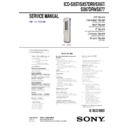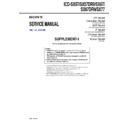Sony ICD-SX57 / ICD-SX57DR9 / ICD-SX67 / ICD-SX67DR9 / ICD-SX77 Service Manual ▷ View online
ICD-SX57/SX57DR9/SX67/SX67DR9/SX77
2
1. GENERAL
.................................................................. 3
2. DISASSEMBLY
2-1. Disassembly
Flow
........................................................... 5
2-2. Knob (HOLD), Speaker Assy (SP001) ........................... 6
2-3. Chassis Assy, Case Assy ................................................. 6
2-4. Battery Case Lid ............................................................. 7
2-5. Cover (Chassis), MAIN Board ....................................... 7
2-6. Chassis
2-3. Chassis Assy, Case Assy ................................................. 6
2-4. Battery Case Lid ............................................................. 7
2-5. Cover (Chassis), MAIN Board ....................................... 7
2-6. Chassis
............................................................................ 8
2-7. SW Board, HPJACK Board ............................................ 8
2-8. MIC-A Assy, MIC-B Assy .............................................. 9
2-9. Liquid Crystal Display Panel, AUDIO Board ................ 9
2-8. MIC-A Assy, MIC-B Assy .............................................. 9
2-9. Liquid Crystal Display Panel, AUDIO Board ................ 9
3.
TEST MODE
............................................................ 10
4. DIAGRAMS
4-1. Block Diagram - MAIN1 Section - ................................ 13
4-2. Block Diagram - MAIN2 Section - ................................ 14
4-3. Printed Wiring Board - AUDIO Board (Side A) - ......... 15
4-4. Printed Wiring Board - AUDIO Board (Side B) - ......... 16
4-5. Schematic Diagram - AUDIO Board (1/2) - .................. 17
4-6. Schematic Diagram - AUDIO Board (2/2) - .................. 18
4-7. Printed Wiring Board - MAIN Board (Side A) - ........... 19
4-8. Printed Wiring Board - MAIN Board (Side B) - ........... 20
4-9. Schematic Diagram - MAIN Board (1/5) - .................... 21
4-10. Schematic Diagram - MAIN Board (2/5) - .................... 22
4-11. Schematic Diagram - MAIN Board (3/5) - .................... 23
4-12. Schematic Diagram - MAIN Board (4/5) - .................... 24
4-13. Schematic Diagram - MAIN Board (5/5) - .................... 25
4-14. Printed Wiring Boards - HPJACK Board, SW Board - . 26
4-15. Schematic Diagram - HPJACK Board, SW Board - ...... 27
4-2. Block Diagram - MAIN2 Section - ................................ 14
4-3. Printed Wiring Board - AUDIO Board (Side A) - ......... 15
4-4. Printed Wiring Board - AUDIO Board (Side B) - ......... 16
4-5. Schematic Diagram - AUDIO Board (1/2) - .................. 17
4-6. Schematic Diagram - AUDIO Board (2/2) - .................. 18
4-7. Printed Wiring Board - MAIN Board (Side A) - ........... 19
4-8. Printed Wiring Board - MAIN Board (Side B) - ........... 20
4-9. Schematic Diagram - MAIN Board (1/5) - .................... 21
4-10. Schematic Diagram - MAIN Board (2/5) - .................... 22
4-11. Schematic Diagram - MAIN Board (3/5) - .................... 23
4-12. Schematic Diagram - MAIN Board (4/5) - .................... 24
4-13. Schematic Diagram - MAIN Board (5/5) - .................... 25
4-14. Printed Wiring Boards - HPJACK Board, SW Board - . 26
4-15. Schematic Diagram - HPJACK Board, SW Board - ...... 27
5.
EXPLODED VIEWS
5-1. Overall
Assy
.................................................................... 38
5-2. Chassis
Section
............................................................... 39
6.
ELECTRICAL PARTS LIST
.............................. 40
TABLE OF CONTENTS
UNLEADED SOLDER
Boards requiring use of unleaded solder are printed with the lead-
free mark (LF) indicating the solder contains no lead.
(Caution: Some printed circuit boards may not come printed with
Boards requiring use of unleaded solder are printed with the lead-
free mark (LF) indicating the solder contains no lead.
(Caution: Some printed circuit boards may not come printed with
the lead free mark due to their particular size)
: LEAD FREE MARK
Unleaded solder has the following characteristics.
• Unleaded solder melts at a temperature about 40 °C higher
• Unleaded solder melts at a temperature about 40 °C higher
than ordinary solder.
Ordinary soldering irons can be used but the iron tip has to be
applied to the solder joint for a slightly longer time.
applied to the solder joint for a slightly longer time.
Soldering irons using a temperature regulator should be set to
about 350 °C.
Caution: The printed pattern (copper foil) may peel away if the
about 350 °C.
Caution: The printed pattern (copper foil) may peel away if the
heated tip is applied for too long, so be careful!
• Strong viscosity
Unleaded solder is more viscou-s (sticky, less prone to fl ow)
than ordinary solder so use caution not to let solder bridges
occur such as on IC pins, etc.
than ordinary solder so use caution not to let solder bridges
occur such as on IC pins, etc.
• Usable with ordinary solder
It is best to use only unleaded solder but unleaded solder may
also be added to ordinary solder.
also be added to ordinary solder.
Notes on chip component replacement
•
•
Never reuse a disconnected chip component.
•
Notice that the minus side of a tantalum capacitor may be dam-
aged by heat.
aged by heat.
Flexible Circuit Board Repairing
•
•
Keep the temperature of soldering iron around 270 °C during
repairing.
repairing.
•
Do not touch the soldering iron on the same conductor of the
circuit board (within 3 times).
circuit board (within 3 times).
•
Be careful not to apply force on the conductor when soldering
or unsoldering.
or unsoldering.
CAUTION
Danger of explosion if battery is incorrectly replaced.
Replace only with the same or equivalent type.
Danger of explosion if battery is incorrectly replaced.
Replace only with the same or equivalent type.
Trademarks
Microsoft, Windows, Outlook, DirectX are registered
trademarks or trademarks of the Microsoft
Corporation in the United States and/or other
countries.
Apple and Macintosh are trademarks of Apple
Computer Inc., registered in the USA and other
countries.
Pentium is a registered trademark of Intel
Corporation.
Intel Core is a trademark or a registered trademark
of Intel Corporation.
Dragon Speech, Dragon NaturallySpeaking are
trademarks owned by Nuance Communications,
Inc. and are registered in the United States and/or
other countries.
MPEG Layer-3 audio coding technology and
patents licensed from Fraunhofer IIS and Thomson.
Sonic, Sonic Solution, and Roxio® Powered are
trademarks of Sonic Solutions.
trademarks or trademarks of the Microsoft
Corporation in the United States and/or other
countries.
Apple and Macintosh are trademarks of Apple
Computer Inc., registered in the USA and other
countries.
Pentium is a registered trademark of Intel
Corporation.
Intel Core is a trademark or a registered trademark
of Intel Corporation.
Dragon Speech, Dragon NaturallySpeaking are
trademarks owned by Nuance Communications,
Inc. and are registered in the United States and/or
other countries.
MPEG Layer-3 audio coding technology and
patents licensed from Fraunhofer IIS and Thomson.
Sonic, Sonic Solution, and Roxio® Powered are
trademarks of Sonic Solutions.
ICD-SX57/SX57DR9/SX67/SX67DR9/SX77
3
SECTION 1
GENERAL
Index to Parts and
Controls
Refer to the pages indicated in
parentheses for details.
parentheses for details.
Front
(headphone) jack*
Built-in microphones (stereo/
directional)
Operation indicator
Display window
DIVIDE/ (bookmark) button
(folder)/MENU button
DIVIDE/ (bookmark) button
(folder)/MENU button
(record/pause) button
(stop) button
(cue/fast forward) button
(play/stop/enter) button
(review/fast backward) button
VOL (volume) +/– button
(repeat) A-B/ (priority) button
ERASE button
Opning for a handstrap (A handstrap
(repeat) A-B/ (priority) button
ERASE button
Opning for a handstrap (A handstrap
is not supplied.)
* Connect stereo ear receiver or stereo
headphones supplied or not supplied to the
(headphone) jack. If unwanted noise is
heard, wipe the headphones plug clean.
Rear
Speaker
HOLD switch**
V-UP (Digital Voice Up) switch
DPC switch
DIRECTNL (directional) switch
HOLD switch**
V-UP (Digital Voice Up) switch
DPC switch
DIRECTNL (directional) switch
(microphone) jack
(USB) connector
Battery compartment
** Slide the HOLD switch in the direction of
the arrow to lock all the functions of all the
buttons. During stop, “POWER SAVING…”
will be displayed and the display will be
turned off to prevent battery power from
exhausting.
buttons. During stop, “POWER SAVING…”
will be displayed and the display will be
turned off to prevent battery power from
exhausting.
ICD-SX57/SX57DR9/SX67/SX67DR9/SX77
4
1
Select “DATE & TIME” in the menu.
Press and hold
/MENU.
The menu mode will be displayed in
the display window.
the display window.
Press
or
to select “DETAIL
MENU” and press
.
Press
or
to select “DATE &
TIME” and press
.
2
Press
or
to select “AUTO”
or “MANUAL” and press
.
When you selected “AUTO,” the clock is
automatically adjusted using the clock
in the computer connected to the IC
recorder and on which the supplied
Digital Voice Editor software is started.
When you select “MANUAL,” proceed
to the next steps.
automatically adjusted using the clock
in the computer connected to the IC
recorder and on which the supplied
Digital Voice Editor software is started.
When you select “MANUAL,” proceed
to the next steps.
Setting the Clock
/
/MENU
You need to set the clock to use the
alarm function or record the date and
time.
Clock setting display appears when you
alarm function or record the date and
time.
Clock setting display appears when you
you insert batteries after the IC recorder
has been without batteries for a certain
period of time. In this case, proceed from
step 4.
has been without batteries for a certain
period of time. In this case, proceed from
step 4.
3
Press
or
to select
“07y1m1d” and press
.
4
Press
or
to set the year,
month, day, hour, and minute in
sequence, and then press
sequence, and then press
.
“EXECUTING….” appears and the clock
is set.
is set.
5
Press
to return to the normal
display.
Note
If you do not press
within one minute
of entering the clock setting data, the clock
setting mode is cancelled and the window
will return to the normal display.
setting mode is cancelled and the window
will return to the normal display.
Remaining battery/Charging
indicator
When dry batteries are used, the
indicator shows the remaining
battery power.
While charging the rechargeable
batteries an animation appears.
When dry batteries are used, the
indicator shows the remaining
battery power.
While charging the rechargeable
batteries an animation appears.
Selected message number/Total
number of messages in the folder
Priority marks
Appear(s) when a message is set with
priority mark(s).
priority mark(s).
Bookmark indicator
Appears when a bookmark is set for
a message.
a message.
Alarm indicator
Appears when the alarm is set for a
message.
message.
Displays the EFFECT setting in the
menu.
BA1 : The bass sound is reinforced.
BA2 : The bass sound is further
reinforced.
menu.
BA1 : The bass sound is reinforced.
BA2 : The bass sound is further
reinforced.
Display window
Display during playback and stop
Operation mode indicator
Displays the following, depending on
the current operation mode
the current operation mode
: playback
: stop
: stop
: review/fast backward,
cue/fast forward
: going backward/forward
continuously
Folder indicator
Elasped time/Remaining time
Elasped time/Remaining time
indication/Recording date and time
indication
indication
Folder name/Message name/Artist
name indication
Recording mode indicator
Displays the recording mode set
using the menu when the IC recorder
is in the stop mode, and displays the
current recording mode when the IC
recorder is in the playback mode.
STHQ : Standard play stereo
recording mode with high quality
sound
ST : Standard play stereo recording
mode
STLP : Long play stereo recording
mode
SP : Standard play monaural
recording mode
LP : Long play monaural recording
mode
MP3 : MP3 mode (during playback
only)
using the menu when the IC recorder
is in the stop mode, and displays the
current recording mode when the IC
recorder is in the playback mode.
STHQ : Standard play stereo
recording mode with high quality
sound
ST : Standard play stereo recording
mode
STLP : Long play stereo recording
mode
SP : Standard play monaural
recording mode
LP : Long play monaural recording
mode
MP3 : MP3 mode (during playback
only)
Microphone sensitivity indicator
Displays the current microphone
sensitivity.
sensitivity.
(high) : To record at a meeting or
in a quiet/spacious place.
(low) : To record for dictation or in
a noisy place.
MAN (manual) : To record with
microphone sensitivity set manually.
MAN (manual) : To record with
microphone sensitivity set manually.
Remaining recording time indication
Display during recording
Operation mode indicator
Displays the following, depending
on the current operation of the IC
recorder.
on the current operation of the IC
recorder.
: recording
: recording standby/recording
: recording standby/recording
pause
: recording with the VOR
function
: recording pause with the
VOR function
Recording level meter
Microphone sensitivity indicator
Microphone sensitivity indicator
Displays the current microphone
sensitivity when recording with AGC
(Automatic Gain Control).
sensitivity when recording with AGC
(Automatic Gain Control).
(high) : To record at a meeting or
in a quiet/spacious place.
(low) : To record for dictation or in
a noisy place.
Displays the recording level during
manual recording.
Displays the recording level during
manual recording.
Elapsed recording time indication
Alarm indicator
Recording mode indicator
Alarm indicator
Recording mode indicator
Displays the recording mode (STHQ,
ST, STLP, SP, and LP) set in the menu.
ST, STLP, SP, and LP) set in the menu.
LIM (limiter) indicator
Displays the LIMITER setting in the menu.
When “REC LEVEL” is set to “AUTO-
AGC,”“---” is displayed.
When “REC LEVEL” is set to “AUTO-
AGC,”“---” is displayed.
Remaining recording time indication
Remaining battery/Charging indicator
LCF (Low Cut Filter) indicator
Remaining battery/Charging indicator
LCF (Low Cut Filter) indicator
Displays the LCF setting in the menu.
ICD-SX57/SX57DR9/SX67/SX67DR9/SX77
5
SECTION 2
DISASSEMBLY
• This set can be disassembled in the order shown below.
2-1. DISASSEMBLY
FLOW
2-3.CHASSIS ASSY,
CASE ASSY
(Page 6)
2-4.BATTERY CASE LID
(Page 7)
2-5.COVER (CHASSIS),
MAIN BOARD
(Page 7)
2-6.CHASSIS
(Page 8)
2-7.SW BOARD,
HPJACK BOARD
(Page 8)
2-8.MIC-A ASSY,
MIC-B ASSY
(Page 9)
2-9.LIQUID CRYSTAL
DISPLAY PANEL,
AUDIO BOARD (Page 9)
2-2.KNOB (HOLD),
SPEAKER ASSY (SP001)
(Page 6)
SET