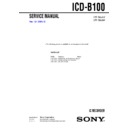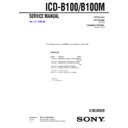Sony ICD-B10 / ICD-B15 Service Manual ▷ View online
4
ICD-B10/B15
7
GB
Replacing the batteries
The battery indicator on the display window shows the battery condition.
When
The battery indicator on the display window shows the battery condition.
When
flashes, replace the batteries with new ones.
When
flashes, the batteries are exhausted and the unit will stop
operation.
Battery life*
With continuous use, approx. 7.5 hours (SP)/15 hours (LP) of recording or
approx. 6 hours (SP)/8 hours (LP) of playback is possible.
With continuous use, approx. 7.5 hours (SP)/15 hours (LP) of recording or
approx. 6 hours (SP)/8 hours (LP) of playback is possible.
* Using Sony alkaline batteries LR03 (SG)
* When playing back through the internal speaker with VOL control at around 4
* When playing back through the internal speaker with VOL control at around 4
The battery life may shorten depending on the operation of the unit.
Notes
• Do not use manganese batteries for this unit.
• When you replace the batteries, insert the new ones within 3 minutes after you
• When you replace the batteries, insert the new ones within 3 minutes after you
removed the exhausted ones. Otherwise, the display may show the clock
setting display or incorrect date and time when you re-insert the batteries. In
this case, set the date and time again.
The recorded messages and alarm setting, however, will remain.
setting display or incorrect date and time when you re-insert the batteries. In
this case, set the date and time again.
The recorded messages and alarm setting, however, will remain.
• When replacing the batteries, be sure to replace both batteries with new ones.
• Do not charge dry batteries.
• When you are not going to use the unit for a long time, remove the batteries to
• Do not charge dry batteries.
• When you are not going to use the unit for a long time, remove the batteries to
prevent damage from battery leakage and corrosion.
Note on the
“
ACCESS
”
message
When you insert the batteries, “ACCESS” may appear on the display window.
Do not remove the batteries while this message is displayed.
If the unit is required to process excessive amount of data, “ACCESS” may be
displayed for an extended period of time. This is not a malfunction of the unit.
Wait until the message disappears before starting operation.
Do not remove the batteries while this message is displayed.
If the unit is required to process excessive amount of data, “ACCESS” may be
displayed for an extended period of time. This is not a malfunction of the unit.
Wait until the message disappears before starting operation.
Getting
Star
ted
8
GB
You need to set the clock to use the alarm or timer setting function.
Clock setting display appears when you insert batteries for the first time,
or when you insert batteries after the unit has been without batteries for a
certain period of time. In this case, proceed from step 2.
Clock setting display appears when you insert batteries for the first time,
or when you insert batteries after the unit has been without batteries for a
certain period of time. In this case, proceed from step 2.
1
Press MENU to enter the menu mode.
2
Display the clock setting display.
Step 2: Setting the Clock
NxPLAY/STOP
MENU
./>
1
Press .once to
display “SET
DATE”.
display “SET
DATE”.
2
Press NxPLAY/
STOP.
The year digits
will flash.
STOP.
The year digits
will flash.
3
Set the date.
1
Press . or >
to select the
digits of the year.
to select the
digits of the year.
2
Press NxPLAY/
STOP.
The month digits
will flash.
STOP.
The month digits
will flash.
3
Set the month and
day in sequence,
then press
NxPLAY/STOP.
day in sequence,
then press
NxPLAY/STOP.
The hour digits will
flash.
9
GB
4
Set the time.
1
Press . or >
to select the
digits of the hour.
to select the
digits of the hour.
2
Press NxPLAY/
STOP.
The minute digits
will flash.
STOP.
The minute digits
will flash.
3
Set the minute.
5
Press NxPLAY/STOP at the time signal.
The display will return to “SET DATE”.
6
Press MENU to exit the menu mode.
1
Tip
This unit does not have a power on/off switch. The display is shown at all
times.
times.
Getting Star
ted
10
GB
BBasic Operations
Recording Messages
You can record up to 99 messages in each of three folders (A, B, or C) for
ICD-B10 or five folders (A, B, C, D or E) for ICD-B15. Since a newly
recorded message is automatically added behind the last recorded
message, you can start recording quickly without searching for the end of
the last recording.
ICD-B10 or five folders (A, B, C, D or E) for ICD-B15. Since a newly
recorded message is automatically added behind the last recorded
message, you can start recording quickly without searching for the end of
the last recording.
Note
Before making a long recording, be sure to insert new batteries and check the
battery indicator (page 7).
battery indicator (page 7).
Select the folder.
e.g.
Message 1 Message 2
Blank space
Newly recorded message
1
Press FOLDER repeatedly
to display the folder in
which you wish to record
messages.
to display the folder in
which you wish to record
messages.
Current folder
2
Speak to the built-in
microphone.
microphone.
Start recording.
2
OPR indicator
(lights in red during
recording.)
(lights in red during
recording.)
Remaining memory
indicator
indicator
Current
message
number
message
number
Counter display*
You do not need to keep
pressing zREC/STOP
while recording.
pressing zREC/STOP
while recording.
* The display selected with the DISPLAY button
(page 34) appears.
1
Press zREC/STOP.
5
ICD-B10/B15
Basic Oper
ations
11
GB
Stop recording.
Press zREC/STOP again.
The unit stops at the beginning
of the current recording.
The unit stops at the beginning
of the current recording.
xSTOP
If you do not change the folder after you stop recording, the next time you
record you will record in the same folder.
record you will record in the same folder.
To stop recording
You can also stop recording by pressing xSTOP instead of zREC/STOP.
To pause recording
To
Do this
pause recording*
Press XPAUSE.
During recording pause,
the OPR indicator flashes
in red and “ PAUSE”
flashes in the display
window.
During recording pause,
the OPR indicator flashes
in red and “ PAUSE”
flashes in the display
window.
release pause and
Press
XPAUSE or zREC/STOP.
resume recording
Recording resumes from that point.
(To stop recording after pausing
recording, press xSTOP.)
(To stop recording after pausing
recording, press xSTOP.)
pause recording,
* 15 minutes after you
recording pause is automatically
released and the unit goes into the stop mode.
Continued
3
12
GB
Recording Messages (continued)
Recording Messages (continued)
To select the microphone sensitivity
See page 36.
Maximum recording time
With the ICD-B10, you can record for up to 63 minutes in SP (standard
play) mode and 168 minutes in LP (long play) mode. If you record
messages in a mixture of SP and LP modes, the recordable time varies
from 63 to 168 minutes.
With the ICD-B15, you can record for up to 127 minutes in SP (standard
play) mode and 339 minutes in LP (long play) mode. If you record
messages in a mixture of SP and LP modes, the recordable time varies
from 127 to 339 minutes.
The unit is factory-set to SP mode. To change the recording mode, see page 36.
You can check the remaining amount of recording time by selecting the
remaining recording time display mode. See page 34.
play) mode and 168 minutes in LP (long play) mode. If you record
messages in a mixture of SP and LP modes, the recordable time varies
from 63 to 168 minutes.
With the ICD-B15, you can record for up to 127 minutes in SP (standard
play) mode and 339 minutes in LP (long play) mode. If you record
messages in a mixture of SP and LP modes, the recordable time varies
from 127 to 339 minutes.
The unit is factory-set to SP mode. To change the recording mode, see page 36.
You can check the remaining amount of recording time by selecting the
remaining recording time display mode. See page 34.
Remaining memory indication
During recording, the remaining memory indicator decreases one by one.
When the remaining time of recording reaches 5 minutes, the last one of
the indication flashes. When the remaining time of recording reaches 1
minute, the selected display mode (page 34) and “ REMAIN ” will flash one
after the other in the display window. When the memory is full, recording
automatically stops and “ FULL ” will flash in the display window with an
the indication flashes. When the remaining time of recording reaches 1
minute, the selected display mode (page 34) and “ REMAIN ” will flash one
after the other in the display window. When the memory is full, recording
automatically stops and “ FULL ” will flash in the display window with an
alarm sound. To continue recording, first erase some of the messages (page
19).
19).
flashing
Basic Oper
ations
13
GB
Various Ways of Recording
Starting recording automatically in response to the sound
— Advanced VOR function
— Advanced VOR function
When the VOR (voice operated recording) function is set to ON (page 36),
recording starts when the recorder detects sound and stops when no
sound is heard.
recording starts when the recorder detects sound and stops when no
sound is heard.
Note
VOR function is affected by the sound around you. Set the microphone
sensitivity (SENS) to either HI (high) or LO (low) (see page 36). If recording is
not satisfactory after you have changed the microphone sensitivity, or for
important recording, set VOR to OFF.
sensitivity (SENS) to either HI (high) or LO (low) (see page 36). If recording is
not satisfactory after you have changed the microphone sensitivity, or for
important recording, set VOR to OFF.
Recording with an external microphone or from other
equipment
equipment
Connect a plug-in-power type microphone or other equipment to the MIC
(PLUG IN POWER) jack.
When you connect an external microphone, the built-in microphone is
automatically cut off. When a plug-in-power type microphone is
connected, power is automatically supplied to the microphone from the IC
recorder.
(PLUG IN POWER) jack.
When you connect an external microphone, the built-in microphone is
automatically cut off. When a plug-in-power type microphone is
connected, power is automatically supplied to the microphone from the IC
recorder.
Adding a recording
To add a recording to a previously recorded message or to add an
overwrite recording during playback, see pages 21 and 22.
14
GB
* The display selected with the DISPLAY button (page 34) appears.
Playing Back Messages
Playing Back Messages
When playing back a previously recorded message, start from Step 1.
When playing back a message you have just finished recording, start from
Step 3.
When playing back a message you have just finished recording, start from
Step 3.
Select the folder.
Select the message number.
1
2
Press . or > to
display the desired
message number.
display the desired
message number.
>: for larger
message number
message number
.: for smaller
message number
message number
Selected
message
number
message
number
Current folder
Counter
display*
display*
Press FOLDER
repeatedly to display
the folder you wish to
play back.
repeatedly to display
the folder you wish to
play back.
6
ICD-B10/B15
Basic Oper
ations
15
GB
Start playback.
After playing back one message, the unit stops at the beginning of the next
message.
When the last message on a folder has been played back, the unit stops at
the beginning of the last message.
message.
When the last message on a folder has been played back, the unit stops at
the beginning of the last message.
For private listening
Connect an earphone or headphones (not supplied) to the EAR jack. The built-
in speaker will be automatically disconnected. If you plug in headphones, you
will get monaural output from both left and right channels.
in speaker will be automatically disconnected. If you plug in headphones, you
will get monaural output from both left and right channels.
To stop playback
To
Do this
stop at the beginning of
Press xSTOP.
the current message
stop at the current position
stop at the current position
Press NxPLAY/STOP.
(Playback Pause function)*
To resume playback from that point,
press NxPLAY/STOP again.
To resume playback from that point,
press NxPLAY/STOP again.
* You can also pause playback by pressing XPAUSE instead of NxPLAY/
STOP. The OPR indicator will flash in green. After an hour, the unit goes
into the stop mode at the current position.
into the stop mode at the current position.
Playing back all messages in a folder continuously
— Continuous Play
— Continuous Play
See page 36.
3
OPR indicator
(lights in green
during playback.)
(lights in green
during playback.)
EAR jack
Counter
display (or
the selected
display
mode)
display (or
the selected
display
mode)
2
Turn VOL to adjust
the volume.
1
Press NxPLAY/STOP.
Continued
16
GB
Playing Back Messages (continued)
Other operations
To
Do this
go back to the beginning
Press . once.***
of the current message**
skip to the next message**
skip to the next message**
Press
> once.***
go back to previous
Press . or > repeatedly.***
messages/skip to
(During stop mode, keep the button
succeeding messages
pressed to skip the messages
continuously.)
play back rapidly or
Set PLAY SPEED to FAST or SLOW.
slowly
The messages will be played back
about 30% faster or 15% slower than
normal.
normal.
play messages with
Set PLAY SPEED to NORMAL.
normal speed
** If you have set a bookmark on the message, the unit stops at the bookmark.
*** These operations are for when EASY-S is set to OFF. For operations when
*** These operations are for when EASY-S is set to OFF. For operations when
EASY-S is set to ON, see page 17.
Various Ways of Playback
Playing back a message repeatedly — Repeat Play
During playback, press NxPLAY/STOP for more than one second.
“
“
“ will be displayed and the selected message will be played back
repeatedly.
To resume normal playback, press NxPLAY/STOP again. To stop
playback, press xSTOP.
To resume normal playback, press NxPLAY/STOP again. To stop
playback, press xSTOP.
Playing the beginning of each message — Scanning Play
During stop mode, press NxPLAY/STOP for more than one second.
“SCAN” will be displayed in the display window and the first 5 seconds of
each message in the selected folder will be played back.
When you find the desired message, press NxPLAY/STOP. The message
will be played back until the end.
“SCAN” will be displayed in the display window and the first 5 seconds of
each message in the selected folder will be played back.
When you find the desired message, press NxPLAY/STOP. The message
will be played back until the end.
Basic Oper
ations
17
GB
Searching forward/backward during playback (Cue/Review)
To search forward, keep > pressed during playback and release the
button at the point you wish to resume playback.
To search backward, keep . pressed during playback and release the
button at the point you wish to resume playback.
button at the point you wish to resume playback.
To search backward, keep . pressed during playback and release the
button at the point you wish to resume playback.
The unit searches at slow speed (unit of 4 seconds) with playback sound. It
is useful when checking one word forward or behind.
If you keep > or .pressed, the unit starts searching at higher speed.
Between messages the unit pauses for 2 seconds.
is useful when checking one word forward or behind.
If you keep > or .pressed, the unit starts searching at higher speed.
Between messages the unit pauses for 2 seconds.
During cue/review, the counter will be displayed, regardless of the
display mode setting (page 34).
display mode setting (page 34).
You can cue or review during playback pause. The unit goes back into
playback pause at the point you release > or ..
playback pause at the point you release > or ..
1
Tip
When fast playback is done to the end of the last message,
“ END ” flashes
for 5 seconds and the OPR indicator lights up in green. (You cannot hear
the playback sound.) If you keep . pressed while “ END ” is flashing,
the messages are played back rapidly, and normal playback will start at
the point you release the button.
When “ END ” stops flashing and the OPR indicator goes off, the unit will
stop at the beginning of the last message.
the playback sound.) If you keep . pressed while “ END ” is flashing,
the messages are played back rapidly, and normal playback will start at
the point you release the button.
When “ END ” stops flashing and the OPR indicator goes off, the unit will
stop at the beginning of the last message.
If the last message is long and you wish to start playback at a later part of
the message, keep > pressed to play back the message to the end and
then press . while “ END ” is flashing to go back to the desired point .
(For messages other than the last one, go to the beginning of the next
message and play backward to the desired point.)
the message, keep > pressed to play back the message to the end and
then press . while “ END ” is flashing to go back to the desired point .
(For messages other than the last one, go to the beginning of the next
message and play backward to the desired point.)
Locating quickly the point you wish to start playback (Easy
Search)
Search)
When EASY-S is set to ON (page 36), you can quickly locate the point you
wish to start playback by pressing > or . repeatedly during playback
or playback pause.
You can go back approx. 3 seconds by pressing
wish to start playback by pressing > or . repeatedly during playback
or playback pause.
You can go back approx. 3 seconds by pressing
. once, or advance
approx 10 seconds by pressing > once. This function is useful when
locating a desired point in a long recording.
18
GB
Playing Back the Specified Section
Repeatedly — A-B Repeat
Repeatedly — A-B Repeat
While playing back a message, you can set the start (A) and end (B) points
for a section you wish to play repeatedly.
for a section you wish to play repeatedly.
1
During playback, press A-B REPEAT briefly.
The starting point (A) of the section you wish to play
repeatedly is set. “ A-B B” flashes.
repeatedly is set. “ A-B B” flashes.
2
During playback, press A-B REPEAT briefly.
The finishing point (B) of the section is set.
“ A-B” is displayed and the specified section is played
back repeatedly.
“ A-B” is displayed and the specified section is played
back repeatedly.
To resume normal playback
Press NxPLAY/STOP.
To stop A-B Repeat playback
Press xSTOP.
Notes
• You cannot set A-B Repeat for a section that overlaps two or more messages.
• If you do not set the finishing point (B), the finishing point is automatically set
• If you do not set the finishing point (B), the finishing point is automatically set
at the end (or the beginning) of the message.
A-B REPEAT
7
ICD-B10/B15
Basic Oper
ations
19
GB
Erasing Messages
You can erase the recorded messages one by one or all messages in a folder
at a time.
Note that once a recording has been erased, you cannot retrieve it.
at a time.
Note that once a recording has been erased, you cannot retrieve it.
Erasing messages one by one
When a message is erased, the remaining messages will advance and
renumbered so that there will be no space between messages.
renumbered so that there will be no space between messages.
To cancel erasing
Press xSTOP before step 2.
1
Press ERASE while playing back
the message you want to erase
or press ERASE for more than 1
second during stop mode.
A beep will sound and the message
number and “ ERASE” will flash
while the first and last 5 seconds of
the message are played back 10
times.
or press ERASE for more than 1
second during stop mode.
A beep will sound and the message
number and “ ERASE” will flash
while the first and last 5 seconds of
the message are played back 10
times.
2
Press ERASE while the message is
being played back.
The message is erased and the
remaining messages will be
renumbered. (For example, if you
erase Message 3, Message 4 will be
renumbered as Message 3. When
erasing is completed, the unit will
stop at the beginning of the
following message.)
The message is erased and the
remaining messages will be
renumbered. (For example, if you
erase Message 3, Message 4 will be
renumbered as Message 3. When
erasing is completed, the unit will
stop at the beginning of the
following message.)
Erase Message 3
Message 1 Message 2 Message 3 Message 4
Before erasing
After erasing
Remaining messages are renumbered.
Message 1
Message 4 Message 5
Message 2 Message 3
Continued
20
GB
Erasing all messages in a folder
2
While pressing xSTOP,
press ERASE for more
than 1 second.
“ ALL ERASE” will flash
for 10 seconds.
press ERASE for more
than 1 second.
“ ALL ERASE” will flash
for 10 seconds.
To cancel erasing
Press xSTOP before step 3.
Erasing Messages (continued)
To erase other messages
Repeat steps 1 and 2.
To erase a message partially
First divide the message by adding an index (see page 23) and then follow
the steps on page 19 to erase the message.
the steps on page 19 to erase the message.
e.g.
Folder A
Folder A
Folder B
Message 1 Message 2 Message 3
Blank space
Blank space
Message 1 Message 2
Message 3
Message 1 Message 2
Message 3
3
While the display is
flashing, press ERASE.
flashing, press ERASE.
1
Press FOLDER to
select the folder you
want to erase.
select the folder you
want to erase.