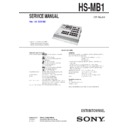Sony HS-MB1 Service Manual ▷ View online
HS-MB1
5
1
IN
2
10V
19.5V
ZONE 1
19.5V
ZONE 2
19.5V
ZONE 3
19.5V
ZONE 4
DC IN
CAMERA
19.5V
ZONE 5
19.5V
ZONE 6 ZONE 7
19.5V
19.5V
ZONE 8
DC IN
+ CAMERA 1/2 IN jack
Pin jack for video input from a video camera.
, DC IN
Connect the DC IN terminals using the Power Supply (HS-AC1)
(supplied).
ZONE 1 – 4: Connect all four of the 19.5 V plugs and the 10 V plug
(supplied).
ZONE 1 – 4: Connect all four of the 19.5 V plugs and the 10 V plug
of the Power Supply (HS-AC1) (supplied). The ZONE 1
19.5 V cable also supplies power to the HS-MB1 main
unit.
19.5 V cable also supplies power to the HS-MB1 main
unit.
ZONE 5 – 8: If you use the ZONE 5 ~ 8 terminals in addition to the
ZONE 1 ~ 4 terminals, connect all four of the 19.5 V
plugs of a second Power Supply (HS-AC1) (optional).
The 10 V plug of this second Power Supply (HS-AC1)
(optional) is not used.
plugs of a second Power Supply (HS-AC1) (optional).
The 10 V plug of this second Power Supply (HS-AC1)
(optional) is not used.
ZONE EXPANSION OUT
ZONE EXPANSION IN
RS-232C
- ZONE EXPANSION OUT
IDE (Integrated Drive Electronics) terminal for sending a source to
another Distribution Panel (HS-MB1). Use an IDE cable (not
supplied) for the connection.
another Distribution Panel (HS-MB1). Use an IDE cable (not
supplied) for the connection.
. ZONE EXPANSION IN
IDE (Integrated Drive Electronics) terminal to input a source from
another Distribution Panel (HS-MB1). Use an IDE cable (not
supplied) for the connection.
another Distribution Panel (HS-MB1). Use an IDE cable (not
supplied) for the connection.
Note
Only if another Distribution Panel (HS-MB1) is connected for expansion is
its ZONE EXPANSION IN terminal used.
its ZONE EXPANSION IN terminal used.
/ RS-232C
Connect to a computer for firmware updates or addition of another
Distribution Panel (HS-MB1) (Stack connection). Use an RS-232C
cross cable (not supplied) for connection.
Distribution Panel (HS-MB1) (Stack connection). Use an RS-232C
cross cable (not supplied) for connection.
Note
With another Distribution Panel (HS-MB1), you can connect 16 units
maximum in one system network. All units can receive audio sources. Each
unit in zone 1, 2, 3, and 4 can accept video sources. However, if you use two
Distribution Panels (HS-MB1) in one system network, available input sources
are up to four.
maximum in one system network. All units can receive audio sources. Each
unit in zone 1, 2, 3, and 4 can accept video sources. However, if you use two
Distribution Panels (HS-MB1) in one system network, available input sources
are up to four.
Connecting the AC power cord
Before connecting the AC power cord to a wall outlet, connect all parts
of the system to the unit. The indicator lights green when the AC power
cord is connected to the wall outlet and the HS-MB1 is engaged.
of the system to the unit. The indicator lights green when the AC power
cord is connected to the wall outlet and the HS-MB1 is engaged.
Notes
● After completing all the connections, make sure there are no misconnections or
● After completing all the connections, make sure there are no misconnections or
improper wiring before plugging the Power Supply (HS-AC1) (supplied) into
the wall outlet. Improper wiring or misconnections may cause damage to the
unit.
the wall outlet. Improper wiring or misconnections may cause damage to the
unit.
● Use the Power Supply (HS-AC1) (supplied) for this model, as other AC adapters
may cause a malfunction.
1
IN
2
10V
19.5V
ZONE
1
19.5V
ZONE
2
19.5V
ZONE
3
19.5V
ZONE
4
DC IN
CAME
RA
19.5V
ZONE
5
19.5V
ZONE
6 ZONE
7
19.5V
19.5V
ZONE
8
DC IN
Power Supply (HS-AC1)
(supplied)
19.5 V cable
10 V cable
To the wall outlet
When using the ZONE 1 ~ 4 terminals (4 Keypads (HS-KP1) max.)
1
IN
2
10V
19.5V
ZONE 1
19.5V
ZONE 2
19.5V
ZONE 3
19.5V
ZONE 4
DC IN
CAMERA
19.5V
ZONE 5
19.5V
ZONE 6 ZONE 7
19.5V
19.5V
ZONE 8
DC IN
19.5V
2.5A(LPS)
19.5V
2.5A(LPS)
19.5V
2.5A(LPS)
19.5V
2.5A(LPS)
2.5A(LPS)
DC CABLES x4
CONNECTOR TERMINALS x2
CONNECTOR TERMINALS x2
DC10V
0.25A(LPS)
DC OUT
GND
19.5V
2.5A
( LPS
)
GN
D
19
.5
V
2.5A
( L
P
S
)
DC 19.5V = TOTAL4.5A
HS-MB1
19.5 V cable
10 V cable
Power Supply (HS-AC1) (supplied)
When using the ZONE 1 ~ 8 terminals (8 Keypads (HS-KP1) max.)
1
IN
2
10V
19.5V
ZONE 1
19.5V
ZONE 2
19.5V
ZONE 3
19.5V
ZONE 4
DC IN
CAMERA
19.5V
ZONE 5
19.5V
ZONE 6 ZONE 7
19.5V
19.5V
ZONE 8
DC IN
19.5V
2.5A(LPS)
19.5V
2.5A(LPS)
19.5V
2.5A(LPS)
19.5V
2.5A(LPS)
2.5A(LPS)
DC CABLES x4
CONNECTOR TERMINALS x2
CONNECTOR TERMINALS x2
DC10V
0.25A(LPS)
DC OUT
GND
19
.5
V
2.5
A
( L
P
S
)
GND
19.5
V
2.
5A
( LPS
)
DC 19.5V = TOTAL4.5A
19.5V
2.5A(LPS)
19.5V
2.5A(LPS)
19.5V
2.5A(LPS)
19.5V
2.5A(LPS)
2.5A(LPS)
DC CABLES x4
CONNECTOR TERMINALS x2
CONNECTOR TERMINALS x2
DC10V
0.25A(LPS)
DC OUT
G
N
D
19
.5
V
2.
5A
( LPS
)
G
N
D
19.
5V
2.
5A
( LPS
)
DC 19.5V = TOTAL4.5A
HS-MB1
19.5 V cable
10 V cable
Power Supply (HS-AC1) (supplied)
Power Supply (HS-AC1) (optional)
19.5 V cable
10 V cable
Note
The 10 V cable of the second Power Supply (HS-AC1) (not supplied) is not used if
you use the ZONE 5 ~ 8 terminals.
The 10 V cable of the second Power Supply (HS-AC1) (not supplied) is not used if
you use the ZONE 5 ~ 8 terminals.
HS-MB1
6
Connecting the Doorbell or the
External Chime
External Chime
You can use any commercially available cord of gauge AWG 18 to AWG
26.
26.
Note
Strip 10 mm (0.4 inches) of insulation off the cords and twist the bare wires
together tightly.
Be sure that the length of the bare wires is 10 mm (0.4 inches), matching the full-
size illustration below.
together tightly.
Be sure that the length of the bare wires is 10 mm (0.4 inches), matching the full-
size illustration below.
10 mm (0.4 inches)
Connecting the Doorbell
You can connect up to two doorbells. The following models of Doorbell
can be connected.
● DS3B, DS3NB, BD3BN, D3BN (manufactured by M&S)
● LE-D, LE-DA (manufactured by Aiphone)
Before connecting the Doorbell, be sure the MODE switch is set to
“OFF.” Set the MODE switch to “2” or “3” after connecting each
Doorbell, as illustrated bellow.
can be connected.
● DS3B, DS3NB, BD3BN, D3BN (manufactured by M&S)
● LE-D, LE-DA (manufactured by Aiphone)
Before connecting the Doorbell, be sure the MODE switch is set to
“OFF.” Set the MODE switch to “2” or “3” after connecting each
Doorbell, as illustrated bellow.
Connection for DS3B, DS3NB, BD3BN, D3BN
(manufactured by M&S)
Use 2-conductor cable for the connections between the HS-MB1 and the
Doorbell.
(manufactured by M&S)
Use 2-conductor cable for the connections between the HS-MB1 and the
Doorbell.
DB1
2
E
1
MODE
OFF
2
3
DS3B, DS3NB, BD3BN, D3BN
Set the MODE switch to “3”
From terminal block “E”
From terminal
block “2”
block “2”
From terminal
block “1”
block “1”
Connection for LE-D, LE-DA (manufactured by Aiphone)
1
E
DB1
2
E
1
MODE
OFF
2
3
Set the MODE switch to “2”
e.g., LE-D
Tips
● The wiring can extend up to 300 feet when using AWG 22 wire.
● After connecting the HS-MB1 to the Keypad (HS-KP1) (not supplied), the
● After connecting the HS-MB1 to the Keypad (HS-KP1) (not supplied), the
name of the Doorbell is displayed on the front panel display of the HS-KP1 and
you can configure the settings for the Doorbell by the HS-KP1. For details on
the settings, refer to the instruction manual of the HS-KP1.
you can configure the settings for the Doorbell by the HS-KP1. For details on
the settings, refer to the instruction manual of the HS-KP1.
Notes
● Do not change the MODE setting while the power is on.
● Set the MODE switch to “OFF” when no Doorbell is connected.
● Set the MODE switch to “OFF” when no Doorbell is connected.
To adjust the mic/speaker sensitivity of the Doorbell
Set the GAIN switch to “1,” “2,” or “3.”
“1” is the minimum volume level.
Set the GAIN switch to “1,” “2,” or “3.”
“1” is the minimum volume level.
Tip
You can change the mic/speaker sensitivity of the Doorbell while the power is on.
Connecting the External Chime
You can connect the LA-126WH Two-note DOOR CHIME
(manufactured by NuTone) as illustrated below.
(manufactured by NuTone) as illustrated below.
FRONT
TRANS
REAR
CHIME
2
E
1
LA-126WH
Transformer
Tips
● The wiring can extend up to 60 feet when using AWG 22 wire.
● To ring the chime connected to terminal block 1, select “Chime 1” on the
● To ring the chime connected to terminal block 1, select “Chime 1” on the
External Chime settings of the HS-KP1. Likewise, to ring the chime connected
to terminal block 2, select “Chime 2” on the External Chime settings of the
HS-KP1.
For details on the settings, refer to the instruction manual of the HS-KP1.
to terminal block 2, select “Chime 2” on the External Chime settings of the
HS-KP1.
For details on the settings, refer to the instruction manual of the HS-KP1.
HS-MB1
7
Updating the firmware
You can update the firmware from a computer by connecting the RS-
232C cross cable (not supplied).
232C cross cable (not supplied).
To the computer
ZONE
EXPA
NSION
IN
ZONE
EXPA
NSION
OUT
RS-2
32C
RS-232C cross cable
(not supplied)
When updating the Distribution Panel (HS-MB1)
SERVICE
ZONE
LOCAL
B
Switch to “LOCAL”
When updating firmware the Keypad (HS-KP1) (not supplied)
individually
Follow the procedure below to update the Keypad (HS-KP1) you want to
update:
individually
Follow the procedure below to update the Keypad (HS-KP1) you want to
update:
Note
Be sure to unplug the AC power cord when disconnecting and connecting a CAT5
cable.
cable.
Disconnect the CAT5 cable from the ZONE # terminal.
Set the SERVICE switch to “ZONE.”
Connect the CAT5 cable to the SERVICE # terminal.
When the update is finished, disconnect the CAT5 cable from the
Set the SERVICE switch to “ZONE.”
Connect the CAT5 cable to the SERVICE # terminal.
When the update is finished, disconnect the CAT5 cable from the
SERVICE
# terminal.
Reconnect the CAT5 cable to the ZONE # terminal.
After updating all keypads, set the SERVICE switch to “LOCAL.”
After updating all keypads, set the SERVICE switch to “LOCAL.”
SERVICE
ZONE
LOCAL
B
VOLUME
MUTING
MENU
MIC
RETURN/EXIT
OPTIONS
Keypad (HS-KP1)
(not supplied)
(not supplied)
Expanding the Distribution Panel
(HS-MB1) (Stack connection)
(HS-MB1) (Stack connection)
You can connect up to a maximum of 16 Keypads (HS-KP1) (not
supplied) by adding another HS-MB1.
supplied) by adding another HS-MB1.
ZONE EXPANSION OUT
ZONE EXPANSION IN
RS-232C
ZONE EXPANSION OUT
ZONE EXPANSION IN
RS-232C
HS-MB1 (main unit)
IDE cable
(not supplied)
(not supplied)
HS-MB1 (sub unit)
RS-232C cross cable
(not supplied)
(not supplied)
Notes
● When connecting the additional Distribution Panel (HS-MB1) (sub unit), the
SOURCE 1 ~ 4
& terminals of the sub unit cannot be used.
● When connecting the additional Distribution Panel (HS-MB1) (sub unit), video
signal input from SOURCE 1 ~ 4
& terminals of the main unit cannot output
from the ZONE 1 ~ 4
' terminals of the sub unit.
● When updating the firmware, disconnect the RS-232C cross cable (not
supplied) that connects the additional Distribution Panel (HS-MB1) (sub unit),
and connect the computer.
and connect the computer.
● When you connect the units, use an IDE cable with pin 20 opening.
● Connect all Power Supplies (HS-AC1) to the wall outlets at the same time.
● Set the SERVICE switch to “LOCAL.”
● Connect all Power Supplies (HS-AC1) to the wall outlets at the same time.
● Set the SERVICE switch to “LOCAL.”
HS-MB1
8
SECTION 3
DISASSEMBLY
3-1. CASE (MB)
Note: Follow the disassembly procedure in the numerical order shown below.
• This set can be disassembled in the order shown below.
3-1. CASE
(MB)
(Page
8)
3-2. VIDEO
BOARD
(Page
9)
SET
3-3. MAIN
BOARD
(Page
9)
two screws
(flat head (TP))
(flat head (TP))
two screws
(flat head (TP))
(flat head (TP))
two screws
(flat head (TP))
(flat head (TP))
two screws
(flat head (TP))
(flat head (TP))
case (MB)
three screws
(+BVTP
(+BVTP
3
× 8)
two bolts
panel (B)
Click on the first or last page to see other HS-MB1 service manuals if exist.