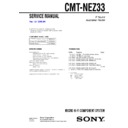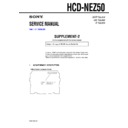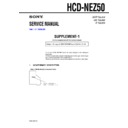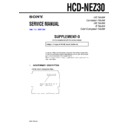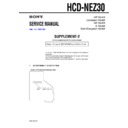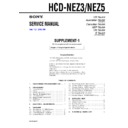Sony CMT-NEZ3 / CMT-NEZ5 / HCD-NEZ3 / HCD-NEZ5 (serv.man3) Service Manual ▷ View online
SERVICE MANUAL
Subject: Change of specifications
9-879-528-82
Ver. 1.4 2006.09
SUPPLEMENT-2
File this supplement with the service manual.
HCD-NEZ3/NEZ5
US Model
Australian Model
HCD-NEZ3
Canadian Model
AEP Model
UK Model
E Model
HCD-NEZ3/NEZ5
Changing Destination
HCD-NEZ3 : AEP, UK, East European, Russian models
In this set, specification have been changed in the midway of
production.
Only information on a new type has been described in this
supplement-2.
Refer to original service manual and the supplement-1 for other
information.
Also, repair after confirming the type by discrimination without
fail, because there is no interchangeability between new type and
former type.
production.
Only information on a new type has been described in this
supplement-2.
Refer to original service manual and the supplement-1 for other
information.
Also, repair after confirming the type by discrimination without
fail, because there is no interchangeability between new type and
former type.
NEW/FORMER TYPE DISCRIMINATION
New/former can be distinguished by the following two methods.
: NEW TYPE
: FORMER TYPE
: FORMER TYPE
– HCD-NEZ3 –
•
Method to distinguish by printing button
•
Method to Distinguished by Serial No.
Model
Destination
Serial No.
AEP
HCD-NEZ3
UK
East European and Russian
2
HCD-NEZ3/NEZ5
1.
GENERAL
...................................................................
3
2.
DISASSEMBLY
2-1.
Disassembly Flow ...........................................................
5
2-2.
Cabinet .............................................................................
5
2-3.
Cabinet (Top) Section ......................................................
6
2-4.
Base Unit (BU-K8BD83S-WOD) ...................................
6
2-5.
Front Panel Section .........................................................
7
2-6.
Mechanical Deck (CMAL5Z235A) ................................
7
2-7.
MAIN Board ....................................................................
8
2-8.
Tuner (FM/AM) ...............................................................
8
3.
TEST MODE
..............................................................
9
4.
ELECTRICAL ADJUSTMENTS
......................... 10
5.
DIAGRAMS
5-1.
Block Diagram – CD SERVO Section – ......................... 13
5-2.
Block Diagram – MAIN Section – .................................. 14
5-3.
Printed Wiring Board – CD Board – ............................... 16
5-4.
Schematic Diagram – CD Board – .................................. 17
TABLE OF CONTENTS
5-5.
Printed Wiring Boards – MAIN Section – ...................... 18
5-6.
Schematic Diagram – MAIN Section (1/2) – .................. 19
5-7.
Schematic Diagram – MAIN Section (2/2) – .................. 20
5-8.
Printed Wiring Board – PANEL Board – ........................ 22
5-9.
Schematic Diagram – PANEL Board – ........................... 23
5-10. Printed Wiring Boards – DC Section – ........................... 24
5-11. Printed Wiring Board – AC Board – ................................ 25
5-12. Schematic Diagram – POWER SUPPLY Section – ........ 26
5-11. Printed Wiring Board – AC Board – ................................ 25
5-12. Schematic Diagram – POWER SUPPLY Section – ........ 26
6.
EXPLODED VIEWS
6-1.
Cabinet Section ................................................................ 32
6-2.
Mechanical Deck Section ................................................ 33
6-3.
Panel Board Section ........................................................ 34
6-4.
Cabinet (Top) Section ...................................................... 35
6-5.
MAIN Board Section ....................................................... 36
6-6.
AC Board, DC Board Section ......................................... 37
7.
ELECTRICAL PARTS LIST
................................ 38
SPECIFICATIONS
Main unit
Amplifier section
DIN power output (rated): 11 + 11 W (6 ohms at 1 kHz, DIN)
Continuous RMS power output (reference): 15 + 15 W (6 ohms at 1 kHz,
10% THD)
Music power output (reference): 28 + 28 W
Continuous RMS power output (reference): 15 + 15 W (6 ohms at 1 kHz,
10% THD)
Music power output (reference): 28 + 28 W
Inputs
AUDIO IN: Sensitivity 250 mV, impedance 47 kilohms
Outputs
PHONES: Accepts headphones with an impedance of 8 ohms or more
SPEAKER: Accepts impedance of 6 to 16 ohms
SPEAKER: Accepts impedance of 6 to 16 ohms
CD player section
System: Compact disc and digital audio system
Laser Diode Properties
Laser Diode Properties
Emission Duration: Continuous
Laser Output*: Less than 44.6
Laser Output*: Less than 44.6
µW
* This output is the value measurement at a distance of 200 mm from the
objective lens surface on the Optical Pick-up Block with 7mm aperture.
Tape deck section
Recording system: 4-track 2-channel, stereo
Tuner section
FM stereo, FM/AM superheterodyne tuner
FM tuner section:
Tuning range: 87.5
− 108.0 MHz (50 kHz step)
Antenna: FM lead antenna
Antenna terminals: 75 ohms unbalanced
Intermediate frequency: 10.7 MHz
Antenna terminals: 75 ohms unbalanced
Intermediate frequency: 10.7 MHz
AM tuner section:
Tuning range: 531
− 1,602 kHz (with 9 kHz tuning interval)
Antenna: AM loop antenna, external antenna terminal
Intermediate frequency: 450 kHz
Intermediate frequency: 450 kHz
General
Power requirements: AC 230 V, 50/60 Hz
Power consumption: 45 watts
Power consumption: 45 watts
0.5 watts (in Power Saving Mode)
Dimensions (w/h/d) (excl. speakers): Approx. 164
× 235 × 265 mm
Mass (excl. speakers): Approx. 3.3 kg
Design and specifications are subject to change without notice.
3
HCD-NEZ3/NEZ5
1.
GENERAL
This section is extracted from
instruction manual.
instruction manual.
Basic Operations
Before using the system
To use the remote
Slide and remove the battery compartment lid
q;
, and
insert the two supplied R6 (size AA) batteries, E side
first, matching the polarities shown below.
first, matching the polarities shown below.
•
With normal use, the batteries should last for about six months.
•
Do not mix an old battery with a new one or mix different types of
batteries.
batteries.
•
If you do not use the remote for a long period of time, remove the
batteries to avoid damage from battery leakage and corrosion.
batteries to avoid damage from battery leakage and corrosion.
To set the clock
1
Turn on the system.
Press
I
/1 (power)
1
.
2
Select the clock set mode.
Press CLOCK/TIMER SET
qj
on the remote. If the
current mode appears on the display, press ./>
qa
on the remote repeatedly to select “CLOCK” and
then press ENTER
w;
on the remote.
3
Set the time.
Press ./>
qa
on the remote repeatedly to set
the hour, and then press ENTER
w;
on the remote.
Use the same procedure to set the minute.
The clock settings are lost when you disconnect the
power cord or if a power failure occurs.
The clock settings are lost when you disconnect the
power cord or if a power failure occurs.
Selecting a music source
Press the following buttons (or press FUNCTION
ql
repeatedly).
To select
Press
CD
CD
qg
on the remote.
Tuner
TUNER/BAND
qg
.
Tape
TAPE
qg
on the remote.
Component (connected
using an audio cord)
using an audio cord)
FUNCTION
ql
repeatedly
until “AUDIO IN” appears.
Adjusting the sound
To adjust the volume
Press VOLUME +/
−
on the remote (or turn the
VOLUME control on the unit)
q;
.
To add a sound effect
To
Press
Generate a more dynamic
sound (Dynamic Sound
Generator X-tra)
sound (Dynamic Sound
Generator X-tra)
DSGX
3
on the unit.
Set the sound effect
EQ
ws
on the remote
repeatedly to select “BASS”
or “TREBLE,” and then
press ./>
or “TREBLE,” and then
press ./>
qa
repeatedly to adjust the level.
Playing a CD/MP3 disc
1
Select the CD function.
Press CD
qg
on the remote.
2
Place a disc.
Press Z PUSH OPEN/CLOSE
8
on the unit,
and place a disc with the label side up on the CD
compartment.
To close the CD compartment, press Z PUSH OPEN/
CLOSE
compartment.
To close the CD compartment, press Z PUSH OPEN/
CLOSE
8
on the unit.
Z
PUSH OPEN/CLOSE
3
Start playback.
Press N (play)
wf
on the remote (or CD/u (play/
pause)
qg
on the unit).
To
Press
Pause playback
X (pause) wf on the remote (or
CD/u (play/pause)
CD/u (play/pause)
qg
on the
unit). To resume play, press the
button again.
button again.
Stop playback
x (stop)
qf
.
Select a folder on an
MP3 disc
MP3 disc
Select a track or file
./> (go back/go forward)
qa
.
Find a point in a
track or file
track or file
Hold down m/M (rewind/fast
forward)
forward)
qa
during playback,
and release the button at the
desired point.
desired point.
Select Repeat Play
REPEAT
qk
on the remote
repeatedly until “REPEAT” or
“REPEAT 1” appears.
“REPEAT 1” appears.
To change the play mode
Press PLAY MODE
6
repeatedly while the player is
stopped. You can select normal play (“
files in the folder on the disc), shuffle play (“SHUF” or
“
files in the folder on the disc), shuffle play (“SHUF” or
“
* When playing a CD-DA disc,
(
SHUF) Play performs the same
operation as normal (SHUF) Play.
Notes on Repeat Play
•
All tracks or files on a disc are played repeatedly up to five times.
•
“REPEAT 1” indicates that a single track or file is repeated until you
stop it.
stop it.
Notes on playing MP3 discs
•
Do not save other types of files or unnecessary folders on a disc that
has MP3 files.
has MP3 files.
•
Folders that have no MP3 files are skipped.
•
MP3 files are played back in the order that they are recorded onto
the disc.
the disc.
•
The system can only play MP3 files that have a file extension of
“.MP3.”
“.MP3.”
•
If there are files on the disc that have the “.MP3” file extension,
but that are not MP3 files, the unit may produce noise or may
malfunction.
but that are not MP3 files, the unit may produce noise or may
malfunction.
•
The maximum number of:
−
folders is 150 (including the root folder).
−
MP3 files is 255.
−
MP3 files and folders that can be contained on a single disc is 256.
−
folder levels (the tree structure of files) is 8.
•
Compatibility with all MP3 encoding/writing software, recording
device, and recording media cannot be guaranteed. Incompatible
MP3 discs may produce noise or interrupted audio or may not play
at all.
MP3 discs may produce noise or interrupted audio or may not play
at all.
Notes on playing multisession discs
•
If the disc begins with a CD-DA (or MP3) session, it is recognized
as a CD-DA (or MP3) disc, and playback continues until another
session is encountered.
session is encountered.
•
A disc with a mixed CD format is recognized as a CD-DA (audio)
disc.
Listening to the radio
1
Select “FM” or “AM.”
Press TUNER/BAND
qg
repeatedly.
2
Select the tuning mode.
Press TUNING MODE
6
repeatedly until “AUTO”
appears.
3
Tune in the desired station.
Press +/
−
on the remote (or TUNING +/
−
on the unit)
qa
. Scanning stops automatically when a station is
tuned in, and then “TUNED” and “STEREO” (for
stereo programs) appear.
stereo programs) appear.
Press x (stop)
qf
.
To tune in a station with a weak signal
If “TUNED” does not appear and the scanning does
not stop, press TUNING MODE
not stop, press TUNING MODE
6
repeatedly until
“AUTO” and “PRESET” disappear, and then press
+/
+/
−
on the remote (or TUNING +/
−
on the unit)
qa
repeatedly to tune in the desired station.
To reduce static noise on a weak FM stereo
station
station
Press FM MODE
qk
on the remote repeatedly until
“STEREO” disappears to turn off stereo reception.
Playing a tape
1
Select the tape function.
Press TAPE qg on the remote.
2
Insert a tape.
Press PUSH OPEN/CLOSE Z
qs
on the unit, and
insert the TYPE I (normal) tape into the cassette
holder with the side you want to play facing forward.
Make sure there is no slack in the tape to avoid
damaging the tape or the tape deck. Press PUSH
OPEN/CLOSE Z
holder with the side you want to play facing forward.
Make sure there is no slack in the tape to avoid
damaging the tape or the tape deck. Press PUSH
OPEN/CLOSE Z
qs
on the unit again to close the
cassette holder.
3
Start playback.
Press N (play)
wf
on the remote (or TAPE/u
(play/pause)
qg
on the unit).
To
Press
Pause playback
X (pause)
wf
on the remote (or
TAPE/u (play/pause)
qg
on the
unit). To resume play, press the
button again.
button again.
Stop playback
x (stop)
qf
.
Rewind or fast
forward
forward
m/M (rewind/fast forward)
qa
.
Changing the display
To change
Press
Information on
the display*
the display*
DISPLAY
wh
on the remote
repeatedly when the system is on.
Display mode
(See below.)
(See below.)
DISPLAY
wh
on the remote
repeatedly when the system is off.
* For example, you can view CD/MP3 disc information, such as the
track or file number or folder name during normal play, or the total
play time while the player is stopped.
play time while the player is stopped.
The system offers the following display modes.
Display mode
When the system is off,
1)
Clock
The clock is displayed.
Power Saving
Mode
Mode
2)
The display is turned off to conserve
power. The timer and clock continue
to operate.
power. The timer and clock continue
to operate.
1)
The STANDBY indicator lights up when the system is off.
2)
When the system is in Power Saving Mode, the following functions
are unavailable:
−
setting the clock
−
changing the AM tuning interval
−
changing the CD power manage function
Notes on the display information
•
The following are not displayed;
−
total playing time for a CD-DA disc depending on the play mode.
−
total playing time for an MP3 disc.
−
remaining playing time for an MP3 file.
•
The following are not displayed correctly;
−
elapsed playing time of an MP3 file encoded using a VBR
(variable bit rate).
−
folder and file names that do not follow either the ISO9660 Level
1, Level 2 or Joliet in the expansion format.
•
The following are displayed;
−
ID3 tag information for MP3 files when ID3 version 1 and version
2 tags are used.
−
up to 30 characters of ID3 tag information using uppercase letters
(A to Z), numbers (0 to 9), and symbols (" $ % ’ ( ) * + , – . / < =
> @ [ \ ] _ ` { | }).
> @ [ \ ] _ ` { | }).
Using optional audio
components
components
To connect an optional headphones
Connect headphones to the PHONES jack
qd
on the
unit.
To connect an optional component
Connect additional audio component to the AUDIO
IN jack
IN jack
9
on the unit using an audio analog cord (not
supplied). Turn down the volume on the system, and then
press FUNCTION
press FUNCTION
ql
repeatedly to select the AUDIO IN
function.
Notes on using the remote
+/
−
(select folder)
7
.
” for all MP3
SHUF*”), or program play (“PGM”).
To stop automatic scanning
4
HCD-NEZ3/NEZ5
Other Operations
Creating your own CD program
(Program Play)
Use buttons on the remote to create your own program.
1
Press CD
qg
to select the CD function.
2
Press PLAY MODE
6
repeatedly until “PGM”
appears while the player is stopped.
3
Press
.
/
>
qa
repeatedly until the desired
track number appears.
When programming MP3 files, press
folder)
folder)
7
repeatedly to select the desired folder, and
then select the desired file.
Selected track or file number
4
Press ENTER
w;
to add the track or filetothe
program.
“– –.– –” appears when the total time exceeds 100
minutes for a CD, or when you select an MP3 file.
minutes for a CD, or when you select an MP3 file.
5
Repeat steps 3 through 4 to program additional
tracks or files, up to a total of 25 tracks or files.
tracks or files, up to a total of 25 tracks or files.
6
To play your program of tracks or files,press
N
(play)
wf
.
The program remains available until you open the CD
compartment. To play the same program again, select
the CD function, and press N (play)
compartment. To play the same program again, select
the CD function, and press N (play)
wf
.
To cancel Program Play
Press PLAY MODE
6
repeatedly until both “PGM” and
“SHUF” disappear while the player is stopped.
To delete the last track or file of the program
Press CLEAR
wd
while the player is stopped.
To view program information, such as total
track number of the program
track number of the program
Press DISPLAY
wh
repeatedly.
Presetting radio stations
You can preset your favorite radio stations and tune
them in instantly by selecting the corresponding preset
number.
Use buttons on the remote to preset stations.
them in instantly by selecting the corresponding preset
number.
Use buttons on the remote to preset stations.
1
Tune in the desired station (see “Listening to the
radio”).
radio”).
2
Press TUNER MEMORY
wg
.
Preset number
Press +/
−
qa
repeatedly to select your desired
preset number.
If another station is already assigned to the selected
preset number, the station is replaced by the new
stations.
preset number, the station is replaced by the new
stations.
4
Press ENTER
w;
.
5
Repeat steps 1 through 4 to store other stations.
You can preset up to 20 FM and 10 AM stations. The
preset stations are retained for about half a day even
if you disconnect the power cord or if a power failure
occurs.
preset stations are retained for about half a day even
if you disconnect the power cord or if a power failure
occurs.
6
To call up a preset radio station, press TUNING
MODE
MODE
6
repeatedly until “PRESET” appears,
and then press +/
−
qa
repeatedly to select the
desired preset number.
Recording onto a tape
You can record on a TYPE I (normal) tape in two ways:
CD Synchro Recording:
You can record an entire CD onto a tape.
Manual Recording:
You can record just the portions you like from a sound
source, including connected audio components.
source, including connected audio components.
Use buttons on the unit to control tape recording.
1
Load a recordable tape with the side you want to
record facing forward.
record facing forward.
2
Prepare the recording source.
For CD Synchro Recording:
Press CD
qg
on the remote to select the CD function.
Load the disc you want to record.
When recording a folder from an MP3 disc, press
PLAY MODE
When recording a folder from an MP3 disc, press
PLAY MODE
6
repeatedly to select “
press
the desired folder.
To record only your favorite CD tracks in your desired
order, perform steps 2 through 5 of “Creating your
own CD program.”
the desired folder.
To record only your favorite CD tracks in your desired
order, perform steps 2 through 5 of “Creating your
own CD program.”
For Manual Recording:
Select the desired source to record.
3
Set the tape deck to stand by for recording.
For CD Synchro Recording:
Press CD SYNC
4
.
For Manual Recording:
Press z PAUSE/START
5
.
4
Start recording.
While recording, you cannot listen to other sources.
For CD Synchro Recording:
Press z PAUSE/START
5
. When the recording
is completed, the CD player and the tape deck stop
automatically. If you are recording onto a tape and
the tape reaches the end of the front side part-way
through a track or file, “TURN TAPE” appears. Turn
the tape over to the reverse side, re-insert it, and
“PUSH REC” appears. And then press z PAUSE/
START
automatically. If you are recording onto a tape and
the tape reaches the end of the front side part-way
through a track or file, “TURN TAPE” appears. Turn
the tape over to the reverse side, re-insert it, and
“PUSH REC” appears. And then press z PAUSE/
START
5
.
For Manual Recording:
Press z PAUSE/START
5
, and then start playing
the desired recording source.
If there is noise while recording from the tuner,
reposition the appropriate antenna to reduce the noise.
If there is noise while recording from the tuner,
reposition the appropriate antenna to reduce the noise.
To stop recording
Press x (stop)
qf
.
Note
Recording stops if you change to a different function.
Using the Timers
The system offers three timer functions. You cannot
activate both the Play Timer and the Rec Timer at the
same time. If you use either with the Sleep Timer, the
Sleep Timer has priority.
activate both the Play Timer and the Rec Timer at the
same time. If you use either with the Sleep Timer, the
Sleep Timer has priority.
Sleep Timer:
You can fall asleep to music. This function works even if
the clock is not set.
Press SLEEP
the clock is not set.
Press SLEEP
wj
on the remote repeatedly. If you select
“AUTO,” the system automatically turns off after the
current disc or tape stops or in 100 minutes.
Do not select “AUTO” during Synchro Recording of a
tape.
current disc or tape stops or in 100 minutes.
Do not select “AUTO” during Synchro Recording of a
tape.
Play Timer:
You can wake up to CD, tape or tuner at a preset time.
Rec Timer:
You can record a preset radio station at a specified time.
Use buttons on the remote to control the Play Timer and
the Rec Timer. Make sure you have set the clock.
the Rec Timer. Make sure you have set the clock.
1
Prepare the sound source.
For Play Timer:
Prepare the sound source, and then press VOLUME
+/
+/
−
q;
to adjust the volume.
To start from a specific CD track or MP3 file, create
your own CD program.
your own CD program.
For Rec Timer:
Tune in the preset radio station.
2
Press CLOCK/TIMER SET
qj
.
3
Press
.
/
>
qa
repeatedly to select “PLAY
SET” or “REC SET” then press ENTER
w;
.
“ON TIME” appears, and the hour indication flashes.
4
Set the time to start playing or recording.
Press
.
/
>
qa
repeatedly to set the hour,
and then press ENTER
w;
.
The minute indication flashes. Use the procedure
above to set the minute.
above to set the minute.
5
Use the same procedure as in step 4 to set the
time to stop playing or recording.
time to stop playing or recording.
6
Select the sound source or prepare the tape.
For Play Timer:
Press ./>
qa
repeatedly until the desired
sound source appears, and then press ENTER
w;
. The
display shows the timer settings.
For Rec Timer:
Load a recordable tape. The display shows the timer
settings.
settings.
7
Press I
/1
(power)
1
to turn off the system.
The system turns on 15 seconds before the preset
time. If the system is on at the preset time, the Play
Timer and the Rec Timer will not play or record.
time. If the system is on at the preset time, the Play
Timer and the Rec Timer will not play or record.
To activate or check the timer again
Press CLOCK/TIMER SELECT
qj
, press ./>
qa
repeatedly until “PLAY SEL” or “REC SEL” appears,
and then press ENTER
and then press ENTER
w;
.
To cancel the timer
Repeat the same procedure as above until “OFF”
appears, and then press ENTER
appears, and then press ENTER
w;
.
To change the setting
Start over from step 1.
Tips
•
The Play Timer setting remains as long as the setting is not canceled
manually.
manually.
•
The volume is reduced to minimum during the Rec Timer.
•
The Rec Timer is canceled automatically after the Rec Timer has
been activated.
+/
−
(select
Total playing time of program
(including selected track or file)
(including selected track or file)
3
” and then
+/
−
(select folder)
7
repeatedly to select