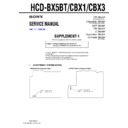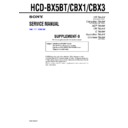Sony CMT-BX1 / CMT-BX3 / CMT-BX5BT / HCD-BX5BT / HCD-CBX1 / HCD-CBX3 Service Manual ▷ View online
4
HCD-BX5BT/CBX1/CBX3
SECTION 1
SERVICING NOTES
The laser diode in the optical pick-up block may suffer electrostatic
break-down because of the potential difference generated by the
charged electrostatic load, etc. on clothing and the human body.
During repair, pay attention to electrostatic break-down and also
use the procedure in the printed matter which is included in the
repair parts.
The flexible board is easily damaged and should be handled with
care.
break-down because of the potential difference generated by the
charged electrostatic load, etc. on clothing and the human body.
During repair, pay attention to electrostatic break-down and also
use the procedure in the printed matter which is included in the
repair parts.
The flexible board is easily damaged and should be handled with
care.
NOTES ON LASER DIODE EMISSION CHECK
The laser beam on this model is concentrated so as to be focused on
the disc reflective surface by the objective lens in the optical pick-
up block. Therefore, when checking the laser diode emission,
observe from more than 30 cm away from the objective lens.
the disc reflective surface by the objective lens in the optical pick-
up block. Therefore, when checking the laser diode emission,
observe from more than 30 cm away from the objective lens.
UNLEADED SOLDER
Boards requiring use of unleaded solder are printed with the lead-
free mark (LF) indicating the solder contains no lead.
(Caution: Some printed circuit boards may not come printed with
free mark (LF) indicating the solder contains no lead.
(Caution: Some printed circuit boards may not come printed with
the lead free mark due to their particular size)
: LEAD FREE MARK
Unleaded solder has the following characteristics.
•
Unleaded solder melts at a temperature about 40 ˚C higher
than ordinary solder.
Ordinary soldering irons can be used but the iron tip has to be
applied to the solder joint for a slightly longer time.
Soldering irons using a temperature regulator should be set to
about 350 ˚C.
Caution: The printed pattern (copper foil) may peel away if
Caution: The printed pattern (copper foil) may peel away if
the heated tip is applied for too long, so be careful!
•
Strong viscosity
Unleaded solder is more viscou-s (sticky, less prone to flow)
Unleaded solder is more viscou-s (sticky, less prone to flow)
than ordinary solder so use caution not to let solder bridges
occur such as on IC pins, etc.
occur such as on IC pins, etc.
•
Usable with ordinary solder
It is best to use only unleaded solder but unleaded solder may
It is best to use only unleaded solder but unleaded solder may
also be added to ordinary solder.
ANTITHEFT UNLOCK MODE
Procedure:
1. Press the
I/
1
button to turn the power on.
2. Press the [FUNCTION] button to select “CD” (BX5BT/CBX1).
Press the [CD] button on the remote commander to select “CD”
(CBX3).
3. Press two buttons of [ /CANCEL] and
Z
for 5 seconds.
4. The message “UNLOCKED” is displayed on the liquid crystal
display and the disc tray is unlocked.
Note:
When “LOCKED” is displayed, the tray lock is not released by turning
power on/off with the
power on/off with the
I
/1 button.
NOTES ON HANDLING THE OPTICAL PICK-UP
BLOCK OR BASE UNIT
BLOCK OR BASE UNIT
MODEL IDENTIFICATION
Model Name
Part No.
HCD-CBX1: US model
3-100-164-0[]
HCD-CBX3: Canadian model
3-106-894-0[]
HCD-CBX3: AEP and UK models
3-106-895-0[]
HCD-CBX3: Singapore model
3-106-896-0[]
HCD-CBX3: Australian model
3-106-897-0[]
HCD-CBX3: Korean model
3-106-898-0[]
HCD-CBX3: Taiwan model
3-106-900-0[]
HCD-BX5BT: US model
3-106-906-0[]
HCD-CBX3: Chinese model
3-270-500-0[]
HCD-BX5BT: Canadian model
3-274-595-0[]
HCD-CBX1: Canadian model
3-288-861-0[]
Part No.
– Rear View –
x
Ver. 1.7
5
HCD-BX5BT/CBX1/CBX3
HOW TO OPEN THE TRAY WHEN POWER SWITCH TURN OFF
Note:
Please insert a screwdriver after removing a BT board about about HCD-BX5BT.
About disassembly of a BT board, please refer to “3-5. BT board (BX5BT only)” (page 13).
About disassembly of a BT board, please refer to “3-5. BT board (BX5BT only)” (page 13).
2
Push the boss.
3
Open the tray.
1
Insert the driver.
6
HCD-BX5BT/CBX1/CBX3
SECTION 2
GENERAL
This section is extracted from
instruction manual.
instruction manual.
Guide to parts and controls
This manual mainly explains operations using the remote, but the same operations can
also be performed using the buttons on the unit having the same or similar names.
also be performed using the buttons on the unit having the same or similar names.
Unit (HCD-BX5BT/Compact Disc Receiver)
Front panel
Top panel
Remote (RM-SC31)
2
STANDBY indicator
Lights up when the system is turned off.
3
Remote sensor
4
Z
(open/close) button
Press to open or close the disc tray.
5
BLUETOOTH indicator
Lights up when the Bluetooth function
is active.
is active.
6
BLUETOOTH OPR button
Press to make a connection,
disconnection, or pairing with a
Bluetooth device.
disconnection, or pairing with a
Bluetooth device.
7
AUDIO IN jack
Connect to an optional audio
component.
component.
8
PHONES jack
Connect the headphones.
9
Playback buttons and function
buttons
Unit: BLUETOOTH
buttons
Unit: BLUETOOTH
NX
(play/
pause) button
Press to select the Bluetooth function.
Press to start or pause playback of the
music on the Bluetooth device (Bluetooth
mobile phone, etc.).
Press to start or pause playback of the
music on the Bluetooth device (Bluetooth
mobile phone, etc.).
Unit: CD
NX
(play/pause) button
Press to select the CD function.
Press to start or pause playback of a disc.
Press to start or pause playback of a disc.
Remote: CD button
Press to select the CD function.
1
`
/
1
(power) button
Press to turn on the system.
Remote:
N
(play) button,
X
(pause) button
Press to start or pause playback.
TUNER/BAND button
Press to select the TUNER function.
Press to select FM or AM reception
mode.
Press to select FM or AM reception
mode.
Remote: AUDIO IN button
Press to select the AUDIO IN function.
FUNCTION button
Press to select the function.
q;
DISPLAY button
Press to change the information on the
display.
display.
qa
PLAY MODE/TUNING MODE
button
button
Press to select the play mode of a CD or
MP3 disc.
Press to select the tuning mode.
MP3 disc.
Press to select the tuning mode.
Sound buttons
Unit: DSGX button
Remote: EQ button
Unit: DSGX button
Remote: EQ button
Press to select the sound effect.
qd
Unit:
x
/CANCEL (stop/cancel)
button
Remote:
Remote:
x
(stop) button
Press to stop playback.
qf
ENTER button
Press to enter the settings.
qg
.
/
>
(go back/go forward)
button
Press to select a track or file.
Unit: TUNE +/– (tuning) button
Remote: +/– (tuning) button
Remote: +/– (tuning) button
Press to tune in the desired station.
+/– (select folder) button
Press to select a folder.
m
/
M
(rewind/fast forward)
button
Press to find a point in a track or file.
qh
Unit: VOL +/– button
Remote: VOLUME +/– button
Remote: VOLUME +/– button
Press to adjust the volume.
qj
CLOCK/TIMER SELECT button
CLOCK/TIMER SET button
CLOCK/TIMER SET button
Press to set the clock and the Play Timer.
qs
qk
REPEAT/FM MODE button
Press to listen to a disc, a single track or
file repeatedly.
Press to select the FM reception mode
(monaural or stereo).
file repeatedly.
Press to select the FM reception mode
(monaural or stereo).
ql
Battery compartment lid
w;
CLEAR button
Press to delete a pre-programmed track
or file.
Press to erase the pairing registration
information of the Bluetooth device.
or file.
Press to erase the pairing registration
information of the Bluetooth device.
wa
TUNER MEMORY button
Press to preset the radio station.
ws
SLEEP button
Press to set the Sleep Timer.
Setting the clock
Use buttons on the remote to set the
clock.
clock.
1
Press
`
/
1
1
to turn on the
system.
2
Press CLOCK/TIMER SET
qj
If the current mode appears on
the display, press ./> qg
repeatedly to select “CLOCK SET”
and then press ENTER qf.
the display, press ./> qg
repeatedly to select “CLOCK SET”
and then press ENTER qf.
3
Press
.
/
>
qg
repeatedly
to set the hour, and then press
ENTER
ENTER
qf
.
4
Use the same procedure to set
the minutes.
the minutes.
The clock settings are lost when you
disconnect the power cord or if a
power failure occurs.
disconnect the power cord or if a
power failure occurs.
To display the clock when the system
is off
is off
Press DISPLAY q;. The clock is displayed
for about 8 seconds.
for about 8 seconds.
HCD-BX5BT:
7
HCD-BX5BT/CBX1/CBX3
Basic Operations
Before using the system
To use the remote
Slide and remove the battery compartment lid
ȹ
, and
insert the two supplied R6 (size AA) batteries, × side
first, matching the polarities shown below.
first, matching the polarities shown below.
Notes on using the remote
ˎWith normal use, the batteries should last for about six months.
ˎDo not mix an old battery with a new one or mix different types of
ˎDo not mix an old battery with a new one or mix different types of
batteries.
ˎIf you do not use the remote for a long period of time, remove the
batteries to avoid damage from battery leakage and corrosion.
To set the clock
1
Turn on the system.
Press ÒÄÆ (power)
Press ÒÄÆ (power)
ȩ
.
2
Select the clock set mode.
Press CLOCK/TIMER SET
Press CLOCK/TIMER SET
ȷ
on the remote. If the
current mode appears on the display, press Ã/Ñ
ȵ
repeatedly to select “CLOCK SET” and then press
ENTER
ȴ
.
3
Set the time.
Press Ã/Ñ
Press Ã/Ñ
ȵ
repeatedly to set the hour, and
then press ENTER
ȴ
. Use the same procedure to set
the minutes.
The clock settings are lost when you disconnect the
power cord or if a power failure occurs.
To display the clock when the system is off, press
DISPLAY
The clock settings are lost when you disconnect the
power cord or if a power failure occurs.
To display the clock when the system is off, press
DISPLAY
Ȱ
. The clock is displayed for about 8
seconds.
Selecting a music source
Press the following buttons (or press FUNCTION
ȯ
repeatedly).
To select
Press
CD
CD
ȯ
on the remote.
Tuner
TUNER/BAND
ȯ
.
Component (connected using
an audio cord)
an audio cord)
AUDIO IN
ȯ
.
Adjusting the sound
To adjust the volume
Press VOLUME +/ˋ on the remote (or VOL +/ˋ on the
unit)
unit)
ȶ
.
To add a sound effect
To
Press
Generate a more dynamic
sound (Dynamic Sound
Generator X-tra)
sound (Dynamic Sound
Generator X-tra)
DSGX
Ȳ
on the unit.
Set the sound effect
EQ
̝
on the remote
repeatedly to select “BASS”
or “TREBLE,” and then
press +/ˋ
or “TREBLE,” and then
press +/ˋ
̠
on the remote
repeatedly to adjust the level.
Playing a CD/MP3 disc
1
Select the CD function.
Press CD on the remote
Press CD on the remote
ȯ
.
2
Place a disc.
Press ì (open/close)
Press ì (open/close)
Ȭ
on the unit, and place a disc
with the label side up on the disc tray.
To close the disc tray, press ì (open/close)
Ȭ
on the
unit.
Do not force the disc tray closed with your finger, as
this may damage the unit.
Do not force the disc tray closed with your finger, as
this may damage the unit.
3
Start playback.
Press à (play) on the remote (or CD àê (play/
pause) on the unit)
Press à (play) on the remote (or CD àê (play/
pause) on the unit)
ȯ
.
To
Press
Pause playback
ê (pause) on the remote (or CD
àê (play/pause) on the unit)
àê (play/pause) on the unit)
ȯ
. To resume play, press the
button again.
Stop playback
Ą (stop)
ȳ
.
Select a folder on an
MP3 disc
MP3 disc
+/ˋ (select folder)
ȵ
.
Select a track or file
Ã/Ñ (go back/go forward)
ȵ
.
Find a point in a
track or file
track or file
Hold down ù/ß (rewind/
fast forward)
fast forward)
ȵ
during playback,
and release the button at the
desired point.
desired point.
Select Repeat Play
REPEAT
ȸ
on the remote
repeatedly until “REP” or “REP1”
appears.
appears.
To change the play mode
Press PLAY MODE
ȱ
repeatedly while the player is
stopped. You can select normal play (“
” for all MP3
files in the folder on the disc), shuffle play (“SHUF” or
“
“
SHUF*”), or program play (“PGM”).
* When playing a CD-DA disc,
(SHUF) Play performs the same
operation as normal (shuffle) play.
Notes on Repeat Play
ˎAll tracks or files on a disc are played repeatedly up to five times.
ˎ“REP1” indicates that a single track or file is repeated until you stop
ˎ“REP1” indicates that a single track or file is repeated until you stop
it.
Notes on playing MP3 discs
ˎDo not save other types of tracks or files or unnecessary folders on a
disc that has MP3 files.
ˎFolders that have no MP3 files are skipped.
ˎMP3 files are played back in the order that they are recorded onto
ˎMP3 files are played back in the order that they are recorded onto
the disc.
ˎThe system can only play MP3 files that have a file extension of
“.MP3”.
ˎIf there are files on the disc that have the “.MP3” file extension,
but that are not MP3 files, the unit may produce noise or may
malfunction.
malfunction.
ˎThe maximum number of:
ˋfolders is 255 (including the root folder).
ˋMP3 files is 511.
ˋMP3 files and folders that can be contained on a single disc is 512.
ˋfolder levels (the tree structure of files) is 8.
ˋMP3 files is 511.
ˋMP3 files and folders that can be contained on a single disc is 512.
ˋfolder levels (the tree structure of files) is 8.
ˎCompatibility with all MP3 encoding/writing software, recording
device, and recording media cannot be guaranteed. Incompatible
MP3 discs may produce noise or interrupted audio or may not play
at all.
MP3 discs may produce noise or interrupted audio or may not play
at all.
Notes on playing multisession discs
ˎIf the disc begins with a CD-DA (or MP3) session, it is recognized as
a CD-DA (or MP3) disc, and other sessions are not played back.
ˎA disc with a mixed CD format is recognized as a CD-DA (audio)
disc.
Listening to the radio
1
Select “FM” or “AM.”
Press TUNER/BAND
Press TUNER/BAND
ȯ
repeatedly.
2
Select the tuning mode.
Press TUNING MODE
Press TUNING MODE
ȱ
repeatedly until “AUTO”
appears.
3
Tune in the desired station.
Press +/ˋ on the remote (or TUNE +/ˋ on the unit)
Press +/ˋ on the remote (or TUNE +/ˋ on the unit)
ȵ
. Scanning stops automatically when a station is
tuned in, and then “TUNED” and “ST” (for stereo
programs only) appear.
programs only) appear.
To stop automatic scanning
Press Ą (stop)
ȳ
.
To tune in a station with a weak signal
If “TUNED” does not appear and the scanning does not
stop, press TUNING MODE
stop, press TUNING MODE
ȱ
repeatedly until “AUTO”
and “PRESET” disappear, and then press +/ˋ on the
remote (or TUNE +/ˋ on the unit)
remote (or TUNE +/ˋ on the unit)
ȵ
repeatedly to tune
in the desired station.
To reduce static noise on a weak FM stereo
station
station
Press FM MODE
ȸ
on the remote repeatedly until
“MONO” appears to turn off stereo reception.
Changing the display
To
Press
Change
information on the
display
information on the
display
1)
DISPLAY
̛
repeatedly when the
system is on.
Check the clock
when the system
is off
when the system
is off
DISPLAY
̛
when the system is
off
2)
. The clock is displayed for 8
seconds.
1)
For example, you can view CD/MP3 disc information, such as the
track or file number or folder name during normal play, or the total
playing time while the player is stopped.
track or file number or folder name during normal play, or the total
playing time while the player is stopped.
2)
The STANDBY indicator ̕ on the unit lights up when the system is
off.
off.
Notes on the display information
ˎCharacters that cannot be displayed appear as “_”.
ˎThe following are not displayed:
ˎThe following are not displayed:
ˋtotal playing time for a CD-DA disc depending on the play mode.
ˋtotal playing time and remaining playing time for an MP3 disc.
ˋtotal playing time and remaining playing time for an MP3 disc.
ˎThe following are not displayed correctly:
ˋfolder and file names that do not follow either the ISO9660
Level 1, Level 2 or Joliet in the expansion format.
ˎThe following is displayed:
ˋID3 tag information for MP3 files when ID3 version 1 and version
2 tags are used (up to 62 characters).
Using optional audio components
To connect an optional headphones
Connect headphones to the PHONES jack
Ȯ
on the
unit.
To connect an optional component
Connect additional audio component to the AUDIO
IN jack
IN jack
ȭ
on the unit using an audio analog cord (not
supplied). Turn down the volume on the system, and
then select the AUDIO IN function.
then select the AUDIO IN function.
HCD-CBX1: