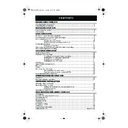Sharp VC-MH85 (serv.man16) User Manual / Operation Manual ▷ View online
25
www.sharp.co.uk/support
ADVANCED OPERATION
RECORDING FROM OTHER EQUIPMENT
You can record video and audio signals from various external sources, such as a camcorder,
onto a video tape using your VCR.
onto a video tape using your VCR.
For example, recording from a camcorder connected to LINE 2 IN/DECODER on your VCR:
1.
Connect your signal source (eg. Camcorder,
Digital Camera etc) to the desired scart socket
on the back of the VCR using the manufacturers
recommended cable (not supplied).
Digital Camera etc) to the desired scart socket
on the back of the VCR using the manufacturers
recommended cable (not supplied).
2.
Ensure that the tape on which you wish to record
is inserted into the VCR.
is inserted into the VCR.
3.
Press
INPUT SELECT
on the remote
control until the VCR display shows
L2
.
4.
Press
REC
to start recording.
OTHER CONNECTIONS POSSIBLE!
•
If you wish to record from a source connected to
LINE 1 IN/OUT, select
L1
.
Press
REC
to start recording.
•
If you wish to record from a source connected
with audio phono leads to the sockets on the
front of the VCR (if fitted), select
L3
.
Press
REC
to start recording.
NOTE:
•
There are many different ways of connecting external equipment to your VCR. Please
refer to your equipment operation manuals for further information.
refer to your equipment operation manuals for further information.
Optional Scart connection (not supplied)
Mono/Stereo Camcorder
LINE1(I)IN
/OUT
SON/VIDEO
(L1/I)
A2230
LINE2(II)IN/DECODER CANAL PLUS/L2(II)
AUDIO OUT
SORTIE SON
L G
R D
AERIAL IN
ENTREE ANTENNE
AERIAL OUT
SORTIE ANTENNE
LINE1(I)IN
/OUT
SON/VIDEO
(L1/I)
AERIAL IN
ENTREE ANTE
INPUT SELECT
CHANNEL
AM/PM
REW
FF
PLAY / X2
7
8
0
9
➘
Input Select
TINS-A101UMZZ.book Page 25 Thursday, July 25, 2002 2:49 PM
26
www.sharp.co.uk/support
OTHER FEATURES ON YOUR VCR
CHILD LOCK
You can lock your VCR with this feature. It will work even when the VCR is in STANDBY,
preventing children from operating the VCR.
TO ENGAGE CHILD LOCK
Press and hold the
CHILD LOCK
button on the remote control for about 2 seconds.
flashes and then
remains lit on the VCR display confirming that CHILD LOCK
has been activated.
Regardless of what other operating buttons are touched, the VCR will continue to operate in
its present mode. If CHILD LOCK is activated during playback, once the tape reaches its end,
the VCR will automatically rewind the tape, eject it, and turn the power off.
TO DISENGAGE CHILD LOCK
Press and hold the
CHILD LOCK
button for about 2 seconds.
starts flashing and then disappears. CHILD LOCK is disengaged.
NOTES:
•
If you attempt to change modes by pressing another button while CHILD LOCK is on,
the
indicator will flash on the VCR display.
•
If power is interrupted for more than 60 seconds (due to power failure etc), CHILD LOCK
may disengage.
TINS-A101UMZZ.book Page 26 Thursday, July 25, 2002 2:49 PM
27
www.sharp.co.uk/support
OTHER FEATURES ON YOUR VCR
DECODER SWITCHING OPERATION
If you have a separate decoder connected to the VCR’s L2 input as previously shown in the
“Connecting the Cables” section, you will need to set the decoder function to
ON
in order to
record the descrambled signal and/or watch it on your TV. Now, when the VCR receives a
scrambled signal it is output via LINE 2 terminal to the decoder. The decoder then outputs the
descrambled signal back to LINE 2 terminal and the signal can be recorded. The VCR outputs
the descrambled signal to your TV through the LINE1 terminal and you can watch the
descrambled picture.
When making recordings using a separate decoder connected as shown remember to leave
the decoder function ON.
If you connect a decoder unit to the VCR, the decoder unit provides a switching signal which
will automatically allow your TV to display the descrambled signal routed through the VCR. To
use this feature make sure that the VCR is connected to both TV and decoder unit by SCART
leads. Then:
•
Press
STANDBY
to place the VCR in STAND-BY mode. OR
•
Press
TV/VCR
on the remote control to place the VCR in ‘VCR mode’. ‘VCR’ will
appear on the display.
TINS-A101UMZZ.book Page 27 Thursday, July 25, 2002 2:49 PM
28
www.sharp.co.uk/support
CUSTOMISED INSTALLATION
MANUALLY TUNING A CHANNEL
•
It should not be necessary to tune in a broadcast channel manually except in unusual
circumstances such as poor signal.
To manually tune in a channel follow the procedure below.
1.
Press
MENU
.
2.
Press the [
/
] menu select
buttons to select SET UP. Press
SET
to
confirm.
3.
CHANNEL PRESET
will be
highlighted. Press
SET
.
4.
Press [
/
] to select
CHANNEL
.
5.
Press
[
/
]
to start tuning in either
direction. Tuning will stop when a
channel is received. If it is not the
desired channel, press
[
/
]
to
continue tuning.
6.
Press [
/
] to select
FINE
TUNING
. Press and hold
[
/
]
until
the sharpest colour picture is obtained.
IMPORTANT NOTE:
7.
If you connect an independent
decoder, you must press [
/
] to
select DECODER, then select
[
/
]
to turn the decoder function ON.
8.
Press [
/
] to select
SKIP
.
The SKIP function determines whether
the channel can be selected when
using the
CHANNEL
/
instead of the
NUMBER BUTTONS
.
9.
Press
[
/
]
to select ON or OFF for
this option.
10.
Press
SET
to confirm.
11.
Press
MENU
to leave this function.
C H A N N E L
P R E S E T
C H A N N E L S O R T
C L O C K
C L O C K
➔
P R E S E T
1
CHANN E L
CH 2 1
F I N E T UN I NG
▲
▲
D E COD E R
ON
O F F
S K I P
ON
O F F
MENU
SET
CLEAR
DISPLAY
PLUSCODE
MODE OSD
2
3
1
4
7
5
8
6
9
REMOTE CONTROL
TINS-A101UMZZ.book Page 28 Thursday, July 25, 2002 2:49 PM
Click on the first or last page to see other VC-MH85 (serv.man16) service manuals if exist.