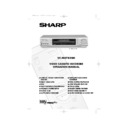Sharp VC-MH742HM (serv.man32) User Manual / Operation Manual ▷ View online
GB-41
SPECIAL FEATURES ON YOUR VCR
POST CODE SECURITY
This feature should allow the Police to identify you as the owner of the VCR if it is stolen. Each
time the VCR is turned on your postcode will be displayed for 5 seconds. Your postcode
cannot be changed or removed without first entering the correct PIN - number.
time the VCR is turned on your postcode will be displayed for 5 seconds. Your postcode
cannot be changed or removed without first entering the correct PIN - number.
If you wish to use this function, follow the procedure below.
1.
Press
MENU
.
2.
Press [
/
] to select SET UP. Press
SET
to
confirm.
3.
Press [
/
] to select POST CODE. Press
SET
to confirm.
4.
Enter your desired PIN number using the
NUMBER BUTTONS
or the [
/
] key.
This must be a 4 digit number in the range
0000 - 9999.
0000 - 9999.
5.
Using the [
/
/
/
] key, enter your
Postcode. Press
SET
to confirm.
6.
Record your PIN number in the box provided
for future reference.
for future reference.
NOTE:
If you wish to change your PIN number at any time:
1.
Follow steps 1 to 3 above.
2.
Enter your current PIN number. Press
SET
to confirm
3.
Press to re-select PIN number.
4.
Enter your new PIN number. Press
SET
to confirm.
IMPORTANT:- Please keep your Operation Manual separate from your
VCR.
VCR.
•
Your Postcode can be changed at any time, but you must first enter your correct PIN
number. If the wrong PIN number is entered, an ERROR message will appear. Re-enter
the correct number.
number. If the wrong PIN number is entered, an ERROR message will appear. Re-enter
the correct number.
POS T COD E
P I N NUMB E R
POS T COD E
- - - - - - - - - - -
S E L E C T :
O P
CHANGE
M N
E N T E R : S E T E X I T : ME NU
If problems persist contact the SHARP Customer Helpline on tel: 0990-274277
742.book Page 41 Tuesday, August 10, 1999 1:06 PM
GB-42
SPECIAL FEATURES ON YOUR VCR
LOW POWER FEATURE
To meet new power regulations your VCR can be placed in LOW POWER mode. In LOW
POWER mode the VCR power consumption is reduced to below 1 Watt.
POWER mode the VCR power consumption is reduced to below 1 Watt.
LOW POWER MODE
1.
Press
STAND BY
(
) to place the VCR in STANDBY mode.
2.
Press
STAND BY
(
) again to place the VCR in LOW POWER mode. The VCR digital
display will appear blank.
The VCR power consumption will now be below 1 Watt.
DISENGAGING LOW POWER MODE
Either
Press
STAND BY
(
) to return the VCR to STANDBY mode.
Or
Press
STOP
(
) on the remote control to use the VCR.
NOTES:
CHILD LOCK
You can lock your VCR with this feature. It will work even when the VCR is in standby,
preventing children from operating the VCR.
preventing children from operating the VCR.
TO ENGAGE CHILD LOCK
Press and hold
on the remote control for about 2 seconds.
flashes and then
remains lit on the VCR display confirming that CHILD LOCK
has been activated.
Regardless of what other operating buttons are touched, the VCR will continue to operate in
its present mode. If CHILD LOCK is activated during playback, once the tape reaches its end,
the VCR will automatically rewind the tape, eject it, and turn the power off.
its present mode. If CHILD LOCK is activated during playback, once the tape reaches its end,
the VCR will automatically rewind the tape, eject it, and turn the power off.
TO DISENGAGE CHILD LOCK
Press and hold
for about 2 seconds.
starts flashing and then disappears. CHILD LOCK is disengaged.
NOTES:
•
With poor signal conditions an increase in noise may be observed on the screen in LOW
POWER mode.
POWER mode.
•
When entering STANDBY, noise may be observed.
•
If a signal is input from an AV source, the VCR may not go into true LOW POWER mode.
•
If you attempt to change modes by pressing another button while CHILD LOCK is on,
the
the
indicator will flash on the VCR display.
•
If power is interrupted for more than 60 seconds (due to power failure etc), CHILD LOCK
may disengage.
may disengage.
If problems persist contact the SHARP Customer Helpline on tel: 0990-274277
742.book Page 42 Tuesday, August 10, 1999 1:06 PM
GB-43
CUSTOMISED INSTALLATION
MANUALLY TUNING A CHANNEL
Normally it will not be necessary to tune in a broadcast channel manually except in unusual
circumstances such as poor signal.
circumstances such as poor signal.
Ensure the video channel is selected on the TV.
1.
Press
MENU
. Press [
/
] to select
SET UP. Press
SET
to confirm.
2.
CHANNEL PRESET
will be
highlighted. Press
SET
to confirm.
3.
MANUAL TUNING
will be
highlighted. Press
SET
to confirm.
4.
PRESET
will be highlighted. Press
[
/
] to choose the required VCR
preset channel.
5.
If you have SATELLITE CONTROL set to ON
continue from point
continue from point
6
. Otherwise
continue from point
7
.
6.
Press [
/
] to select
SOURCE
. The
choose the required source:
•
If you wish to tune a satellite or cable
channel press to [
channel press to [
/
] select
SAT
.
Then press [
/
] to select
CHANNEL
. Enter preset satellite
channel using
NUMBER BUTTONS
or
[
/
] to step through each preset
satellite channel until the channel you wish is displayed.
Continue from point
Continue from point
10
.
•
If you wish to tune a terrestrial channel press to [
/
] select CH.
Continue from point
7
.
7.
Press [
/
] to select channel.
8.
Press [
/
] to start tuning in either direction. Tuning will stop when a channel is
received. If it is not the desired channel, press [
/
] to continue tuning.
9.
Press [
/
] to select
FINE TUNING
. Press and hold [
/
] until the sharpest
colour picture is obtained.
11.
Press [
/
] to select
SKIP
. The SKIP function determines whether the channel can
be selected when using
CHANNEL
[
/
] instead of the
NUMBER BUTTONS
.
12.
Press [
/
]to select ON or OFF for this option. Press
SET
to confirm.
13.
Press
MENU
to leave this function.
IMPORTANT NOTE:
10.
Press [
/
] to select the
DECODER
. This is preset to OFF. If you connect a
satellite receiver into VCR L2, as shown previously, leave decoder OFF. If you connect a
decoder, as shown previously, you must use [
decoder, as shown previously, you must use [
/
] to turn the decoder function
ON. Refer to
DECODER SWITCHING OPERATION
.
C HANN E L
P R E S E T
C HANN E L S O R T
C L O C K
P O S T C OD E
➔
P R E S E T
1
BBC 1
SOURC E CH
S A T
CHANN E L
CH 2 1
F I N E T UN I NG
D E COD E R
ON
O F F
S K I P
ON
O F F
▲
▲
If problems persist contact the SHARP Customer Helpline on tel: 0990-274277
742.book Page 43 Tuesday, August 10, 1999 1:06 PM
GB-44
CUSTOMISED INSTALLATION
CONNECTING A SATELLITE RECEIVER/CABLE BOX
TO YOUR VCR
TO YOUR VCR
If problems persist contact the SHARP Customer Helpline on tel: 0990-274277
RF OUT
SORTIE ANTENNE
ANTENNA IN
ENTREE ANTENNE
LINE2(II) IN
/DECODER
CANAL PLUS
/L2(II)
LINE1(I)IN
/OUT
SON/VIDEO
(L1/I)
RF OUT
SORTIE ANTENNE
ANTENNA IN
ENTREE ANTENNE
LINE2(II) IN
/DECODER
CANAL PLUS
/L2(II)
LINE1(I)IN
/OUT
SON/VIDEO
(L1/I)
RF OUT
SORTIE ANTENNE
ANTENNA IN
ENTREE ANTENNE
LINE2(II) IN
/DECODER
CANAL PLUS
/L2(II)
LINE1(I)IN
/OUT
SON/VIDEO
(L1/I)
2
Connect
ANTENNA OUT
socket on the satellite
receiver to the
receiver to the
ANTENNA
IN
socket on the VCR with
RF connection cable (not
supplied).
supplied).
SATELLITE RECEIVER/
CABLE BOX
CABLE BOX
4
Connect the VCR plug to
the mains socket. The VCR is
now in STANDBY mode.
the mains socket. The VCR is
now in STANDBY mode.
3
Connect the VCR
RF OUT
socket to the TV
AERIAL IN
socket with RF connection
cable (not supplied).
cable (not supplied).
Optional
SCART (not supplied). If
you have a scart lead connect it to
your TV and
your TV and
LINE 1 IN/OUT
socket on the VCR.
- The advantage of a Scart
connection is improved picture and
sound quality during playback.
- The advantage of a Scart
connection is improved picture and
sound quality during playback.
Connect your existing aerial
cable to the
cable to the
ANTENNA IN
socket on the satellite
receiver.
receiver.
1
AERIAL OR
CATV CABLE
CATV CABLE
742.book Page 44 Tuesday, August 10, 1999 1:06 PM
Click on the first or last page to see other VC-MH742HM (serv.man32) service manuals if exist.