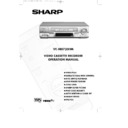Sharp VC-MH730HM (serv.man2) User Manual / Operation Manual ▷ View online
25
NOTES:
●
Recordings must be longer than 3 minutes.
●
The starting point of playback may vary.
●
This feature will only work with video tapes recorded on a VCR with the DPSS feature.
DIGITAL PROGRAMME SEARCH SYSTEM (DPSS)
Your VCR records a marker signal on the tape at the start of each recording. These signals
can be used later to locate the starting point of a recording.
can be used later to locate the starting point of a recording.
Press DPSS
to locate a previous programme or the next programme.
For example,
1.Load the video tape into the VCR
2.Press DPSS
1.Load the video tape into the VCR
2.Press DPSS
three times. A 3 will appear on the on-screen display, and the VCR will
fast forward to locate the third recording after the current one.
3.Press DPSS
once. A -1 will appear on the on-screen display and the VCR will rewind
to locate the beginning of the current recording.
4.To cancel the search before it has finished, press STOP (
) or PLAY/X2 (
).
-1
+1
+2
+3
RECORDING 5
RECORDING 4
RECORDING 3
RECORDING 2
RECORDING 1
DPSS
number
number
DPSS Signals
Current tape position
Rewind
Fast Forward
ADVANCED OPERATION
SEARCHING THE VIDEO TAPE
/
TINS-3107UMZZ VC-MH730HM 3/2/99 10:43 am Page 29
26
ADVANCED OPERATION
RECORDING FROM OTHER EQUIPMENT
STANDBY
LINE IN 3
VIDEO
L • AUDIO • R
You can record video and audio signals from various sources, for example a camcorder,
onto a video tape using your VCR.
onto a video tape using your VCR.
For example, recording from a camcorder connected to LINE 2 IN/DECODER on your VCR:
Optional SCART connection (not supplied).
Mono/Stereo camcorder
NOTE:
●
There are many different ways of connecting external equipment to your VCR. Please
refer to your equipment operation manuals for further information.
refer to your equipment operation manuals for further information.
1.Load tape into the VCR.
2.Press INPUT SELECT on the remote
control until the VCR display shows L2.
3. If you wish to record from a source
connected to LINE 1 IN/OUT, select L1.
4. If you wish to record from a source
connected with audio phono leads to the
sockets on the front of the VCR (if fitted),
select L3.
sockets on the front of the VCR (if fitted),
select L3.
RF OUT
SORTIE ANTENNE
ANTENNA IN
ENTREE ANTENNE
TINS-3107UMZZ VC-MH730HM 3/2/99 10:43 am Page 30
27
ADVANCED OPERATION
REMOTE CONTROL OPERATION OF TV
In addition to operating the VCR the remote control will also operate basic functions
on TVs, including brands other than SHARP.
on TVs, including brands other than SHARP.
SETTING UP THE VCR REMOTE
CONTROL TO OPERATE THE TV
CONTROL TO OPERATE THE TV
1.Switch on the TV. Open the door on the
remote control and point the unit at the TV.
2.Hold down TV BRAND SET on the VCR
remote control then the appropriate
button for the TV from the list shown, for 2
seconds. For example for a SHARP TV,
press TV BRAND SET and 1.
button for the TV from the list shown, for 2
seconds. For example for a SHARP TV,
press TV BRAND SET and 1.
3.The TV will enter standby mode to confirm
the correct code has been entered.
4.To turn the TV on from standby mode hold
TV BRAND SET and 1 for about 2
seconds.
seconds.
CONTROLLING THE TV WITH THE VCR REMOTE CONTROL
●
TV OPERATE
Switches the TV to and from Standby Mode.
●
TV INPUT SELECT
Determines which input to the TV is to be displayed on the
screen.
screen.
●
TV CH
/
Changes the TV channels.
●
TV VOL
/
Increases or decreases the volume.
+
●
Certain models of TV do not use standard codes for their brand. In this case hold down
TV BRAND SET, then press each of the buttons in the list until the TV enters stand-by
mode (You will need to reset when remote control batteries are replaced).
TV BRAND SET, then press each of the buttons in the list until the TV enters stand-by
mode (You will need to reset when remote control batteries are replaced).
●
SHARP cannot guarantee the VCR remote control will operate your TV.
TV BRAND
BUTTON
TV BRAND
BUTTON
SHARP
1
TOSHIBA
9
PHILLIPS
2
PANASONIC
0 or
THOMSON
3or4
HITACHI
INPUT SELECT
GRUNDIG
5
SANYO
MODE OSD
FERGUSON
6
JVC
DISPLAY
ITT NOKIA
7
MITSUBISHI
AUDIO OUT
SONY
8
TINS-3107UMZZ VC-MH730HM 3/2/99 10:43 am Page 31
28
SPECIAL FEATURES ON YOUR VCR
POST CODE SECURITY
If you wish to change your PIN number at any time:
1. Follow steps 1 to 3 above.
2.Enter your current PIN number. Press SET to confirm.
3.Press
1. Follow steps 1 to 3 above.
2.Enter your current PIN number. Press SET to confirm.
3.Press
to re-select PIN number.
4.Enter your new PIN number. Press SET to confirm.
IMPORTANT:- Please keep your Operation Manual separate from your VCR.
/
1.Press MENU.
2.Press [
] to select SET UP. Press
SET to confirm.
3.Press [
] to select POST CODE.
Press SET to confirm.
4.Enter your desired PIN number using the
NUMBER BUTTONS or the [
]
key. This must be a 4 digit number in the
range 0000 - 9999.
range 0000 - 9999.
5.Using the [
/
] key, enter
your Postcode. Press SET to confirm.
6.Record your PIN number in the box
provided for future reference.
/
/
/
/
/
P O S T C O D E
P I N N U M B E R
P O S T C O D E
_ _ _ _
_ _ _ _ _ _ _
S E L E C T :
CHANGE
E N T E R : S E T
EXIT :MENU
This feature should allow the Police to identify you as the owner of the VCR if it is stolen.
Each time the VCR is turned on your postcode will be displayed for 5 seconds on your TV.
Your postcode cannot be changed or removed without first entering the correct PIN - number.
If you wish to use this function, follow the procedure below.
Each time the VCR is turned on your postcode will be displayed for 5 seconds on your TV.
Your postcode cannot be changed or removed without first entering the correct PIN - number.
If you wish to use this function, follow the procedure below.
▼
▼
▼
▼
NOTE:
Your Postcode can be changed at any time, but you must first enter your correct PIN number.
If the wrong PIN number is entered, an ERROR message will appear. Re-enter the correct
number.
Your Postcode can be changed at any time, but you must first enter your correct PIN number.
If the wrong PIN number is entered, an ERROR message will appear. Re-enter the correct
number.
TINS-3107UMZZ VC-MH730HM 3/2/99 10:43 am Page 32
Click on the first or last page to see other VC-MH730HM (serv.man2) service manuals if exist.