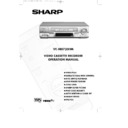Sharp VC-MH730HM (serv.man2) User Manual / Operation Manual ▷ View online
17
BASIC OPERATION
HOW TO SET A DELAYED RECORDING
CHECKING, CHANGING AND CANCELLING A RECORDING
CHECKING A RECORDING
1.If in TIMER STANDBY mode, press TIMER
1.If in TIMER STANDBY mode, press TIMER
ON/OFF to exit.
2.Press STOP to switch on the VCR.
3. Press MENU.
4.Press [
3. Press MENU.
4.Press [
] to select TIMER. Press
SET to confirm.
●
All the delayed recordings in the VCRs
memory will be shown.
memory will be shown.
●
You can check the settings and change or
cancel them.
cancel them.
CHANGING A RECORDING
1.Follow steps 1 to 4 of CHECKING A
1.Follow steps 1 to 4 of CHECKING A
RECORDING.
2.If you wish to change a delayed
recording, press [
] to highlight
the recording, then press SET.
3.Press [
] to highlight the setting to
be changed and correct it by using the
[
[
] or the NUMBER BUTTONS.
4.When all corrections are complete press
SET, then press MENU.
CANCELLING A RECORDING
1.Follow steps 1 to 4 of CHECKING A
1.Follow steps 1 to 4 of CHECKING A
RECORDING.
2.If you wish to cancel a delayed
recording, press [
] to highlight
the recording to be cancelled, then press
CLEAR.
CLEAR.
3.Press MENU.
NOTE:
●
If there are some programmes to be recorded, do not forget to press TIMER ON/OFF
button to return the VCR to TIMER STAND-BY mode.
button to return the VCR to TIMER STAND-BY mode.
D
2
-
-
-
A
1
-
-
-
-
T
/
/
/
/
/
/
E
0
-
-
-
-
6
-
-
-
-
P
0
0
-
-
-
-
R
2
2
-
-
-
-
S
1
T
2
-
-
-
-
A
:
:
:
:
:
R
0
0
-
-
-
-
T
0
-
-
-
-
S
1
T
3
-
-
-
-
O
:
:
:
:
:
P
0
0
-
-
-
-
S
-
-
-
-
1
P
-
-
-
-
/
*
-
-
-
-
2
0
-
-
-
-
D
2
-
-
-
A
1
-
-
-
-
-
T
/
/
/
/
/
/
E
0
-
-
-
-
-
6
-
-
-
-
-
P
0
-
-
-
-
-
R
2
-
-
-
-
-
S
1
T
2
-
-
-
-
-
A
:
:
:
:
:
:
R
0
-
-
-
-
-
T
0
-
-
-
-
-
S
1
T
3
-
-
-
-
-
O
:
:
:
:
:
:
P
0
-
-
-
-
-
S
-
-
-
-
-
1
P
-
-
-
-
-
/
*
-
-
-
-
-
2
0
-
-
-
-
-
T I M E R
M O D E
S E T U P
S E T U P
▲ ▼
: S E L E C T
S E T : E N T E R M E N U : E X I T
MENU SCREEN
TINS-3107UMZZ VC-MH730HM 3/2/99 10:43 am Page 21
18
➝
NICAM
AUTO
OFF
COLOUR
AUTO
PAL
ADVANCED OPERATION
AUDIO AND YOUR VCR
HI-FI STEREO SOUND
Stereo sound is possible from Hi-Fi VCR’s if you have a stereo TV connected to the VCR
with a scart lead, or audio equipment connected with audio phono leads. The VCR is
normally set so that stereo sound is possible. The sound output from the VCR is controlled by
the AUDIO OUT button on the remote control. If you wish to change the sound output you
can use the AUDIO OUT button as follows:
Stereo sound is possible from Hi-Fi VCR’s if you have a stereo TV connected to the VCR
with a scart lead, or audio equipment connected with audio phono leads. The VCR is
normally set so that stereo sound is possible. The sound output from the VCR is controlled by
the AUDIO OUT button on the remote control. If you wish to change the sound output you
can use the AUDIO OUT button as follows:
●
Press AUDIO OUT once. The LEFT audio channel will be sent to BOTH speakers. L will
appear on the VCR display.
appear on the VCR display.
●
Press AUDIO OUT twice. The RIGHT audio channel will be sent to BOTH speakers. R
will appear on the VCR display.
will appear on the VCR display.
●
Press AUDIO OUT three times. The MONO track will be sent to BOTH speakers. L and
R will disappear from the VCR display.
R will disappear from the VCR display.
●
Pressing AUDIO OUT a fourth time, normal Hi-Fi stereo sound will be heard. L and R
will appear on the VCR display.
will appear on the VCR display.
NOTES:
●
If the tape being played back does not carry sound recorded on Hi-Fi tracks, L and R
will not appear on the display.
will not appear on the display.
●
If the sound contains ‘crackling’ or ‘popping’ noises the sound quality may be improved
by adjusting the tracking using CHANNEL
by adjusting the tracking using CHANNEL
/ .
●
If the poor quality is for a long period the VCR will automatically select the mono track
and the sound will be in mono.
and the sound will be in mono.
●
NICAM sound may not be stereo.
NICAM Hi-Fi STEREO SOUND
Your VCR can receive and record NICAM sound. The VCR is normally set so that NICAM
sound is possible if it is present on the receiving signal, otherwise the VCR will automatically
switch to receive the mono signal. NICAM sound can be turned off. If you wish to do this
follow the procedure below:
Your VCR can receive and record NICAM sound. The VCR is normally set so that NICAM
sound is possible if it is present on the receiving signal, otherwise the VCR will automatically
switch to receive the mono signal. NICAM sound can be turned off. If you wish to do this
follow the procedure below:
1.Press MENU to display the main menu on
the screen.
2.Press [
] to select MODE.
3.Press SET. NICAM will be selected.
4.Press [
4.Press [
] to select OFF.
5.Press SET to return to the menu screen.
6.Press MENU to exit to normal screen.
6.Press MENU to exit to normal screen.
/
/
TINS-3107UMZZ VC-MH730HM 3/2/99 10:43 am Page 22
19
CONNECTING TO AUDIO EQUIPMENT
The diagram below shows how to connect your VCR to audio equipment. When connected
in this way stereo sound is possible from the speakers.
The diagram below shows how to connect your VCR to audio equipment. When connected
in this way stereo sound is possible from the speakers.
RF OUT
SORTIE ANTENNE
ANTENNA IN
ENTREE ANTENNE
+
BACK OF
TELEVISION
TELEVISION
AMPLIFIER
RF OUT
AUDIO PHONO
LEADS
(NOT SUPPLIED)
AUDIO OUT
L and R
AERIAL IN
RF CONNECTION CABLE
EXISTING AERIAL
CABLE
ADVANCED OPERATION
AUDIO AND YOUR VCR
TINS-3107UMZZ VC-MH730HM 3/2/99 10:43 am Page 23
BLUE MUTE
AUTO
OFF
➝
REPEAT
ON
OFF
▲ ▼
:SELECT
:CHANGE
SET :ENTER MENU :EXIT
ADVANCED OPERATION
PLAYBACK OF A VIDEO TAPE
Pr
CHECKING THE AMOUNT OF TAPE REMAINING
When you load a video tape into the VCR it can calculate approximately the amount of video tape
remaining in hours and minutes. This is useful in determining whether or not there is sufficient tape
left to make a recording.
When a video tape is playing, the amount of tape remaining is calculated for you automatically.
To display the amount of video tape remaining:
1.Load the video tape into the VCR.
2.Press DISPLAY on the remote control as many times as necessary until “R” appears on
When you load a video tape into the VCR it can calculate approximately the amount of video tape
remaining in hours and minutes. This is useful in determining whether or not there is sufficient tape
left to make a recording.
When a video tape is playing, the amount of tape remaining is calculated for you automatically.
To display the amount of video tape remaining:
1.Load the video tape into the VCR.
2.Press DISPLAY on the remote control as many times as necessary until “R” appears on
the VCR display. The tape will wind forward and then return to its original position. The
tape remaining will be shown on the VCR display in hours and minutes.
tape remaining will be shown on the VCR display in hours and minutes.
For example, if 1 hour 23 minutes is left on
the tape:
the tape:
1.Press MENU to display the main menu
on the screen.
2.Press [
] to select MODE.
3.Press SET.
4.Press [
4.Press [
] to select REPEAT.
5.Press [
] to select ON.
6.Press SET.
7.Press MENU to return to normal screen.
7.Press MENU to return to normal screen.
/
/
/
NOTES
●
Do not interrupt the tape remaining calculation.
●
If less than 5 minutes of tape remains the display will flash.
PLAYING BACK A VIDEO TAPE REPEATEDLY
You can set your VCR to automatically rewind at the end of playing a video tape and replay
the entire tape again. REPEAT will appear on the on-screen display when selected.
To use this feature:
You can set your VCR to automatically rewind at the end of playing a video tape and replay
the entire tape again. REPEAT will appear on the on-screen display when selected.
To use this feature:
MODE MENU SCREEN
▼
▼
20
TINS-3107UMZZ VC-MH730HM 3/2/99 10:43 am Page 24
Click on the first or last page to see other VC-MH730HM (serv.man2) service manuals if exist.