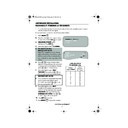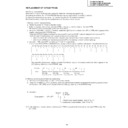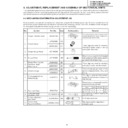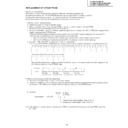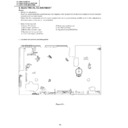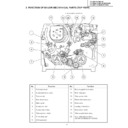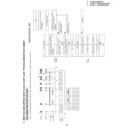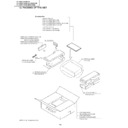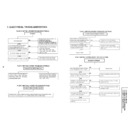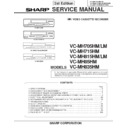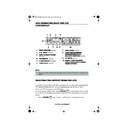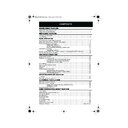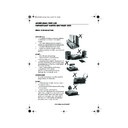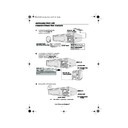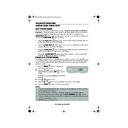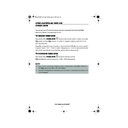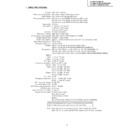Sharp VC-MH715 (serv.man24) User Manual / Operation Manual ▷ View online
28
www.sharp.co.uk/support
CUSTOMISED INSTALLATION
MANUALLY TUNING A CHANNEL
•
It should not be necessary to tune in a broadcast channel manually except in unusual
circumstances such as poor signal.
circumstances such as poor signal.
To manually tune in a channel follow the procedure below.
1.
Press
MENU
.
2.
Press the [
/
] menu select buttons
to select SET UP. Press
SET
to confirm.
3.
CHANNEL PRESET
will be
highlighted. Press
SET
.
4.
Press [
/
] to select
CHANNEL
.
5.
VC-MH705LM only
IMPORTANT NOTE:
Press
to select CH or CC. This will
determine whether off air (CH) or cable
(CC) is tuned first. Note that both off air
and cable will be tuned regardless of the
setting.
6.
Press
[
/
]
to start tuning in either
direction. Tuning will stop when a channel
is received. If it is not the desired channel,
press
[
/
]
to continue tuning.
7.
Press [
/
] to select
FINE
TUNING
. Press and hold
[
/
]
until
the sharpest colour picture is obtained.
IMPORTANT NOTE
8.
If you connect an independent decoder,
you must press [
/
] to select
DECODER, then select
[
/
]
to turn
the decoder function ON.
9.
Press [
/
] to select
SKIP
.
The SKIP function determines whether the
channel can be selected when using the
CHANNEL
/
instead of the
NUMBER BUTTONS
.Press
[
/
]
to select ON or OFF for this option.
10.
Press
SET
to confirm.
11.
Press
MENU
to leave this function.
C HANN E L
P R E S E T
C HANN E L S O R T
C L O C K
➔
P R E S E T
1
CHANN E L
CH 2 1
F I N E T UN I NG
▲
▲
D E COD E R
ON
O F F
S K I P
ON
O F F
CABLE RECEPTION
VC-MH705LM only
Station
Signals VHF
Real
Channel
Numbers
A
B
C
D
E
F
F
G
H
J
01
02
03
04
05
06
07
08
09
02
03
04
05
06
07
08
09
SET
SET
SET
TINS-A079UMZZ.book Page 28 Friday, March 22, 2002 10:47 AM
29
www.sharp.co.uk/support
CUSTOMISED INSTALLATION
MANUALLY SORTING CHANNELS
SORTING THE CHANNELS INTO YOUR PREFERRED ORDER
1.
Press the
MENU
button.
2.
Press the [
/
] menu select buttons to
select SET UP. Press the
SET
button
to
confirm.
3.
Press [
/
] to select CHANNEL SORT. Press
the
SET
button to confirm.
4.
The MOVE position will be highlighted. Press the
SET
button to confirm.
5.
Press [
/
/
/
] to highlight the
channel to be moved. Press the
SET
button to confirm.
6.
Press [
/
/
/
] to highlight the new
position for the channel. Press the
SET
button to confirm.
7.
If any more channels are to be moved, repeat
procedure from step 5.
8.
When all the channels are in your preferred
order, either press the
CLEAR
button to
return to the CHANNEL SORT menu or press the
MENU
button to leave the MENU
function.
NOTES:
If when moving channels the picture becomes
unclear and the on-screen display is unreadable,
the MODE OSD button can be used to toggle
between a blue background and the normal
picture.
The blue background will be shown until either
another channel is selected or the MODE OSD
button is pressed again.
unclear and the on-screen display is unreadable,
the MODE OSD button can be used to toggle
between a blue background and the normal
picture.
The blue background will be shown until either
another channel is selected or the MODE OSD
button is pressed again.
5.
MOV E
1 / 5
1 CH 4 3
7
1 3
2 CH 5 4
8
1 4
3 CH 6 5 9
1 5
4 CH 2 1 1 0
1 6
5 CH 5 0
1 1
1 7
6
CH 3 2
1 2
1 8
6.
MOV E
1 / 5
1
CH 3 2
7
1 3
2 CH 4 3
8
1 4
3 CH 5 4 9
1 5
4 CH 6 5 1 0
1 6
5 CH 2 1 1 1
1 7
6 CH 5 0
1 2
1 8
Remote Control
MENU SELECT
BUTTONS
BUTTONS
MENU
SET
MENU SCREEN
2.
V I D EOP L U S
T I ME R
T I ME R
MOD E
S E T U P
SET
SET
SET
SET
SET
TINS-A079UMZZ.book Page 29 Friday, March 22, 2002 10:47 AM
30
www.sharp.co.uk/support
CUSTOMISED INSTALLATION
MANUALLY SORTING CHANNELS
DELETING CHANNELS
If there is a channel you wish to delete from the VCR memory, you can follow the procedure
below.
below.
1.
Press the
MENU
button.
2.
Press the [
/
] menu select buttons to
select SET UP. Press the
SET
button
to
confirm.
3.
Press [
/
] to select CHANNEL SORT. Press
the
SET
button to confirm.
4.
Press [
/
] to select CANCEL. Press the
SET
button to confirm.
5.
Press [
/
/
/
] to highlight the
channel to be cancelled.
6.
Press the
SET
button twice to cancel the
channel.
7.
When all the channels you wish have been
cancelled, either press the
CLEAR
button
to return to the CHANNEL SORT menu or press
the
MENU
button to leave the MENU
function.
NOTES:
If when deleting channels the picture becomes
unclear and the on-screen display is unreadable,
the MODE OSD button can be used to toggle
between a blue background and the normal
picture.
The blue background will be shown until either
another channel is selected or the MODE OSD
button is pressed again.
unclear and the on-screen display is unreadable,
the MODE OSD button can be used to toggle
between a blue background and the normal
picture.
The blue background will be shown until either
another channel is selected or the MODE OSD
button is pressed again.
5.
CANC E L 1 / 5
1
CH 5 0
7
1 3
2 CH 3 2
8
1 4
3 CH 4 3
9
1 5
4 CH 5 4 1 0
1 6
5 CH 6 5 1 1
1 7
6 CH 2 1
1 2
1 8
6.
CANC E L 1 / 5
1 CH 3 2
7
1 3
2 CH 4 3
8
1 4
3 CH 5 4 9
1 5
4 CH 6 5 1 0
1 6
5 CH 2 1
1 1
1 7
6
1 2
1 8
Remote Control
MENU SELECT
BUTTONS
BUTTONS
MENU
SET
MENU SCREEN
2.
V I D EOP L U S
T I ME R
T I ME R
MOD E
S E T U P
SET
SET
SET
SET
TINS-A079UMZZ.book Page 30 Friday, March 22, 2002 10:47 AM
31
www.sharp.co.uk/support
CUSTOMISED INSTALLATION
MANUALLY SETTING THE CLOCK
This procedure will allow you to set the clock manually.
1.
Press the
MENU
button.
2.
Press the [
/
] menu select buttons to
select SET UP. Press the
SET
button to
confirm.
3.
Press [
/
] to select CLOCK. Press the
SET
button to confirm.
4.
Press [
/
] to select either 12 or 24 hour
clock.
5.
Press
[
/
]
to select TIME. Enter the time
using the
NUMBER BUTTONS
or the
[
/
] buttons. If the minutes or hours are
less than 10, enter the leading 0. If using the 12
hour clock enter AM or PM by pressing the
AM/PM
button on the remote control.
6.
Press
[
/
]
to select DATE. Enter the date
using the
NUMBER BUTTONS
or the
[
/
] buttons. For example, for 1st April
enter
01 04
.
7.
Press
[
/
]
to select YEAR. Enter the last two
digits of the year using the
NUMBER
BUTTONS
or [
/
]. For example, for
2002 enter
02
. For the year 2003 enter
03.
8.
Press the
SET
button to confirm.
NOTE:
•
You will need to update the clock for Summer/Winter daylight saving.
S E T U P
CHANN E L P R E S E T
CHANN E L SOR T
CHANN E L SOR T
C L OCK
: S E L EC T
: CHANGE
S E T
: E N T E R ME NU : E X I T
C L OCK
MOD E
T I ME
DA T E
Y E AR
2 4 H
0 : 0 0
0 1 / 0 4
0 2
MOD E : 2 4 H / 1 2 H
: S E L EC T
: CHANGE
S E T
: E N T E R ME NU : E X I T
Remote Control
MENU SELECT
BUTTONS
BUTTONS
MENU
SET
3.
4.
SET
SET
SET
TINS-A079UMZZ.book Page 31 Friday, March 22, 2002 10:47 AM
Display