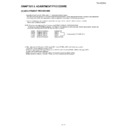Sharp TU-X1E (serv.man6) Service Manual ▷ View online
TU-X1E/RU
5 – 6
5. ADC adjustment (Component 15K)
1
Setting
[Signal]
COMP15K, 50Hz
100% Full field colour bar
COMP15K, 50Hz
100% Full field colour bar
[Terminal]
EXT3 COMPONENT IN
EXT3 COMPONENT IN
䊶㩷Feed the COMPONENT 15K 100% full field colour bar signal
(100% colour saturation) to EXT3 COMPONENT IN.
100% white
Black
2
Auto adjustment
Adjustment process
[COMP 15K MAIN]
menu page 6/16
Bring the cursor on [COMP 15K ALL ADJ] and press [OK].
[COMP 15K ALL OK] appears when finished.
[COMP 15K ALL OK] appears when finished.
performance
6. ADC adjustment (Component 33K)
1
Settin g
[Signal]
COMP33K, 50Hz
100% Full field colour bar
COMP33K, 50Hz
100% Full field colour bar
[Terminal]
EXT3 COMPONENT IN
EXT3 COMPONENT IN
䊶㩷Feed the COMPONENT 33K 100% full field colour bar signal
(100% colour saturation) to EXT3 COMPONENT IN.
100% white
Black
2
Auto adjustment
Adjustment process
[HDTV] menu
page 7/16
Bring the cursor on [HDTV ADJ] and press [OK].
[HDTV ADJ OK] appears when finished.
[HDTV ADJ OK] appears when finished.
performance
7. PC (Analog D-sub15pin) signal adjustment
1
Setting
[Signal]
XGA, 60Hz
100% Full Field Colour Bar
XGA, 60Hz
100% Full Field Colour Bar
[Terminal]
EXT4 PC IN
EXT4 PC IN
䊶Feed the XGA 60Hz 100% full field colour bar signal
(100% colour saturation) to EXT4 PC IN.
100% white
Black
2
Auto adjustment
Adjustment process
[ANALOG PC]
menu page 8/16
Bring the cursor on [ANALOG PC ADJ] and press [OK].
[ANALOG PC OK] appears when finished.
[ANALOG PC OK] appears when finished.
performance
8. RGB (SCART) adjustment (RGB 15K)
1
Setting
[Signal]
RGB 15K, 50Hz
100% Full field colour bar
RGB 15K, 50Hz
100% Full field colour bar
[Terminal]
EXT1 SCART RGB IN
EXT1 SCART RGB IN
䊶Feed the RGB15K 100% full field colour bar signal
(100% colour saturation) to EXT1 COMPONENT IN.
100% white
Black
2
Auto adjustment
Adjustment process
[SCART] menu
page 9/16
Bring the cursor on [SCART RGB ADJ] and press [OK].
[SCART RGB OK] appears when finished.
performance
Adjustment point
Adjustment conditions
Adjustment procedure
Adjustment point
Adjustment conditions
Adjustment procedure
Adjustment point
Adjustment conditions
Adjustment procedure
Adjustment point
Adjustment conditions
Adjustment procedure
TU-X1E/RU
5 – 7
9. EDID Write
10. Confirmation item
1. Magi-Link Inspection
The thing that the Magi-Link circuit operates is confirmed.
2. HDMI-CEC Inspection
The thing that the HDMI-CEC circuit operates is confirmed.
11. Initialization to factory settings
CAUTION: When the factory settings have been made, all user setting data, including the channel settings, are initialized.
(The adjustments done in the adjustment process mode are not initialized.) Keep this in mind when initializing these settings.
(The adjustments done in the adjustment process mode are not initialized.) Keep this in mind when initializing these settings.
Adjustment item
Adjustment conditions
Adjustment procedure
1 Factory settings
ends by turning off the
[Factory setting with adjustment process mode]
MAIN POWER key.
䊶 Enter the adjustment process mode.
(See to below caution)
䊶 Move the cursor to [INDUSTRY INIT] on page 2/16.
䊶 Use the R/C key to select a region from [EUROPE/RUSSIA/SWEDEN] and
䊶 Use the R/C key to select a region from [EUROPE/RUSSIA/SWEDEN] and
press the [OK] key .
㵰EXECUTING㵱 display appears.
䊶 After a while, 㵰SUCCESS㵱 display appears, the setting is completed.
When succeeding: Background color (green)
When failing: Background color (red)
The following items are initialized in the factory setting.
1) User settings
2) Channel data (e.g. broadcast frequencies)
3) Maker option setting
4) Password data
䊶 After a while, 㵰SUCCESS㵱 display appears, the setting is completed.
When succeeding: Background color (green)
When failing: Background color (red)
The following items are initialized in the factory setting.
1) User settings
2) Channel data (e.g. broadcast frequencies)
3) Maker option setting
4) Password data
After adjustments, exit the adjustment process mode.
To exit the adjustment process mode, turn off the MAIN power key.
To exit the adjustment process mode, turn off the MAIN power key.
When the power is turned off with the remote control, unplug the AC power cord and plug it back in.
Please refer to the display service manual.
12. Special features
1. NORMAL STANDBY CAUSE (Page 1/16)
Display of a cause (code) of the last standby.
The cause of the last standby is recorded in EEPROM whenever possible.
Checking this code will be useful in finding a problem when you repair the troubled set.
The cause of the last standby is recorded in EEPROM whenever possible.
Checking this code will be useful in finding a problem when you repair the troubled set.
2. EEP SAVE (Page 16/16)
Storage of EEP adjustment value
3. EEP RECOVER (Page 16/16)
Retrieval of EEP adjustment value from storage area.
TU-X1E/RU
5 – 8
13. FUNCTIONS OF AQUOS STANDBY CASE
䇼Method of display䇽
䍃 It is displayed in the top page of the process mode (The page displayed first when entering the process mode: 1/16).
䍃 It is displayed in the top page of the process mode (The page displayed first when entering the process mode: 1/16).
䇼Content of display䇽
1. NORMAL STANDBY CAUSE
䊶 The reason that the set became a power-off by using usually or using the main unit is displayed. 䋨Only the one 㵘
latest) It is not displayed when power supply OFF is carried out with the remote control.
2. ERROR STANDBY CAUSE
䊶 When main CPU becomes a power-off detecting some abnormalities, the reason and the using time of the set by the point
that became a power-off is displayed 5 times.
䊶 In addition, when time information is acquirable from digital broadcasting, the date and time of error generating is recorded
and displayed simultaneously, and when time information cannot be acquired, it becomes the above-mentioned display.
"0" is displayed when abnormalities are not detected once.A display is clearable by operation of the remote control.
"0" is displayed when abnormalities are not detected once.A display is clearable by operation of the remote control.
* Display will be cleared, if "STANDBY CAUSE RESET" is chosenon page 16/16, "ON" is set up with the above
button (+/-) of the remote control and the "OK." key is pressed.
3. MONITOR ERR STANDBY
If a monitor error is detected because of unusual monitor temperature or the like and the monitor turns off itself,
the error location is pinpointed by the number of blinkings of the power LED and the indicator LED.
The latest four errors detected by the monitor microcomputer are put in memory, and the relevant error code can
be displayed on the MONITOR ERR STANDBY screen.
the error location is pinpointed by the number of blinkings of the power LED and the indicator LED.
The latest four errors detected by the monitor microcomputer are put in memory, and the relevant error code can
be displayed on the MONITOR ERR STANDBY screen.
䃂 Example of display㵘(Top page of process mode: 1/16䋩
1/ 16
[INFO]
BSD
COMP33KHz
JAPAN
46E_UNDER
MAIN Version
1.00 (J 2008/XX/XX/XXX)
BOOT Version
1.04
Monitor Version
1.05
T-CON/H.264 Version
2
CPLD Version
EQ DATA CHECKSUM
ROM
LAMP ERROR
0
MONITOR ERR CAUSE
00 00 00 00
㵘
NORMAL STANDBY CAUSE
0
ERROR STANDBY CAUSE
1)0
2)0
3)0
0H 0M
0H 0M
0H 0M
4)0
5)0
0H 0M
0H 0M
* NORMAL STANDBY CAUSE
6
NO_OPERT
No Operation
When based on non-operated OFF
7
NO_SIGNA
No Signal
When based on non-signal OFF
8
PC_MODE1
PC Power Management MODE1 PC: When based on power management MODE1
9
PC_MODE2
PC Power Management MODE2 PC: When based on power management MODE2
0A
SLEEP_TM
Sleep Timer
When based on an off-timer
0C
OFF_232C
Power Off RS232C
When based on a command from RS232C
* ERROR STANDBY CAUSE
5
OUT_OF_R
Out Of Range
Error AVC Temperature
Error Fan Lock
Error Fan Lock
When DVI was used, a wrong signal was input for
eight minutes or more.
eight minutes or more.
13
E_AVCTMP
The tem perature is abnormal.
17
E_FNLOCK
The fan is abnormal.
41
Initialization error of ch0(SCL0) of I2C
42
Initialization error of ch1(SCL1) of I2C
43
Initialization error of ch2(SCL2) of I2C
44
Ch0(SCL0) error of I2C
45
Ch1(SCL1) error of I2C
46
Ch2(SCL2) error of I2C
Description
Display error code
Display character string
Display character string
Display error code
Meaning
Description
Meaning
TU-X1E/RU
5 – 9
[2] MICROCOMPUTER SOFT WRITING
1. MAIN microcomputer soft writing (MAIN board)
1. Turn off the AC power (Unplug the AC power cord).
2. Insert the upgrading USB flash memory for upgrade into the service slot.
3. While holding down the power button, plug in the AC power cord of the main unit to turn on the power.
4. Upgrade begins automatically.
After the set starts, the upgrade screen like the figure below is displayed.
5. If any of the procedures fails, the following upgrade failure screen shows up. For the failing procedure, the “NG” marking turns red.
NOTE: In such case, try to upgrade the software again. If it still fails, the hardware may be in trouble.
<SYSTEM UPGRADE>
System Version: E0708081
BANK 1
BANK 2
STATUS
100%
OK NG
OK NG
100%
BANK 3
OK NG
UPGRADE COMPLETE
100%
<SYSTEM UPGRADE>
System Version: E0708081
BANK 1
BANK 2
STATUS
100%
OK NG
OK NG
100%
BANK 3
OK NG
UPGRADE COMPLETE
100%
Click on the first or last page to see other TU-X1E (serv.man6) service manuals if exist.