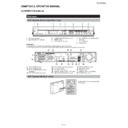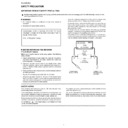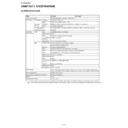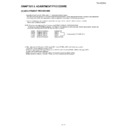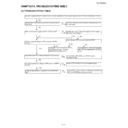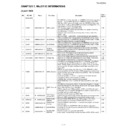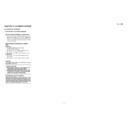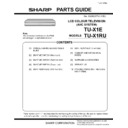Sharp TU-X1E (serv.man12) User Manual / Operation Manual ▷ View online
TU-X1E/RU
2 – 1
TUX1E
Service Manual
CHAPTER 2.
OPERATION MANUAL
[1] OPERATION MANUAL
AVC System (Front view/Rear view)
3
2
1
4
5
6
7
8
(Power) button
(Standby/On) indicator
(Standby/On) indicator
1
2
2
COMMON INTERFACE 1/2 slot
RESET button
HDMI3 (HDMI) terminal
RESET button
HDMI3 (HDMI) terminal
3
4
5
4
5
EXT4 (ANALOGUE RGB/AUDIO)
terminals
EXT8 terminals
Headphones
terminals
EXT8 terminals
Headphones
6
7
8
8
WARNING
Excessive sound pressure from earphones and headphones can cause hearing loss.
Do not set the volume at a high level. Hearing experts advise against extended listening at high volume levels.
Do not set the volume at a high level. Hearing experts advise against extended listening at high volume levels.
AVC System (Bottom view)
11
16
17
18
19
20 21
22
9
10
12
13 14
15
EXT1 (RGB) terminal
EXT2 (RGB) terminal
EXT3 (COMPONENT/AUDIO)
terminals
OUTPUT (AUDIO) terminals
EXT2 (RGB) terminal
EXT3 (COMPONENT/AUDIO)
terminals
OUTPUT (AUDIO) terminals
9
10
11
10
11
12
SAT (satellite) antenna terminal
Antenna terminal
DC OUTPUT terminal
DIGITAL AUDIO OUTPUT terminal
HDMI1 (HDMI/AUDIO) terminals
Antenna terminal
DC OUTPUT terminal
DIGITAL AUDIO OUTPUT terminal
HDMI1 (HDMI/AUDIO) terminals
13
14
15
16
17
14
15
16
17
HDMI2 (HDMI) terminal
RS-232C terminal
USB terminal
DISPLAY OUTPUT terminal
AC INPUT terminal
RS-232C terminal
USB terminal
DISPLAY OUTPUT terminal
AC INPUT terminal
18
19
20
21
22
19
20
21
22
Product label is on the bottom of the
AVC System.
AVC System.
Part name
TU-X1E/RU
2 – 2
1
4
5
6
7
8
7
8
9
10
11
12
13
14
15
16
17
16
17
18
19
20
21
22
2
3
TV
(TV Standby/On)
LIGHT
When pressed, buttons that are frequently
used (P
When pressed, buttons that are frequently
used (P
/
,
/
0-9
numeric
buttons,
and
) will light. The light
will turn off if no operations are performed
within about five seconds. This button is
used for performing operations in low-light
situations.
within about five seconds. This button is
used for performing operations in low-light
situations.
FUNCTION
Press this button briefly (for more than 0.2
second), and the remote control switches
for DVD, SetTopBox or VCR operation
and currently controlled devices will be
indicated in the LCD window.
See page 50 for how to use this unit as a
universal remote control.
Press this button briefly (for more than 0.2
second), and the remote control switches
for DVD, SetTopBox or VCR operation
and currently controlled devices will be
indicated in the LCD window.
See page 50 for how to use this unit as a
universal remote control.
LCD window
This screen shows which device you are
currently controlling (TV, DVD, STB or
VCR).
This screen shows which device you are
currently controlling (TV, DVD, STB or
VCR).
0-9 numeric buttons
Set the channel.
Enter desired numbers.
Set the page in teletext mode.
Set the channel.
Enter desired numbers.
Set the page in teletext mode.
When the five Nordic countries
(Sweden, Norway, Finland, Denmark,
or Iceland) are selected in the country
setting from "Auto Installation" (page
29), DTV services are four digits. When
another country is selected, DTV
services are three digits.
(Sweden, Norway, Finland, Denmark,
or Iceland) are selected in the country
setting from "Auto Installation" (page
29), DTV services are four digits. When
another country is selected, DTV
services are three digits.
(Flashback)
Press to return to the previously selected
channel or external input.
channel or external input.
ATV
Press to access conventional analogue
TV mode.
Press to access conventional analogue
TV mode.
DTV
Press to access digital TV mode.
Press to access digital TV mode.
/
(Volume)
Increase/decrease TV volume.
(Mute)
TV sound on/off.
R/G/Y/B (Colour) buttons
The coloured buttons are correspondingly
used to select the coloured items on the
screen (e.g. EPG, MHEG-5, Teletext).
The coloured buttons are correspondingly
used to select the coloured items on the
screen (e.g. EPG, MHEG-5, Teletext).
/
/
/
(Cursor)
Select a desired item on the setting
screen.
screen.
OK
Execute a command within the "MENU"
screen.
ATV/DTV/SAT: Display the programme list
when no other "MENU" screen is running.
Execute a command within the "MENU"
screen.
ATV/DTV/SAT: Display the programme list
when no other "MENU" screen is running.
END
Exit the "MENU" screen.
Exit the "MENU" screen.
Buttons for teletext and other useful
features
features
(Subtitle)
Switch subtitle languages on/off .
(Teletext)
ATV: Display analogue teletext.
DTV/SAT: Select MHEG-5 and teletext for
DTV/SAT.
DTV/SAT: Select MHEG-5 and teletext for
DTV/SAT.
1
2
3
4
5
6
7
8
9
10
11
12
13
14
(INPUT SOURCE)
Select an input source.
RADIO
DTV/SAT: Switch between Radio and
Data mode.
DTV/SAT: Switch between Radio and
Data mode.
SAT
Press to access satellite mode.
Press to access satellite mode.
P
/
Select the TV channel.
MENU
ATV/DTV/SAT: "MENU" screen on/off.
DVD: Title menu on/off.
ATV/DTV/SAT: "MENU" screen on/off.
DVD: Title menu on/off.
(Return)
Return to the previous "MENU" screen.
Buttons for teletext and other useful
features
Flip open the remote control cover on
the front.
features
Flip open the remote control cover on
the front.
(Display information)
Press to display the station information
(channel number, signal, etc.) in the upper
right corner of the screen.
(channel number, signal, etc.) in the upper
right corner of the screen.
P. INFO
Press to display programme information
which is transmitted through digital video
broadcasting in the upper left corner of
the screen (DTV/SAT only).
Press to display programme information
which is transmitted through digital video
broadcasting in the upper left corner of
the screen (DTV/SAT only).
(Sound mode)
Select a sound multiplex mode.
(Reveal hidden Teletext)
(Subpage)
(Top/Bottom/Full)
Set the area of magnification in teletext
mode.
mode.
AV MODE
Select a video setting.
Select a video setting.
AQUOS LINK buttons
TV mode: If external equipment such as a
AQUOS BD Player is connected via HDMI
cables and is AQUOS LINK compatible,
you can use these AQUOS LINK buttons.
DVD/VCR mode: Press OPTION to pause
the picture.
TV mode: If external equipment such as a
AQUOS BD Player is connected via HDMI
cables and is AQUOS LINK compatible,
you can use these AQUOS LINK buttons.
DVD/VCR mode: Press OPTION to pause
the picture.
The buttons except OPTION are
correspondingly used to select the
items on the screen.
correspondingly used to select the
items on the screen.
STB mode: Only the
button can be
used to operate on STB.
15
16
17
18
19
20
21
22
EPG
DTV/SAT: Display the EPG screen.
DTV/SAT: Display the EPG screen.
(WIDE MODE)
Select a wide mode.
GALLERY
Press to enter the Gallery Mode.
Press to enter the Gallery Mode.
(Freeze/Hold)
Press to freeze a moving image on the
screen.
Teletext: Stop updating teletext pages
automatically or release the hold mode.
screen.
Teletext: Stop updating teletext pages
automatically or release the hold mode.
NOTE
The symbols
,
and
indicate that the buttons become available in respective operating mode when using as a universal
remote control.
Remote control unit
DVD STB
VCR
DVD STB VCR
DVD STB VCR
DVD STB
STB
VCR
DVD
DVD
STB
DVD
DVD
STB VCR
DVD STB VCR
Display