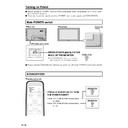Sharp LC-M3700 (serv.man29) User Manual / Operation Manual ▷ View online
37
GB
PC Operation
Continued on the next page.
Advanced operation
■ This section explains commands for daisy chain connection. The basic communication procedure is
the same as in the “Basic operation” section.
<ID numbers>
You can assign a unique ID number to each monitor (see page 54). This allows you to control a
particular monitor in a daisy chain of monitors.
Up to about 20 monitors can be connected, depending on the length of RS-232C cables and
installation environment.
You can assign ID numbers either from the menu screen (via remote control or the control buttons on
the monitor) or from the PC using RS-232C cable.
particular monitor in a daisy chain of monitors.
Up to about 20 monitors can be connected, depending on the length of RS-232C cables and
installation environment.
You can assign ID numbers either from the menu screen (via remote control or the control buttons on
the monitor) or from the PC using RS-232C cable.
PC
ID number: 1
ID number: 2
ID number: 3
ID number: 4
[Example]
If monitors are connected as shown above, you can execute commands like “Set the volume of the
monitor with ID 4 to 20”.
monitor with ID 4 to 20”.
When controlling monitors linked in a daisy chain by designating ID numbers, you should basically
avoid any duplication of ID numbers.
If the same ID number is assigned to multiple monitors, only the monitor closest to the PC can be
controlled with that ID number.
If monitors are connected as shown below, only the monitor 1 can be accessed with ID number 2.
Monitor 2 cannot be controlled using that ID number.
avoid any duplication of ID numbers.
If the same ID number is assigned to multiple monitors, only the monitor closest to the PC can be
controlled with that ID number.
If monitors are connected as shown below, only the monitor 1 can be accessed with ID number 2.
Monitor 2 cannot be controlled using that ID number.
①
②
PC
ID number: 1
ID number: 2
ID number: 2
ID number: 3
[Example]
ID numbers do not have to be assigned in ascending order starting from the PC. They can also be
connected as shown below.
connected as shown below.
PC
ID number: 3
ID number: 2
ID number: 4
ID number: 1
[Example]
PC Operation (Continued)
GB
38
<Commands for ID control>
The command examples shown on this page assume the following connection and ID number set
up.
up.
PC
ID number: 1
ID number: 2
ID number: 3
ID number: 4
IDST······A monitor receiving this command sets its own ID number in the parameter field.
Example:
Example:
IDST0001
OK
001
←The ID number of this monitor is set to 1.
Note
After linking monitors, you can automatically assign ID numbers by using the IDST command with
the Repeater control (see “Repeater control” on page 40).
the Repeater control (see “Repeater control” on page 40).
PC
Set 1
Set 2
Set 3
Set 4
[Example]
If you connect monitors as shown above, and use the command “IDST001+”, ID numbers
will be set automatically, as shown below.
will be set automatically, as shown below.
PC
ID number: 1
ID number: 2
ID number: 3
ID number: 4
[Example]
IDST001+
←ID setting command with repeater control
WAIT
OK
OK
001
←ID = “OK” response from ID number=1
OK
002
←ID = “OK” response from ID number=2
OK
003
←ID = “OK” response from ID number=3
OK
004
←ID = “OK” response from ID number=4 (End)
PC Operation (Continued)
39
GB
PC Operation
IDSL······ The parameter of this command sets the ID number indicating the monitor subject to the
next command.
Example:
IDSL0002
← The next command is for the monitor with ID number=2.
WAIT
← Searching for monitor with ID number=2.
OK
002
← Found monitor with ID number=2
VOLM0030
← Set volume of monitor with ID number=2 to 30
WAIT
← Processing
OK
002
← OK response from monitor with ID number=2
VOLM0020
← Set volume to 20
OK
001
← The volume of the monitor with ID number=1
(the one directly connected to the PC) is set to
20.
20.
IDLK······ The parameter of this command sets the ID number indicating the monitor subject to all
subsequent commands.
Example:
IDLK0002
← Following commands are for the monitor whose ID number is “2”.
WAIT
← Searching for monitor with ID number=2.
OK
002
← Found monitor with ID number=2
VOLM0030
← Set volume of monitor with ID number=2 to 30
WAIT
← Processing
OK
002
VOLM0020
← Set volume of monitor with ID number=2 to 20
WAIT
OK
OK
002
IDLK0000
← Cancelling ID number setting
WAIT
← Cancelling IDLK
OK
002
← Cancellation complete
VOLM0010
OK
OK
001
← The volume of the monitor with ID number=1 (the one directly connected
to the PC) is set to 10.
IDCK······ Provides screen display of the ID number currently assigned to a monitor, and the ID
number currently set for IDLK (if any).
Example:
(After executing IDLK0002)
IDCK0000
IDCK0000
← (Parameter has no meaning)
ID:001 IDLK:002
← Returned response. The ID number is also displayed on the
monitor screen.
IDCK000+
← Repeater control
WAIT
ID:001 IDLK:002
ID:002 IDLK:002
ID:003 IDLK:002
ID:004 IDLK:002
ID:001 IDLK:002
ID:002 IDLK:002
ID:003 IDLK:002
ID:004 IDLK:002
Continued on the next page.
PC Operation (Continued)
The IDSL command is
effective only once, for the
immediately succeeding
command.
effective only once, for the
immediately succeeding
command.
The IDLK command
remains effective until it is
cancelled, or power is shut
off.
remains effective until it is
cancelled, or power is shut
off.
(If a command is used with repeater control, ID designation using
IDSL or IDLK is cancelled.)
IDSL or IDLK is cancelled.)
GB
40
<Repeater control>
This system has a function to allow setting of multiple monitors connected in a daisy chain using a
single command. This function is called repeater control.
Up to about 20 monitors can be connected, depending on the length of RS-232C cables and
installation environment.
You can use Repeater control function without assigning ID numbers.
single command. This function is called repeater control.
Up to about 20 monitors can be connected, depending on the length of RS-232C cables and
installation environment.
You can use Repeater control function without assigning ID numbers.
PC
Set 1
Set 2
Set 3
Set 4
[Example]
If monitors are connected as shown above, you can execute a command like “Set all
monitors’ input settings to INPUT”.
monitors’ input settings to INPUT”.
<Repeater control command>
Repeater control is achieved by setting the FOURTH CHARACTER of the parameter to “+”.
Example: VOLM030+
← Sets volume of all monitors to 30.
In repeater control, responses are returned by all the connected monitors.*
If you want to determine that a value has been returned by a specific set, assign ID numbers to
each monitor in advance.
If no response is returned, this may be because the monitor has not received (or is still pro-
cessing) the command, so it is possible that new commands may not be executed even if they
are sent.
* If power is turned “OFF” using Repeater control, only the monitor closest to the PC returns a
If you want to determine that a value has been returned by a specific set, assign ID numbers to
each monitor in advance.
If no response is returned, this may be because the monitor has not received (or is still pro-
cessing) the command, so it is possible that new commands may not be executed even if they
are sent.
* If power is turned “OFF” using Repeater control, only the monitor closest to the PC returns a
response.
Example: (When 4 monitors are connected, and assigned ID numbers 1 through 4)
VOLM030+
WAIT
OK
WAIT
OK
001
OK
002
OK
003
OK
004
← If 4 monitors are connected in a chain, reliable operation can be ensured
by sending a new command only after a reply has been returned by 4th
(last) monitor.
(last) monitor.
PC Operation (Continued)
Repeater control can also be used for reading settings.
Example:
VOLM???+
WAIT
10
WAIT
10
001
20
002
30
003
40
004
Volume settings for all monitors are returned.
NOTE:
» If repeater control is used during ID designation (IDSL, IDLK), the ID designation is cancelled.
Click on the first or last page to see other LC-M3700 (serv.man29) service manuals if exist.