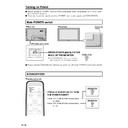Sharp LC-M3700 (serv.man29) User Manual / Operation Manual ▷ View online
63
GB
Settings and
Adjustments
T
roub
leshooting
and Specifications
Before calling for repair services, make sure following checks for possible remedies to the
encountered symptoms.
There is no picture or
sound.
sound.
Problem
Check item
Page
»Is the AC cord disconnected?
»Is the Main POWER turned off or is the monitor in
»Is the Main POWER turned off or is the monitor in
standby mode?
»Make sure external devices are connected properly.
»Make sure correct INPUT is selected.
»Make sure the connected external device is operating
»Make sure correct INPUT is selected.
»Make sure the connected external device is operating
(playing back).
»Are the batteries inserted with polarity (
±
,
—
) aligned?
»Are the batteries worn out?
»Point the remote control toward the monitor’s remote
»Point the remote control toward the monitor’s remote
control sensor.
»Are audio cables connected properly?
»Make sure audio cables for external speakers are
»Make sure audio cables for external speakers are
connected properly: left and right cables may be
reversed or one of the two cables may not be connected.
reversed or one of the two cables may not be connected.
»The monitor speaker output is monaural.
»Make sure the volume is not set to minimum.
»S-video, COMPONENT-video and RGB terminals are for
»Make sure the volume is not set to minimum.
»S-video, COMPONENT-video and RGB terminals are for
video only. Make sure audio cables are also connected.
»Is the audio corresponding to the selected image being
input?
»Is audio output when monitor speaker output is set to
“On”? If so, the problem is located subsequent to the
external speaker output terminal. If not, the problem is in
the input terminal or settings.
external speaker output terminal. If not, the problem is in
the input terminal or settings.
»Check “Color” and “Tint” adjustments.
»When using INPUT3 input, make sure the connection
»When using INPUT3 input, make sure the connection
sequence is correct.
Remote control does not work.
Sound from left and right
speakers is reversed.
Sound is heard from
only one side.
speakers is reversed.
Sound is heard from
only one side.
There is a picture but
no sound
no sound
Faint colour or bad
hue.
hue.
17
28
11 to 15
29
–
9
11 to 14
16
–
29
11 to 14
11 to 14
55
49
13
13
Troubleshooting
L
R
Left
sound
Right
sound
· · · ·
· · · ·
»Has the correct terminal been selected with Input selection?
»The signal may be incompatible.
»Make sure sync signals (HD and VD) are connected
»The signal may be incompatible.
»Make sure sync signals (HD and VD) are connected
correctly (INPUT3 RGB mode).
When using INPUT3 (RGB) or PC (analog) input, a sync
signal is necessary if the signal does not employ Sync
on Green.
When using INPUT3 (RGB) or PC (analog) input, a sync
signal is necessary if the signal does not employ Sync
on Green.
There is no picture.
52
–
13
»Is Control lock activated?
Menu screen does not display.
Monitor buttons do not work.
Monitor buttons do not work.
52, 56
»Are matching settings (for baud rate etc.) used on the
PC side?
»Is Control lock activated?
»If monitors are chained, make sure connection between
»If monitors are chained, make sure connection between
terminals are correct. (The side closer to the PC should
be RS-232C INPUT, and the side further from the PC
should be RS-232C OUTPUT.)
be RS-232C INPUT, and the side further from the PC
should be RS-232C OUTPUT.)
»Make sure the command is correct.
»Did you enter carriage return code (0D
»Did you enter carriage return code (0D
H
) at the end of
each command?
»Is cross cable used for RS-232C connection? (Straight
cable cannot transmit data).
»Did you receive a response for the previous command?
(Make sure OK or ERR message was returned.)
RS-232C command does not work.
35
52, 56
35
44
36
35
36
GB
64
Troubleshooting (Continued)
■ Warning when temperature rises
Nature of warning:
∫ “Temperature” flashes at the lower right corner of the screen. The monitor automatically enters standby
mode if temperature continues to rise.
Solution:
∫ If the monitor enters standby mode due to a rise in temperature, you can turn on the power on again in
the usual way using the remote control or buttons on the monitor. However the monitor will enter standby
mode again if the cause of the temperature rise is not eliminated.
∫ Check whether the monitor is placed at a location where a quick rise in temperature is likely. Internal
temperature rises quickly if the vents on the back are blocked.
∫ Internal temperature rises quickly if dust accumulates inside the monitor or around the vents. Remove
dust if possible. Ask your dealer about removing internal dust.
Cracking sound
The monitor sometimes makes a cracking sound.
» You may hear cracking sound from the monitor. This happens when the cabinet slightly
expands and contracts according to change in temperature. This does not affect the
monitor’s performance.
OK
CRACK !
65
GB
T
roub
leshooting
and Specifications
Specifications
Product
Wide LCD Monitor
Model
LC-M3700/LC-M3710
Screen size
37” (819.6 mm (width) x 460.8 mm (height), 940.3 mm (diagonal))
LCD Panel
Drive
TFT (thin film transistor) Active Matrix
Number of dots
3,147,264 dots (768 (height) x 1,366 (width) x 3)
Colour system
NTSC (3.58/4.43MHz), PAL/PAL-60, SECAM
Speaker
φ 5 cm, 1 piece
Audio amplifier
External speakers: 20 W (10 W + 10 W) Built-in monitor speaker: 0.8 W
Terminals
INPUT1
VIDEO in (BNC), S-video in, AUDIO (L/R) in
INPUT2(INPUT/OUTPUT
VIDEO in/out (RCA), AUDIO (L/R) in/out
VIDEO OUTPUT
VIDEO out (BNC)
INPUT3 (Y/G, Cr/Pr/R,
COMPONENT video in/PC (ANALOG) in (BNC),
Cb/Pb/B, HD, VD)
AUDIO in (stereo jack,
φ 3.5mm)
INPUT3/PC(ANALOG)
INPUT3/PC (ANALOG) OUTPUT (Mini D-Sub 15 pin)
OUTPUT
PC(ANALOG)INPUT
PC (ANALOG) INPUT in (Mini D-Sub 15 pin),
AUDIO in (stereo jack,
φ 3.5 mm)
PC(DIGITAL)INPUT
PC (DIGITAL) INPUT in (DVI-D)
RS-232C INPUT terminal (9 pins), RS-232C OUTPUT terminal (9 pins),
SPEAKER terminal (L/R), AC input terminal
Power requirement
AC110 - 240V, 50/60Hz
Power consumption
182 W
Standby power consumption
1.2 W
Dimensions
949 mm x 99.5 mm x 572 mm
Weight
19 kg (without stand)
Operating temperature
0°C – +40°C
Operating humidity
20% – +80%
■ As a part of policy of continuous improvement, SHARP reserves the right to make design and specification
changes for product improvement without prior notice. The performance specification figures indicated are
nominal values of production units. There may be some deviations from these values in individual units.
nominal values of production units. There may be some deviations from these values in individual units.
■ The Liquid Crystal panel is a very high technology product with 3,147,264 thin film transistors, giving you fine
picture details. Occasionally, a few non-active pixels may appear on the screen as a fixed point of blue, green
or red. Please note that this does not affect the performance of your product.
or red. Please note that this does not affect the performance of your product.
Optional accessories
■ The listed optional accessories are available for the Wide LCD Monitor. Please purchase
them at your nearest shop.
» Additional optional accessories may be available in the near future. When purchasing, please read the
newest catalogue for compatibility and check the availability.
No.
Part name
Model name
1
Table stand
AN-37ST1
2
Wall-mount bracket
AN-37AG1
(As of June 2003)
Special techniques are required to mount this monitor, so be sure to rely on a specialist
for mounting work. The customer should never perform any of this work himself or herself.
Our company will bear no responsibility for accidents or injuries caused by improper
mounting or handling.
for mounting work. The customer should never perform any of this work himself or herself.
Our company will bear no responsibility for accidents or injuries caused by improper
mounting or handling.
Mounting
precautions
precautions
GB
66
Appendix 1: PC Compatibility Chart
● PC (analog) and INPUT3 (RGB) signal input compatibility chart
Vertical frequency
43Hz
(
∗)
○
* Interlaced
50Hz
○
○
○
○
○
○
○
○
○
○
○
○
55Hz
○
○
○
○
○
○
○
○
○
○
○
○
56Hz
○
○
○
○
60Hz
○
○
○
○
○
○
○
○
○
○
○
○
○
○
○
○
○
○
○
○
○
○
○
○
65Hz
○
○
○
○
○
○
○
○
○
○
○
70Hz
○
○
○
○
○
○
○
○
○
○
○
○
○
○
72Hz
○
○
○
○
○
○
○
74.5Hz
○
○
○
75Hz
○
○
○
○
○
○
○
○
○
○
○
80Hz
○
○
○
○
○
○
○
○
○
○
○
○
85Hz
○
○
○
○
○
○
○
○
○
○
○
○
640
× 400
720
× 400
640
× 480
848
× 480
852
× 480
800
× 600
832
× 624
1024
× 768
1280
× 768
1280
× 1024
1366
× 768
540p
1080i
720p
● PC (digital) signal input compatibility chart
640
× 480
480p
848
× 480
852
× 480
800
× 600
832
× 624
1024
× 768
1280
× 768
1280
× 1024
1366
× 768
576p
1080
720p
720p
640
× 480
720
× 480
1440
× 480
640
× 576
720
× 576
1440
× 576
» Signal timing is confirmed primarily with VESA standard
signals.
» Please note that it may be impossible to display signals with
special timing, even if their resolution is listed in the Table.
» Please be aware that it may be impossible to output special
resolutions with devices like an ordinary PC.
Click on the first or last page to see other LC-M3700 (serv.man29) service manuals if exist.