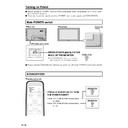Sharp LC-M3700 (serv.man29) User Manual / Operation Manual ▷ View online
53
GB
Settings and
Adjustments
Auto Sync.: Start Now
Function
If “Yes” is selected and the ENTER button is pressed when applicable video is input,
the system automatically optimises position, phase and clock using the video signal
which is currently being input.
Adjustable range
Yes/No (“No” is always the default value)
Position: H-pos. (Video/S-video/INPUT 3 COMPONENT)
Adjustable range
–10 - +10
Default
0
+ direction
Image shifts right.
– direction
Image shifts left.
Position: V-pos. (Video/S-video/INPUT 3 COMPONENT)
Adjustable range
–20 - +20
Default
0
+ direction
Image shifts up.
– direction
Image shifts down.
Fine Sync.: H-pos. (INPUT3 (RGB)/(PC (analog))
Adjustable range
0 - 180
Default
0
+ direction
Image shifts right.
– direction
Image shifts left.
Note:
No position adjustment is available when PC (digital) signal is received.
Fine Sync.: V-pos. (INPUT3 (RGB) /(PC (analog))
Adjustable range
0 - 99
Default
(Varies depending on video frequency)
+ direction
Image shifts up.
– direction
Image shifts down.
Note:
No position adjustment is available when PC (digital) signal is received.
Fine Sync.: Clock (INPUT3 (RGB) /(PC (analog))
Function
Adjusts frequency for sampling clock for applicable video.
Adjust when there is flickering in the form of vertical stripes.
Adjustable range
0 - 180
Default
90
+ direction
Clock frequency increases
– direction
Clock frequency decreases
Note:
No clock frequency adjustment is available when PC (digital) signal is received.
Fine Sync.: Phase (INPUT3 (RGB) /(PC (analog))
Function
Adjusts phase of sampling clock for applicable video.
Useful when small characters appear with low contrast and/or there are flickers at
corners.
Adjustable range
0 - 40
Default
20
+ direction
Advances clock phase
– direction
Delays clock phase
Note:
There is no clock phase adjustment for PC (digital) signals.
Settings and Adjustments (Continued)
GB
54
Picture Flip
Adjustable range
Normal/Mirror/Upside Down/Rotate
Default
Normal
Normal
Normal image
Mirror
Mirror image
Upside Down
Upside down image
Rotate
Rotated image
Language
Function
Selects display language setting.
Adjustable range
Japanese, English, German, French, Spanish
Default
English
INPUT2 Select
Function
Selects INPUT2 terminal use.
Adjustable range
Input/Output
Default
Input
Input
Using as Input
Output
Using as Output
Note:
(This setting cannot be switched when INPUT2 is currently being displayed.)
ID No. Setting
Function
Assigns ID numbers to monitors connected in a daisy chain (see page 35), using
RS-232C cables.
Adjustable range
0 - 255
Default
0
Note:
The numbers 1 to 255 are available for ID numbers.
(If “0” is set, the system regards this as the state where no ID number is set.)
Although numbers up to 255 can be used for monitor IDs, the number of
connectable monitors varies depending on the length of RS-232C cables and the
installation environment.
Use \/| to move between digits, and '/" to raise or lower digit values.
Enlarge: (see page 59 for details.)
Function
Sets the image enlargement ratio, and the part of the original image to be enlarged.
Adjustable range
Off/2
× 2/3 × 3
Default
Off
↓ (After adjustment)
Adjustable range
Adjustable range
(When set to “2
× 2”)
1 - 4
Default
(When set to “2
× 2”)
1
Adjustable range
(When set to “3
× 3”)
1 - 9
Default
(When set to “3
× 3”)
1
Panel Protection Cover
Function
Setting for panel protection cover. Be sure to set this item when using the cover.
Adjustable range
Attached/Detached
Default
Detached
Note:
Set to “Attached” when using the optional panel protection cover (commercially
available in the future).
Settings and Adjustments (Continued)
55
GB
Settings and
Adjustments
Option
Wide Mode (Video/S-video/INPUT 3 COMPONENT) (see page 61 for details.)
Adjustable range
Normal, Full 14:9, Zoom 14:9, Panorama, Cinema 14:9, Cinema 16:9, Full and Underscan
Default
Panorama
Note:
Available when receiving a 480i, 576i, 480p or 576p image.
Wide Mode (INPUT 3 COMPONENT)
Adjustable range
Full, Underscan
Default
Full
Note:
Available when receiving 1080i or 720p image
Wide Mode (INPUT3 (RGB)/PC (analog/digital)) (see page 60 for details.)
Adjustable range
Normal, Full, Cinema and Dot by Dot
Default
Normal
Color System (Video/S-video)
Function
Selects colour system for Video and S-video image.
“Auto” (auto-detection of the colour system) is the factory preset value. If normal
discrimination cannot be achieved with the automatic setting, select the optimal
colour system manually.
Adjustable range
Auto, PAL, SECAM, NTSC 3.58, NTSC 4.43
Default
Auto
DNR
Function
Reduces picture noise.
Adjustable range
Off/High/Low
Default
Low
Off
This feature is inactive.
High
Applies stronger noise reduction
Low
Applies weaker noise reduction
Quick Shoot
Adjustable range
On/Off
Default
On
On
Improves the response of Liquid Crystal Panel when viewing fast-moving images.
Monitor Speaker Output
Function
Selects whether to use built-in monitor speaker.
Adjustable range
On/Off
Default
Off
On
Outputs sound from built-in monitor speaker
Off
Does not output sound from built-in monitor speaker
Settings and Adjustments (Continued)
GB
56
Detailed explanation
Control lock
Overview
This monitor is equipped with a control lock function to prevent third parties from changing the
operating state. Locked functions cannot be used unless a PIN is input.
PINs can be freely set by the user.
The following types of operation can be locked.
» Menu Display
operating state. Locked functions cannot be used unless a PIN is input.
PINs can be freely set by the user.
The following types of operation can be locked.
» Menu Display
When locked, MENU buttons on the remote control and monitor are disabled.
» Remote Control
When enabled buttons on the remote control except STANDBY/ON are locked.
» Monitor Buttons
When enabled monitor buttons except STANDBY/ON are locked.
» Power
When locked, the STANDBY/ON button on the remote control and the monitor cannot perform
switching from the operating state to the standby state. It can however, perform switching from the
standby state to the operating state.
switching from the operating state to the standby state. It can however, perform switching from the
standby state to the operating state.
» RS-232C
When enabled operation using RS-232C is locked.
Lock state and temporary unlock (Except for RS-232C)
When some functions are locked, you will be prompted to enter PIN if you attempt to use the function. If
you enter the correct PIN, the locks on all locked functions are temporarily unlocked, so you can use the
functions.
Functions which have been temporarily unlocked are locked again under the following conditions.
When some functions are locked, you will be prompted to enter PIN if you attempt to use the function. If
you enter the correct PIN, the locks on all locked functions are temporarily unlocked, so you can use the
functions.
Functions which have been temporarily unlocked are locked again under the following conditions.
• The monitor entered standby mode.
• Main POWER was turned off.
• PIN was changed.
• Lock Items were modified.
Even if functions are temporarily unlocked, the system will ask for a PIN if you try to enter “Control Lock”
from the “Setup” menu. This is to prevent the PIN from being modified while it is temporarily unlocked.
Permanent unlocking (Except for RS-232C)
1) Select “Control Lock” from “Setup” in the menu screen.
2) Select “PIN Clear”, then “Yes” and press ENTER.
from the “Setup” menu. This is to prevent the PIN from being modified while it is temporarily unlocked.
Permanent unlocking (Except for RS-232C)
1) Select “Control Lock” from “Setup” in the menu screen.
2) Select “PIN Clear”, then “Yes” and press ENTER.
Lock state and temporary unlock (RS-232C)
If RS-232C is locked and you sent an RS-232C command, LOCKED will come back as the returned
value.
Only the following commands will work in this state.
If RS-232C is locked and you sent an RS-232C command, LOCKED will come back as the returned
value.
Only the following commands will work in this state.
» PINPxxxx (“xxxx” is the current PIN.)
Temporarily unlocks the current lock.
Functions which have been temporarily unlocked are locked again under the following conditions.
Functions which have been temporarily unlocked are locked again under the following conditions.
• The monitor entered standby mode.
• Main POWER was turned off.
• PIN was changed.
• Lock Items were modified.
Settings and Adjustments (Continued)
Click on the first or last page to see other LC-M3700 (serv.man29) service manuals if exist.