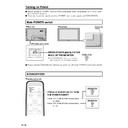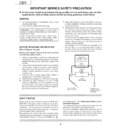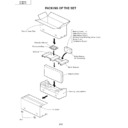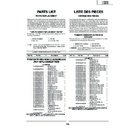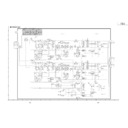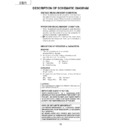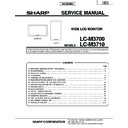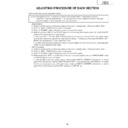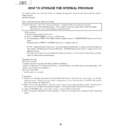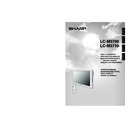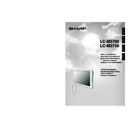Sharp LC-M3700 (serv.man29) User Manual / Operation Manual ▷ View online
GB
30
Menu Items
■ Menus can be displayed on the screen to enable video and audio adjustment, and setting of
various functions, using the remote control. For details refer to the pages where each topic is
explained.
explained.
Menu option selection
INPUT
RETURN
MENU
STANDBY/ON
ENLARGE
WIDE
LCD MONITOR
ENTER
VOL
Buttons used in menu operation
» Displays and turns off the menu screen.
» Returns to the previous menu screen.
MENU
» '/"/\ / |: Selects a desired item on the screen.
» \ / |: Adjusts a selected item.
» \ / |: Adjusts a selected item.
UP/DOWN/LEFT/RIGHT (Cursor control)
RETURN
» Continues to next step.
» Determines the selected item.
» Determines the selected item.
ENTER
Pressing increases a numerical value.
Pressing decreases a numerical value.
Example of menu operation: Adjusting “Position” in “Setup”.
1
2
3
Press
MENU
and the
menu screen displays.
Press
(or
) to
select “Setup”.
Press
(or
) to
select “Position”, and
then press
ENTER
.
∫ The position menu screen is
displayed.
Picture
Advanced
Reset
+40
Black level
+30
Color
+30
Tint
+30
Sharpness
+10
Audio
Power control
Contrast
1
MENU [Picture]
[ 0] –30
[ 0] –30
[ 0] –30
[ 0] –30
[30] 0
Power control
Setup
Option
[Normal]
[English]
[AV]
[—]
[Input]
[Off]
[Detached]
Control Lock
Input Select
Position
Picture Flip
Language
Input 2 Select
ID No. Setting
Enlarge
Panel Protection Cover
Power control
Setup
Option
Control Lock
Input Select
Position
Picture Flip
Language
Input 2 Select
ID No. Setting
Enlarge
Panel Protection Cover
[Normal]
[English]
[AV]
[—]
[Input]
[Off]
[Detached]
NOTE:
» Due to the type of signal and its frequency, the items in the menu screen appear differently.
31
GB
Basic Operation
Menu screen explanation
Menu screen duration
» The menu screen will revert to the normal screen if there is no operation for 1 minute while the menu
screen is displayed.
Language setting
» The On-Screen Display language can be set to Japanese, English, German, French or Spanish.
See page 34 for details.
NOTE:
» Menu options differ between the AV and PC modes, but operating procedures are the same.
» The menu item illustrations in this operation manual are for explanation purposes (some are enlarged; others
» The menu item illustrations in this operation manual are for explanation purposes (some are enlarged; others
cropped) and may vary slightly from the actual displays.
Menu Items (Continued)
"Menu screen example (partial)
Power control
Setup
Option
Control Lock
Input Select
Position
Picture Flip
Language
Input 2 Select
ID No. Setting
Enlarge
Panel Protection Cover
Operation guide
Set Picture Direction
MENU [Setup···Picture Flip]
Normal
Mirror
Upside Down
Rotate
RETURN
MENU
: Select/ : Back : Exit
Item displayed in yellow
» This shows the current setting for the item.
» This indicates item currently selected.
» Press ENTER to go to the adjustment screen for
» Press ENTER to go to the adjustment screen for
this item.
Item displayed with grey characters
» These items cannot be selected.
∗ There are various reasons why items cannot be
selected, but the main reasons are as follows:
1. There is no signal.
2. The function is not compatible with the
current input signal.
Most picture adjustment options cannot be
selected in the following states:
1. When “Underscan” is selected in “Wide Mode”.
2. With a PC (digital) signal.
Item in brackets
This shows the remote control buttons which
can be used with the currently displayed screen,
and their functions.
can be used with the currently displayed screen,
and their functions.
» This indicates that an item can be selected.
Items displayed in white
» Operate by following this operation guide.
[Normal]
[English]
[AV]
[Input]
[Off]
[Detached]
[—]
GB
32
PC (analog) input mode menu items
NOTE:
» Due to the type of signal and its frequency, some items are not selectable and greyed out.
» “C.M.S.” is the only picture adjustment item which can be used with PC (digital) signals.
» “Fine Sync.” (position adjustment etc.) cannot be used with PC (digital) signals.
» “C.M.S.” is the only picture adjustment item which can be used with PC (digital) signals.
» “Fine Sync.” (position adjustment etc.) cannot be used with PC (digital) signals.
51
50
52
51
51
53
52
52
52
52
53
54
34
54
54
54
54
55
52
52
49
49
Picture
Audio
Power control
Setup
Option
Contrast/Black Level
Advanced
C.M.S. (H)/(S)/(V)
Red/Green/Blue
Treble/Bass/Balance
Start Now/When Connected
H-Pos./V-Pos./Clock/Phase
Brightness
Power Management
Lock Item
Menu Display/Remote/Buttons/Power/
RS-232C
PIN/PIN Clear
Wide Mode/DNR/Quick Shoot/
Monitor Speaker Output
Control Lock
Input Select
Input Signal
Auto Sync.
Fine Sync.
Picture Flip
Language
INPUT2 Select
ID No. Setting
Enlarge
Panel Protection Cover
INPUT3 : RGB
PC : Analog
PC : Digital
PC : Analog
PC : Digital
Menu Items (Continued)
For a table of adjustment ranges for each menu item, please see Appendix3 on
page 68.
page 68.
33
GB
Basic Operation
AV input mode menu items
NOTE:
»“INPUT2 Select” is not displayed when the input mode is set to “INPUT2”.
» Due to the type of signal and its frequency, some items are not selectable and greyed out.
» If “Underscan” has been selected in “Wide Mode”, most picture adjustment items cannot be used (except for
» Due to the type of signal and its frequency, some items are not selectable and greyed out.
» If “Underscan” has been selected in “Wide Mode”, most picture adjustment items cannot be used (except for
some settings in “Advanced”).
51
51
51
53
52
52
53
54
34
54
54
54
54
55
52
52
49
49
Picture
Audio
Power control
Setup
Option
Contrast/Black Level/Color/Tint/
Sharpness/
Advanced
C.M.S. (H)/(S)/(V) /Color Temp/Black/
3D-Y/C / Monochrome/Film Mode/
I/P Setting
Treble/Bass/Balance
Brightness
Power Management
Wide Mode/Color System/
DNR/Quick Shoot/
Monitor Speaker Output
Lock Item
Menu Display/Remote/Buttons/Power/
RS-232C
PIN/PIN Clear
Control Lock
Input Select
Position
Picture Flip
Language
INPUT2 Select
ID No. Setting
Enlarge
Panel Protection Cover
H-Pos./V-Pos.
INPUT1: AV, Y/C
INPUT2:
INPUT3: COMPONENT
INPUT2:
INPUT3: COMPONENT
Menu Items (Continued)
For a table of adjustment ranges for each menu item,
please see Appendix3 on page 69.
please see Appendix3 on page 69.