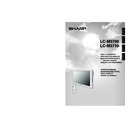Sharp LC-M3700 (serv.man28) User Manual / Operation Manual ▷ View online
GB
14
PC
Terminal type
D-Sub15-pin
DVI-D
Compatible signals
VGA, SVGA, XGA, SXGA and others Appendix 1
In addition to ordinary Separate Sync (HD/VD) signals, the system is also
compatible with Composite Sync (Csync) and Sync On Green. (*1) (*2)
VGA, SVGA, XGA, SXGA and others Appendix 1
Analog
Digital
66
66
Connecting Peripheral Equipment (Continued)
56
■ PC: Terminals for two kinds of PC video input signal are available.
Input Select
No matter which video signal is selected, the system uses the signal input to the audio terminals for
audio.
audio.
Related topic:
*1 Auto-detects Sync signal type.
*2 Sync signal presence is detected in the order: Separate Sync
*2 Sync signal presence is detected in the order: Separate Sync
→ Composite Sync → Sync On
Green. If for some reason neither Separate Sync nor Composite Sync is input, the system will
operate assuming that the signal is a Sync On Green signal (i.e. that the sync signal is contained in
the G signal of RGB), and this may result in an unstable image, depending on the video signal.
operate assuming that the signal is a Sync On Green signal (i.e. that the sync signal is contained in
the G signal of RGB), and this may result in an unstable image, depending on the video signal.
52
PC(DIGITAL)INPUT
PC (digital) video
PC(ANALOG)INPUT
AUDIO
PC (analog) video
PC audio
15
GB
Connection
and Installation
VIDEO OUTPUT
■ When INPUT2 is displayed, video from INPUT2 is output. Otherwise video from INPUT1 is output.
INPUT3/PC (ANALOG) OUTPUT
■ When INPUT3 is displayed, video from INPUT3 is output. Otherwise PC (analog) video is output.
RS-232C INPUT/RS-232C OUTPUT
■ The RS-232C INPUT and RS-232C OUTPUT are used to control this monitor with a PC.
To connect a single monitor to a PC, connect to the RS-232C INPUT terminal.
To connect multiple monitors in a daisy chain for control by PC, use the RS-232C OUTPUT terminal.
To connect multiple monitors in a daisy chain for control by PC, use the RS-232C OUTPUT terminal.
35
RS-232C INPUT
RS-232C OUTPUT
INPUT 3 / PC (ANALOG) OUTPUT
VIDEO
OUTPUT
Video
Connecting Peripheral Equipment (Continued)
GB
16
Connecting External Speakers
Make sure to connect the speaker jack and cable polarity (
±
,
—
) properly.
■ The speaker jacks have plus ± and minus — polarity. Plus is red and minus is black.
The cables are also divided into plus and minus.
When connecting the left/right speakers, be sure to connect the plus/minus jacks with the correct
cables.
When connecting the left/right speakers, be sure to connect the plus/minus jacks with the correct
cables.
» You can output audio from the built-in monitor speaker on the back of the monitor. See “Monitor Speaker Output”
on page 55 for details.
Speaker compatibility:
» Be sure to use external speakers with an
impedance of 8 ohm and a rated input of
at least 10W.
at least 10W.
"Rear view
"SPEAKER L
terminal
terminal
"SPEAKER R
terminal
terminal
How to connect the speaker
cables
cables
Pull up the lid.
1
Insert the edge
of the cable.
of the cable.
2
Put the lid back
down.
down.
3
To external speaker
(left)
(left)
To external
speaker (right)
speaker (right)
NOTE:
17
GB
Connection
and Installation
Connecting the AC Cord
Caution
Be sure to turn the main POWER off when connecting the cord.
» When connecting the power cord to the main unit, always
use the cable clamp to keep the power cord from coming
loose.
loose.
Fastening the AC cord
1. Plug the AC cord into the AC input terminal on the back
of the monitor.
» Align the shape of the plug and the connector, and
insert all the way in.
2. Attach the supplied cable clamp to the AC cord.
3. Align the hole of the cable clamp with the screw hole on
3. Align the hole of the cable clamp with the screw hole on
the monitor, and fasten the cable clamp screw.
4. Plug the AC cord into the AC power outlet.
» Be sure to plug all the way into the socket.
NOTE:
Screw
Cable clamp
Attaching portion
"Rear view
Plug (to the AC
input terminal)
AC cord (3 m)
Power outlet
'AC input terminal
(plug in here)
(plug in here)
Plug (to power outlet)
*Product shape varies
in some countries.
in some countries.
Click on the first or last page to see other LC-M3700 (serv.man28) service manuals if exist.