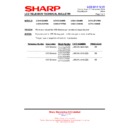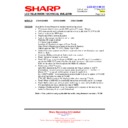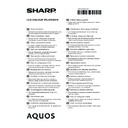Sharp LC-70UQ10KN (serv.man3) Service Manual ▷ View online
4
LC-60UQ10
LC-70UQ10
LC-70UQ10
e:
Indicates lead-free solder of tin, silver and copper.
L
F a
PRECAUTIONS FOR USING LEAD-FREE SOLDER
1 Employing lead-free solder
“ALL PWB” of this model employs lead-free solder. The LF symbol indicates lead-free solder, and is attached on the
PWBs and service manuals. The alphabetical character following LF shows the type of lead-free solder.
PWBs and service manuals. The alphabetical character following LF shows the type of lead-free solder.
Example:
2 Using lead-free wire solder
When fixing the PWB soldered with the lead-free solder, apply lead-free wire solder. Repairing with conventional lead
wire solder may cause damage or accident due to cracks.
As the melting point of lead-free solder (Sn-Ag-Cu) is higher than the lead wire solder by 40°C, we recommend you to
use a dedicated soldering bit, if you are not familiar with how to obtain lead-free wire solder or soldering bit, contact our
service station or service branch in your area.
wire solder may cause damage or accident due to cracks.
As the melting point of lead-free solder (Sn-Ag-Cu) is higher than the lead wire solder by 40°C, we recommend you to
use a dedicated soldering bit, if you are not familiar with how to obtain lead-free wire solder or soldering bit, contact our
service station or service branch in your area.
3 Soldering
As the melting point of lead-free solder (Sn-Ag-Cu) is about 220°C which is higher than the conventional lead solder by
40°C, and as it has poor solder wettability, you may be apt to keep the soldering bit in contact with the PWB for extended
period of time. However, Since the land may be peeled off or the maximum heat-resistance temperature of parts may be
exceeded, remove the bit from the PWB as soon as you confirm the steady soldering condition.
Lead-free solder contains more tin, and the end of the soldering bit may be easily corroded. Make sure to turn on and
off the power of the bit as required.
If a different type of solder stays on the tip of the soldering bit, it is alloyed with lead-free solder. Clean the bit after every
use of it.
Lead-free solder contains more tin, and the end of the soldering bit may be easily corroded. Make sure to turn on and
off the power of the bit as required.
If a different type of solder stays on the tip of the soldering bit, it is alloyed with lead-free solder. Clean the bit after every
use of it.
When the tip of the soldering bit is blackened during use, file it with steel wool or fine sandpaper.
Be careful when replacing parts with polarity indication on the PWB silk.
Lead-free wire solder for servicing.
Indicates lead-free solder of tin, silver and nickel.
L
F n
Sn-Ag-Ni
5
LC-60UQ10
LC-70UQ10
LC-70UQ10
END OF LIFE DISPOSAL
LC-80LE857E/K/RU,LE858E
iii
End of life disposal
• Information on the Disposal of this Equipment and its Batteries.
• IF YOU WISH TO DISPOSE OF THIS EQUIPMENT OR ITS BATTERIES, DO NOT USE
• IF YOU WISH TO DISPOSE OF THIS EQUIPMENT OR ITS BATTERIES, DO NOT USE
THE ORDINARY WASTE BIN, AND DO NOT PUT THEM INTO A FIREPLACE!
• Used electrical and electronic equipment and batteries should always be collected and
treated SEPARATELY in accordance with local law.
• Separate collection promotes an environment-friendly treatment, recycling of materials,
and minimizing final disposal of waste. IMPROPER DISPOSAL can be harmful to human
health and the environment due to certain substances! Take USED EQUIPMENT to a local,
usually municipal, collection facility, where available.
health and the environment due to certain substances! Take USED EQUIPMENT to a local,
usually municipal, collection facility, where available.
• Remove USED BATTERIES from equipment, and take them to a battery collection facility;
usually a place where new batteries are sold.
• If in doubt about disposal, contact your local authorities or dealer and ask for the correct
method of disposal.
• ONLY FOR USERS IN THE EUROPEAN UNION, AND SOME OTHER COUNTRIES: FOR
INSTANCE NORWAY AND SWITZERLAND: Your participation in separate collection is
requested by law.
requested by law.
• The symbol shown above appears on electrical and electronic equipment and batteries (or
packaging) to remind users of this.
If “Hg” or “Pb” appears below the symbol, this means that the battery contains traces (Hg)
or lead (Pb), respectively.
Users from PRIVATE HOUSEHOLDS are requested to use existing return facilities for used
equipment and batteries. Batteries are collected at points of sale. Return is free of charge.
or lead (Pb), respectively.
Users from PRIVATE HOUSEHOLDS are requested to use existing return facilities for used
equipment and batteries. Batteries are collected at points of sale. Return is free of charge.
• If the equipment has been used for BUSINESS PURPOSES, please contact your SHARP
dealer who will inform you about take-back. You might be charged for the costs arising
from take-back. Small equipment (and small quantities) might be taken back by your local
collection facility.
from take-back. Small equipment (and small quantities) might be taken back by your local
collection facility.
For Spain: Please contact the established collection system or your local authority for take-
back of your used products.
back of your used products.
6
LC-60UQ10
LC-70UQ10
LC-70UQ10
OPERATION MANUAL
Remote contr
ol unit
1
TV
a
(Standby/On)
2
AT
V
Access conventional analogue
TV mode.
DTV
Access digital
TV mode.
S
AT
Access satellite mode.
RADIO
DTV/SA
T
:
Switch between radio and data
mode.
•
When only data broadcasting (no radio
broadcasting) is transmitted by DVB,
the radio broadcasting will be skipped.
3
EXT MEDIA
buttons
EXT
MEDIA
buttons are used for
AQUOS LINK functions and USB-record
-
ing functions, etc.
•
AQUOS LINK:
Interactively operate compatible
system devices using a single remote
control unit.
•
USB-recording:
Record a programme you are watch
-
ing.
4
Numeric buttons 0_9
Set the channel. Enter desired numbers.
Set the page in teletext mode. •
When the five Nordic countries (Swe
-
den, Norway
, Finland, Denmark or
Iceland) are selected in the country
setting from initial auto installation
(Page 14), DTV services are four
digits. When another country is se
-
lected, DTV services are three digits.
5
A
(Flashback)
Return to the previously selected chan
-
nel or external input.
6
A
V MODE
Select audio/video settings.
f
(W
ide mode)
Select a wide mode.
7
7
(Sound mode)
7
Select a sound multiplex mode.
8
i
+/-
(V
olume)
Increase/decrease TV
volume
.
9
e
(Mute)
TV sound on/of
f.
0
(HOME)
Display the “HOME” screen for enjoying Internet connection and Home network functions, as well as performing settings for
the TV
.
Q
3D
Select between 3D and 2D image
viewing.
W
a/b/c/d
(Cursor)
Select a desired item.
OK
Execute a command. ATV/DTV/SA
T: Display “CH list” when no
other “Menu” screen is running.
E
>
ATV/DTV/SA
T: Exit the “Menu” screen.
AQUOS NET+: Return to the start page.
R
CONTROL
Display a panel to operate some func
-
tions on the screen.
T
p
(Display information)
Display the station information (channel
number
, signal, etc.) on the screen.
P
. INFO
Display programme information transmit
-
ted through digital video broadcasting
(DTV/SA
T
only).
Y
b
(INPUT)
Select an input source.
U
ECO
(Standard/Advanced/Of
f)
Select “Energy save” setting.
I
m
(T
eletext)
ATV
: Display analogue teletext.
DTV/SA
T: Select MHEG-5 or teletext for
DTV/SA
T
.
O
P
r
/s
A
TV/DTV/SA
T
: Select the
TV channel.
AQUOS NET+: Scrolls pages up/down.
P
MENU
“Menu” screen on/of
f.
A
EPG
DTV/SA
T
: Display the EPG screen.
S
6
(Return)
A
TV/DTV/SA
T
: Return to the previous
screen.
AQUOS NET+
: Return to the previous
page (This may not function for some
services).
D
Buttons for useful operations
[
(Subtitle)
Switch subtitle languages on/of
f.
k
(Reveal hidden teletext)
1
(Subpage)
3
(Freeze/Hold)
Freeze a moving image on the screen. Teletext: Stop updating teletext pages automatically or release the hold mode.
F
R/G/Y/B (Colour) buttons The coloured buttons are correspond
-
ingly used to select the coloured items
on the screen (e.g., EPG, MHEG-5,
teletext).
G
NETFLIX button
Display the Netflix screen.
Netflix is available in certain countries.
Unlimited membership required.
More information at www
.netflix.com
4
5
3
6
7 8
11
12
13
10
2
1
15
14
16
17
18 19
21
22
9
20
23
24
25
4
5
3
6
7 8
11
12
13
10
2
1
15
14
16
17
18 19
21
22
23
24
9
20
LC-60UQ10EN
LC-60UQ10KN
LC-70UQ10EN
LC-70UQ10KN
LC-60UQ10E
LC-70UQ10E
7
LC-60UQ10
LC-70UQ10
LC-70UQ10
Operation Manual (Continued)
7
TV (fr
ont/side view)
This panel emits a signal towar
ds the 3D glasses you wear when viewing 3D images.
Refer to page 75 for details.
I
3D mode: Blue illumination 2D mode: White illumination
TV (r
ear view)
J
The HDMI 2 and PC terminals can both use the same audio input terminal (HDMI 2/PC AUDIO (L/R)). However
, the pr
oper item must be selected in the “Audio select” menu (r
efer to page 46 for
details).
TV (r
ear view) — continued
K
When the headphone is connected to the OUTPUT terminal, the audio can be output fr
om the
speakers (Page 47).
L
HDCP 2.2 copy pr
otected signal can be viewed via HDMI1 only
.
W
ARNING
•
Excessive sound pr
essur
e fr
om earphones and headphones can cause hearing loss.
•
Do not set the volume at a high level. Hearing experts advise against extended listening at high volume levels.
NOTE
•
Use a pr
oduct with the specified dimensions for optimal connection to HDMI cable/USB device.
−
HDMI: Body: (depth) 12 mm or less/(length) 32 mm or less
−
USB:
Body: (depth) 10 mm or less/(length) 57 mm or less Connector: (depth) 7 mm or less
Part names and functions
a
(Standby/ON)
MENU
(Menu)
b
(Input sour
ce)
:r/s
(Pr
ogramme [Channel])
i+/-
(V
olume)
Illumination LED*
1
OPC sensor (Page 36)
Remote contr
ol sensor (Page 6)
USB 3 port
USB 2 (HDD) port
ETHERNET terminal
DIGIT
AL AUDIO OUTPUT terminal
Antenna terminal
Satellite antenna terminal
HDMI 2/PC AUDIO (L/R) Jack *2