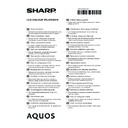Sharp LC-70UQ10KN (serv.man2) Handy Guide ▷ View online
5
C. Attaching the stand unit
4
5
6
7
8
DE
Weiches Polster
Ständer
Lange Schrauben (M5) Kurze Schraube (M4)
Ständerabdeckung
FR
Coussin moelleux
Ensemble du socle
Vis longues (M5)
Vis courte (M4)
Cache-socle
IT
Assorbi impatto
Stand
Viti lunghe (M5)
Vite corte (M4)
Coperchio dello stand
NL
Zacht kussen
Standaard
Lange schroeven (M5)
Korte schroef (M4)
Standaardafdekking
ES
Superficie blanda
Soporte
Tornillos largos (M5)
Tornillos cortos (M4)
Cubierta del soporte
PT
Almofada macia
Pedestal
Parafusos compridos
(M5)
(M5)
Parafuso curtos (M4)
Tampa do pedestal
TR
Yumuşak yastık
Stant ünitesi
Uzun vidalar (M5)
Kısa vida (M4)
Stant kapağı
UK
М’який амортизуючий
матеріал
матеріал
Підставка
Довгі гвинти (M5)
Короткi гвинт (M4)
Кришка підставки
RU
Мягкий амортизирующий
материал
материал
Подставка
Длинные винты (M5)
Короткий винт (M4)
Крышка подставки
SV
Mjuk kudde
Ställ
Långa skruvar (M5)
Korta skruv (M4)
Ställskydd
SU
Pehmike
Jalusta
Pitkät ruuvit (M5)
Lyhyet ruuvi (M4)
Jalustan kansi
DA
Blød pude
Stativ
Lange skruer (M5)
Kort skrue (M4)
Stativdæksel
NO
Myk pute
Stativ
Lange skruer (M5)
Korte skrue (M4)
Stativdeksel
PL
Miękka osłona
Podstawka
Długie śruby (M5)
Krótkie śruba (M4)
Pokrywa podstawki
HU
Puha alátét
Állvány
Hosszú csavarok (M5)
Rövid csavar (M4)
Állvány fedele
CS
Měkká podložka
Podstavec
Dlouhé šrouby (M5)
Krátké šroub (M4)
Kryt podstavce
SK
Mäkká podložka
Podstavec
Dlhé skrutky (M5)
Krátke skrutka (M4)
Kryt stojana
ET
Pehme polsterdus
Alus
Pikad kruvid (M5)
Lühikesed kruvi (M4)
Aluse kate
LV
Mīkstais polsterējums
Statīvs
Garās skrūves (M5)
Īsās skrūve (M4)
Statīva vāks
LT
Minkštas paklotas
Stovas
Ilgi varžtai (M5)
Trumpi varžtas (M4)
Stovo gaubtas
EL
Μαλακή προστατευτική
επένδυση
επένδυση
Μονάδα βάσης
στήριξης
στήριξης
Μακριές βίδες (M5)
Κοντές βίδα (M4)
Κάλυμμα βάσης
στήριξης
στήριξης
SL
Mehka blazina
Enota stojala
Dolgi vijaki (M5)
Kratki vijak (M4)
Pokrov stojala
RO
Pernă moale
Unitate suport
Şuruburi lungi (M5)
Şurub scurte (M4)
Capac suport
HR
Mekani jastuk
Postolje
Dugi vijci (M5)
Kratki vijak (M4)
Poklopac postolja
Soft cushion
n
n
o
2
3
4
5
Stand unit
4
6
Long screws (M5)
7
Short screws (M4)
8
Stand cover
6
Initial installation
Follow the steps below one by one when using the TV for the first time. Some steps may not be necessary
depending on your TV installation and connection.
depending on your TV installation and connection.
n
Connect an antenna cable to the
antenna terminal.
antenna terminal.
*
Only connect a satellite antenna
to models capable of receiving
satellite broadcasts
to models capable of receiving
satellite broadcasts
o
If necessary, insert a CA card into
the CI slot to watch scrambled
broadcasts.
the CI slot to watch scrambled
broadcasts.
p
Plug the AC cord into the AC
outlet.
outlet.
H
For 60/70 inch models
•
Place the TV close to the AC
outlet, and keep the power plug
within reach.
outlet, and keep the power plug
within reach.
•
Product shape varies in some
countries.
countries.
H
For 80 inch models
•
Place the TV close to the AC
outlet, and keep the power plug
within reach.
outlet, and keep the power plug
within reach.
•
Product shape varies in some
countries.
countries.
q
Press a on the TV.
r
Run the initial auto installation.
•
Follow the guide on the TV screen
to set the following settings.
to set the following settings.
■
Language setting
■
Home/Store setting
■
Country setting*
1
■
PIN setting
■
Channel search setting
•
Digital search
−
Terrestrial
−
Cable*
2
•
Analogue search
•
Satellite search*
1
I
Some models do not have this setting.
J
Refer to the operation manual stored
in the TV for details on the settings for
cable broadcasts.
in the TV for details on the settings for
cable broadcasts.
Start searching
channels
Viewing the operation
manual stored in the TV
manual stored in the TV
•
Refer to the operation manual
(JPEG) stored in the TV for
details.
(JPEG) stored in the TV for
details.
1
Press
(HOME) and the
“HOME” screen will be
displayed.
displayed.
2
Press a/b/c/d to select
“Manual”, and then press
;.
;.
3
Select the folder/file you wish
to view.
to view.
NOTE
•
To change the language of the
operation manual, please select the
folder of the language to which you
would like to change.
The language of the operation manual
will not change even if the OSD
language in the language settings from
the TV main menu is changed.
operation manual, please select the
folder of the language to which you
would like to change.
The language of the operation manual
will not change even if the OSD
language in the language settings from
the TV main menu is changed.
•
If you open the operation manual during
USB-recording, a caution screen will be
displayed that confirms your consent to
stop recording.
USB-recording, a caution screen will be
displayed that confirms your consent to
stop recording.
•
When the operation manual is
displayed, returning to the “HOME”
screen is not possible by pressing 6
(Return). Press (HOME) on the
remote control to return to the “HOME”
screen.
displayed, returning to the “HOME”
screen is not possible by pressing 6
(Return). Press (HOME) on the
remote control to return to the “HOME”
screen.
7
GB
Operation manual content stored in the TV
Introduction
Dear SHARP customer ................................GB01
Contents ......................................................GB01
Important safety precautions .......................GB02
Supplied accessories ...................................GB04
Optional accessories ...................................GB04
Contents ......................................................GB01
Important safety precautions .......................GB02
Supplied accessories ...................................GB04
Optional accessories ...................................GB04
Preparation
Attaching the stand unit ...............................GB05
Using the remote control unit .......................GB06
Using the remote control unit .......................GB06
Part names and functions
TV (front/side view) ......................................GB07
TV (rear view) ..............................................GB07
Remote control unit ......................................GB08
TV (rear view) ..............................................GB07
Remote control unit ......................................GB08
Quick guide
Operation overview ......................................GB09
Inserting the CA card into the CI module ..... GB11
Recording CAM PIN setting ......................... GB11
CI plus 1.3 Standard .................................... GB11
Using the HOME screen ..............................GB12
Using the Menu screen ................................GB13
Using Software keyboard .............................GB13
Inserting the CA card into the CI module ..... GB11
Recording CAM PIN setting ......................... GB11
CI plus 1.3 Standard .................................... GB11
Using the HOME screen ..............................GB12
Using the Menu screen ................................GB13
Using Software keyboard .............................GB13
Initial auto installation
Initial auto installation ..................................GB14
Watching TV
Daily operation .............................................GB18
Favourite Channel Information ....................GB20
Operator profile ............................................GB20
EPG .............................................................GB21
Teletext ........................................................GB24
Favourite Channel Information ....................GB20
Operator profile ............................................GB20
EPG .............................................................GB21
Teletext ........................................................GB24
Connecting external devices
Introduction to connections ..........................GB26
Video connections .......................................GB27
Audio connections .......................................GB29
Video connections .......................................GB27
Audio connections .......................................GB29
AQUOS LINK
Controlling HDMI devices using
AQUOS LINK .............................................GB30
AQUOS LINK connection ............................GB31
AQUOS LINK setup .....................................GB32
Operating an AQUOS LINK device ..............GB32
Using a Smartphone with the TV .................GB34
AQUOS LINK .............................................GB30
AQUOS LINK connection ............................GB31
AQUOS LINK setup .....................................GB32
Operating an AQUOS LINK device ..............GB32
Using a Smartphone with the TV .................GB34
Basic adjustment
Picture settings ............................................GB35
Audio settings ..............................................GB38
Power save settings .....................................GB39
View settings ................................................GB40
Individual setting — PIN ..............................GB43
Individual setting — Clock ...........................GB43
Individual setting — Language ....................GB44
Audio settings ..............................................GB38
Power save settings .....................................GB39
View settings ................................................GB40
Individual setting — PIN ..............................GB43
Individual setting — Clock ...........................GB43
Individual setting — Language ....................GB44
Useful viewing functions
Optional features settings ............................GB45
Additional features .......................................GB48
Miracast (Mirroring) ......................................GB50
Additional features .......................................GB48
Miracast (Mirroring) ......................................GB50
Other useful features
USB-recording .............................................GB51
How to operate USB-recording ....................GB52
SD/USB media/Home network ....................GB55
Selecting the picture size for photo mode ....GB56
USB device compatibility .............................GB58
Home network server compatibility ..............GB58
Selecting the picture size for video mode ....GB58
How to operate USB-recording ....................GB52
SD/USB media/Home network ....................GB55
Selecting the picture size for photo mode ....GB56
USB device compatibility .............................GB58
Home network server compatibility ..............GB58
Selecting the picture size for video mode ....GB58
Connecting a PC
Connecting a PC ..........................................GB59
Displaying a PC image on the TV ................GB59
PC control of the TV ....................................GB62
Displaying a PC image on the TV ................GB59
PC control of the TV ....................................GB62
Network setup
Connecting to the network ...........................GB64
Net TV
What is Net TV? ...........................................GB66
NETFLIX ......................................................GB66
Operations in Net TV ...................................GB66
NETFLIX ......................................................GB66
Operations in Net TV ...................................GB66
Enjoying 3D image viewing
Before using the 3D glasses ........................GB67
Preparing for the 3D glasses .......................GB68
Using the 3D glasses ...................................GB69
Cautions for 3D image viewing ....................GB71
Display format for 3D and 2D images ..........GB72
Viewing 3D images ......................................GB73
Configuring the TV settings to enhance
Preparing for the 3D glasses .......................GB68
Using the 3D glasses ...................................GB69
Cautions for 3D image viewing ....................GB71
Display format for 3D and 2D images ..........GB72
Viewing 3D images ......................................GB73
Configuring the TV settings to enhance
3D image viewing .....................................GB74
Specifications — 3D glasses ......................GB76
Troubleshooting — 3D Images ....................GB76
Troubleshooting — 3D Images ....................GB76
Appendix
Troubleshooting ...........................................GB77
Updating your TV via DVB-T/T2/C/S/S2 ......GB79
Getting update information ..........................GB79
Information on the software licence for this
Updating your TV via DVB-T/T2/C/S/S2 ......GB79
Getting update information ..........................GB79
Information on the software licence for this
product ......................................................GB80
Deactivating Netflix function ........................GB80
Updating your TV via USB/network .............GB80
Trademarks ..................................................GB81
Software licences for Net TV .......................GB82
Disclaimers for services using the Internet ..GB82
Specifications ...............................................GB83
Specifications (Wireless LAN) .....................GB84
Specifications (Bluetooth) ............................GB84
Environmental specifications .......................GB85
Mounting the TV on a wall ...........................GB85
Wall mount kit specifications ........................GB86
Dimensional drawings ..................................GB88
EU Energy Label for Televisions ..................GB90
Updating your TV via USB/network .............GB80
Trademarks ..................................................GB81
Software licences for Net TV .......................GB82
Disclaimers for services using the Internet ..GB82
Specifications ...............................................GB83
Specifications (Wireless LAN) .....................GB84
Specifications (Bluetooth) ............................GB84
Environmental specifications .......................GB85
Mounting the TV on a wall ...........................GB85
Wall mount kit specifications ........................GB86
Dimensional drawings ..................................GB88
EU Energy Label for Televisions ..................GB90
8
Anfängliche Installation
Führen Sie bei der Inbetriebnahme des TV zunächst der Reihe nach die folgenden Schritte durch. Je nach TV-
Installation und Anschlüssen sind einige der Schritte eventuell nicht erforderlich.
Installation und Anschlüssen sind einige der Schritte eventuell nicht erforderlich.
n
Schließen Sie das Antennenkabel
an die Antennenbuchse an.
an die Antennenbuchse an.
*
Schließen Sie eine Satellitenantenne
nur an Modelle an, die für den
Empfang von Satellitenprogrammen
geeignet sind.
nur an Modelle an, die für den
Empfang von Satellitenprogrammen
geeignet sind.
o
Erforderlichenfalls die CA-Karte
für verschlüsselte Programme in
den CI-Steckplatz einsetzen.
für verschlüsselte Programme in
den CI-Steckplatz einsetzen.
p
Schließen Sie das Netzkabel an
die Netzsteckdose an.
die Netzsteckdose an.
H
Für 60/70-Zoll-Modelle
•
Stellen Sie den TV nahe an einer
Netzsteckdose auf und sorgen Sie
dafür, dass der Netzstecker gut
zugänglich ist.
Netzsteckdose auf und sorgen Sie
dafür, dass der Netzstecker gut
zugänglich ist.
•
Das Produkt kann je nach Lieferland
Unterschiede aufweisen.
Unterschiede aufweisen.
H
Für 80-Zoll-Modelle
•
Stellen Sie den TV nahe an einer
Netzsteckdose auf und sorgen Sie
dafür, dass der Netzstecker gut
zugänglich ist.
Netzsteckdose auf und sorgen Sie
dafür, dass der Netzstecker gut
zugänglich ist.
•
Das Produkt kann je nach Lieferland
Unterschiede aufweisen.
Unterschiede aufweisen.
q
Drücken Sie a am TV.
r
Führen Sie die anfängliche
Autoinstallation durch.
Autoinstallation durch.
•
Befolgen Sie bei den
nachfolgenden Einstellungen
die auf dem TV-Bildschirm
erscheinenden Anleitungen.
nachfolgenden Einstellungen
die auf dem TV-Bildschirm
erscheinenden Anleitungen.
■
Sprache-Einstellung
■
Daheim/Geschäft-
Einstellung
Einstellung
■
Landeinstellung
*1
■
Geheimnummer
-Einstellung
-Einstellung
■
Kanalsuche-Einstellung
•
Digitalsuche
−
Terrestrisch
−
Kabel*
2
•
Analogsuche
•
Satellitensuche*
1
I
Bei einigen Modellen ist diese
Einstellung nicht vorhanden.
Einstellung nicht vorhanden.
J
Weitere Informationen zu den
Einstellungen für Kabelprogramme
finden Sie in der auf dem TV
gespeicherten Bedienungsanleitung.
Einstellungen für Kabelprogramme
finden Sie in der auf dem TV
gespeicherten Bedienungsanleitung.
Starten Sie die
Kanalsuche
Anzeigen der auf dem
TV gespeicherten
Bedienungsanleitung
TV gespeicherten
Bedienungsanleitung
•
Weitere Informationen finden Sie
in der auf dem TV gespeicherten
Bedienungsanleitung (JPEG).
in der auf dem TV gespeicherten
Bedienungsanleitung (JPEG).
1
Durch Drücken von
(HOME) wird der „HOME“-
Bildschirm angezeigt.
Bildschirm angezeigt.
2
Wählen Sie mit a/b/c/d
„Manual“ und drücken Sie
dann ;.
dann ;.
3
Wählen Sie den Ordner bzw.
die Datei, die Sie ansehen
möchten.
die Datei, die Sie ansehen
möchten.
ZUR BEACHTUNG
•
Zum Ändern der Sprache der
Bedienungsanleitung wählen Sie bitte den
Ordner der gewünschten Sprache.
Die Sprache der Bedienungsanleitung
wird nicht geändert, selbst wenn die OSD-
Anzeigesprache im Hauptmenü des TV
geändert wird.
Bedienungsanleitung wählen Sie bitte den
Ordner der gewünschten Sprache.
Die Sprache der Bedienungsanleitung
wird nicht geändert, selbst wenn die OSD-
Anzeigesprache im Hauptmenü des TV
geändert wird.
•
Wenn Sie die Bedienungsanleitung
während der USB-Aufnahme öffnen, wird
eine Bildschirm mit einem Warnhinweis
angezeigt, in dem Sie bestätigen müssen,
dass die Aufnahme beendet werden soll.
während der USB-Aufnahme öffnen, wird
eine Bildschirm mit einem Warnhinweis
angezeigt, in dem Sie bestätigen müssen,
dass die Aufnahme beendet werden soll.
•
Während die Bedienungsanleitung
angezeigt wird, kann durch Drücken von
6
angezeigt wird, kann durch Drücken von
6
(Zurück) nicht wieder zum „HOME“-
Bildschirm gewechselt werden. Drücken
Sie (HOME) auf der Fernbedienung,
um wieder zum „HOME“-Bildschirm zu
wechseln.
Sie (HOME) auf der Fernbedienung,
um wieder zum „HOME“-Bildschirm zu
wechseln.
Click on the first or last page to see other LC-70UQ10KN (serv.man2) service manuals if exist.