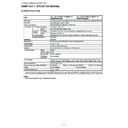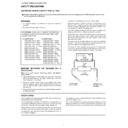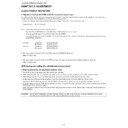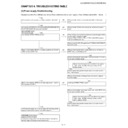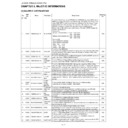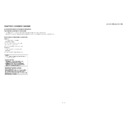Sharp LC-65XS1E (serv.man10) User Manual / Operation Manual ▷ View online
LC-52XS1E/RU/LC-65XS1E/RU
1 – 1
LC-52XS1E
Service Manual
CHAPTER 1.
OPERATION MANUAL
[1] SPECIFICATIONS
Item
52" LCD COLOUR TV, Model: LC-
52XS1E (Display)
52XS1E (Display)
65" LCD COLOUR TV, Model: LC-
65XS1E (Display)
65XS1E (Display)
LCD panel
52" Advanced Super View & BLACK TFT LCD 65" Advanced Super View & BLACK TFT LCD
Resolution
2,073,600 pixels (1,920
1,080)
Video Colour System
PAL/SECAM/NTSC 3.58/NTSC 4.43/PAL 60
TV Function
TV-Standard
Analogue
CCIR (B/G, I, D/K, L/L’)
Digital
DVB-T (2K/8K OFDM), DVB-C, S/S2
Receiving
Channel
Channel
VHF/UHF
E2–E69 ch, F2–F10 ch, I21–I69 ch, IR A–IR J ch (Digital: IR A ch–E69 ch)
CATV
Hyper-band, S1–S41 ch
TV-Tuning System
Auto Preset 999 ch: non-Nordic / 9999 ch: Nordic (ATV: 99 ch), Auto Label, Auto Sort
STEREO/BILINGUAL
NICAM/A2
Brightness
450 cd/m
2
Viewing angles
H: 176°, V: 176°
Audio amplifier
7.5 W
2, 15 W (subwoofer)
Speaker
50 mm
120 mm
2, Ø 26 mm
2, Ø 77 mm
1
Terminal (Display)
USB
USB 2.0
DISPLAY INPUT HDMI
DC OUTPUT
DC 5V, 1.8A MAX
SPEAKER
OUTPUT
OUTPUT
L/R, WOOFER
OSD language
Czech, Danish, Dutch, English, Estonian, Finnish, French, German, Greek, Hungarian, Italian, Latvian,
Lithuanian, Norwegian, Polish, Portuguese, Russian, Slovak, Slovene, Spanish, Swedish, Turkish, Ukrainian
Lithuanian, Norwegian, Polish, Portuguese, Russian, Slovak, Slovene, Spanish, Swedish, Turkish, Ukrainian
Power Requirement
AC 220–240 V, 50 Hz
Power Consumption (Method IEC62087)
LC-52XS1E
294 W (1.0 W Standby) LC-65XS1E
512 W (1.0 W Standby)
Weight
45.0 kg (Display)
62.5 kg (Display)
Operating temperature
0 °C to + 40 °C
As a part of our policy of continuous improvement, SHARP reserves the right to make design and specification changes for product improvement without prior
notice. The performance specification figures indicated are nominal values of production units. There may be some deviations from these values in individual units.
notice. The performance specification figures indicated are nominal values of production units. There may be some deviations from these values in individual units.
NOTE
Refer to the inside back cover for dimensional drawings.
•
•
Backlight life
60,000 hours (when "Backlight" is set to the default position)
LC-52XS1E/RU/LC-65XS1E/RU
1 – 2
[2] OPERATION MANUAL
1
4
5
6
7
8
9
8
9
10
11
12
13
14
15
16
17
18
19
17
18
19
20
21
22
2
3
TV
(TV Standby/On)
LIGHT
When pressed, buttons that are frequently
used (P
When pressed, buttons that are frequently
used (P
/
,
/
, 0–9 numeric
buttons,
and
) will light. The light
will turn off if no operations are performed
within about five seconds. This button is
used for performing operations in low-light
situations.
within about five seconds. This button is
used for performing operations in low-light
situations.
FUNCTION
Press this button briefly (for more than 0.2
second), and the remote control switches
for DVD, SetTopBox or VCR operation
and currently controlled devices will be
indicated in the LCD window.
Press this button briefly (for more than 0.2
second), and the remote control switches
for DVD, SetTopBox or VCR operation
and currently controlled devices will be
indicated in the LCD window.
LCD window
This screen shows which device you are
currently controlling (TV, DVD, STB or
VCR).
This screen shows which device you are
currently controlling (TV, DVD, STB or
VCR).
0–9 numeric buttons
Set the channel.
Enter desired numbers.
Set the channel.
Enter desired numbers.
When the five Nordic countries
(Sweden, Norway, Finland, Denmark,
or Iceland) are selected in the country
setting from “Auto Installation”,
DTV services are four digits. When
another country is selected, DTV
services are three digits.
(Sweden, Norway, Finland, Denmark,
or Iceland) are selected in the country
setting from “Auto Installation”,
DTV services are four digits. When
another country is selected, DTV
services are three digits.
(Flashback)
Press to return to the previously selected
channel or external input.
channel or external input.
ATV
Press to access conventional analogue
TV mode.
Press to access conventional analogue
TV mode.
DTV
Press to access digital TV mode.
Press to access digital TV mode.
/
(Volume)
Increase/decrease TV volume.
(Mute)
TV sound on/off.
R/G/Y/B (Colour) buttons
The coloured buttons are correspondingly
used to select the coloured items on the
screen (e.g. EPG, MHEG-5, Teletext).
The coloured buttons are correspondingly
used to select the coloured items on the
screen (e.g. EPG, MHEG-5, Teletext).
/
/
/
(Cursor)
Select a desired item on the setting
screen.
screen.
OK
Execute a command within the “MENU”
screen.
ATV/DTV/SAT: Display the programme list
when no other “MENU” screen is running.
Execute a command within the “MENU”
screen.
ATV/DTV/SAT: Display the programme list
when no other “MENU” screen is running.
END
Exit the “MENU” screen.
Exit the “MENU” screen.
Buttons for teletext and other useful
features
features
(Subtitle)
Switch subtitle languages on/off.
(Teletext)
ATV: Display analogue teletext.
DTV/SAT: Select MHEG-5 and teletext for
DTV/SAT.
DTV/SAT: Select MHEG-5 and teletext for
DTV/SAT.
1
2
2
3
4
5
•
6
7
8
9
10
11
12
13
14
(INPUT SOURCE)
Select an input source.
RADIO
DTV/SAT: Switch between Radio and
Data mode.
DTV/SAT: Switch between Radio and
Data mode.
When only data broadcasting (no radio
broadcasting) is transmitted by DVB,
the radio broadcasting will be skipped.
broadcasting) is transmitted by DVB,
the radio broadcasting will be skipped.
SAT
Press to access satellite mode.
Press to access satellite mode.
P
/
Select the TV channel.
MENU
ATV/DTV/SAT: “MENU” screen on/off.
DVD: Title menu on/off.
ATV/DTV/SAT: “MENU” screen on/off.
DVD: Title menu on/off.
(Return)
Return to the previous “MENU” screen.
Buttons for teletext and other useful
features
Flip open the remote control cover on
the front.
features
Flip open the remote control cover on
the front.
(Display information)
Press to display the station information
(channel number, signal, etc.) in the upper
right corner of the screen.
(channel number, signal, etc.) in the upper
right corner of the screen.
P. INFO
Press to display programme information
which is transmitted through digital video
broadcasting in the upper left corner of
the screen (DTV/SAT only).
Press to display programme information
which is transmitted through digital video
broadcasting in the upper left corner of
the screen (DTV/SAT only).
(Sound mode)
Select a sound multiplex mode.
(Reveal hidden Teletext)
(Subpage)
(Top/Bottom/Full)
Set the area of magnification in teletext
mode.
mode.
AV MODE
Select a video setting.
Select a video setting.
AQUOS LINK buttons
TV mode: If external equipment such as a
AQUOS BD Player is connected via HDMI
cables and is AQUOS LINK compatible,
you can use these AQUOS LINK buttons.
TV mode: If external equipment such as a
AQUOS BD Player is connected via HDMI
cables and is AQUOS LINK compatible,
you can use these AQUOS LINK buttons.
DVD/VCR mode: Press OPTION to pause
the picture.
the picture.
The buttons except OPTION are
correspondingly used to select the
items on the screen.
correspondingly used to select the
items on the screen.
STB mode: Only the
button can be
used to operate on STB.
15
16
•
17
18
19
20
21
22
•
EPG
DTV/SAT: Display the EPG screen.
DTV/SAT: Display the EPG screen.
(WIDE MODE)
Select a wide mode.
GALLERY
Press to enter the Gallery Mode.
Press to enter the Gallery Mode.
(Freeze/Hold)
Press to freeze a moving image on the
screen.
Teletext: Stop updating teletext pages
automatically or release the hold mode.
screen.
Teletext: Stop updating teletext pages
automatically or release the hold mode.
NOTE
The symbols
,
and
indicate that the buttons become available in respective operating mode when using as a universal
remote control.
•
Remote control unit
DVD
STB
VCR
DVD
STB
VCR
DVD
STB
VCR
DVD
STB
STB
VCR
DVD
DVD
STB
DVD
DVD
STB
VCR
DVD
STB
VCR
Set the page in teletext mode.
LC-52XS1E/RU/LC-65XS1E/RU
1 – 3
Part name
Display (Front view/Side view)
1
2
3
4
5
6
9
10
11
7 8
AVC System (Front view/Rear view)
3
2
1
4
5
6
7
8
(Power) button
(Standby/On) indicator
(Standby/On) indicator
1
2
2
COMMON INTERFACE 1/2 slot
RESET button
HDMI3 (HDMI) terminal
RESET button
HDMI3 (HDMI) terminal
3
4
5
4
5
EXT4 (ANALOGUE RGB/AUDIO)
terminals
EXT8 terminals
Headphones
terminals
EXT8 terminals
Headphones
6
7
8
8
WARNING
Excessive sound pressure from earphones and headphones can cause hearing loss.
Do not set the volume at a high level. Hearing experts advise against extended listening at high volume levels.
Do not set the volume at a high level. Hearing experts advise against extended listening at high volume levels.
•
•
•
AVC System (Bottom view)
11
16
17
18
19
20 21
22
9
10
12
13 14
15
EXT1 (RGB) terminal
EXT2 (RGB) terminal
EXT3 (COMPONENT/AUDIO)
terminals
OUTPUT (AUDIO) terminals
EXT2 (RGB) terminal
EXT3 (COMPONENT/AUDIO)
terminals
OUTPUT (AUDIO) terminals
9
10
11
10
11
12
SAT (satellite) antenna terminal
Antenna terminal
DC OUTPUT terminal
DIGITAL AUDIO OUTPUT terminal
HDMI1 (HDMI/AUDIO) terminals
Antenna terminal
DC OUTPUT terminal
DIGITAL AUDIO OUTPUT terminal
HDMI1 (HDMI/AUDIO) terminals
13
14
15
16
17
14
15
16
17
HDMI2 (HDMI) terminal
RS-232C terminal
USB terminal
DISPLAY OUTPUT terminal
AC INPUT terminal
RS-232C terminal
USB terminal
DISPLAY OUTPUT terminal
AC INPUT terminal
18
19
20
21
22
19
20
21
22
/
Volume buttons*
P
/
Programme (channel)
buttons*
(INPUT SOURCE) button*
MENU button*
(Main Power) button*
1
2
2
3
4
5
4
5
Remote control sensor
(Standby/On) indicator
SLEEP indicator
OPC indicator
RESET button
USB terminal
OPC indicator
RESET button
USB terminal
6
7
8
9
10
11
7
8
9
10
11
The symbols light up when pressing these buttons. After a
period of time, the light will turn off.
period of time, the light will turn off.
*
Product label is on the bottom of the
AVC System.
AVC System.
LC-52XS1E/RU/LC-65XS1E/RU
1 – 4
Before turning on the main power
Preparing the Display
Make sure the Display is turned off before beginning work.
Before performing work, spread cushioning over the surface on which you will be laying the Display. This will
prevent it from being damaged.
Before performing work, spread cushioning over the surface on which you will be laying the Display. This will
prevent it from being damaged.
Connecting the HDMI cable with the HDMI cable holder
•
•
•
HDMI cable
(supplied)
HDMI cable
holder
(supplied)
holder
(supplied)
Press down on the
upper hook and remove
the rear terminal cover,
pulling towards you.
upper hook and remove
the rear terminal cover,
pulling towards you.
1
Connect the HDMI cable to
the Display.
the Display.
2
Affix the HDMI cable
holder by pressing down.
holder by pressing down.
3
NOTE
These are terminals for the speaker of the TV. Do not connect any other kind of cables.
Do not disconnect the speaker cable unless absolutely necessary. If you disconnect the speaker cable, confirm each colour
of the speaker plugs and speaker terminals (the order of the colour from left to right: red/black/white) before connecting the
speaker cable again.
Do not disconnect the speaker cable unless absolutely necessary. If you disconnect the speaker cable, confirm each colour
of the speaker plugs and speaker terminals (the order of the colour from left to right: red/black/white) before connecting the
speaker cable again.
Mounting the Display on a wall
This Display should be mounted on a wall only with the wall mount bracket available from SHARP.
The use of other wall mount brackets may result in an unstable installation and may cause
serious injuries.
Mounting the Display requires special skills and should only be performed by qualified service
personnel. Customers should not attempt to do the work themselves. SHARP bears no responsibility
for improper mounting or mounting that results in accident or injury.
You can ask qualified service personnel about using an optional bracket to mount the Display to a wall.
To use this Display mounted on a wall, first remove the adhesive tape at the two locations on the rear of the
Display, and then use the screws supplied with the wall mount bracket to secure the bracket to the rear of the
Display.
The use of other wall mount brackets may result in an unstable installation and may cause
serious injuries.
Mounting the Display requires special skills and should only be performed by qualified service
personnel. Customers should not attempt to do the work themselves. SHARP bears no responsibility
for improper mounting or mounting that results in accident or injury.
You can ask qualified service personnel about using an optional bracket to mount the Display to a wall.
To use this Display mounted on a wall, first remove the adhesive tape at the two locations on the rear of the
Display, and then use the screws supplied with the wall mount bracket to secure the bracket to the rear of the
Display.
When using wall mount bracket AN-52AG8 or AN-65AG2
You can check the centre of the TV screen using the mark engraved on the wall mount bracket when mounting
the Display on the wall.
the Display on the wall.
LC-52XS1E: The centre of the TV screen is at mark “E” on the wall bracket.
LC-65XS1E: The centre of the TV screen is at mark “A” on the wall bracket.
LC-65XS1E: The centre of the TV screen is at mark “A” on the wall bracket.
Setting the Display with the optional stand
This Display should be set on a table or floor, etc. only with the stand available from SHARP, sold separately.
Be sure to follow the instructions for the stand manual.
Be sure to follow the instructions for the stand manual.
*
•
•
•
•
•
•
•
•
•
•
Speaker cable*
Display