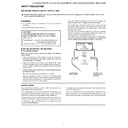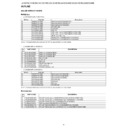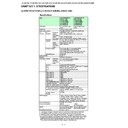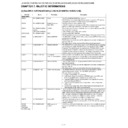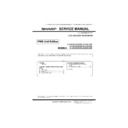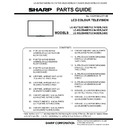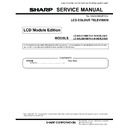Sharp LC-60LE741E (serv.man9) Service Manual ▷ View online
LC-60/70LE740E/RU,741E/S,743E,60LE840E/RU,841E/S,843E,80LE645E/RU,646E/S,648E
5 – 61
11. White balance adjustment
For white balance adjustment, adjust the offset values on pages 11/20.
[Condition of the unit for inspection] : Modulated light (+16)
AV MODE: DYNAMIC
Active Backlight: OFF
OPC: OFF
Asing Time: Min, 60 minute
[Input signal condition] : HDMI 1080i 15IRE (LO), 78IRE (HI)
[Adjustment reference device] : Minolta CA-210
[Adjustment procedure]
1) Display the current adjustment status at R/G/B_GAIN (HI). (Page 11/20 of process adjustment)
The signal of 78IRE is input.
2) Read the value of the luminance meter. x=0.272, y =0.277
3) Change R_GAIN (HI)/ B_GAIN (HI) (Adjustment offset value) on page 11/20 of process adjustment so that the values of the luminance meter
approach x=0.272 and y =0.277.
(Basically, G is not changed. If adjustment fails with R and B, change G. When G is lowered, the weaker of R or B must be fixed.)
4) Display the adjustment status of the current R/G/B_GAIN (LO).
The signal of 15IRE is input.
Change R_GAIN (LO)/ B_GAIN (LO) (adjustment offset value) on page 11/20 of process adjustment so that the values of the luminance meter
approach x =0.272 and y = 0.277.
approach x =0.272 and y = 0.277.
5) Both HI and LO are repeating the step from 1 to 4 until becoming an aim value.
[Adjustment reference standard value]
Adjustment spec
± 0.002 Inspection spec ± 0.004 (point LO)
Adjustment spec
± 0.001 Inspection spec ± 0.002 (point HI)
6) After completing adjustments, set EEP SAVE (Page 20/20) to ON in the process menu to save the white balance adjustment value.
12. Confirmation item
1. HDMI-CEC Inspection
After repairing the CEC function, check the operation about HDMI-CEC circuit.
2. CI card Inspection
After repairing the CI function, check that the DTV signal is received by inserting CAM.
And check the KEY certification by inserting CAM which is prepare for CI+.
3. LAN Inspection (NET)/test connectivity of SD card.
After repairing the LAN function, check the communication by connecting PC and LAN terminal.
And test connectivity of SD card.
LC-60/70LE740E/RU,741E/S,743E,60LE840E/RU,841E/S,843E,80LE645E/RU,646E/S,648E
5 – 62
13. Initialization to factory settings
14. Upgrading the software
1. Turn on the AC power.
2. Insert the upgrading USB flash memory for upgrade into the service slot.
3. Use the Menu button and cursor keys ( / / /
), Ch keys (
/
) of R/C or on the set to select HOME - TV Menu - Setup - Information - Soft-
ware update - USB update on OSD menu.
4. The message (Insert the USB memory device contains the software update file) shows up.
Push OK when if there is no problem.
CAUTION: When the factory settings have been made, all user setting data, including the channel settings, are initialized.
(The adjustments done in the adjustment process mode are not initialized.) Keep this in mind when initializing these settings.
Adjustment item
Adjustment conditions
Adjustment procedure
1
Factory settings
Ends by turning off the
MAIN POWER key.
(See to below caution)
MAIN POWER key.
(See to below caution)
[Factory setting with adjustment process mode]
• Enter the adjustment process mode.
• Move the cursor to [INDUSTRY INIT] on page 2/20.
• Use the R/C key to select a region from [EUROPE/RUSSIA/SWEDEN] and
• Enter the adjustment process mode.
• Move the cursor to [INDUSTRY INIT] on page 2/20.
• Use the R/C key to select a region from [EUROPE/RUSSIA/SWEDEN] and
press the [OK] key.
• “EXECUTING” display appears.
• After a while, “SUCCESS” display appears, the setting is completed.
• After a while, “SUCCESS” display appears, the setting is completed.
When succeeding: Background color (green)
When failing: Background color (red)
The following items are initialized in the factory setting.
1) User settings
2) Channel data (e.g. broadcast frequencies)
3) Maker option setting
4) Password data
When failing: Background color (red)
The following items are initialized in the factory setting.
1) User settings
2) Channel data (e.g. broadcast frequencies)
3) Maker option setting
4) Password data
After adjustments, exit the adjustment process mode.
To exit the adjustment process mode, unplug the AC power cord from the outlet to forcibly turn off the power.
When the power is turned off with the remote control, unplug the AC power cord and plug it back in (wait approximately 20 seconds before plugging
in the AC power cord).
After completing the NET connection., execute the NET initialization (Record of the server access).
To exit the adjustment process mode, unplug the AC power cord from the outlet to forcibly turn off the power.
When the power is turned off with the remote control, unplug the AC power cord and plug it back in (wait approximately 20 seconds before plugging
in the AC power cord).
After completing the NET connection., execute the NET initialization (Record of the server access).
Please execute the initialized in the factory setting again when you turn on the power supply after the initialized in the factory setting is set.
OK
ENTER:Enter
㨀㨂
[Information
Software update
USB update]
Insert the USB memory device containing
the software update file.
LC-60/70LE740E/RU,741E/S,743E,60LE840E/RU,841E/S,843E,80LE645E/RU,646E/S,648E
5 – 63
5. After a while, if software update file is detected in the USB memory device, the following screen shows up.
Select OK when if there is no problem.
NOTE: If USB memory device isn’t correctly inserted in TV, caution shows up.
Please insert USB memory device and retry software update.
NOTE: If there are more than two software update files in the USB memory device, caution shows up.
Please insert one file and retry software update.
NOTE: If there is no software update file in the USB memory device, caution shows up.
Please insert the correct file and retry software update.
NOTE: If software update file in the USB memory device doesn’t mutch this model, caution shows up.
(Because Model name is unmatched or check sum error occurs.)
Please insert the correct file and retry software update.
NOTE: If software update file in the USB memory device is already installed, caution shows up.
Please reconfirm the software version and reinstall. (if necessary)
6. The caution for update showes up.
• The picture will temporary go dark until the software update display apeeares.
• Wait several minutes and don’t unplug the AC cord.
Select OK when if there is no problem.
7. Software update starts.
Please wait for a while until the bar shows 100%.
NOTE: Do not take out the USB memory device during updating.
Current version
xxxxxxxxxxxx
Update version
xxxxxxxxxxxx
Yes
No
Software update file is detected
in the USB memory device
start update
TV
[Information
Software update
USB update]
Update version
xxxxxxxxxxxx
75%
[Information
Software update
USB update]
Now updating
Remote control operation is disabled during update process.
Do not unplug AC cord.
1
TV
LC-60/70LE740E/RU,741E/S,743E,60LE840E/RU,841E/S,843E,80LE645E/RU,646E/S,648E
5 – 64
8. When all the procedures are complete, the following upgrade success screen shows up.
The new software version can be confirmed on screen.
After a while, Turn off power and boot-up automaticaly.
NOTE: TV is restarted automaticaly, the AC code need not be pulled out.
9. After boot-up, the following caution shows up.
Select OK when if there is no problem.
Software update is completed, please remove the USB memory device.
NOTE: Then get the set started and call the process adjustment screen (Top Page) to check the main software version.
Update version
xxxxxxxxxxxx
[Information
Software update
USB update]
Software Update is complete.
TV
System software was successfully updated.
Remove the USB memory device.
Update version
: EXXXXXXX-2