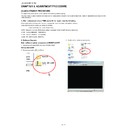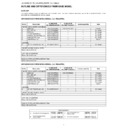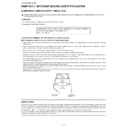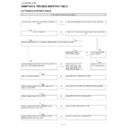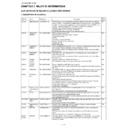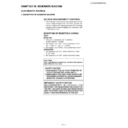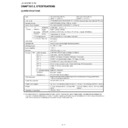Sharp LC-46XD1E (serv.man5) Service Manual ▷ View online
LC-46/52XD1E-RU
5 – 4
10.Change the port settings.
11.Connect to the LCD TV by activating the connection button.
12.[Programming]-[Download] Download window will be opened.
setting "115200"
LC-46/52XD1E-RU
5 – 5
13.Select the file which you want to upload.
14.Click "Flash" button and get executed.
click once
click once
LC-46/52XD1E-RU
5 – 6
15.If the Flash has burned successfully, "OK" message is shown as
below.
16.Turn the AC power off , and turn AC power on.
Return to default automatically.
17.Finish!!
18.Prepare for next model
If you have once write the software to the set, the PC side commu-
nication speed will be set up to "115200".
nication speed will be set up to "115200".
So before you connect the PC to the next set, please change back
this speed to "9600".
this speed to "9600".
(Please refer 4-(i)-2)
19.Software writing time
It takes about 15 minutes to write the all software with above
method.
method.
Please keep the cable connection during the PC and Set having a
communication.
communication.
3. Entering and exiting the adjustment process mode
1
Press the "POWER"key on the set
of running TV set to force off the power.
2 While holding
down the “VOL
(-)”and”
MENU
” keys on the set at once,
Press the "POWER"key on the se
t
to turn on the power. The letter
appears on the screen.
3 Next, hold down the “VOL(-)”and
㵘”P( )” keys on the set at once.
Multiple lines of orange characters appearing on the screen indicate that the set is now in the
adjustment Process mode. If you fail to enter the adjustment process mode (the display is the same as
normal startup), retry the procedure.
adjustment Process mode. If you fail to enter the adjustment process mode (the display is the same as
normal startup), retry the procedure.
4 To exit the adjustment process mode after the adjustment is done, unplug the AC power cord to force off
the power. (When the power is turned off with the remote controller, once unplug the AC power cord and
plug it in again. In this case, wait 10 seconds or so before plugging.)
plug it in again. In this case, wait 10 seconds or so before plugging.)
5
To remove "K" mode, just repeat step1 and 2. This time the letter "K" disappears from screen.
Caution: Use due care in handling the information described here lest the users should
know how to enter the adjustment process mode. If the settings are tampered
with in this mode, unrecoverable system damage may result.
with in this mode, unrecoverable system damage may result.
K
LC-46/52XD1E-RU
5 – 7
4. Remote controller key operation and description of display in adjustment process mode.
䋨䋱䋩key operation
Remote controller key
Function
P
䋨㺢/㺣䋩
Changing a selected line setting (
䋫10/䋭10)
VOL
䋨䋫/䋭䋩
Turning a page
䋨PREVIOUS/NEXT䋩
Cursor
䋨UP/DOWN䋩
Moving an item
䋨line䋩by one䋨UP/DOWN䋩
Cursor
䋨LEFT/RIGHT䋩
Turning a page
䋨PREVIOUS/NEXT䋩
Changing a selected item setting (
䋫1/䋭1)
Direct control on TV set
(Input/Wide Mode/Bright/Contrast)
(Input/Wide Mode/Bright/Contrast)
INPUT SOURCE
Input source switching (toggle switching)
on remote controller
(TV
㸢EXT1㸢EXT2㸢EXT3㸢EXT4)
RETURN
Returning to a present page
OK
Executing a function
*Input mode is switched automatically when relevant adjustment is started so far as the necessary
input signal is available.
(3) Current page item
Descri ption of dis play
(1)Current page title
[INIT]
[PAL+TUNERMAIN] [COMP] [SCART RGB] [TUNER]
Dev Version
Center Acutime
Backlight Acutime
Backlight Acutime
XX
Temp Sensor
[5]
Main unit key
P
䋨㺢/㺣䋩
VOL
䋨䋫/䋭䋩
(2) Parameters
46, 52XD1 1.15(XX/XX/XXX)
Error Standby Cause [1]
XX
XX
XX
XX
XX
XX
XX
XX
Dev Loader Version
MENU
Normal Standby Cause
Main Version