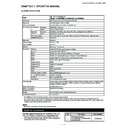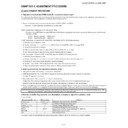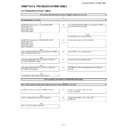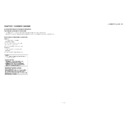Sharp LC-46DH66 Service Manual ▷ View online
LC-46DH65E/S, LC-46DH66E
1 – 2
[2] OPERATION MANUAL
15
16
17
18
19
16
17
18
19
20
21
22
23
24
25
4
3
2
5
6
7
8
6
7
8
9
10
11
12
13
14
14
1
(Standby/On)
Buttons for useful operations
(Teletext)
ATV: Display analogue teletext.
DTV: Select MHEG-5 and teletext for
DTV.
DTV: Select MHEG-5 and teletext for
DTV.
(Reveal hidden Teletext)
(Subtitle)
Switch subtitle languages on/off.
(Freeze/Hold)
Press to freeze a moving image on
the screen.
Teletext: Stop updating teletext
pages automatically or release the
hold mode.
the screen.
Teletext: Stop updating teletext
pages automatically or release the
hold mode.
(Subpage)
(Top/Bottom/Full)
Set the area of magnification in
teletext mode.
teletext mode.
0–9 numeric buttons
Set the channel.
Enter desired numbers.
Set the page in teletext mode.
Set the channel.
Enter desired numbers.
Set the page in teletext mode.
When the five Nordic countries
(Sweden, Norway, Finland,
Denmark, or Iceland) are selected
in the country setting from “Auto
Installation”, DTV services are four
digits. When another country is
selected, DTV services are three digits.
(Sweden, Norway, Finland,
Denmark, or Iceland) are selected
in the country setting from “Auto
Installation”, DTV services are four
digits. When another country is
selected, DTV services are three digits.
(Flashback)
Press to return to the previously
selected channel or external input.
selected channel or external input.
DTV
Press to access digital TV mode.
Press to access digital TV mode.
ATV
Press to access conventional
analogue TV mode.
Press to access conventional
analogue TV mode.
(Sound mode)
Select a sound multiplex mode.
(Volume)
Increase/decrease TV volume.
(Mute)
TV sound on/off.
(WIDE MODE)
Select a wide mode.
AV MODE
Select a video setting.
Select a video setting.
1
2
3
4
5
6
7
8
9
10
11
END
Exit the “MENU” screen.
Exit the “MENU” screen.
R/G/Y/B (Colour) buttons
The coloured buttons are
correspondingly used to select the
coloured items on the screen (e.g.
EPG, MHEG-5, Teletext).
The coloured buttons are
correspondingly used to select the
coloured items on the screen (e.g.
EPG, MHEG-5, Teletext).
(INPUT SOURCE)
Select an input source.
EPG
DTV: Display the EPG screen.
DTV: Display the EPG screen.
RADIO
DTV: Switch between Radio and
Data mode.
DTV: Switch between Radio and
Data mode.
When only data broadcasting (no
radio broadcasting) is transmitted
by DVB, the radio broadcasting
will be skipped.
radio broadcasting) is transmitted
by DVB, the radio broadcasting
will be skipped.
P. INFO
Press to display programme
information which is transmitted
through digital video broadcasting in
the upper left corner of the screen
(DTV only).
Press to display programme
information which is transmitted
through digital video broadcasting in
the upper left corner of the screen
(DTV only).
P
Select the TV channel.
Select the TV channel.
(Display information)
Press to display the station
information (channel number, signal,
etc.) in the upper right corner of the
screen.
information (channel number, signal,
etc.) in the upper right corner of the
screen.
SLEEP
Press to schedule a time for the TV
to automatically standby.
Press to schedule a time for the TV
to automatically standby.
MENU
“MENU” screen on/off.
“MENU” screen on/off.
(Return)
Return to the previous “MENU”
screen.
screen.
ACTION (Action Mode)
This key does not work on this
model.
This key does not work on this
model.
AQUOS LINK buttons
If external equipment such as a
AQUOS BD Player is connected via
HDMI cables and is AQUOS LINK
compatible, you can use these
AQUOS LINK buttons.
If external equipment such as a
AQUOS BD Player is connected via
HDMI cables and is AQUOS LINK
compatible, you can use these
AQUOS LINK buttons.
13
14
15
16
17
18
19
20
21
22
23
24
25
Remote control unit
(Cursor)
Select a desired item on the setting
screen.
screen.
OK
Execute a command within the
“MENU” screen.
ATV/DTV: Display the programme
list when no other “MENU” screen is
running.
Execute a command within the
“MENU” screen.
ATV/DTV: Display the programme
list when no other “MENU” screen is
running.
12
/
/
/
/
/
LC-46DH65E/S, LC-46DH66E
1 – 3
16
2
1
3
7 8
9
10
4
5
6
13
12
11
14
15
EXT4 (ANALOGUE RGB/AUDIO)
terminals*
HDMI1 (HDMI) terminal
HDMI2 (HDMI/AUDIO) terminals*
EXT3 (COMPONENT/AUDIO)
terminals
OUTPUT (AUDIO) terminals
DIGITAL AUDIO OUTPUT terminal
terminals*
HDMI1 (HDMI) terminal
HDMI2 (HDMI/AUDIO) terminals*
EXT3 (COMPONENT/AUDIO)
terminals
OUTPUT (AUDIO) terminals
DIGITAL AUDIO OUTPUT terminal
1
2
3
4
3
4
5
6
6
TV (Front view)
TV (Rear view)
Antenna terminal
RS-232C terminal
EXT1 (RGB) terminal
EXT2 (RGB) terminal
COMMON INTERFACE slot
EXT8 terminals
HDMI3 (HDMI) terminal
USB terminal
Headphones
AC INPUT terminal
RS-232C terminal
EXT1 (RGB) terminal
EXT2 (RGB) terminal
COMMON INTERFACE slot
EXT8 terminals
HDMI3 (HDMI) terminal
USB terminal
Headphones
AC INPUT terminal
7
8
9
10
11
12
13
14
15
16
8
9
10
11
12
13
14
15
16
WARNING:
Excessive sound pressure from earphones and headphones can cause hearing loss.
OPC sensor
Remote control sensor
OPC indicator
(Standby/On) indicator
MENU button
(Power) button
Volume
buttons
Programme (channel)
buttons
buttons
(INPUT SOURCE)
button
The HDMI2 and EXT4 terminals
can both use the same audio input
terminal. However, the proper item
must be selected in the “PC Audio
Select” menu.
can both use the same audio input
terminal. However, the proper item
must be selected in the “PC Audio
Select” menu.
*
P
/
/
LC-46DH65E/S, LC-46DH66E
1 – 4
Confirm that there are 8 screws (4 short screws
and 4 long screws) with the stand unit.
and 4 long screws) with the stand unit.
Attach the supporting post for the stand unit
onto the base using the 4 long screws with the
hex key (supplied) as shown.
onto the base using the 4 long screws with the
hex key (supplied) as shown.
1
2
Inserting the stand.
Insert the stand into the openings on the
bottom of the TV (Hold the stand so it will
not drop from the edge of the base area).
bottom of the TV (Hold the stand so it will
not drop from the edge of the base area).
Insert and tighten the 4 short screws into
the 4 holes on the rear of the TV.
the 4 holes on the rear of the TV.
3
1
NOTE
To detach the stand unit, perform the steps in reverse
order.
order.
Attaching the stand unit
Before attaching (or detaching) the stand, unplug the AC cord from the AC INPUT terminal.
Before performing work, spread cushioning over the surface on which you will be laying the TV. This will prevent
it from being damaged.
Before performing work, spread cushioning over the surface on which you will be laying the TV. This will prevent
it from being damaged.
CAUTION
Attach the stand in the correct direction.
Be sure to follow the instructions. Incorrect installation of the stand may result in the TV falling over.
Be sure to follow the instructions. Incorrect installation of the stand may result in the TV falling over.
Long
screw
screw
Short
screw
screw
Hex key
Supporting
post
Soft
cushion
cushion
Hex key
2
LC-46DH65E/S, LC-46DH66E
1 – 5
Inserting the batteries
Before using the TV for the first time, insert two supplied “AAA” size alkaline batteries. When the batteries become
depleted and the remote control unit fails to operate, replace the batteries with new “AAA” size batteries.
depleted and the remote control unit fails to operate, replace the batteries with new “AAA” size batteries.
Open the battery cover.
Insert two supplied “AAA” size alkaline batteries.
Place batteries with their terminals corresponding to the
(+) and (-) indications in the battery compartment.
(+) and (-) indications in the battery compartment.
Close the battery cover.
CAUTION
Improper use of batteries can result in chemical leakage or explosion. Be sure to follow the instructions below.
Improper use of batteries can result in chemical leakage or explosion. Be sure to follow the instructions below.
Do not mix batteries of different types. Different types of batteries have different characteristics.
Do not mix old and new batteries. Mixing old and new batteries can shorten the life of new batteries or cause
chemical leakage in old batteries.
Remove batteries as soon as they have worn out. Chemicals that leak from batteries can cause a rash. If you
find any chemical leakage, wipe thoroughly with a cloth.
The batteries supplied with this product may have a shorter life expectancy due to storage conditions.
If you will not be using the remote control unit for an extended period of time, remove the batteries from it.
When replacing the batteries, use alkaline batteries instead of zinc-carbon ones.
Do not mix old and new batteries. Mixing old and new batteries can shorten the life of new batteries or cause
chemical leakage in old batteries.
Remove batteries as soon as they have worn out. Chemicals that leak from batteries can cause a rash. If you
find any chemical leakage, wipe thoroughly with a cloth.
The batteries supplied with this product may have a shorter life expectancy due to storage conditions.
If you will not be using the remote control unit for an extended period of time, remove the batteries from it.
When replacing the batteries, use alkaline batteries instead of zinc-carbon ones.
Note on disposing batteries:
The batteries provided contain no harmful materials such as cadmium, lead or mercury.
Regulations concerning used batteries stipulate that batteries may no longer be thrown out with the household
rubbish. Deposit any used batteries free of charge into the designated collection containers set up at commercial
businesses.
The batteries provided contain no harmful materials such as cadmium, lead or mercury.
Regulations concerning used batteries stipulate that batteries may no longer be thrown out with the household
rubbish. Deposit any used batteries free of charge into the designated collection containers set up at commercial
businesses.
Using the remote control unit
Use the remote control unit by pointing it towards the remote control sensor. Objects between the remote control
unit and sensor may prevent proper operation.
unit and sensor may prevent proper operation.
1
2
2
•
3
Cautions regarding the remote control unit
Do not expose the remote control unit to shock. In addition, do not expose the
remote control unit to liquids, and do not place in an area with high humidity.
Do not install or place the remote control unit under direct sunlight. The heat
may cause deformation of the unit.
The remote control unit may not work properly if the remote control sensor of
the TV is under direct sunlight or strong lighting. In such cases, change the
angle of the lighting or the TV, or operate the remote control unit closer to the
remote control sensor.
remote control unit to liquids, and do not place in an area with high humidity.
Do not install or place the remote control unit under direct sunlight. The heat
may cause deformation of the unit.
The remote control unit may not work properly if the remote control sensor of
the TV is under direct sunlight or strong lighting. In such cases, change the
angle of the lighting or the TV, or operate the remote control unit closer to the
remote control sensor.
•
•
•
30°
30°
5 m
Remote control sensor
Display