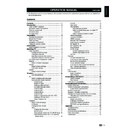Sharp LC-42LE40E (serv.man3) User Manual / Operation Manual ▷ View online
Set the time interval lock
Lock TV for the specific day and time to prevent
children from watching.
1�
Press
MENU on the remote control and select
Parental�
2�
Enter your password to access the
Parental
menu.
3�
Select
Lock Type and press ≤≥ to select the
day.
4�
Press <> to set the
Start Time and End Time.
5�
Follow the on-screen instructions to exit.
To set parental ratings
Some digital broadcasters rate their programmes
according to age. You can set TV to display only
programmes with age ratings higher than your child’s.
1�
Enter your password to access the
Parental
menu.
2�
Press <> to select
Parental Guidance and
press
OK or ≥ to enter.
3�
Press ≤≥ to set the age rating.
4�
Follow the on-screen instructions to exit.
Lock one or more connected devices
Disable the specific external input signals.
1�
Enter your password to access the
Parental
menu.
2�
Press <> to select
Input Block and press OK
or ≥ to enter the input source list
3�
Press <> to select one or more input source.
4�
Press
OK to lock or unlock your selected input
source.
5�
Follow the on-screen instructions to exit.
NOTE
• If you switch to the locked input source, you will be
prompted to enter your password. (If your password is
correct, the locked input source will be unlocked before
the TV restarts from standby.)
correct, the locked input source will be unlocked before
the TV restarts from standby.)
• If your country selection is
Italy (see page 7 “Step 2:
Country setting”), you will be prompted to enter your
password every time you access each blocked input
source.
password every time you access each blocked input
source.
Set / Change password
1�
Enter your password to access the
Parental
menu.
2�
Press <> to select
Set Password and press
OK or ≥ to enter.
3�
Enter your new password in the
New box by
using the
digit buttons on the remote control.
4�
Enter your new password again in the
Confirm
box.
5�
When complete, the TV reruns to the
Parental
menu.
6�
Repeat step 1 to 4 to change password.
Clear all parental settings
Reset all the settings in the
Parental menu.
1�
Enter your password to access the
Parental
menu.
2�
Press <> to select
Clear All and press OK or
≥ to enter.
3�
Select
OK and press OK on the remote control
to clear all parental settings.
NOTE
• If parental settings are cleared, you do not have to enter
password to access
Channels in the TV menu.
Eco
This function enables you to automatically reduce the
backlight brightness in order to decrease the power
consumption and increase the backlight life span.
1�
Press
MENU on the remote control and select
Eco and press OK or ≥ to enter�
2�
Press ≥ to select
On or Off and activate the
selection.
3�
Follow the on-screen instructions to exit.
TV menu
21
P22
Connecting a USB device
2�
2�
Press
OK to view the image. The slide show
begins.
3�
Use the buttons on the remote control and
follow the on-screen instructions to view
photos.
Buttons for enlarged photo display operation
Buttons
Descriptions
I
/
F
Play or pause the slide show.
T
/
U
Go to the previous/next photo in the
same directory.
MENU
Open the Photo sub-menu.
R button
Select the repeat mode.
G button
Select the side show duration. When
pausing the picture, select the image
rotation mode.
Y button
Select the transition effect for slide
show. When pausing the picture,
select the zoom mode.
B button
Select shuffle mode for slide show.
EXIT
Return to the previous operation.
Listen to Music
1�
In the
Music thumbnail browser, press <>≤≥
to select a music file or a music album.
2�
Press
OK to play the MP3 file.
3�
Use the buttons on the remote control and
follow the on-screen instructions to play the
MP3 files.
Buttons for music mode
Buttons
Descriptions
≥
(Cursor)
Fast forward the music.
≤
(Cursor)
Rewind the music.
I
/
F
Play or pause the music.
H
Stop the music.
T
/
U
Go to the previous/next music.
MENU
Open the music sub-menu.
EXIT
Return to the previous operation.
Play Videos
1�
In the
Video thumbnail browser, press <>≤≥
to select a video file.
2�
Press
OK to play the video.
3�
Use the buttons on the remote control and
follow the on-screen instructions to play the
video.
Buttons for playing video mode
Buttons
Descriptions
≥
(Cursor)
Fast forward the video.
≤
(Cursor)
Reverse the video.
I
/
F
Play or pause the video.
H
Stop the video.
T
/
U
Go to the previous/next video.
MENU
Open the video sub-menu
EXIT
Return to the previous operation.
USB device compatibility
USB 2�0
device
USB Memory, USB card reader, HDD
(Mass Storage class)
File system
FAT / FAT32 / NTFS
Photo file
format
JPEG (*.jpg), PNG, bmp
Music file
format
MPEG1 (*.MP3)
Bitrate: 32k, 64k, 96k, 128k, 196k,
256k, 320kbps
Sampling frequency: 32k, 44.1k, 48kHz
Video file
format
MPEG1/2 (*.AVI, *.MPG, *.MPEG, *.TS)
MPEG4 (*.AVI, *.MP4, *.MOV, *.MKV)
H.264 (*.AVI, *.MP4, *.MOV, *.MKV, *.TS)
DivX (*.AVI)
XviD (*.AVI)
VC-1 (*.wmv)
NOTE
• Progressive format jpeg files are not supported.
• All files in a USB device with capacity may not be
played properly.
• Operation using USB hubs is not guaranteed.
• Cables used to extend the USB device must be
certified as USB 2.0.
• Video playback via a USB device may not be
possible or the playback quality affected if the
device data transfer speed rating is too low.
• File number over 1000 may not be displayed.
• No quickly operation between play/pause/
fastforward/rewind.
• The video might get judder or unsmooth when USB
read/write speed is under requirement(some FullHD
format).
• Files in USB 1.1 devices may not be played properly.
• Some video file formats may not be played
depending on the file.
23
Connecting external devices
HDMI connection
Example of connectable devices
E
DVD E Blu-ray player/recorder
The HDMI connections (High Definition Multimedia
Interface) permit digital video and audio transmission
via a connection cable from a player/recorder. The
digital picture and sound data are transmitted without
data compression and therefore lose none of their
quality. Analogue/digital conversion is no longer
necessary in the connected devices, which also would
result in quality losses.
HDMI
DVI
32”
42”
42”
32”
42”
42”
DVI/HDMI conversion
• Using an DVI/HDMI adapter cable, the digital video
signals of a DVD can also be played via the compatible
HDMI connection. The sound must be fed in additionally.
HDMI connection. The sound must be fed in additionally.
• Both HDMI and DVI use the same HDCP copy
protection method.
Supported video signal:
576p, 480p, 1080i, 720p, 1080p
576p, 480p, 1080i, 720p, 1080p
See page 26 for PC signal compatibility.
One touch play
When the TV is in standby mode, it will automatically
One touch play
When the TV is in standby mode, it will automatically
turn on and play back the image from the HDMI
source.
YPbPr (Component connection)
Example of connectable devices
E
VCR E DVD E Blue-ray player/recorder
You will enjoy accurate colour reproduction and high
quality images through the (YPbPr) when connecting a
DVD recorder or other recording equipment.
32”
42”
42”
Audio return channel (ARC)
The TV can send audio data for video content shown
on the TV to a connected audio device with just one
ARC-compatible HDMI cable. Using this function
eliminates the need to use a separate digital or
analogue audio cable.
Connection for using “Audio return channel”
You need to use ARC-compatible cables/devices and
connect
to the HDMI 1 terminal to activate this function.
E
Before connecting ���
• Be sure to turn off the TV and any devices before
making any connections.
• Firmly connect a cable to a terminal or terminals.
• Carefully read the operation manual of each external
• Carefully read the operation manual of each external
device for possible connection types. This also
helps you get the best possible audiovisual quality to
maximise the potential of the TV and the connected
device.
helps you get the best possible audiovisual quality to
maximise the potential of the TV and the connected
device.
HDMI
device
HDMI cable
DVI-HDMI cable
Audio cable
(YPbPr) Component
Connection
Component cable
Audio cable
24
Click on the first or last page to see other LC-42LE40E (serv.man3) service manuals if exist.