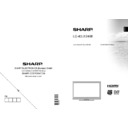Sharp LC-40LE240EK (serv.man2) User Manual / Operation Manual ▷ View online
English - 16 -
(RECORD): the TV will start to record the
selected progamme. You can press again to stop
the recording.
the recording.
Note: Switching to a different broadcast or source is
not available during the recording.
not available during the recording.
/
: Page left / Page right.
Programme Options
In EPG menu, press the OK button to enter the “Event
Options” menu.
Options” menu.
Select Channel
In EPG menu, using this option, you can switch to the
selected channel.
selected channel.
Record / Delete Record Timer
IMPORTANT: To record a programme, you should
fi rst connect a USB disk to your TV while the TV is
switched off. You should then switch on the TV to
enable recording feature. Otherwise, recording feature
will not be available.
fi rst connect a USB disk to your TV while the TV is
switched off. You should then switch on the TV to
enable recording feature. Otherwise, recording feature
will not be available.
After you have selected a programme in EPG menu,
•
press the OK button and and Options screen will
be displayed. Select “Record” option and press the
OK button. After this operation, a recording becomes
set to the selected programme.
be displayed. Select “Record” option and press the
OK button. After this operation, a recording becomes
set to the selected programme.
To cancel an already set recording, highlight that
•
programme and press the OK button and select
the option “Delete Rec. Timer”. The recording will
be cancelled.
the option “Delete Rec. Timer”. The recording will
be cancelled.
Note: You cannot switch to any other channel or
source while there is an active recording on the
current channel.
source while there is an active recording on the
current channel.
Set Timer / Delete Timer
After you have selected a programme in EPG menu,
press the OK button and and Options screen will
be displayed. Select “Set Timer on Event” option
and press OK button. You can set a timer for future
programmes.
press the OK button and and Options screen will
be displayed. Select “Set Timer on Event” option
and press OK button. You can set a timer for future
programmes.
To cancel an already set reminder, highlight that
programme and press the OK button. Then select
“Delete Timer” option. The timer will be cancelled.
programme and press the OK button. Then select
“Delete Timer” option. The timer will be cancelled.
Note: It is not possible to record or set timer for two or
more individual events at the same time interval.
more individual events at the same time interval.
First Time Installation
IMPORTANT: Ensure that the aerial or cable is
connected before switching on the TV for the fi rst
time installation.
connected before switching on the TV for the fi rst
time installation.
When the TV is operated for the fi rst time, installation
•
wizard will guide you through the process. First,
language selection screen will be displayed:
language selection screen will be displayed:
Use “
•
” or “
” buttons to select your language
and press OK button to set selected language and
continue.
continue.
After selecting the language,
•
“Welcome!” screen
will be displayed, requiring you to set
Country,
Search Type, Teletext Language,Store Mode and
Scan Encrypted options.
Scan Encrypted options.
By pressing “
•
” or “ ” button, select the country
you want to set and press “
” button to highlight
Search Type option.
Use “ ”/“ ” to set the desired
search type.
Available search types are digital only,
analog TV only and full.
When set, press “ ” to select
Teletext Language. Use “ ”/“ ” to select the desired
Teletext Language.
Teletext Language.
When set, press “
•
” to select Teletext Language.
Use “ ” or “ ” to select the desired Teletext
Language.
Language.
Press “
•
” button after setting Teletext Language
option. Scan Encrypted will be then highlighted.
You can set Scan Encrypted as Yes if you want to
scan coded stations.Afterwards select the desired
Teletext Language.
You can set Scan Encrypted as Yes if you want to
scan coded stations.Afterwards select the desired
Teletext Language.
You can activate Store Mode option by using left or
•
right button. If the Store Mode is set to “enabled”,
E-Pop option will be available in other settings
E-Pop option will be available in other settings
A01_MB62_[GB]_1910UK_IDTV_TC_PVR_NICKEL17_40942LED_ROCKER_ZIGGO_10075805_50201077.indd 16
A01_MB62_[GB]_1910UK_IDTV_TC_PVR_NICKEL17_40942LED_ROCKER_ZIGGO_10075805_50201077.indd 16
15.03.2012 14:36:50
15.03.2012 14:36:50
English - 17 -
menu. If it is set to “disabled”, Store Mode will
not be available after the First Time Installation.
Note: If Store Mode is enabled, some features may
be affected.
not be available after the First Time Installation.
Note: If Store Mode is enabled, some features may
be affected.
Press
•
OK button on the remote control to continue
and the following message will be displayed on the
screen:
screen:
To select the “Yes” or “No” option, highlight the item by
using “ ” or “ ” buttons and press OK button.
using “ ” or “ ” buttons and press OK button.
Afterwards, the following OSD will be displayed on
the screen:
the screen:
If you select CABLE option, the following screen will
be displayed
be displayed
(This screen will not be available if you
have selected the Country as Netherlands. Automatic
Channel Scan will be displayed instead. ):
Channel Scan will be displayed instead. ):
You can select frequency ranges from this screen. For
highlighting lines you see, use “
highlighting lines you see, use “
” or “
” button. You
can enter the frequency range manually by using the
numeric buttons on the remote control. Set Start and
Stop Frequency as desired by using numeric buttons
on the remote control. After this operation, you can set
Search Step as 8000 KHz or 1000 KHz. If you select
1000 KHz, the Tv will perform search process in a
detailed way. Searching duration will thus increase
accordingly. When fi nished, press OK button to start
automatic search.
numeric buttons on the remote control. Set Start and
Stop Frequency as desired by using numeric buttons
on the remote control. After this operation, you can set
Search Step as 8000 KHz or 1000 KHz. If you select
1000 KHz, the Tv will perform search process in a
detailed way. Searching duration will thus increase
accordingly. When fi nished, press OK button to start
automatic search.
If you select AERIAL option from the Search Type
screen, the television will search for digital terrestrial
TV broadcasts.
screen, the television will search for digital terrestrial
TV broadcasts.
Note: You can press “MENU” button to cancel.
After all the available stations are stored, Channel
•
List will be displayed on the screen. If you like the
sort channels, according to the LCN,please select
“Yes” and than press “OK”.
sort channels, according to the LCN,please select
“Yes” and than press “OK”.
Press
•
OK button to quit channel list and watch
TV.
If you have selected the Country option as
Netherlands in First Time Installation,only OK and
LOCK options will be displayed.
LOCK options will be displayed.
Installation
Press “MENU” button on the remote control and select
Installation by using “ ” or “ ” button. Press OK button
and the following menu
Installation by using “ ” or “ ” button. Press OK button
and the following menu
screen will be displayed.
Select Automatic Channel Scan (Retune) by using “
”/“
”/“
” button and pres
s OK button. Automatic Channel
Scan (Retune) options will be displayed. You can
select options by using “
select options by using “
”/“
” and OK buttons.
Auto Channel
Scan (Retune) Menu
Operation
Digital Aerial: Searches and stores aerial DVB
stations.
stations.
Digital Cable: Searches and stores cable DVB
stations.
stations.
A01_MB62_[GB]_1910UK_IDTV_TC_PVR_NICKEL17_40942LED_ROCKER_ZIGGO_10075805_50201077.indd 17
A01_MB62_[GB]_1910UK_IDTV_TC_PVR_NICKEL17_40942LED_ROCKER_ZIGGO_10075805_50201077.indd 17
15.03.2012 14:36:51
15.03.2012 14:36:51
English - 18 -
Analogue: Searches and stores analogue stations.
Digital Aerial & Analogue: Searches and stores both
analogue and aerial DVB stations.
analogue and aerial DVB stations.
Digital Cable & Analogue: Searches and stores both
analogue and cable DVB stations.
analogue and cable DVB stations.
Whenever you select an automatic search type and
•
press OK button, a confi rmation screen will appear
on the screen. To start installation process, select
Yes, to cancel select No by using .“ ” or “ ” and
OK button.
on the screen. To start installation process, select
Yes, to cancel select No by using .“ ” or “ ” and
OK button.
After auto channel scan type is set and selected
•
and confi rmed, installation process will start and
progress bar will move along. Press “MENU” button
to cancel process. In such a case, located channels
are not stored.
progress bar will move along. Press “MENU” button
to cancel process. In such a case, located channels
are not stored.
Manual Tuning
HINT: This feature can be used for direct broadcast
entry.
entry.
Select
•
Manual Channel Scan from the Installation
menu by using “
”/“
” and OK buttons. Manual
Scan options screen will be displayed.
Select the desired
•
Search Type using “ ” or “
” button. Manual search options will change
accordingly. Use “
”/“
” button to highlight an item
and then press “ ” or “ ” button to set an option.
You can press “MENU” button to cancel.
You can press “MENU” button to cancel.
Digital Aerial Manual Search
In manual channel scan, the number of the multiplex
or frequency are entered manually and only that
multiplex or frequency are searched for the channels.
After selecting search type as
or frequency are entered manually and only that
multiplex or frequency are searched for the channels.
After selecting search type as
Digital Aerial, you must
select the desired Band and then
, you can enter the
multiplex or frequency number using the numeric
buttons and press OK button to search.
buttons and press OK button to search.
Band Options:
D_Band = VHF 9-24
S_Band = VHF 12-20, UHF 21-41
K_Band = VHF 5-12, UHF 21-69
Digital Cable Manual Search*
In cable manual scan, you can enter frequency,
modulation, symbol rate and network channel scan
options. After selecting search type as Digital Cable,
you can set the desired options and press OK button
to search.
modulation, symbol rate and network channel scan
options. After selecting search type as Digital Cable,
you can set the desired options and press OK button
to search.
(*) If you have selected the Country option to
Netherlands in First Time Installation, cable manual
search option will not be available.
Netherlands in First Time Installation, cable manual
search option will not be available.
Analogue Manual Search
After selecting search type as analogue, you can use
“
“
”/“
” button to highlight an item and then press “
” or “ ” button to set an option.
Enter the channel number or frequency using the
numeric buttons. You can then press OK button
to search. When the channel is located, any new
channels that are not on the list will be stored.
numeric buttons. You can then press OK button
to search. When the channel is located, any new
channels that are not on the list will be stored.
Analogue Fine Tune
Select
•
Analogue Fine Tune from the Installation
menu by using “ ” or “ ” and OK buttons. Analogue
fi ne tune screen will be displayed. Analogue Fine
Tune feature will not be available if there are no
analogue channels, digital channels and external
sources stored.
fi ne tune screen will be displayed. Analogue Fine
Tune feature will not be available if there are no
analogue channels, digital channels and external
sources stored.
Press
•
OK button to proceed. Use “ ” or “ ” button
t
o set Fine Tune. When fi nished, press OK button
again.
A01_MB62_[GB]_1910UK_IDTV_TC_PVR_NICKEL17_40942LED_ROCKER_ZIGGO_10075805_50201077.indd 18
A01_MB62_[GB]_1910UK_IDTV_TC_PVR_NICKEL17_40942LED_ROCKER_ZIGGO_10075805_50201077.indd 18
15.03.2012 14:36:52
15.03.2012 14:36:52
English - 19 -
Managing Sta
tions: Channel
List
The TV sorts all stored stations in the Channel List.
You can edit this channel list, set favourites or set
active stations to be listed by using the Channel List
options.
You can edit this channel list, set favourites or set
active stations to be listed by using the Channel List
options.
Press
•
“MENU” button to view main menu. Select
Channel List item by using “ ” or “ ” button. Press
OK to view menu contents.
OK to view menu contents.
Select Active Network feature allows you to select only
the broadcasts within the selected network.
the broadcasts within the selected network.
Select Edit Channel List to manage all stored
channels. Use “ ” or “ ” and OK buttons to select
Edit Channel List.
channels. Use “ ” or “ ” and OK buttons to select
Edit Channel List.
Operating the Channel List
Press “
•
” or “
” button to select the channel that
will be processed. Press “ ” or “ ” button to select
a function on Channel List menu.
a function on Channel List menu.
Use
•
CH /CH
buttons to move page up or down.
Press
•
BLUE button to view fi ltering options.
Press
•
“MENU” button to exit.
Note: The channels listed are mixed at the channel
list. Channel types can be differentiated by the icons
next to them: DTV (digital tv), HD (HD TV) , ATV
(Analogue TV) ,TV (TV), RD (Radio), encrypted, lock,
list. Channel types can be differentiated by the icons
next to them: DTV (digital tv), HD (HD TV) , ATV
(Analogue TV) ,TV (TV), RD (Radio), encrypted, lock,
and at the favourite list.
Listed channels can also be sorted by using the
active channel list fi lter.
active channel list fi lter.
The last available channel
number is 999.
If you have selected the Country option as Netherlands
in First Time Installation, performed Ziggo network
search and stored Ziggo channels,only OK and LOCK
options will be available.
in First Time Installation, performed Ziggo network
search and stored Ziggo channels,only OK and LOCK
options will be available.
Moving a Channel
First select the desired channel. Select Move option
•
in the channel list and press OK button.
Edit Number screen will be displayed. Enter the
•
desired channel number by using the numeric
buttons on the remote control. If there is a previously
stored channel on that number, a warning screen
will be displayed. Select Yes if you want to move the
channel and press OK.
buttons on the remote control. If there is a previously
stored channel on that number, a warning screen
will be displayed. Select Yes if you want to move the
channel and press OK.
Press
•
OK button to process. Selected channel is
now moved.
Deleting a Channel
You can press GREEN button to tag/untag all
channels; YELLOW button to tag/untag channel.
channels; YELLOW button to tag/untag channel.
Select the channel that you want to delete and select
•
Delete option. Press OK button to continue.
A warning screen will appear. Select
•
YES to delete,
select No to cancel. Press OK button to continue.
Renaming a Channel
Select the channel that you want to rename and
•
select Edit Name option. Press OK button to
continue.
continue.
Pressing “
•
” or “ ” button moves to the previous/
next character. Pressing “
” or “
” button toggles
the current character, i.e., ‘b’ character becomes ‘a’
by “
by “
” and ‘c’ by “
”. Pressing the numeric buttons
‘0...9’ replaces the highlighted character with the
characters printed above the button one by one as
the button is pressed.
characters printed above the button one by one as
the button is pressed.
When fi nished, press
•
OK button to save. Press
“MENU” to cancel.
Locking a Channel
You can press GREEN button to tag/untag all
channels; YELLOW button to tag/untag a single
channel.
channels; YELLOW button to tag/untag a single
channel.
Select the channel that you want to lock and select
•
Lock option. Press OK button to continue.
You will be asked to enter parental control PIN.
•
Default PIN is set as 0000. Enter the PIN number.
Note: If the Country option is set to France, you can
use 4725 as the default code.
use 4725 as the default code.
Press
•
OK button when the desired channel is
highlighted to lock/unlock the channel. Lock symbol
will be displayed next to the selected channel.
will be displayed next to the selected channel.
A01_MB62_[GB]_1910UK_IDTV_TC_PVR_NICKEL17_40942LED_ROCKER_ZIGGO_10075805_50201077.indd 19
A01_MB62_[GB]_1910UK_IDTV_TC_PVR_NICKEL17_40942LED_ROCKER_ZIGGO_10075805_50201077.indd 19
15.03.2012 14:36:52
15.03.2012 14:36:52
Click on the first or last page to see other LC-40LE240EK (serv.man2) service manuals if exist.