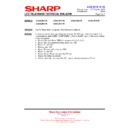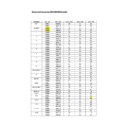Sharp LC-39LE651K (serv.man9) Service Manual / Technical Bulletin ▷ View online
LCD 2013 10 04
Date of Issue:
8
th
October 2013
Classification:
White
LCD TELEVISION TECHNICAL BULLETIN
Page 2 of 5
Sharp Electronics (UK) Limited
Reference
– SP133900X
Revision - 3
White
– Carry out as required
Yellow
– Carry out as required and whenever the unit comes in for service
Red
– Carry out on all units
To setup App for Android Devices:
In the Android store (Play store or Google play), s
earch for “Sharp Smart Remote
+” App and install:
Sharp Smart Remote + App, the direct download is:
Sharp Smart Remote + App, the direct download is:
https://play.google.com/store/apps/details?id=de.discvision.remotecontrol&hl=es
After installing the App, open the App. You may see the
following message: “No
TV connected. Do you want to search for TV now?”
Go to Settings and select “Search for a TV”
If the App does not find the TV, then setup the IP manually.
Go to Settings and select “Search for a TV”
If the App does not find the TV, then setup the IP manually.
o Click Set IP manually.
o To find out the TV IP address,
o To find out the TV IP address,
go to: Menu → Setup → Multimedia/Network
→ Network settings → Networking on the Television.
o Input the IP address.
LCD 2013 10 04
Date of Issue:
8
th
October 2013
Classification:
White
LCD TELEVISION TECHNICAL BULLETIN
Page 3 of 5
Sharp Electronics (UK) Limited
Reference
– SP133900X
Revision - 3
White
– Carry out as required
Yellow
– Carry out as required and whenever the unit comes in for service
Red
– Carry out on all units
To setup App for iOS Devices:
In the App store, s
earch for “Sharp Smart Remote +” App and install.
After installing the App, open the App. You may see the
following message: “No TV
connected. Do you want to search for TV now?”
Go to Settings and select “Search for a TV”
If the App does not find the TV, then setup the IP manually.
If the App does not find the TV, then setup the IP manually.
o Click Set IP manually.
o To find out the TV IP address, go to:
o To find out the TV IP address, go to:
Menu → Setup → Multimedia/Network
→ Network settings → Networking on the Television.
o Input the IP address.
LCD 2013 10 04
Date of Issue:
8
th
October 2013
Classification:
White
LCD TELEVISION TECHNICAL BULLETIN
Page 4 of 5
Sharp Electronics (UK) Limited
Reference
– SP133900X
Revision - 3
White
– Carry out as required
Yellow
– Carry out as required and whenever the unit comes in for service
Red
– Carry out on all units
How to use the application
You can now use the remote control APP to control you Television.
To customize the app it is possible to add shortcuts on screen, on the top and
bottom areas.
You can drag & drop any button.
You can drag & drop any button.
LCD 2013 10 04
Date of Issue:
8
th
October 2013
Classification:
White
LCD TELEVISION TECHNICAL BULLETIN
Page 5 of 5
Sharp Electronics (UK) Limited
Reference
– SP133900X
Revision - 3
White
– Carry out as required
Yellow
– Carry out as required and whenever the unit comes in for service
Red
– Carry out on all units
Remote “Switch on” Function activation:
There are two settings you need to enable:
Note
– Standby power consumption is changed when you enable these settings.
Quick start mode option:
This mode enables quick start up and on/off control for smartphone application.
Go to Menu→ Extras → Energy efficiency → Quick start mode → OK
Go to Menu→ Extras → Energy efficiency → Quick start mode → OK
Public mode:
Access to public mode by:
o Unplug the AC power cord.
o
o Unplug the AC power cord.
o
Plug the AC power cord. When the LED light blue, press “VOL+” and
“INPUT” keys at the same time.
“INPUT” keys at the same time.
o When you are asked for the
password, enter “0027”.
o Change
“Hotel mode” to “ON”.
Note
– Enabling hotel mode hides certain menu functions such as updating
the firmware.
o Change
“RS232C Power on” to “ENABLE”.
o
Select “Commit” and press “OK”.
o Unplug the AC power cord, wait 10 seconds and then plug in the AC power
cord
Display