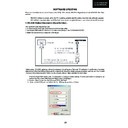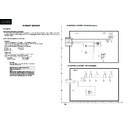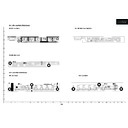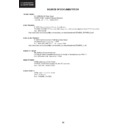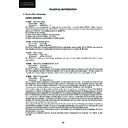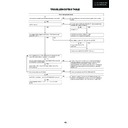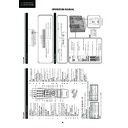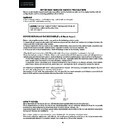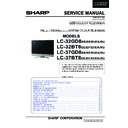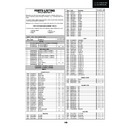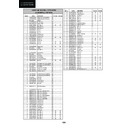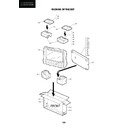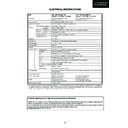Sharp LC-37GD8EK (serv.man9) Service Manual ▷ View online
39
LC-26GA5E
LC-32GA5E
LC-32GD8E/RU
LC-32BT8E/RU
LC-37GD8E/RU
LC-37BT8E/RU
LC-32/37GD8E/RU
LC-32/37BT8E/RU
Digital Board Software Updating , PCMCIA (continued)
7. First of all, select copy target drive and then use Drag & drop for the “.img” fi le.
7
7. First of all, select copy target drive and then use Drag & drop for the “.img” file.
8. Wait, copy is in process.
9. Copy is finished, when the Copying progress bar disappears and the name of data file appears in the File
Box.
Box.
At first, take care and select copy
drive.
This is important.
After select copy drive,
Drag&Drop of ".img" file.
8. Wait, copy is in process.
#7 wait copying
#8 copy is finished.
#9 End SMM "X" button
#10Remove PCMCIA (Windows Task bar popup menu)
#11 end
copy is finished.
9. Copy is fi nished, when the Copying progress bar disappears and the name of data fi le appears in the File
Box.
#7 wait copying
#8 copy is finished.
#9 End SMM "X" button
#10Remove PCMCIA (Windows Task bar popup menu)
#11 end
copy is finished.
40
LC-26GA5E
LC-32GA5E
LC-32/37GD8E/RU
LC-32/37BT8E/RU
10. Close SMM application.
11. Remove PCMCIA safely using the Windows Task bar pop up menu (Right-click over the Tray Icon).
#7 wait copying
#8 copy is finished.
#9 End SMM "X" button
#10Remove PCMCIA (Windows Task bar popup menu)
#11 end
copy is finished.
12. Now, the PCMCIA-CF card is prepared to update the TV set.
•
Procedure to update the TV Set using PCMCIA-CF Card:
1. Switch Off the LCD TV Set.
2. Insert PCMCIA Card (already prepared according the details before given at “
How to prepare the CF Card
using the “Storage Media Manager 1.0.1” (SMM))”.
3. Switch On the LCD TV Set (it starts automatically the updating, Items #1 to #4).
1
2
4
3
4. Wait till the fi nishing indication is shown.
5. For checking the correct update, please Select DTV Menu on TV Set. The following On Screen Display will
appear.
6. Select “Version”. The updated version can be verifi ed.
Digital Board Software Updating , PCMCIA (continued)
40
LC-26GA5E
LC-32GA5E
LC-32/37GD8E/RU
LC-32/37BT8E/RU
10. Close SMM application.
11. Remove PCMCIA safely using the Windows Task bar pop up menu (Right-click over the Tray Icon).
#7 wait copying
#8 copy is finished.
#9 End SMM "X" button
#10Remove PCMCIA (Windows Task bar popup menu)
#11 end
copy is finished.
12. Now, the PCMCIA-CF card is prepared to update the TV set.
•
Procedure to update the TV Set using PCMCIA-CF Card:
1. Switch Off the LCD TV Set.
2. Insert PCMCIA Card (already prepared according the details before given at “
How to prepare the CF Card
using the “Storage Media Manager 1.0.1” (SMM))”.
3. Switch On the LCD TV Set (it starts automatically the updating, Items #1 to #4).
1
2
4
3
4. Wait till the fi nishing indication is shown.
5. For checking the correct update, please Select DTV Menu on TV Set. The following On Screen Display will
appear.
6. Select “Version”. The updated version can be verifi ed.
Digital Board Software Updating , PCMCIA (continued)
40
LC-26GA5E
LC-32GA5E
LC-32/37GD8E/RU
LC-32/37BT8E/RU
10. Close SMM application.
11. Remove PCMCIA safely using the Windows Task bar pop up menu (Right-click over the Tray Icon).
#7 wait copying
#8 copy is finished.
#9 End SMM "X" button
#10Remove PCMCIA (Windows Task bar popup menu)
#11 end
copy is finished.
12. Now, the PCMCIA-CF card is prepared to update the TV set.
•
Procedure to update the TV Set using PCMCIA-CF Card:
1. Switch Off the LCD TV Set.
2. Insert PCMCIA Card (already prepared according the details before given at “
How to prepare the CF Card
using the “Storage Media Manager 1.0.1” (SMM))”.
3. Switch On the LCD TV Set (it starts automatically the updating, Items #1 to #4).
1
2
4
3
4. Wait till the fi nishing indication is shown.
5. For checking the correct update, please Select DTV Menu on TV Set. The following On Screen Display will
appear.
6. Select “Version”. The updated version can be verifi ed.
Digital Board Software Updating , PCMCIA (continued)