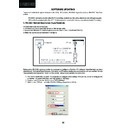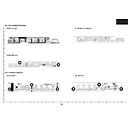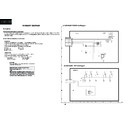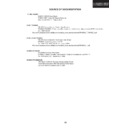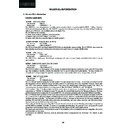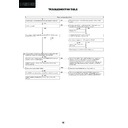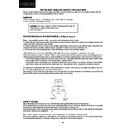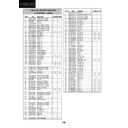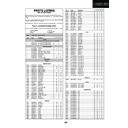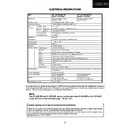Sharp LC-37GA9EK (serv.man7) Service Manual ▷ View online
25
LC-26GA5E
LC-32GA5E
LC-32GA9E/LC-32BV9E
LC-37GA9E/LC-37BV9E
2. RS-232C Method Description (Tera Term)
The hardware tools requirement are:
1. A Modem-null (Cross type) DB9 female to DB9 female cable.
2. An adaptor DB9 male to mini-Din 9 pin male cable (Sharp Code: QCNWGA015WJPZ)
3. Make the connections as indicated in the figure:
Software requirements :
To upgrade VCTp software from RS-232C external connector is necessary to use a Tera Term (Pro) free software.
The URL of Tera Term home page is:
http://hp.vector.co.jp/authors/VA002416/teraterm.html
(The address may be changed in future)
Tera Term (Pro) supported operating systems:
MS-Windows 95 or upper
MS-Windows NT 3.5 and 4.0 or upper
Note.- For Windows 3.1 use Tera Term version 1.X.
Copy all the distribution files to an empty floppy disk or temporary directory (for example C:\ TEMP ).
Run SETUP.EXE and follow the instruction given by it.
After the installation, the distribution files are no longer needed, you can delete them or may keep them in the floppy
disk.
How to use Tera Term Pro :
When the Tera Term (Pro) program is used, it’s necessary to shape some settings. Follows next action to configure
the connection:
RS-232C METHOD DESCRIPTION.
The hardware tools requirement are:
1. A Modem-null (Cross type) DB9 female to DB9 female cable.
2. An adaptor DB9 male to mini-Din 9 pin male cable (Sharp Code: QCNWGA015WJPZ)
3. Make the connections as indicated in the figure:
Before using RS-232C updating method is necessary to configure a Terminal PC software.
HyperTerminal has been selected as a Terminal software because it’s include in all Windows
versions as an accessory, and you can find it inside “Accessories\Communications” folder. For
this reason, please follow carefully the next steps:
1. First time HyperTerminal is used, it’s necessary to
configure some settings. Follows next action to configure
two connection: low speed (9600bps) and high speed
(115200bps).
2. Create a New Connection file with name “P55_9600bps”.
3. Select a free COM port and select the Port Settings
properties as follows:
Computer
TV set
1. Select:
Serial ⇒ COM X ⇒ O.K.
26
LC-26GA5E
LC-32GA5E
LC-32GA9E/LC-32BV9E
LC-37GA9E/LC-37BV9E
4. Select
Setup ⇒ Serial port ⇒ O.K. Appear the follow screen:
Select Setup � serial port � O.K.
Appear a follow screen.
Appear a follow screen.
Select a follow settings:
Serial port to use: COM x
Baud rate: 9600
Data: 8 bits
Parity : none
Stop: 1 bit
Flow control: none
Click O.K.
Serial port to use: COM x
Baud rate: 9600
Data: 8 bits
Parity : none
Stop: 1 bit
Flow control: none
Click O.K.
2. Select:
Terminal
3. Choose the same options as the above picture.
27
LC-26GA5E
LC-32GA5E
LC-32GA9E/LC-32BV9E
LC-37GA9E/LC-37BV9E
6. Check the connection between TV set and PC, sending a wrong command, as for example: “aaa”. TV set returns
an “err” label as an syntaxes ERROR (Not correct order or sequence).
Send a “DWMD” (capital letters) command to enter TV set in Download Mode.
Change a baud rate to 115200.
Select:
Setup ⇒ Baud rate ⇒ 115200 ⇒ O.K.
Select Setup � serial port � O.K.
Appear a follow screen.
Appear a follow screen.
Select a follow settings:
Serial port to use: COM x
Baud rate: 9600
Data: 8 bits
Parity : none
Stop: 1 bit
Flow control: none
Click O.K.
Serial port to use: COM x
Baud rate: 9600
Data: 8 bits
Parity : none
Stop: 1 bit
Flow control: none
Click O.K.
5. Select follows settings:
Serial port to use: COM x
Baud rate:
9600
Data:
8 bits
Parity:
none
Stop:
1 bit
Flow control:
none
Enter O.K.
Check the connection between TV set and PC, sending a wrong command, as for
example: “aaa”. TV set returns an “err” label as an syntaxis ERROR (Not correct order
or sequence).
example: “aaa”. TV set returns an “err” label as an syntaxis ERROR (Not correct order
or sequence).
Send a “DWMD” (capital letters) command to enter TV set in Download Mode.
Change a baud rate to 115200.
Select setup � baud rate � 115200 � O.K.
Change a baud rate to 115200.
Select setup � baud rate � 115200 � O.K.
Select to File � transfer � XMODEM � sent
Check the connection between TV set and PC, sending a wrong command, as for
example: “aaa”. TV set returns an “err” label as an syntaxis ERROR (Not correct order
or sequence).
example: “aaa”. TV set returns an “err” label as an syntaxis ERROR (Not correct order
or sequence).
Send a “DWMD” (capital letters) command to enter TV set in Download Mode.
Change a baud rate to 115200.
Select setup � baud rate � 115200 � O.K.
Change a baud rate to 115200.
Select setup � baud rate � 115200 � O.K.
Select to File � transfer � XMODEM � sent
7. Select:
File ⇒ Transfer ⇒ XMODEM ⇒ Sent
Choose the file for upgrade and push “open”.
.
After press “Open” button the upgrade process starts as follows:
28
LC-26GA5E
LC-32GA5E
LC-32GA9E/LC-32BV9E
LC-37GA9E/LC-37BV9E
9. After select “Open” the upgrade process starts as follows:
VERY IMPORTANT NOTE:
During the updating time, please don’t use the PC for other purposes, in order to abolish communication prob-
lems between TV set and PC. If TV set was not updated properly, the TV won’t have the software to startup
again, and you must follow the “I2C method” to update another time the TV set.
again, and you must follow the “I2C method” to update another time the TV set.
8. Choose the file for upgrade and click “Open”.
Choose the file for upgrade and push “open”.
.
After press “Open” button the upgrade process starts as follows:
When flash update process finishes, the ” Flash programming complete “ label
appear in the screen , the device automatically go to switch off, and in a few seconds go
to switch on again.
to switch on again.
Enter in service mode and check the main soft version.
VERY IMPORTANT NOTE: Seguir con el service manual actual
10. When flash update process finishes, the ” Flash programming complete “ label appear in the screen , the device
automatically go to switch off, and in a few seconds go to switch on again.
When flash update process finishes, the ” Flash programming complete “ label
appear in the screen , the device automatically go to switch off, and in a few seconds go
to switch on again.
to switch on again.
Enter in service mode and check the main soft version.
VERY IMPORTANT NOTE: Seguir con el service manual actual