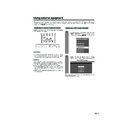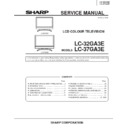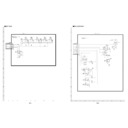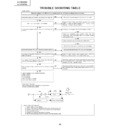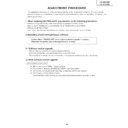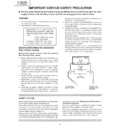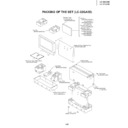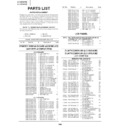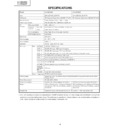Sharp LC-37GA3E (serv.man27) User Manual / Operation Manual ▷ View online
33
Using external equipment
SCART cable
(commercially
available)
(commercially
available)
VCR
Using AV Link function
This TV incorporates four typical AV Link functions for smooth connections between the TV and other audiovisual
equipment.
equipment.
NOTE
• Only works when the audiovisual equipment is connected to the INPUT 2 terminal on the TV with AV Link via a fully wired
SCART.
One Touch Play
While the TV is in standby mode, it automatically turns
on and plays back the image from the audiovisual
source (e.g. VCR, DVD).
on and plays back the image from the audiovisual
source (e.g. VCR, DVD).
TV Standby
When the connected audiovisual equipment (e.g. VCR,
DVD) enters standby mode, so does the TV.
DVD) enters standby mode, so does the TV.
WYSIWYR (What You See Is What You Record)
When the remote control unit of the connected VCR
has the WYSIWYR button, you can automatically start
recording by pressing the WYSIWYR button.
has the WYSIWYR button, you can automatically start
recording by pressing the WYSIWYR button.
Preset Download
Automatically transfers the channel preset information
from the tuner on the TV to the one on the connected
audiovisual equipment (e.g. VCR) via the INPUT 2
terminal.
from the tuner on the TV to the one on the connected
audiovisual equipment (e.g. VCR) via the INPUT 2
terminal.
NOTE
• Refer to operation manuals of each external equipment
for the details.
LC-37GA3E(E)-g
04.6.25, 8:00 AM
33
34
Using external equipment
DVD player
Component cable
(commercially available)
(commercially available)
When using component cable,
select “COMPONENT” for “Input
Select” in the menu.
select “COMPONENT” for “Input
Select” in the menu.
Connecting a DVD player
You can use the INPUT 3 terminal when connecting to a DVD player and other audiovisual equipment.
Game console/Camcorder
Composite video cable
(commercially available)
(commercially available)
S-video cable
(commercially available)
(commercially available)
Connecting a game console or camcorder
A game console, camcorder and some other audiovisual equipment are conveniently connected using the
INPUT 4 terminals.
INPUT 4 terminals.
NOTE
• The S-video terminal has priority over the video terminals.
• You can also connect the game console to INPUT 1 or 3 terminals to enjoy clearer picture.
• When using INPUT 4 terminals, select “INPUT 4”, then “AV Input” in the “Option” menu (see page 45).
• You can also connect the game console to INPUT 1 or 3 terminals to enjoy clearer picture.
• When using INPUT 4 terminals, select “INPUT 4”, then “AV Input” in the “Option” menu (see page 45).
To watch an image from this input terminal, you
may select the input source (see page 38) and
the input signal type (see page 43).
may select the input source (see page 38) and
the input signal type (see page 43).
To watch an image from this input terminal, you
may select the input source (see page 38) and
the input signal type (see page 43).
may select the input source (see page 38) and
the input signal type (see page 43).
Connect a
commercially available
SCART cable for audio
SCART cable for audio
output.
or
LC-37GA3E(E)-g
04.6.25, 8:00 AM
34
35
Using external equipment
NOTE
• Macintosh adaptor may be required for use for some Macintosh computers.
• When connecting to a PC, the correct input signal type is automatically detected. (See page 43.) If the PC image does
• When connecting to a PC, the correct input signal type is automatically detected. (See page 43.) If the PC image does
not come in clearly, you may need to set the Auto Sync. adjustment in the “Setup” menu. (See page 37.)
Connecting a PC
Use the INPUT5 terminals to connect a PC.
NOTE
• The PC input terminals are DDC1/2B-compatible.
• Refer to page 52 for a list of PC signals compatible with the TV.
• Refer to page 52 for a list of PC signals compatible with the TV.
ø 3.5 mm stereo minijack cable
(commercially available)
(commercially available)
PC
ø 3.5 mm stereo minijack cable
(commercially available)
(commercially available)
RGB/DVI conversion cable (commercially available)
DVI cable
(commercially available)
(commercially available)
To watch the image from this
input terminal, you may
select input source (see
page 38) and input signal
type (see page 43).
input terminal, you may
select input source (see
page 38) and input signal
type (see page 43).
PC
LC-37GA3E(E)-g
04.6.25, 8:00 AM
35
36
Rear view
Using external equipment
Connecting external speakers
Make sure to connect the speaker terminal and
cable polarity (L, +) properly.
cable polarity (L, +) properly.
• The speaker terminals have plus (L) and minus (+)
polarity.
• Plus is red and minus is black.
• The cables are also divided into plus and minus.
• When connecting the left/right speakers, be sure to
• The cables are also divided into plus and minus.
• When connecting the left/right speakers, be sure to
connect the plus/minus terminals with the correct cables.
NOTE
• Unplug the AC cord from the AC outlet before installing
the speakers.
CAUTION
• Make sure external speakers have 4 ohm and 10 watt
specifications.
• Connect the plus/minus terminals with the correct cables.
Incorrect connection may cause a short.
How to connect the
speaker cable
Pull up the
lid.
lid.
Insert the
edge of the
cable.
edge of the
cable.
1
1
1
1
1
2
2
2
2
2
3
3
3
3
3
Put the lid
back
down.
back
down.
Make sure to disconnect the connected speaker
cables in advance when connecting external
speakers.
cables in advance when connecting external
speakers.
External Audio Bypass
External Audio Bypass automatically optimises the
audio quality to suit internal (supplied) speaker.
audio quality to suit internal (supplied) speaker.
Press MENU and the MENU screen displays.
Press c/d to select “Setup”.
1
2
Press c/d to select “Yes” or “No”, and then
press OK.
press OK.
5
Press a/b to select “Speaker Setup”, and
then press OK.
then press OK.
3
Press a/b to select “External Audio
Bypass”, and then press OK.
Bypass”, and then press OK.
4
NOTE
• External Audio Bypass is greyed out when Dolby Virtual
is set to “On”.
• When Dolby Virtual is on, External Audio Bypass
automatically sets to “Yes”.
Description
Sets the optimum audio for the internal
(supplied) speaker.
(supplied) speaker.
When you are using your own speakers,
output the original sound.
output the original sound.
Selected item
No
Yes
LC-37GA3E(E)-g
04.6.25, 8:00 AM
36