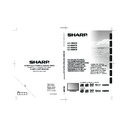Sharp LC-32SH7E (serv.man3) User Manual / Operation Manual ▷ View online
Select
4�
auto Synchronization
and press ≤≥ to
select:
on:
•
Sets the clock automatically the same with
the digital signal time. (Only if digital signal is
available).
off:
off:
•
Press <> to set your system
Date or
system
time manually by using the digit
buttons on your remote control.
When the clock setting is completed, follow the
5�
on-screen instructions to exit.
automatically switch the tV off (off time)
Off time switches the TV to standby at a specified time.
note
Before using off time function, you have to set the time
•
on your TV correctly. (See page 16
“Set the clock”)
Press
1�
menu / eXit on the remote control and
select
Features ≥ time.
Press
2�
oK or ≥ to enter time menu.
Press
3�
<> to select
time and press oK or ≥
to enter.
Press
4�
> to select
timer
and press ≤≥ to
select:
off:
•
Disable
timer.
on:
•
Press > to highlight the
off time box
and set and power off time by using the
digit
buttons on your remote control.
Follow the on-screen instructions to exit.
5�
automatically switch the tV to standby
(Sleep timer)
(Sleep timer)
Sleep timer switches the TV to standby after a defined
period of time.
Press
1�
menu / eXit on the remote control and
select
Features ≥ time.
Press
2�
oK or ≥ to enter time.
Press
3�
<> to select
Sleep timer�
Press
4�
≤≥ to select the period of time before
TV enters to standby.
Follow the on-screen instructions to exit.
5�
note
When you press any button on the remote control with
•
less than three minutes left in the countdown, Sleep
timer will be automatically canceled.
timer will be automatically canceled.
tV menu
Zoom 2 (not for HD)
Scales the classic 4:3
format to 16:9.
Wide
Stretches the classic 4:3
format to 16:9.
note
When source input is PC mode, only Full screen and 4:3
•
are available.
For 4:3 PC input signal, picture format 4:3 and Wide
For 4:3 PC input signal, picture format 4:3 and Wide
•
screen are available.
For other input signals, only Wide screen is available.
For other input signals, only Wide screen is available.
•
Change the time zone
Press
1�
menu / eXit on your remote control and
select
Features > time.
Press
2�
oK or ≥ to enter time.
Select
3�
time zone and press ≤≥ to select your
time zone.
Follow the on-screen instructions to exit.
4�
Set the clock
Press
1�
menu / eXit on the remote control and
select
Features ≥ time.
Press
2�
oK or ≥ to enter time menu.
Press
3�
<> to select
time and press oK or ≥
to enter.
Back
EXIT
Sound
Picture
TV
Features
Parental
Eco
Menu
Auto Synchronization
Date
Time
Date
Time
17: 52: 38
Timer
Off
On
Off Time
Select
16: 52: 38
2009/10/10
16
tV menu
use subtitles
You can enable subtitles for each TV channel.
Subtitles are broadcasted via teletext or DVB-T digital
broadcasts. With digital broadcasts, you have the
additional option of selecting a preferred subtitle
language.
E
Set analogue subtitles
Press
1�
menu / eXit on the remote control and
select
Features > Subtitle�
Press
2�
oK or ≥ to enter Subtitle.
Select
3�
analogue Subtitle.
Press
4�
≤≥ to select
on to display subtitle
always or
on During mute to display subtitles
only when audio is muted. Select
off to close
subtitles.
Follow the on-screen instructions to exit.
5�
E
Select a subtitle language on digital tV
channels
When you select a subtitle language on a digital TV
channel as described below, the preferred subtitle
language set in the
tV menu is temporarily overruled.
Press
1�
menu / eXit on the remote control and
select
Features > Subtitle�
Press
2�
oK or ≥ to enter Subtitle.
Press
3�
<> to select
1st Subtitle or 2nd
Subtitle.
Highlight your selection and press
4�
≤≥ to select
a subtitle language.
Follow the on-screen instructions to exit.
5�
note
If your selected subtitle language is not broadcasted, the
•
default language subtitle will be displayed.
If the
If the
•
1st Subtitle language you selected is not
available, the
2nd Subtitle language will be displayed.
E
Select Hearing impaired subtitle
When watching channels with hearing impaired service,
you can enable the subtitle commentary for the hearing
handicapped. For digital channels only.
Press
1�
menu / eXit on the remote control and
select
Features ≥ Subtitle.
Press
2�
oK or ≥ to enter Subtitle.
Press
3�
<> to select
Subtitle type.
Press
4�
≤≥ to select
Hearing impaired as your
subtitle type.
Follow the on-screen instructions to exit.
5�
HDmi overscan
When you watch TV via HDMI input source, you could
use this function to enlarge the picture. It may have few
loss of video content.
Press
1�
menu / eXit on the remote control and
select
Features > HDmi Scan info
Press
2�
≤≥ to select one of the following:
Select
•
auto to scan the picture automatically.
Select
•
underscan to disable.
Select
•
overscan to activate.
Follow the on-screen instructions to exit.
3�
reset Default
When you activate the
reset Default, the TV enters to
first time installation.
Press
1�
menu / eXit on the remote control and
select
Features ≥ reset Default.
Press
2�
oK or ≥ to enter.
Select
3�
oK and press oK on your remote
control to confirm.
Follow the on-screen instructions to reset your
4�
TV settings.
parental
Lock TV channels or connected devices with a
four digit code to prevent children from watching
unauthorized content.
access parental menu
Press
1�
menu / eXit on the remote control and
select
parental.
Press
2�
oK or ≥ to highlight the password box.
Back
EXIT
Sound
Picture
TV
Features
Parental
Eco
Menu
Password:
* * * *
Enter your password by using the
3�
digit buttons
on the remote control. If your password is
correct, the
parental menu appears.
17
note
You have to enter a 4-digit password everytime to
•
access
parental menu.
Enter “0000” as the default password.
•
If you forget your password, enter “5351” to override
•
any existing passwords.
lock one or more channels
Enter your password to access the
1�
parental
menu. (See page 17
“Access Parental menu”)
Select
2�
Channel Block and press oK or ≥ to
enter the channel list.
Press
3�
<> to select one or more channels you
preferred to lock.
Press
4�
oK to lock or unlock the channel you
selected.
Follow the on-screen instructions to exit.
5�
note
If you switch to the locked channel, you will be
•
prompted to enter your password. (If your password is
correct, the locked channel will be unlocked before the
TV restarts from standby.)
If your country selection is
correct, the locked channel will be unlocked before the
TV restarts from standby.)
If your country selection is
•
italy (see page 12 “Step 2:
Select your country”), you will be prompted to enter
your password every time you access each blocked
channels.
your password every time you access each blocked
channels.
to set parental ratings
Some digital broadcasters rate their programmes
according to age. You can set TV to display only
programmes with age ratings higher than your child’s.
Enter your password to access the
1�
parental
menu. (See page 17
“Access Parental menu”)
Press
2�
<> to select
parental Guidance and
press
oK or ≥ to enter the age rating menu.
Press
3�
≤≥ to select an age rating.
Follow the on-screen instructions to exit.
4�
lock one or more connected devices
Enter your password to access the
1�
parental
menu. (See page 17
“Access Parental menu”)
Press
2�
<> to select
input Block and press oK
or ≥ to enter the input source list
Press
3�
<> to select one or more input source.
Press
4�
oK to lock or unlock your selected input
source.
Follow the on-screen instructions to exit.
5�
tV menu
note
If you switch to the locked input source, you will be
•
prompted to enter your password. (If your password is
correct, the locked input source will be unlocked before
the TV restarts from standby.)
If your country selection is
correct, the locked input source will be unlocked before
the TV restarts from standby.)
If your country selection is
•
italy (see page 12 “Step 2:
Select your country”), you will be prompted to enter
your password every time you access each blocked
input sources.
your password every time you access each blocked
input sources.
Set / Change password
Enter your password to access the
1�
parental
menu. (See page 17
“Access Parental menu”)
Press
2�
<> to select
Set password and press
oK or ≥ to enter.
Enter your new password in the
3�
new box by
using the
digit buttons on the remote control.
Enter your new password again in the
4�
Confirm
box.
When complete, the TV reruns to the
5�
parental
menu.
Repeat step 1 to 4 to change password.
6�
Clear all parental settings
Reset all the settings in the
parental menu.
Enter your password to access the
1�
parental
menu. (See page 17
“Access Parental menu”)
Press
2�
<> to select
Clear all and press oK or
≥ to enter.
Select
3�
oK and press oK on the remote control
to clear all parental settings.
note
If parental settings are cleared, you do not have to enter
password to access
password to access
Channels in the tV menu.
eco
This function enables you to automatically reduce the
backlight brightness in order to decrease the power
consumption and increase the backlight life span.
Off
On
Menu
Sound
Picture
TV
Features
Parental
Eco
Select
Back
EXIT
18
Connecting external devices
HDmi connection
example of connectable devices
E
DVD E Blu-ray player/recorder
The HDMI connections (High Definition Multimedia
Interface) permit digital video and audio transmission
via a connection cable from a player/recorder. The
digital picture and sound data are transmitted without
data compression and therefore lose none of their
quality. Analogue/digital conversion is no longer
necessary in the connected devices, which also would
result in quality losses.
HDMI
DVI
19”
26”
32”
26”
32”
PC IN
42”
19”
26”
32”
42”
32”
42”
DVi/HDmi conversion
Using an DVI/HDMI adapter cable, the digital video
•
signals of a DVD can also be played via the compatible
HDMI connection. The sound must be fed in additionally.
Both HDMI and DVI use the same HDCP copy
HDMI connection. The sound must be fed in additionally.
Both HDMI and DVI use the same HDCP copy
•
protection method.
Supported video signal:
576p, 480p, 1080i, 720p, 1080p
576p, 480p, 1080i, 720p, 1080p
See page 22 for PC signal compatibility.
Ypbpr (Component connection)
example of connectable devices
E
VCR E DVD E Blue-ray player/recorder
You will enjoy accurate colour reproduction and high
quality images through the (YPbPr) when connecting a
DVD recorder or other recording equipment.
COMPONENT
19”
26”
32”
42”
26”
32”
42”
E
Before connecting ���
Be sure to turn off the TV and any devices before making any connections.
•
Firmly connect a cable to a terminal or terminals.
•
Carefully read the operation manual of each external device for possible connection types. This also helps you
•
get the best possible audiovisual quality to maximise the potential of the TV and the connected device.
HDmi
device
HDMI cable
DVI-HDMI cable
Audio cable
(Ypbpr) Component
Connection
Component cable
Audio cable
19
Click on the first or last page to see other LC-32SH7E (serv.man3) service manuals if exist.