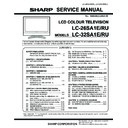Sharp LC-32SA1E (serv.man2) Service Manual ▷ View online
LC-26SA1E/RU, LC-32SA1E/RU
5 – 8
10)When flash update process finishes, the “Flash programming complete” label appear in the screen , the device automatically go to switch off, and
in a few seconds go to switch on again.
VERY IMPORTANT NOTE:
During the updating time, please don’t use the PC for other purposes, in order to abolish communication problems between TV set and PC.
If TV set was not updated properly, the TV wonÅft have the software to startup again, and you must follow the “I2C method” to update
another time the TV set.
If TV set was not updated properly, the TV wonÅft have the software to startup again, and you must follow the “I2C method” to update
another time the TV set.
3. I2C Method Description
The hardware tools requirement are:
1. A Parallel port I2C interface with 20 pin to 3 pin cable (Sharp Code: CKIT-0004WJV0).
2. Make the connections as indicated below:
i)
Connect Parallel port I2C interface to LPT port of the computer.
ii) Connect the 20 to 3 pin cable from the I2C interface to the P2306 socket in the main board (XD603).
Before using I2C method is necessary to install Visual I2C software following next procedure.
1. Install Visual I2C release V3.2.3b from file (“Setup_Visual_I2C_v3-2-3b8h.exe”).
• It’s strongly recommended to accept the suggested default folder (“C:\Program Files\Micronas\Visual I2C”).
2. Install Visual I2C VCTp extension from file (“Setup_VI2C_for_VCT6wxyP_v0111.exe”).
• It’s interesting to change default folder to same as Visual I2C (“C:\Program Files\Micronas\Visual I2C”).
• During this installation process is possible to install also a complementary software to manage NVM memories .
This installation is not needed, for this reason uncheck the option when the setup program ask to you. In case of installation it’s interesting to change
default folder to same as Visual I2C (“C:\Program Files\Micronas\Visual I2C”).
default folder to same as Visual I2C (“C:\Program Files\Micronas\Visual I2C”).
3. Install Parallel driver depending of your Windows version from existing files inside the Visual I2C installation folder “C:\Program Files\Micro
nas\Visual I2C\Port_Driver”, following next criteria:.
nas\Visual I2C\Port_Driver”, following next criteria:.
1) Windows 98/Me (“Setup_LptDrv_v0104_9x.exe”).
2) Windows NT (“Setup_LptDrv_v0104_NT_2000.exe”).
To PC
To P2306
I2C Interface (CKIT-0004WJV0)
QCNWGA100WJZZ
QPWBX0004WJZZ
LC-26SA1E/RU, LC-32SA1E/RU
5 – 9
3) Windows Xp/2000 (“Setup_LptDrv_v020201_XP_2000.exe”).
After installing Visual I2C, the new generated file structure should look like this:
4. Check installation LPT driver using “C:\Program Files\Micronas\LptDrv\LptDrvTest.exe”. After run this software, if LPT driver is installed properly
must appear this screen:
must appear this screen:
3.
• If the result is not OK, check inside PC bios: Parallel Port Mode=EPP
To run VCTp software update program, please click over “VCTP” icon from “START\All programs\Micronas\Visual I2C\IC\VCTP” and after Visual I2C
finish their starting process click on “TVT” module. As additional method, it’s possible to create a direct access to “C:\Program Files\Micronas\Visual
I2C\ic\vct6wxyP\vctq_tvt.vi2c” and launch it from Windows Desktop.
finish their starting process click on “TVT” module. As additional method, it’s possible to create a direct access to “C:\Program Files\Micronas\Visual
I2C\ic\vct6wxyP\vctq_tvt.vi2c” and launch it from Windows Desktop.
2
4
4
6
7
1
2
3
4
5
6
7
LC-26SA1E/RU, LC-32SA1E/RU
5 – 10
To start updating process follow next instructions:
1. Set Autoread in ON option.
2. Click on “GO” button.
3. Wait until “40” appears in Bootloader Version field.
4. Close DOS pop up windows pressing any key (“Press any key to continue...”.).
5. Click on the “Erase flash” button and wait for a seconds and set the AutoRead to OFF.
6. Check in the desired software version is selected in the “Load BinaFlash” option. If it’s not the correct one, please double click on the file name and
select it. The first time this software is use it’s necessary to confirm write Addressing margin as from 0x0 to 0x7ffff.
select it. The first time this software is use it’s necessary to confirm write Addressing margin as from 0x0 to 0x7ffff.
7. Click on the “Load Bin
→ Flash” to start updating process.
8. When the updating process finishes, the “Progress” pop up window automatically closes. If appears some problem during the updating process a
error label appears in the filename information line.
error label appears in the filename information line.
If the TV has problem to enters in the”Bootloader mode”, it’s possible to force it by hardware method. This alternative method is described
below:
below:
1. Switch off TV set or hold VCTp RESET line to GND.
2. Pull down SCL line (pin 1) to GND (pin 3) in P2306 connector.
3. Switch on TV set or release VCTp RESET line.
4. Release SCL pull down after minimum of 2 seconds.
5. Check if VCTp is in bootloader mode with Autoread setting in ON.
6. Wait until “40” appears in Bootloader Version field.
7. Follow instruction from item 5 on software method.
Sometimes, depending on the PC hardware, the progress bar runs very fast (Normal time: 1 minute) or some error message appears in the filename
information line. This means it’s necessary to modify some parameter of LPT port, for this reason select “LPT Preferences” on the “File\Prefer-
ences...” menu and increase Delay from “0” to “1” or “2” (normally, these values are the best choice).
information line. This means it’s necessary to modify some parameter of LPT port, for this reason select “LPT Preferences” on the “File\Prefer-
ences...” menu and increase Delay from “0” to “1” or “2” (normally, these values are the best choice).
LC-26SA1E/RU, LC-32SA1E/RU
5 – 11
[3] Entering and exiting the adjustment process mode
1) Unplug the AC power cord of running TV set to force off the power.
2) While holding down the “VOL(-)” and ”INPUT” keys on the set at once, plug in the AC power cord to turn on the power. The letter
appears
on
the screen.
3) Next, hold down the ”VOL(-)” and ”P(
)” keys on the set at once.
Multiple lines of orange characters appearing on the screen indicate that the set is now in the adjustment Process mode. If you fail to enter the
adjustment process mode (the display is the same as normal startup), retry the procedure.
adjustment process mode (the display is the same as normal startup), retry the procedure.
4) To exit the adjustment process mode after the adjustment is done, unplug the AC power cord to force off the power. (When the power is turned off
with the remote controller, once unplug the AC power cord and plug it in again. In this case, wait 10 seconds or so before plugging.)
5) To remove “K” mode holding down the “VOL (-)” and “INPUT” kyes on the set at once (“K” disappears).
[4] Remote controller key operation and description of display in adjustment process mode.
1. key operation
* Input mode is switched automatically when relevant adjustment is started so far as the necessary input signal is available.
2. Description of display
Caution :
Use due care in handling the information described here lest the users should know how to enter the adjustment process mode. If the
settings are tampered with in this mode, unrecoverable system damage may result.
settings are tampered with in this mode, unrecoverable system damage may result.
Remote controller key
Main unit key
Function
P (
/
)
P (
/
)
Moving an item (line) by one (UP/DOWN)
VOL (+ / –)
VOL (+ / –)
Changing a selected item setting (+1/–1)
Cursor (UP/DOWN)
——————
Turning a page (PREVIOUS/NEXT)
Cursor (LEFT/RIGHT)
——————
Changing a selected line setting (+10/–10)
INPUT SOURCE
on remote controller
on remote controller
INPUT button
Input source switching (toggle switching)
(TV
(TV
→EXT1→EXT2→EXT3→EXT4→EXT5)
OK
——————
Executing a function
K
(1) Current page/Total pages (3) Currently selected input
(4) Current colour TV system
(5) Destination (EURO just as example.
See Factory Init,it may be EURO, UK,
ITALY, FRANCE or RUSSIA)
1/11
[INFO]
TV
AUTO 32
EURO
Dev Version
Pic Version
TEMP SENSOR
Dev Loader Version
Adjustment process
menu header
(7) Parameters
1.XX (XX/XX/XXX)
(2) Current page title
NORMAL STANDBY CAUSE
ERROR STANDBY CAUSE
XX
XX
XX
XX
Main Version
XX
XX
Inch Setting (32 just as example, it may be: --/26/32)
Click on the first or last page to see other LC-32SA1E (serv.man2) service manuals if exist.