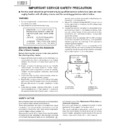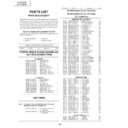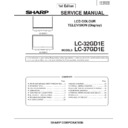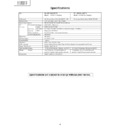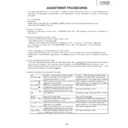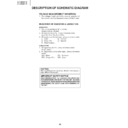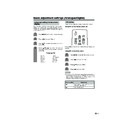Sharp LC-32GD1E (serv.man24) User Manual / Operation Manual ▷ View online
44
Basic adjustment settings (Digital)
Using Over Air Download function
The software for controlling the built-in DTV decoder
can be upgraded when necessary. In Great Britain this
can be achieved via an Over Air Download. To make
use of this function it needs to be enabled in the
“Setup” menu.
can be upgraded when necessary. In Great Britain this
can be achieved via an Over Air Download. To make
use of this function it needs to be enabled in the
“Setup” menu.
Preparation
• If the user would like to make use of this facility, it is
necessary to set the “Software download” function
to “Yes”.
to “Yes”.
GREEN
Press DTV MENU while the TV set is
receiving a digital TV programme.
DTV MENU screen appears.
receiving a digital TV programme.
DTV MENU screen appears.
2
Press the GREEN button to display the Setup
menu.
menu.
1
Enabling Software download
3
Press a/b to select “Installation”, and then
press OK.
press OK.
4
5
Press a/b to select “Software download”,
and then press OK.
and then press OK.
To enable the “Over Air Download”, press
c/d to select “Yes” and then press OK.
c/d to select “Yes” and then press OK.
Software download
Yes
No
LC-32GD1E(E)-d
04.4.6, 1:43 PM
44
45
Basic adjustment settings (Digital)
Performing Over Air Download
The Update Information for the “Over Air
Download” automatically appears while you
are viewing a DTV program, when a new
version is available. (The forwarded schedule
changes the Update Information display.)
Download” automatically appears while you
are viewing a DTV program, when a new
version is available. (The forwarded schedule
changes the Update Information display.)
2
A confirmation message for the Update
Information appears.
Information appears.
1
NOTE
• If you select “Ask again later” the same
message appears each time when the power
is turned on with DTV input mode selected.
is turned on with DTV input mode selected.
• We recommend that you select “Accept this
software” and perform the update.
• If you select “Reject this software” and press
OK, this version update will not be available
again for download. (Update Information for this
version will not appear again.)
However, the “Over Air Download” notification
will automatically appear again when a new
version of software becomes available.
again for download. (Update Information for this
version will not appear again.)
However, the “Over Air Download” notification
will automatically appear again when a new
version of software becomes available.
Select from the available options you choose
and confirm by pressing OK.
and confirm by pressing OK.
Preparation
• Please confirm the current system software
version and note it down. This is available via
the “System software” option. See page 43.
the “System software” option. See page 43.
After the setting is complete, the System will
automatically execute Software Download
while you are away.
automatically execute Software Download
while you are away.
CAUTION
• Do not use MAIN POWER (
X
X
X
X
X) on the Display
to turn the System off or disconnect the AC
cords when the software update is
programmed. Doing so may cause the update
to fail. If problem arises ask a qualified service
personnel until the software update period
expires.
cords when the software update is
programmed. Doing so may cause the update
to fail. If problem arises ask a qualified service
personnel until the software update period
expires.
NOTE
• The software update may take about 30 minutes, but may
take longer (up to 1 hour) depending on the signal status.
While updating, you can switch to TV or external input
mode or enter standby mode using
While updating, you can switch to TV or external input
mode or enter standby mode using
B
B
B
B
B on the remote
control unit.
If Software Download starts while you are watching
analogue TV broadcasts:
• The screen aler ts you and the update will start
analogue TV broadcasts:
• The screen aler ts you and the update will start
automatically.
• To cancel the download, switch to the DTV mode and
follow the messages displayed on screen.
If Software Download starts while you are watching DTV
broadcasts:
• A confirmation message appears and the update will start
broadcasts:
• A confirmation message appears and the update will start
by following the messages displayed on screen.
• To cancel the download, select “No”, and then press OK.
5
To confirm that the update was successful
start the System Software (see page 43) and
check the version number .
start the System Software (see page 43) and
check the version number .
4
3
With “Accept this software” selected in step
2, the screen now shows the time of next
software update.
2, the screen now shows the time of next
software update.
Software download
Press OK to accept.
• Press OK to return to normal screen.
Description
Use this option to perform the
download at a more convenient
time. The options will appear again
when the power is next turned on
with DTV input mode selected.
download at a more convenient
time. The options will appear again
when the power is next turned on
with DTV input mode selected.
Performs a download this time.
Does not download this software
version.
version.
Selected item
Ask again
later
later
Accept this
software
software
Reject this
software
software
Use the
B
B
B
B
B button on the
remote control to enter
standby mode.
standby mode.
Software download
Please choose
Accept this software
Ask again later
Reject this software
Store
OK
Select
End
EXIT
The message shows the time of software update.
• Confirm the update time and note it down.
• You can start software update immediately when
• Confirm the update time and note it down.
• You can start software update immediately when
no information on the update time is provided.
DO NOT turn off the power using
MAIN POWER (
X
X
X
X
X) on the Display
while software update is in progress.
This may lead to serious damage.
NOTE
• If the message prompts you to turn the System
off once and then on to start the update, press
B to enter standby and press B again to
turn back on.
B to enter standby and press B again to
turn back on.
• After the power on the screen automatically
switches to the download channel and
download screen opens.
download screen opens.
LC-32GD1E(E)-d
04.4.6, 1:43 PM
45
46
Basic adjustment settings (Digital)
Common Interface
Common Interface
Module
Module
CA card
When the compatible card is not inserted:
1 Select the programme which needs the compatible
CA card.
• The caution screen appears
• The caution screen appears
2 Insert the compatible CA card.
• The caution screen disappears and you can view
the programme.
Crypto Works
MediaGuard
VIAccess
Conax
Nagra Vision
Irdeto
MediaGuard
VIAccess
Conax
Nagra Vision
Irdeto
NOTE
• To view paid TV broadcasting, you need to make a contract
with a service provider.
Please contact a service provider for details.
Please contact a service provider for details.
• The Common Interface Module and the CA card are
neither supplied nor optional accessories.
Icons
1
2
6
1
General EPG icon.
2
Indicates that at least one theme is selected.
3
Indicates that additional event information is
available.
available.
4
Indicates that at least one subtitle language is
available.
available.
5
Indicates that at least two audio languages are
available.
available.
6
General setup menu icon.
3 4 5
LC-32GD1E(E)-d
04.4.6, 1:43 PM
46
46
Basic adjustment settings (Digital)
Common Interface
Common Interface
Module
Module
CA card
When the compatible card is not inserted:
1 Select the programme which needs the compatible
CA card.
• The caution screen appears
• The caution screen appears
2 Insert the compatible CA card.
• The caution screen disappears and you can view
the programme.
Crypto Works
MediaGuard
VIAccess
Conax
Nagra Vision
Irdeto
MediaGuard
VIAccess
Conax
Nagra Vision
Irdeto
NOTE
• To view paid TV broadcasting, you need to make a contract
with a service provider.
Please contact a service provider for details.
Please contact a service provider for details.
• The Common Interface Module and the CA card are
neither supplied nor optional accessories.
Icons
1
2
6
1
General EPG icon.
2
Indicates that at least one theme is selected.
3
Indicates that additional event information is
available.
available.
4
Indicates that at least one subtitle language is
available.
available.
5
Indicates that at least two audio languages are
available.
available.
6
General setup menu icon.
3 4 5
LC-32GD1E(E)-d
04.4.6, 1:43 PM
46