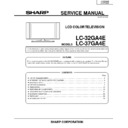Sharp LC-32GA4E (serv.man2) Service Manual ▷ View online
9
LC-32GA4E
LC-37GA4E
LC-37GA4E
Preparation
Setting the TV
TV (rear vie
w)
After putting the TV in place, connect the AC cor
d.
Connecting the A
C cor
d
to the
TV
1
2
3
Remo
ving the terminal co
ver
Bundling the cab
les
CA
UTION
•
T
O
PREVENT RISK OF ELECTRIC SHOCK,
DO NO
T
T
OUCH UN-INSULA
TED P
A
R
TS OF ANY CABLES
WITH THE
A
C
CORD CONNECTED
.
Press do
wn the hooks
to remo
ve the co
ver
to
war
d y
ou.
AC cor
d
CA
UTION
Adjust the screen with both hands. Put one
hand on the Display and tilt the screen while
steadying the stand with your other hand.
You can adjust the screen vertically up to 2 de-
grees forward or 6 degrees backward, or rotate 20
degrees horizontally.
Pr
oduct shape varies in some
countries.
LC-32GA4E
LC-32GA4E
LC-32GA4E
CA
UTION
•
Installing the Liquid Cr
ystal
T
e
le
vision requires special skill that should onl
y be perf
ormed b
y
qualified service
Remo
ving the stand
Befor
e detaching (or attaching) stand, unplug the AC cor
d fr
om the AC outlet.
CA
UTION
•
Do not remo
ve the stand fr
om the
TV unless using an optional wall mount brac
ket to mount it.
Bef
o
re attac
hing/detac
hing stand
•
Befor
e per
for
ming work make sur
e to tur
n of
f the TV
.
•
Befor
e per
for
ming work spr
ead cushioning over the base ar
ea to lay the TV on. This will pr
event it fr
om being
damaged.
NO
TE
•
To
attach the stand, per
for
m
the above steps in r
everse or
der
.
2
Detach the stand fr
om the TV
.
(Hold the stand so it will not dr
op fr
om the edge of
the base ar
ea.)
1
Unfasten the four scr
ews used to secur
e the
stand in place.
Setting the
TV on the wall
per
sonnel.
Customer
s should not attempt to do the w
ork themselves.
SHARP bear
s no responsibility f
or impr
oper
mounting or mounting that results in accident or injury
.
•
Y
ou can ask a qualified service personnel about using an optional AN-37AG2 bracket to mount the TV to the
wall.
LC-32GA4E
LC-32GA4E
10
LC-32GA4E
LC-37GA4E
LC-37GA4E
Preparation
CA
UTION
Impr
oper use of batteries can r
esult in chemical leakage or explosion. Be sur
e to follow the instructions below
.
•
Do not mix batteries of dif
fer
ent types. Dif
fer
ent types of batteries have dif
fer
ent characteristics.
•
Do not mix old and new batteries. Mixing old and new batteries can shor
ten the life of new batteries or cause
chemical leakage in old batteries.
•
Remove batteries as soon as they have wor
n out. Chemicals that leak fr
om batteries can cause a rash. If you
find any chemical leakage, wipe thor
oughly with a cloth.
•
The batteries supplied with this pr
oduct may have a shor
ter life expectancy due to storage conditions.
•
If you will not be using the r
emote contr
ol unit for an extended period of time, r
emove the batteries fr
om it.
Inser
ting the batteries
Befor
e using the TV for the first time, inser
t two
“AAA
” size batteries (supplied). When the batteries become
depleted and the r
emote contr
ol fails to operate, r
eplace the batteries with new
“AAA
” size batteries.
Using the remote contr
ol unit
Use the r
emote contr
ol unit by pointing it towar
ds the r
emote sensor window
.
Objects between the r
emote contr
ol unit and sensor window may pr
event pr
oper
operation.
Cautions regar
ding remote contr
ol unit
•
Do not expose the r
emote contr
ol unit to shock.
In addition, do not expose the r
emote contr
ol unit to liquids, and do not place
in an ar
ea with high humidity
.
•
Do not install or place the r
emote contr
ol unit under dir
ect sunlight.
The heat may cause defor
mation of the unit.
•
The r
emote contr
ol unit may not work pr
operly if the r
emote sensor window of
the Display is under dir
ect sunlight or str
ong lighting. In such case, change
the angle of the lighting or Display
, or operate the r
emote contr
ol unit closer to
the r
emote sensor window
.
30
30
Remote
contr
o
l sensor
7 m
23 feet
1
Pr
ess and slide the batter
y cover to open it.
2
Inser
t two supplied
“AA
A
” size batteries.
•
Place batteries with their ter
minals corr
esponding to
the (
) and (
) indications in the batter
y
compar
tment.
3
Close the batter
y cover
.
Simple operations for watching a TV pr
ogramme
Basic connection
Connecting to an antenna
To
enjoy a clear
er pictur
e, use an outdoor antenna. The following is a brief explanation of connecting to an
antenna with a coaxial cable.
Antenna cab
les
–
commer
ciall
y a
v
ailab
le
If your outdoor antenna uses a 75-ohm coaxial cable with a standar
d DIN45325
plug (IEC 169-2), plug it into the IN ter
minal at the r
ear of the TV
.
LC-32GA4E
11
LC-32GA4E
LC-37GA4E
LC-37GA4E
Preparation
Appendix
01
SAT.1
0
2
PR07
0
3
KABEL
01
SAT.1
02
PR07
03
KABEL
01 55.25
02 85.25
03 102.25
Initial auto installation
When the TV powers on for the first time after pur
chase
the initial auto installation is invoked.
Y
ou can automatically set language, countr
y and
channels in successive operations.
Setting the countr
y or area
1
Pr
ess
/
/
/
to select your countr
y
or ar
ea listed on the scr
een.
2
Pr
ess
OK
to enter the setting.
•
The pr
ogramme auto sear
ch star
ts at the same
time.
Setting the on-screen displa
y langua
g
e
1
Pr
ess
/
/
/
to select the desir
ed
language listed on the scr
een.
2
Pr
ess
OK
to enter the setting.
After this setting, auto sear
ch star
ts with the following
or
der
.
1
Pr
ogramme auto sear
ch
2
Auto labelling
3
Auto sor
ting
4
Pr
eset download
Y
ou do not need to do anything during the auto sear
ch.
NO
TE
•
The illustrations and on-scr
een displays in this manual
ar
e for explanation purposes and may var
y slightly fr
om
the actual operations.
2
1
A
utomatic channel labelling
After finding TV channels, the TV star
ts naming each
TV channel found.
NO
TE
•
The TV can only name channels wher
e the channel
labelling infor
mation is pr
ovided. If no channel labelling
infor
mation is pr
ovided, the TV only displays the channel
number
, leaving the channel name blank.
A
utomatic c
hannel sear
c
hing
Channel auto sear
ch finds all channels viewable in
your ar
ea.
NO
TE
•
If no channel is found,
“No pr
ogramme found.
” displays.
And the auto installation finishes.
Preset do
wnload
When auto sor
ting finishes, the TV automatically
downloads and stor
es each sor
ted channel fr
om VCR.
•
When a VCR is connected via INPUT 2, the TV sends all
pr
eset channel infor
mation to the VCR.
•“
Auto Installation completed.
” displays. After that, the
scr
een changes to the auto installation menu.
A
utomatic c
hannel sor
ting
When channel auto labelling finishes, the TV star
ts
sor
ting the labelled channels.
W
atc
hing TV
The setup menu disappears and you can watch the
pr
ogramme on channel 1.
NO
TE
•
The initial auto installation functions only once. If the initial
auto installation is not completed, (ex: When menu scr
een
disappear
ed by not operating for a few minutes, when
the power shut down, etc.), tr
y Auto Installation fr
om the
set up menu.
•
The initial auto installation stops by pr
essing
RETURN
.
Austria
Belgium
Denmark
Finland
France
Ger
many
Gr
eece
Ir
eland
Italy
Luxembourg
Netherlands
Norway
Poland
Por
tugal
Russia
Spain
Sweden
Switzerland
T
urkey
United Kingdom
W
est Eur
ope
East Eur
ope
Country list
Langua
g
e
list
Dutch
English
Finnish
Fr
ench
Ger
man
Gr
eek
Italian
Polish
Por
tuguese
Russian
Spanish
Swedish
T
urkish
RS-232C por
t specifications
Retur
n code
Command 4-digits
Parameter 4-digits
PC Contr
ol of the System
•
When a pr
ogram is set, the display can be contr
olled fr
om the PC using the RS-232C ter
minal.
The input signal (PC/video) can be selected, the volume can be adjusted and various other adjustments and
settings can be made, enabling automatic pr
ogrammed playing.
•
Attach an RS-232C cable cr
oss-type (commer
cially available) to the supplied Din/D-sub RS-232C for the
connections.
NO
TE
•
This operation system should be used by a person who is accustomed to using PCs.
Comm
unication conditions
Set the RS-232C communications settings on the PC to match the display
’s communications conditions. The
display's communications settings ar
e as follows:
Baud rate:
P
arity bit:
Data length:
Stop bit:
Flo
w contr
ol:
9,600 bps
8 bits
None
1 bit
None
Command f
ormat
Comm
unication pr
ocedure
Send the contr
ol commands fr
om the PC via the RS-232C connector
.
The Display operates accor
ding to the r
eceived command and sends a r
esponse message to the PC.
Do not send multiple commands at the same time. W
ait until the PC r
eceives the OK r
esponse befor
e sending
the next command.
Eight ASCII codes
CR
Command
4-digits:
Command. The text of four characters.
Parameter 4-digits:
Parameter
0
– 9, x, blank, ?
P
arameter
Input the parameter values, aligning left, and fill with blank(s) for the r
emainder
. (Be sur
e that four values ar
e input for th
e
parameter
.)
When the input parameter is not within an adjustable range,
“ERR
” r
etur
ns. (Refer to
“Response code for
mat
”.)
When
“?
” is input for some commands, the pr
esent setting value r
esponds.
C1 C2 C3 C4
P1
P2
P3
P4
0055
100
—
30
0009
0
????
?
+
12
LC-32GA4E
LC-37GA4E
LC-37GA4E
Appendix
Basic adjustment settings
Commands
P
I
I
I
D
C
C
I
I
I
I
I
I
I
I
I
I
I
I
I
I
I
A
A
A
A
A
A
V
POWER OFF (STANDBY)
INPUT SWITCHING (TOGGLE)
TV (CHANNEL FIXED)
INPUT1
–
5 (1
–
5)
TV DIRECT CHANNEL (1
–
99)
CHANNEL UP
CHANNEL DOWN
INPUT1 (CVBS)
INPUT1 (RGB)
INPUT2 (CVBS)
INPUT2 (Y/C)
INPUT3 (CVBS)
INPUT3 (Y/C)
INPUT3 (RGB)
INPUT3 (COMPONENT)
INPUT4 (AUTO)
INPUT4 (S-VIDEO)
INPUT4 (VIDEO)
DIGITAL PC
ANALOGUE PC
DIGITAL AV
ANALOGUE AV
TOGGLE
STANDARD
MOVIE
GAME
USER
DYNAMIC
VOLUME (0
–
60)
POWER SETTING
INPUT SELECTION A
CHANNEL
INPUT SELECTION B
AV MODE
SELECTION
VOLUME
O
T
T
A
C
H
H
N
N
N
N
N
N
N
N
N
N
N
N
N
N
N
V
V
V
V
V
V
O
W
G
V
V
C
U
D
P
P
P
P
P
P
P
P
P
P
P
P
P
P
P
M
M
M
M
M
M
L
R
D
D
D
H
P
W
1
1
2
2
3
3
3
3
4
4
4
5
5
5
5
D
D
D
D
D
D
M
0
_
_
*
*
_
_
0
1
0
1
0
1
2
3
0
1
2
0
1
2
3
0
1
2
3
4
5
*
_
_
_
_
*
_
_
_
_
_
_
_
_
_
_
_
_
_
_
_
_
_
_
_
_
_
_
_
*
_
_
_
_
_
_
_
_
_
_
_
_
_
_
_
_
_
_
_
_
_
_
_
_
_
_
_
_
_
_
_
_
_
_
_
_
_
_
_
_
_
_
_
_
_
_
_
_
_
_
_
_
_
_
_
_
_
_
CONTROL ITEM
COMMAND
PARAMETER
CONTROL
CONTENTS
H
H
V
V
C
P
W
W
W
W
W
W
W
W
W
W
W
M
M
M
A
A
A
T
T
A
O
O
O
O
O
O
T
T
D
H-POSITION (AV) (
10
–
10)
H-POSITION (PC) (0
–
180)
V-POSITION (AV) (
20
–
20)
V-POSITION (PC) (0
–
100)
CLOCK (0
–
180)
PHASE (0
–
40)
TOGGLE (AV)
NORMAL (AV)
ZOOM 14:9 (AV)
PANORAMA (AV)
FULL (AV)
CINEMA 16:9 (AV)
CINEMA 14:9 (AV)
NORMAL (PC)
CINEMA (PC)
FULL (PC)
DOT BY DOT (PC)
TOGGLE
MUTE
MUTE OFF
TOGGLE
ON
OFF
DUAL SCREEN OFF
DUAL SCREEN ON
TOGGLE
OFF
SLEEP TIMER 30 MIN
SLEEP TIMER 1 HOUR
SLEEP TIMER 1 HOUR 30 MIN
SLEEP TIMER 2 HOUR
SLEEP TIMER 2 HOUR 30 MIN
TEXT OFF
TEXT ON (TOGGLE)
DIRECT PAGE JUMP (100
–
899)
WIDE MODE
POSITION
DOLBY VIRTUAL
MUTE
DUAL SCREEN
AUDIO CHANGE
SLEEP TIMER
TEXT
P
P
P
P
L
H
I
I
I
I
I
I
I
I
I
I
I
U
U
U
C
C
C
W
W
C
F
F
F
F
F
F
E
E
C
O
O
O
O
C
S
D
D
D
D
D
D
D
D
D
D
D
T
T
T
D
D
D
I
I
H
T
T
T
T
T
T
X
X
P
S
S
S
S
K
E
E
E
E
E
E
E
E
E
E
E
E
E
E
E
V
V
V
N
N
A
M
M
M
M
M
M
T
T
G
*
*
*
*
*
*
0
1
2
3
4
5
6
7
8
9
1
0
1
2
0
1
2
0
1
_
0
1
2
3
4
5
0
1
*
*
*
*
*
*
*
_
_
_
_
_
_
_
_
_
_
0
_
_
_
_
_
_
_
_
_
_
_
_
_
_
_
_
_
*
*
*
*
*
*
*
_
_
_
_
_
_
_
_
_
_
_
_
_
_
_
_
_
_
_
_
_
_
_
_
_
_
_
_
*
_
_
_
_
_
_
_
_
_
_
_
_
_
_
_
_
_
_
_
_
_
_
_
_
_
_
_
_
_
_
_
_
_
_
_
CONTROL ITEM
COMMAND
PARAMETER
CONTROL
CONTENTS
NO
TE
•
If an underbar (_) appears in the parameter column, enter a space.
•
If an asterisk (*) appears, enter a value in the range indicated in brackets under CONTROL CONTENTS.
Retur
n code (0DH)
Response code f
ormat
Nor
mal r
esponse
Pr
oblem r
esponse (communication err
or or incorr
ect command)
Retur
n code (0DH)
OK
ER
R
+
−
+
−
TV/A
V input mode men
u items
List of A
V
men
u
items to help y
ou with operations
OPC
Bac
klight
Contrast
Brightness
Colour
Tint
Sharpness
Ad
v
anced
C.M.S.
Colour T
emp.
Blac
k
3D-Y/C
Monoc
hr
ome
Film Mode
I/P Setting
Picture
No Signal Off
No Operation Off
A
uto Installation
Pr
ogramme Setup
Child Loc
k
Input Label
Speaker Setup
P
osition
WSS
4:3 Mode
Rotate
Langua
g
e
T
reb
le
Bass
Balance
Dolb
y Vir
tual
A
udio Onl
y
DNR
Input Select
INPUT 4
Quic
k Shoot
Colour System
Centre Channel Input
Audio
Power Control
Setup
Option
*PC input mode men
u items
List of PC men
u
items to help y
ou with operations
OPC
Bac
klight
Contrast
Brightness
Red
Green
Blue
Ad
v
anced
C.M.S.
Picture
P
o
wer Mana
g
ement
Speaker Setup
Input Signal
A
uto Sync.
Fine Sync.
Input Label
Rotate
Langua
g
e
Audio
Power Control
Setup
T
reb
le
Bass
Balance
Dolb
y Vir
tual
Option
A
udio Onl
y
Input Select
INPUT 4
Quic
k Shoot
Centre Channel Input
*When INPUT5 is set to PC
Click on the first or last page to see other LC-32GA4E (serv.man2) service manuals if exist.