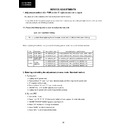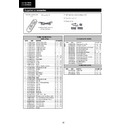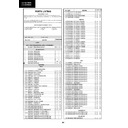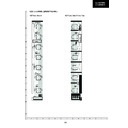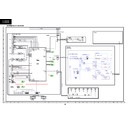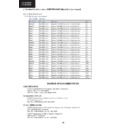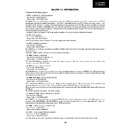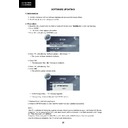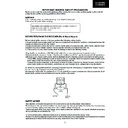Sharp LC-32FH510E (serv.man7) Service Manual ▷ View online
27
8. ON SCREEN DISPLAY [On Off]
If “NO” has been selected, the On Screen Display does not appear.
9. INPUT MODE START [NORMAL → TV → SCART1 → SCART2 → COMPONENTS → HDMI1 → HDMI2 →
AV →MEDIA PLAYER]
When any other item than “NORMAL” has been selected, the sets will start in a selected input mode at the
next power-on.
10. INPUT MODE FIXED [VARIABLE → FIXED]
“FIXED” has been selected, any channels and input modes other than those selected at the start mode cannot
be picked up.
11. RC PATH THROUGH [ON OFF] T.B.D.
12. HOTEL MODE [ON OFF] If ON has been selected the HOTEL MODE is activated.
13. RESET Cancel all Public Mode settings. (It returns to the factory settings)
14. EXECUTE Select this item, and press cursor RIGHT / LEFT keys on the remote control or VOL (+) / (-) keys
on the LCD TV for confi rmation the functions settings.
11. SMART LOADER
Description.
How it works.
In reference TV:
In reference TV:
1. Insert a memory device in the USB slot.
2. Enter in service mode, select Factory Menu and SMARTLOADER option.
3. Select “Save settings to USB” and press the RIGHT cursor in the remote control.
4. Wait until “OK” is displayed, the fi le has been successfully created in the root directory of the memory device.
In case of error, an explanation message is shown.
2. Enter in service mode, select Factory Menu and SMARTLOADER option.
3. Select “Save settings to USB” and press the RIGHT cursor in the remote control.
4. Wait until “OK” is displayed, the fi le has been successfully created in the root directory of the memory device.
In case of error, an explanation message is shown.
In TV to be cloned:
1. Insert a memory device with a fi le in it obtained following the above procedure.
2. Enter in service mode, select Factory Menu and SMARTLOADER option.
3. Select “Load settings from USB” and press the RIGHT button in the remote control.
4. After some seconds, “OK, reboot TV set” is displayed. In case of error, an explanation message is shown.
5. As indicated, reboot the TV to load the new settings.
2. Enter in service mode, select Factory Menu and SMARTLOADER option.
3. Select “Load settings from USB” and press the RIGHT button in the remote control.
4. After some seconds, “OK, reboot TV set” is displayed. In case of error, an explanation message is shown.
5. As indicated, reboot the TV to load the new settings.
Very important: All the TVs must have the same software version and hardware.
10. Public Mode (Hotel mode) (continued)
LC-32FH500
LC-32FH510
LC-32FH510
27
8. ON SCREEN DISPLAY [On Off]
If “NO” has been selected, the On Screen Display does not appear.
9. INPUT MODE START [NORMAL → TV → SCART1 → SCART2 → COMPONENTS → HDMI1 → HDMI2 →
AV →MEDIA PLAYER]
When any other item than “NORMAL” has been selected, the sets will start in a selected input mode at the
next power-on.
10. INPUT MODE FIXED [VARIABLE → FIXED]
“FIXED” has been selected, any channels and input modes other than those selected at the start mode cannot
be picked up.
11. RC PATH THROUGH [ON OFF] T.B.D.
12. HOTEL MODE [ON OFF] If ON has been selected the HOTEL MODE is activated.
13. RESET Cancel all Public Mode settings. (It returns to the factory settings)
14. EXECUTE Select this item, and press cursor RIGHT / LEFT keys on the remote control or VOL (+) / (-) keys
on the LCD TV for confi rmation the functions settings.
11. SMART LOADER
Description.
How it works.
In reference TV:
In reference TV:
1. Insert a memory device in the USB slot.
2. Enter in service mode, select Factory Menu and SMARTLOADER option.
3. Select “Save settings to USB” and press the RIGHT cursor in the remote control.
4. Wait until “OK” is displayed, the fi le has been successfully created in the root directory of the memory device.
In case of error, an explanation message is shown.
2. Enter in service mode, select Factory Menu and SMARTLOADER option.
3. Select “Save settings to USB” and press the RIGHT cursor in the remote control.
4. Wait until “OK” is displayed, the fi le has been successfully created in the root directory of the memory device.
In case of error, an explanation message is shown.
In TV to be cloned:
1. Insert a memory device with a fi le in it obtained following the above procedure.
2. Enter in service mode, select Factory Menu and SMARTLOADER option.
3. Select “Load settings from USB” and press the RIGHT button in the remote control.
4. After some seconds, “OK, reboot TV set” is displayed. In case of error, an explanation message is shown.
5. As indicated, reboot the TV to load the new settings.
2. Enter in service mode, select Factory Menu and SMARTLOADER option.
3. Select “Load settings from USB” and press the RIGHT button in the remote control.
4. After some seconds, “OK, reboot TV set” is displayed. In case of error, an explanation message is shown.
5. As indicated, reboot the TV to load the new settings.
Very important: All the TVs must have the same software version and hardware.
10. Public Mode (Hotel mode) (continued)
LC-32FH500
LC-32FH510
LC-32FH510
27
8. ON SCREEN DISPLAY [On Off]
If “NO” has been selected, the On Screen Display does not appear.
9. INPUT MODE START [NORMAL → TV → SCART1 → SCART2 → COMPONENTS → HDMI1 → HDMI2 →
AV →MEDIA PLAYER]
When any other item than “NORMAL” has been selected, the sets will start in a selected input mode at the
next power-on.
10. INPUT MODE FIXED [VARIABLE → FIXED]
“FIXED” has been selected, any channels and input modes other than those selected at the start mode cannot
be picked up.
11. RC PATH THROUGH [ON OFF] T.B.D.
12. HOTEL MODE [ON OFF] If ON has been selected the HOTEL MODE is activated.
13. RESET Cancel all Public Mode settings. (It returns to the factory settings)
14. EXECUTE Select this item, and press cursor RIGHT / LEFT keys on the remote control or VOL (+) / (-) keys
on the LCD TV for confi rmation the functions settings.
11. SMART LOADER
Description.
How it works.
In reference TV:
In reference TV:
1. Insert a memory device in the USB slot.
2. Enter in service mode, select Factory Menu and SMARTLOADER option.
3. Select “Save settings to USB” and press the RIGHT cursor in the remote control.
4. Wait until “OK” is displayed, the fi le has been successfully created in the root directory of the memory device.
In case of error, an explanation message is shown.
2. Enter in service mode, select Factory Menu and SMARTLOADER option.
3. Select “Save settings to USB” and press the RIGHT cursor in the remote control.
4. Wait until “OK” is displayed, the fi le has been successfully created in the root directory of the memory device.
In case of error, an explanation message is shown.
In TV to be cloned:
1. Insert a memory device with a fi le in it obtained following the above procedure.
2. Enter in service mode, select Factory Menu and SMARTLOADER option.
3. Select “Load settings from USB” and press the RIGHT button in the remote control.
4. After some seconds, “OK, reboot TV set” is displayed. In case of error, an explanation message is shown.
5. As indicated, reboot the TV to load the new settings.
2. Enter in service mode, select Factory Menu and SMARTLOADER option.
3. Select “Load settings from USB” and press the RIGHT button in the remote control.
4. After some seconds, “OK, reboot TV set” is displayed. In case of error, an explanation message is shown.
5. As indicated, reboot the TV to load the new settings.
Very important: All the TVs must have the same software version and hardware.
10. Public Mode (Hotel mode) (continued)
LC-32FH500
LC-32FH510
LC-32FH510
27
8. ON SCREEN DISPLAY [On Off]
If “NO” has been selected, the On Screen Display does not appear.
9. INPUT MODE START [NORMAL → TV → SCART1 → SCART2 → COMPONENTS → HDMI1 → HDMI2 →
AV →MEDIA PLAYER]
When any other item than “NORMAL” has been selected, the sets will start in a selected input mode at the
next power-on.
10. INPUT MODE FIXED [VARIABLE → FIXED]
“FIXED” has been selected, any channels and input modes other than those selected at the start mode cannot
be picked up.
11. RC PATH THROUGH [ON OFF] T.B.D.
12. HOTEL MODE [ON OFF] If ON has been selected the HOTEL MODE is activated.
13. RESET Cancel all Public Mode settings. (It returns to the factory settings)
14. EXECUTE Select this item, and press cursor RIGHT / LEFT keys on the remote control or VOL (+) / (-) keys
on the LCD TV for confi rmation the functions settings.
11. SMART LOADER
Description.
How it works.
In reference TV:
In reference TV:
1. Insert a memory device in the USB slot.
2. Enter in service mode, select Factory Menu and SMARTLOADER option.
3. Select “Save settings to USB” and press the RIGHT cursor in the remote control.
4. Wait until “OK” is displayed, the fi le has been successfully created in the root directory of the memory device.
In case of error, an explanation message is shown.
2. Enter in service mode, select Factory Menu and SMARTLOADER option.
3. Select “Save settings to USB” and press the RIGHT cursor in the remote control.
4. Wait until “OK” is displayed, the fi le has been successfully created in the root directory of the memory device.
In case of error, an explanation message is shown.
In TV to be cloned:
1. Insert a memory device with a fi le in it obtained following the above procedure.
2. Enter in service mode, select Factory Menu and SMARTLOADER option.
3. Select “Load settings from USB” and press the RIGHT button in the remote control.
4. After some seconds, “OK, reboot TV set” is displayed. In case of error, an explanation message is shown.
5. As indicated, reboot the TV to load the new settings.
2. Enter in service mode, select Factory Menu and SMARTLOADER option.
3. Select “Load settings from USB” and press the RIGHT button in the remote control.
4. After some seconds, “OK, reboot TV set” is displayed. In case of error, an explanation message is shown.
5. As indicated, reboot the TV to load the new settings.
Very important: All the TVs must have the same software version and hardware.
10. Public Mode (Hotel mode) (continued)
LC-32FH500
LC-32FH510
LC-32FH510