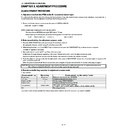Sharp LC-32DH57E (serv.man4) Service Manual ▷ View online
LC-32DH57E-BK/RU-BK/S-BK
3 – 5
8. Adjustment procedure
1. Inch Setting
2. COMB-BIAS Adjustment
Adjustment point
Adjustment conditions
Adjustment procedure
1
Inch Setting
Adjustment process mode
Adjustment process
“INCH SIZE” menu page 1/7
“INCH SIZE” menu page 1/7
1) Inch Setting with adjustment process mode.
2) Enter the adjustment process mode, refering to the 2nd item.
3) By using P (
2) Enter the adjustment process mode, refering to the 2nd item.
3) By using P (
/
) key of R/C, Move the cursor to “INCH SIZE” on page 1/
7.
4) Select inch size 32 with the Volume (+)/(-) key of remote control.
5) Press the “OK” key of remote control.
6) After a while, If “*** OK ***” is displayed, the setting is completed.
5) Press the “OK” key of remote control.
6) After a while, If “*** OK ***” is displayed, the setting is completed.
Adjustment point
Adjustment conditions
Adjustment procedure
1
COM-BIAS Adjustment
A visual check
Adjustment process
“COM BIAS” menu page 7/7
“COM BIAS” menu page 7/7
1) COM-BIAS Adjustment with adjustment process mode.
2) Enter to the adjustment process mode, refering to the 2nd item.
3) By using
2) Enter to the adjustment process mode, refering to the 2nd item.
3) By using
/
key and P (
/
) key of R/C, Move the cursor to “COM-
BIAS” on page 7/7.
4) Press the “OK” key. then, you can check that the pattern for adjustment is
displayed.
5) Adjust so that the flicker for the central part of a screen becomes the mini-
mum using the volume (+)/(-) key of R/C.
6) In order to exit from this process, press the “OK” key of remote control again.
LC-32DH57E-BK/RU-BK/S-BK
3 – 6
9. Video signal adjustment procedure
* The adjustment process mode menu is listed in 5th item.
Signal generator level adjustment check (Adjustment to the specified level)
1. Picture Adjustment
1) Entering the adjustment process mode
2) TUNER adjustment
3) ADC adjustment (Component 33K)
4) PC signal adjustment (Analog D-SUB15pin)
• Composite signal PAL/SECAM
: 0.7Vp-p
± 0.02Vp-p (White level from pedestal)
• PC (Analog D_sub15pin) signal
: 0.7Vp-p
± 0.02Vp-p (White level from pedestal)
• 33K component signal
: Y level 0.7Vp-p
± 0.02Vp-p (White level from pedestal)
: PB,PR level 0.7Vp-p
± 0.02Vp-p
Adjustment point
Adjustment conditions
Adjustment procedure
Enter to the adjustment process mode, refering to the 2nd item.
Adjustment point
Adjustment conditions
Adjustment procedure
1
Setting
[Signal]
PAL split colour Bar
In-house UV
PAL split colour Bar
In-house UV
[Terminal]
TUNER
TUNER
• Feed the In-house signal (PAL color bar) to TUNER.
• Make sure the PAL colour bar pattern has the sync level of 7:3 with the pic-
• Make sure the PAL colour bar pattern has the sync level of 7:3 with the pic-
ture level.
• Feed the SMPTE color bar signal to TUNER.
JABIL: 203.25MHz
2
Auto adjustment
performance
performance
Adjustment process
[VIDEO ADJ] menu page 4/7
[VIDEO ADJ] menu page 4/7
Bring the cursor on [VIDEO ADJ] and press OK key [*** OK ***] appears when
finished.
finished.
Adjustment point
Adjustment conditions
Adjustment procedure
1
Setting
[Signal]
COMP 33K 50Hz 100% Full field
colour bar
COMP 33K 50Hz 100% Full field
colour bar
[Terminal]
EXT3 CONPONENT input
EXT3 CONPONENT input
• Feed the COMPONENT 33K 100% Full field colour bar (colour saturation
level 100%) signal to the CONPONENT video input of EXT3.
2
Auto adjustment
performance
performance
Adjustment process [COM ADJ]
menu page 5/7
menu page 5/7
Bring the cursor on [COM ADJ] and press OK key [*** OK ***] appears when fin-
ished.
ished.
Adjustment point
Adjustment conditions
Adjustment procedure
1
Setting
[Signal]
XGA 60 Hz 100% Full field
colour bar
XGA 60 Hz 100% Full field
colour bar
[Terminal]
EXT4 PC input
EXT4 PC input
• Feed the XGA 60Hz 100% Full field colour bar (colour saturation level 100%)
signal to the EXT4 PC input.
2
Auto adjustment
performance
performance
Adjustment process [RGB ADJ]
menu page 6/7
menu page 6/7
Bring the cursor on [RGB ADJ] and press OK key [*** OK ***] appears when fin-
ished.
ished.
[In-house signal E12CH]
100% white
Black
100% white
Black
LC-32DH57E-BK/RU-BK/S-BK
3 – 7
10. White Balance Adjustment
Adjustment gradation values (INFO) appear on page 7/7 3-4 lines of process adjustment, and adjustment initial values (offset value) appear on pages
7/7 5-10 lines. For white balance adjustment, adjust the offset values on pages 7/7 5-10 lines.
7/7 5-10 lines. For white balance adjustment, adjust the offset values on pages 7/7 5-10 lines.
1. Preparation
1) Luminance meter reference device :Minolta CA-210
2) Condition of the unit for adjustment and inspection :Modulated light: MAX (+16)
2. Setting
1) The luminance meter is set to the center of the screen of the set.
2) In “INCH SIZE” on the process adjustment page 1/7, sets it to the size of each panel with the / key to R/C.
3. Adjustment method
Check that the values of point A and B on page 7/7 of process adjustment are set as below. If not, change them accordingly.
1) Display the current adjustment status at point B. (Page 7/7 of process adjustment)
The display for checking the adjustment status is toggled by pressing the “OK” button on the remote control.
(Normal OSD display
→ “B” → display for check (OSD disappears) → “B” → normal OSD display → ...)
2) Read the value of the luminance meter.
3) Change Point B ADJ R/Point B ADJ B (Adjustment offset value) on page 7/7 of process adjustment so that the values of the luminance meter
approach x = 0.272 and y = 0.277.
(Basically, Point B ADJ G is not changed.)
4) Follow Point A as well as item 3).
Change Point A ADJ R/Point A ADJ B (Adjustment offset value) on page 7/7 of process adjustment so that the values of the luminance meter
approach x = 0.272 and y = 0.277.
approach x = 0.272 and y = 0.277.
5) Select “WB WRITE” on page 7/7 in the process, set “YES”, and press the OK key of remote control.
The adjustment value is written. and then shut down the AC power.
* Initial value of RGB of point B: 3500
* Initial value of RGB of point A: based on calculated of each G point
6) [Adjustment value]
* Teaching set send by engineering dept is set as reference
4. Adjustment reference standard value
WB Point A
500
WB Point B
3500
Level
Spec Data
Adjustment Spec
Inspection Spec
Point A ref. value
Point B ref. value
500
3500
x=0.272
y=0.277
x=0.272
y=0.277
y=0.277
x=0.272
y=0.277
±0.001
±0.002
±0.002
±0.004
Adjustment spec
± 0.004
Adjustment spec
± 0.002
Inspection spec
± 0.006 (point 1)
Inspection spec
± 0.004 (Excluding the above-mentioned)
LC-32DH57E-BK/RU-BK/S-BK
3 – 8
11. QS Temperature NVM Data Confirmation
During servicing of the LCD TV set, by software upgrading or by any cleaning NVM, it’s mandatory select the “INCH SIZE” in Service Mode, Page 1,
according to the size of the TV set.
according to the size of the TV set.
12. Initialization to factory settings
After a factory setting, It ends with the AC power supply OFF.
After a factory settings, Do not turn on the power supply. If you turn on the power supply. execute the factory settings again.
Do not do power supply OFF by remote control.
CAUTION: When the factory settings have been made, all user setting data, including the channel settings, are initialized.
(The adjustments done in the adjustment process mode are not initialized.) Keep this in mind when initializing these settings.
Adjustment item
Adjustment conditions
Adjustment procedure
1
Factory settings
Ends in AC power supply
OFF. (See to below caution)
OFF. (See to below caution)
[Factory setting with adjustment process mode]
• Enter the adjustment process mode.
• Move the cursor to “INDUSTRY INIT” on page 2/7.
• Use the / key of R/C to select a region from “YES (E)/YES (I)/YES (F)/YES (R)”
• Enter the adjustment process mode.
• Move the cursor to “INDUSTRY INIT” on page 2/7.
• Use the / key of R/C to select a region from “YES (E)/YES (I)/YES (F)/YES (R)”
and press the [OK] key.
• “EXECUTING” display appears and initialization starts.
• After a while, “OK” display appears, the setting is completed.
When succeeding: The background color becomes green.
When failing: The background color becomes red.
• After a while, “OK” display appears, the setting is completed.
When succeeding: The background color becomes green.
When failing: The background color becomes red.
NOTE: Never turn the power off during initialization.
When performing factory settings (while displaying page 2 of adjustment process), confirm
that the item “INCH SIZE” or the panel size displayed in the upper right corner corresponds
to each panel size.
The following items are initialized in the factory setting.
1) User settings
2) Channel data (e.g. broadcast frequencies)
3) Manufacturer option setting
4) Password data
When performing factory settings (while displaying page 2 of adjustment process), confirm
that the item “INCH SIZE” or the panel size displayed in the upper right corner corresponds
to each panel size.
The following items are initialized in the factory setting.
1) User settings
2) Channel data (e.g. broadcast frequencies)
3) Manufacturer option setting
4) Password data
After adjustments, exit the adjustment process mode.
To exit the adjustment process mode, turn off the MAIN power key.
When the power is turned off with the remote control, unplug the AC power cord and plug it back in.
(wait approximately 10 seconds before plugging in the AC power cord)
To exit the adjustment process mode, turn off the MAIN power key.
When the power is turned off with the remote control, unplug the AC power cord and plug it back in.
(wait approximately 10 seconds before plugging in the AC power cord)
Default picture after cleaning NVM.
Picture with [Inch Setting] to 32.
䋨It is actually set as each inch.䋩
PAGE
1/7
TV
32E_DH57E
㵘 M
ain
Version
-
Boot Version
-
T-CON Version
-
INCH SIZE
-
ERROR RESET
NO
STANDBY CAUSE 00 00 00 00 00
1) 00H 00M
PAGE
1/7
TV
32E_DH57E
㵘 M
ain
Version
-
Boot Version
-
T-CON Version
-
INCH SIZE
32
ERROR RESET
NO
STANDBY CAUSE 00 00 00 00 00
1) 00H 00M
Click on the first or last page to see other LC-32DH57E (serv.man4) service manuals if exist.