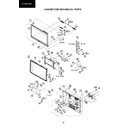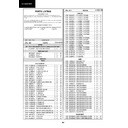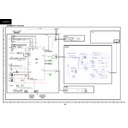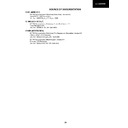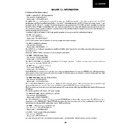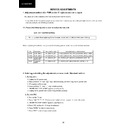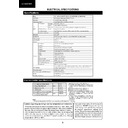Sharp LC-32DH500E (serv.man5) Service Manual ▷ View online
9
Operation Manual (Continued)
After selecting Media Player
, the TV loads USB device
files, and shows the following scr
een:
1
Pr
essing
Ż
/Ź
buttons you can change between
dif
fer
ent modes:
PHOTO
,
MUSIC
,
MOVIE
or
TEXT
.
Pr
ess
OK
to select the option you want to r
epr
oduce.
2
Pr
ess
Ÿ
/ź
/Ż
/Ź
to select the folder wher
e
you want to sear
ch the files and then pr
ess
OK
.
For selecting the input type of exter
nal equipment
• If no (colour) image is displayed, try changing to
another signal type.
• Check the operations manual of the exter
nal equipment
for the signal type.
Connect an USB device to the TV as shown below
.
• Depending on the USB device, the TV may not be
able to r
ecognise the contained data.
• Use only alphanumeric characters for naming files.
• File names over 80 characters (may vary depending
on character set) may not be displayed.
• Do not disconnect a USB device or memory car
d fr
om
the TV while transferring files, using the slide show
function, when a scr
een is switching to another or
befor
e you exit “MEDIA PLA
YER” fr
om the “INPUT
SOURCE” menu.
• Compatibility with USB har
d disc connection.
• Do not connect and disconnect a USB device fr
om
the TV r
epeatedly
.
Other useful features
Input sour
ce settings
Setting when using exter
nal
devices
SCART 1:
CVBS, RGB
SCART 2:
Y/C, CVBS
MEDIA
PLA
YER function
Connecting a USB device
(Media Player)
Buttons for full scr
een display operation.
V
iewing photos on full scr
een
PHOTO mode
Y
ou can r
epr
oduce photos with JPG, JPEG and BMP
format on your TV
.
Several kinds of r
epr
oduction ar
e possible.
1
Select
PHOTO
mode and pr
ess
OK
.
2
Select the file you want to display on full scr
een
with
Ÿ
/ź
/Ż
/Ź
buttons and pr
ess
OK
to start the viewing.
Appendix
T
roubleshooting
Pr
oblem
Possible Solution
No power
.
•
Check if you pr
essed
B
on the r
emote contr
ol unit.
If the indicator on the TV lights up r
ed, pr
ess
B
.
Is the AC cor
d disconnected?
Check if you pr
essed
a
on the TV
.
•
•
•
The TV cannot be operated.
•
•
Exter
nal influences such as lightning, static electricity
, etc., may cause impr
oper operation. In this
case, operate the TV after first tur
ning of
f the power
, or unplugging the AC cor
d and r
e-plugging
it in after one or two minutes.
•
Remote contr
ol unit does not operate.
•
Ar
e batteries inserted with polarity (
e
,
f
) aligned?
Ar
e batteries wor
n out? (Replace with new batteries.)
Ar
e you using it under str
ong or fluor
escent lighting?
Is a fluor
escent light illuminating to the r
emote contr
ol sensor?
•
•
•
•
Pictur
e is cut of
f.
•
Is the image position corr
ect?
Ar
e scr
een mode adjustments (Aspect ratio) such as pictur
e size made corr
ectly? (Page 21.)
•
•
Strange colour
, light colour
, or dark
colour
, or colour misalignment.
•
Adjust the pictur
e tone.
Is the r
oom too bright? The pictur
e may look dark in a r
oom that is too bright.
Check the “PICTURE” setting (Page 18).
•
•
•
Power is suddenly tur
ned of
f.
•
The TV’
s inter
nal temperatur
e has incr
eased.
Remove any objects blocking the vent or clean.
Is the “Sleep T
imer” set? Select “Of
f” fr
om the “TIME” menu (Page 19).
Is “No Signal Of
f” or “No operation Of
f” activated?
•
•
•
No pictur
e.
•
Ar
e connections to exter
nal equipment corr
ect? (Pages 13, 14 and 15)
Is the input signal type selected corr
ectly after connection? (Page 10)
Is the corr
ect input sour
ce selected? (Page 10)
Is the pictur
e adjustment corr
ect? (Pages 18)
Is the antenna connected pr
operly? (Page 8)
•
•
•
•
•
No sound.
•
•
Is the volume too low?
Make sur
e that headphones ar
e not connected.
Check if you pr
essed
e
on the r
emote contr
ol unit.
•
•
•
The TV sometimes makes a cracking
sound.
•
This is not a malfunction. This happens when the cabinet slightly expands and contracts
accor
ding to changes in temperatur
e. This does not af
fect the TV’
s performance.
•
Cautions r
egar
ding use in high and low temperatur
e envir
onments
When the TV is used in a low temperatur
e space (e.g. r
oom, of
fice), the pictur
e may leave trails or appear slightly delayed.
This is not a malfunction, and the TV will r
ecover when the temperatur
e r
etur
ns to normal.
Do not leave the TV in a hot or cold location. Also, do not leave the TV in a location exposed to dir
ect sunlight or near a
heater
, as this may cause the cabinet to deform and the LCD panel to malfunction.
Storage temperatur
e: -20 °C to
e
60 °C.
•
•
Information on the softwar
e license for this pr
oduct
Softwar
e composition
The softwar
e included in this pr
oduct is comprised of various softwar
e held by
SHARP or by thir
d parties.
Softwar
e developed by SHARP and/or thir
d part
e components and various r
elevant documents included with this pr
oduct that wer
e developed
e owned by SHARP and ar
e pr
otected by the Copyright Act, inter
national tr
eaties, and other r
elevant
laws. This pr
oduct also makes use of fr
eely distributed softwar
e and softwar
e held by thir
d
parties.
LC-32DH500
9
Operation Manual (Continued)
After selecting Media Player
, the TV loads USB device
files, and shows the following scr
een:
1
Pr
essing
Ż
/Ź
buttons you can change between
dif
fer
ent modes:
PHOTO
,
MUSIC
,
MOVIE
or
TEXT
.
Pr
ess
OK
to select the option you want to r
epr
oduce.
2
Pr
ess
Ÿ
/ź
/Ż
/Ź
to select the folder wher
e
you want to sear
ch the files and then pr
ess
OK
.
For selecting the input type of exter
nal equipment
• If no (colour) image is displayed, try changing to
another signal type.
• Check the operations manual of the exter
nal equipment
for the signal type.
Connect an USB device to the TV as shown below
.
• Depending on the USB device, the TV may not be
able to r
ecognise the contained data.
• Use only alphanumeric characters for naming files.
• File names over 80 characters (may vary depending
on character set) may not be displayed.
• Do not disconnect a USB device or memory car
d fr
om
the TV while transferring files, using the slide show
function, when a scr
een is switching to another or
befor
e you exit “MEDIA PLA
YER” fr
om the “INPUT
SOURCE” menu.
• Compatibility with USB har
d disc connection.
• Do not connect and disconnect a USB device fr
om
the TV r
epeatedly
.
Other useful features
Input sour
ce settings
Setting when using exter
nal
devices
SCART 1:
CVBS, RGB
SCART 2:
Y/C, CVBS
MEDIA
PLA
YER function
Connecting a USB device
(Media Player)
Buttons for full scr
een display operation.
V
iewing photos on full scr
een
PHOTO mode
Y
ou can r
epr
oduce photos with JPG, JPEG and BMP
format on your TV
.
Several kinds of r
epr
oduction ar
e possible.
1
Select
PHOTO
mode and pr
ess
OK
.
2
Select the file you want to display on full scr
een
with
Ÿ
/ź
/Ż
/Ź
buttons and pr
ess
OK
to start the viewing.
Appendix
T
roubleshooting
Pr
oblem
Possible Solution
No power
.
•
Check if you pr
essed
B
on the r
emote contr
ol unit.
If the indicator on the TV lights up r
ed, pr
ess
B
.
Is the AC cor
d disconnected?
Check if you pr
essed
a
on the TV
.
•
•
•
The TV cannot be operated.
•
•
Exter
nal influences such as lightning, static electricity
, etc., may cause impr
oper operation. In this
case, operate the TV after first tur
ning of
f the power
, or unplugging the AC cor
d and r
e-plugging
it in after one or two minutes.
•
Remote contr
ol unit does not operate.
•
Ar
e batteries inserted with polarity (
e
,
f
) aligned?
Ar
e batteries wor
n out? (Replace with new batteries.)
Ar
e you using it under str
ong or fluor
escent lighting?
Is a fluor
escent light illuminating to the r
emote contr
ol sensor?
•
•
•
•
Pictur
e is cut of
f.
•
Is the image position corr
ect?
Ar
e scr
een mode adjustments (Aspect ratio) such as pictur
e size made corr
ectly? (Page 21.)
•
•
Strange colour
, light colour
, or dark
colour
, or colour misalignment.
•
Adjust the pictur
e tone.
Is the r
oom too bright? The pictur
e may look dark in a r
oom that is too bright.
Check the “PICTURE” setting (Page 18).
•
•
•
Power is suddenly tur
ned of
f.
•
The TV’
s inter
nal temperatur
e has incr
eased.
Remove any objects blocking the vent or clean.
Is the “Sleep T
imer” set? Select “Of
f” fr
om the “TIME” menu (Page 19).
Is “No Signal Of
f” or “No operation Of
f” activated?
•
•
•
No pictur
e.
•
Ar
e connections to exter
nal equipment corr
ect? (Pages 13, 14 and 15)
Is the input signal type selected corr
ectly after connection? (Page 10)
Is the corr
ect input sour
ce selected? (Page 10)
Is the pictur
e adjustment corr
ect? (Pages 18)
Is the antenna connected pr
operly? (Page 8)
•
•
•
•
•
No sound.
•
•
Is the volume too low?
Make sur
e that headphones ar
e not connected.
Check if you pr
essed
e
on the r
emote contr
ol unit.
•
•
•
The TV sometimes makes a cracking
sound.
•
This is not a malfunction. This happens when the cabinet slightly expands and contracts
accor
ding to changes in temperatur
e. This does not af
fect the TV’
s performance.
•
Cautions r
egar
ding use in high and low temperatur
e envir
onments
When the TV is used in a low temperatur
e space (e.g. r
oom, of
fice), the pictur
e may leave trails or appear slightly delayed.
This is not a malfunction, and the TV will r
ecover when the temperatur
e r
etur
ns to normal.
Do not leave the TV in a hot or cold location. Also, do not leave the TV in a location exposed to dir
ect sunlight or near a
heater
, as this may cause the cabinet to deform and the LCD panel to malfunction.
Storage temperatur
e: -20 °C to
e
60 °C.
•
•
Information on the softwar
e license for this pr
oduct
Softwar
e composition
The softwar
e included in this pr
oduct is comprised of various softwar
e held by
SHARP or by thir
d parties.
Softwar
e developed by SHARP and/or thir
d part
e components and various r
elevant documents included with this pr
oduct that wer
e developed
e owned by SHARP and ar
e pr
otected by the Copyright Act, inter
national tr
eaties, and other r
elevant
laws. This pr
oduct also makes use of fr
eely distributed softwar
e and softwar
e held by thir
d
parties.
LC-32DH500
9
Operation Manual (Continued)
After selecting Media Player
, the TV loads USB device
files, and shows the following scr
een:
1
Pr
essing
Ż
/Ź
buttons you can change between
dif
fer
ent modes:
PHOTO
,
MUSIC
,
MOVIE
or
TEXT
.
Pr
ess
OK
to select the option you want to r
epr
oduce.
2
Pr
ess
Ÿ
/ź
/Ż
/Ź
to select the folder wher
e
you want to sear
ch the files and then pr
ess
OK
.
For selecting the input type of exter
nal equipment
• If no (colour) image is displayed, try changing to
another signal type.
• Check the operations manual of the exter
nal equipment
for the signal type.
Connect an USB device to the TV as shown below
.
• Depending on the USB device, the TV may not be
able to r
ecognise the contained data.
• Use only alphanumeric characters for naming files.
• File names over 80 characters (may vary depending
on character set) may not be displayed.
• Do not disconnect a USB device or memory car
d fr
om
the TV while transferring files, using the slide show
function, when a scr
een is switching to another or
befor
e you exit “MEDIA PLA
YER” fr
om the “INPUT
SOURCE” menu.
• Compatibility with USB har
d disc connection.
• Do not connect and disconnect a USB device fr
om
the TV r
epeatedly
.
Other useful features
Input sour
ce settings
Setting when using exter
nal
devices
SCART 1:
CVBS, RGB
SCART 2:
Y/C, CVBS
MEDIA
PLA
YER function
Connecting a USB device
(Media Player)
Buttons for full scr
een display operation.
V
iewing photos on full scr
een
PHOTO mode
Y
ou can r
epr
oduce photos with JPG, JPEG and BMP
format on your TV
.
Several kinds of r
epr
oduction ar
e possible.
1
Select
PHOTO
mode and pr
ess
OK
.
2
Select the file you want to display on full scr
een
with
Ÿ
/ź
/Ż
/Ź
buttons and pr
ess
OK
to start the viewing.
Appendix
T
roubleshooting
Pr
oblem
Possible Solution
No power
.
•
Check if you pr
essed
B
on the r
emote contr
ol unit.
If the indicator on the TV lights up r
ed, pr
ess
B
.
Is the AC cor
d disconnected?
Check if you pr
essed
a
on the TV
.
•
•
•
The TV cannot be operated.
•
•
Exter
nal influences such as lightning, static electricity
, etc., may cause impr
oper operation. In this
case, operate the TV after first tur
ning of
f the power
, or unplugging the AC cor
d and r
e-plugging
it in after one or two minutes.
•
Remote contr
ol unit does not operate.
•
Ar
e batteries inserted with polarity (
e
,
f
) aligned?
Ar
e batteries wor
n out? (Replace with new batteries.)
Ar
e you using it under str
ong or fluor
escent lighting?
Is a fluor
escent light illuminating to the r
emote contr
ol sensor?
•
•
•
•
Pictur
e is cut of
f.
•
Is the image position corr
ect?
Ar
e scr
een mode adjustments (Aspect ratio) such as pictur
e size made corr
ectly? (Page 21.)
•
•
Strange colour
, light colour
, or dark
colour
, or colour misalignment.
•
Adjust the pictur
e tone.
Is the r
oom too bright? The pictur
e may look dark in a r
oom that is too bright.
Check the “PICTURE” setting (Page 18).
•
•
•
Power is suddenly tur
ned of
f.
•
The TV’
s inter
nal temperatur
e has incr
eased.
Remove any objects blocking the vent or clean.
Is the “Sleep T
imer” set? Select “Of
f” fr
om the “TIME” menu (Page 19).
Is “No Signal Of
f” or “No operation Of
f” activated?
•
•
•
No pictur
e.
•
Ar
e connections to exter
nal equipment corr
ect? (Pages 13, 14 and 15)
Is the input signal type selected corr
ectly after connection? (Page 10)
Is the corr
ect input sour
ce selected? (Page 10)
Is the pictur
e adjustment corr
ect? (Pages 18)
Is the antenna connected pr
operly? (Page 8)
•
•
•
•
•
No sound.
•
•
Is the volume too low?
Make sur
e that headphones ar
e not connected.
Check if you pr
essed
e
on the r
emote contr
ol unit.
•
•
•
The TV sometimes makes a cracking
sound.
•
This is not a malfunction. This happens when the cabinet slightly expands and contracts
accor
ding to changes in temperatur
e. This does not af
fect the TV’
s performance.
•
Cautions r
egar
ding use in high and low temperatur
e envir
onments
When the TV is used in a low temperatur
e space (e.g. r
oom, of
fice), the pictur
e may leave trails or appear slightly delayed.
This is not a malfunction, and the TV will r
ecover when the temperatur
e r
etur
ns to normal.
Do not leave the TV in a hot or cold location. Also, do not leave the TV in a location exposed to dir
ect sunlight or near a
heater
, as this may cause the cabinet to deform and the LCD panel to malfunction.
Storage temperatur
e: -20 °C to
e
60 °C.
•
•
Information on the softwar
e license for this pr
oduct
Softwar
e composition
The softwar
e included in this pr
oduct is comprised of various softwar
e held by
SHARP or by thir
d parties.
Softwar
e developed by SHARP and/or thir
d part
e components and various r
elevant documents included with this pr
oduct that wer
e developed
e owned by SHARP and ar
e pr
otected by the Copyright Act, inter
national tr
eaties, and other r
elevant
laws. This pr
oduct also makes use of fr
eely distributed softwar
e and softwar
e held by thir
d
parties.
LC-32DH500
9
Operation Manual (Continued)
After selecting Media Player
, the TV loads USB device
files, and shows the following scr
een:
1
Pr
essing
Ż
/Ź
buttons you can change between
dif
fer
ent modes:
PHOTO
,
MUSIC
,
MOVIE
or
TEXT
.
Pr
ess
OK
to select the option you want to r
epr
oduce.
2
Pr
ess
Ÿ
/ź
/Ż
/Ź
to select the folder wher
e
you want to sear
ch the files and then pr
ess
OK
.
For selecting the input type of exter
nal equipment
• If no (colour) image is displayed, try changing to
another signal type.
• Check the operations manual of the exter
nal equipment
for the signal type.
Connect an USB device to the TV as shown below
.
• Depending on the USB device, the TV may not be
able to r
ecognise the contained data.
• Use only alphanumeric characters for naming files.
• File names over 80 characters (may vary depending
on character set) may not be displayed.
• Do not disconnect a USB device or memory car
d fr
om
the TV while transferring files, using the slide show
function, when a scr
een is switching to another or
befor
e you exit “MEDIA PLA
YER” fr
om the “INPUT
SOURCE” menu.
• Compatibility with USB har
d disc connection.
• Do not connect and disconnect a USB device fr
om
the TV r
epeatedly
.
Other useful features
Input sour
ce settings
Setting when using exter
nal
devices
SCART 1:
CVBS, RGB
SCART 2:
Y/C, CVBS
MEDIA
PLA
YER function
Connecting a USB device
(Media Player)
Buttons for full scr
een display operation.
V
iewing photos on full scr
een
PHOTO mode
Y
ou can r
epr
oduce photos with JPG, JPEG and BMP
format on your TV
.
Several kinds of r
epr
oduction ar
e possible.
1
Select
PHOTO
mode and pr
ess
OK
.
2
Select the file you want to display on full scr
een
with
Ÿ
/ź
/Ż
/Ź
buttons and pr
ess
OK
to start the viewing.
Appendix
T
roubleshooting
Pr
oblem
Possible Solution
No power
.
•
Check if you pr
essed
B
on the r
emote contr
ol unit.
If the indicator on the TV lights up r
ed, pr
ess
B
.
Is the AC cor
d disconnected?
Check if you pr
essed
a
on the TV
.
•
•
•
The TV cannot be operated.
•
•
Exter
nal influences such as lightning, static electricity
, etc., may cause impr
oper operation. In this
case, operate the TV after first tur
ning of
f the power
, or unplugging the AC cor
d and r
e-plugging
it in after one or two minutes.
•
Remote contr
ol unit does not operate.
•
Ar
e batteries inserted with polarity (
e
,
f
) aligned?
Ar
e batteries wor
n out? (Replace with new batteries.)
Ar
e you using it under str
ong or fluor
escent lighting?
Is a fluor
escent light illuminating to the r
emote contr
ol sensor?
•
•
•
•
Pictur
e is cut of
f.
•
Is the image position corr
ect?
Ar
e scr
een mode adjustments (Aspect ratio) such as pictur
e size made corr
ectly? (Page 21.)
•
•
Strange colour
, light colour
, or dark
colour
, or colour misalignment.
•
Adjust the pictur
e tone.
Is the r
oom too bright? The pictur
e may look dark in a r
oom that is too bright.
Check the “PICTURE” setting (Page 18).
•
•
•
Power is suddenly tur
ned of
f.
•
The TV’
s inter
nal temperatur
e has incr
eased.
Remove any objects blocking the vent or clean.
Is the “Sleep T
imer” set? Select “Of
f” fr
om the “TIME” menu (Page 19).
Is “No Signal Of
f” or “No operation Of
f” activated?
•
•
•
No pictur
e.
•
Ar
e connections to exter
nal equipment corr
ect? (Pages 13, 14 and 15)
Is the input signal type selected corr
ectly after connection? (Page 10)
Is the corr
ect input sour
ce selected? (Page 10)
Is the pictur
e adjustment corr
ect? (Pages 18)
Is the antenna connected pr
operly? (Page 8)
•
•
•
•
•
No sound.
•
•
Is the volume too low?
Make sur
e that headphones ar
e not connected.
Check if you pr
essed
e
on the r
emote contr
ol unit.
•
•
•
The TV sometimes makes a cracking
sound.
•
This is not a malfunction. This happens when the cabinet slightly expands and contracts
accor
ding to changes in temperatur
e. This does not af
fect the TV’
s performance.
•
Cautions r
egar
ding use in high and low temperatur
e envir
onments
When the TV is used in a low temperatur
e space (e.g. r
oom, of
fice), the pictur
e may leave trails or appear slightly delayed.
This is not a malfunction, and the TV will r
ecover when the temperatur
e r
etur
ns to normal.
Do not leave the TV in a hot or cold location. Also, do not leave the TV in a location exposed to dir
ect sunlight or near a
heater
, as this may cause the cabinet to deform and the LCD panel to malfunction.
Storage temperatur
e: -20 °C to
e
60 °C.
•
•
Information on the softwar
e license for this pr
oduct
Softwar
e composition
The softwar
e included in this pr
oduct is comprised of various softwar
e held by
SHARP or by thir
d parties.
Softwar
e developed by SHARP and/or thir
d part
e components and various r
elevant documents included with this pr
oduct that wer
e developed
e owned by SHARP and ar
e pr
otected by the Copyright Act, inter
national tr
eaties, and other r
elevant
laws. This pr
oduct also makes use of fr
eely distributed softwar
e and softwar
e held by thir
d
parties.
LC-32DH500
Display